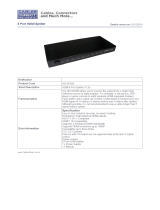Page is loading ...

© LINDY ELECTRONICS LIMITED & LINDY-ELEKTRONIK GMBH - FIRST EDITION (March 2014)
Wireless Extender for HDMI
User Manual English
Benutzerhandbuch Deutsch
Manuel Utilisateur Français
Manuale Italiano
No. 38125
www.lindy.com
Tested to Comply with
FCC Standards
For Home and Office Use!

User Manual English
Introduction
Thank you for purchasing the Wireless Extender for
HDMI from LINDY. This product is a Full HD
wireless transmission device, delivering
uncompressed 1080p full HD video and audio
content to your HDMI display/projector wirelessly.
Additional Wireless Transmitter and Receiver units
can be added, allowing you to add multiple HDMI
sources and displays or expand your installation at
a later time, as shown.
For added convenience the Wireless Extender
incorporates a switching splitter which allows 2
HDMI source devices to be connected to the
extender. The selected input is then displayed via
the local HDMI output and the Wireless output
simultaneously.
Package Contents
Wireless Extender for HDMI (Transmitter & Receiver units)
Infrared Remote Control
2 x AAA Batteries
HDMI Cable, 1.5m
Infrared Blaster Cable, 1m
DC Power Adapter – 5V 2A
DC USB Mini-B Power Adapter – 5V 2A
User Manual
Features
Extends HDMI or DVI signals up 20m indoor*
Supports Full HD 1080p signals including 3D
Supports Multiple Transmitters and Receivers
Integrated HDMI Switching Splitter (2 In, 2 Out)
Suitable for use with Home Cinema and Computer equipment
Extends IR for remote control of HDMI source devices
* Actual distances will depend entirely on the construction of the building and any walls or floors that are
situated between the Transmitter and Receiver units.

User Manual English
Overview
Transmitter
Top Panel & LEDs
Back Panel & Ports
Power Button with LED Indicator
Press to turn the Transmitter on/off. The
LED in the power button is lit in solid blue
when the power is on, and turns red in
standby mode.
Source Selection Button
Press to switch between HDMI inputs.
Source LEDs
One of these two LED indicators is lit in solid blue to
show which input is being used.
IR OUT Blaster Extender Jack
Connect the supplied IR Blaster Cable
here.
DC IN
For connecting the supplied mains power adapter.
HDMI OUT
Connect the Transmitter to an HDMI equipped display
or projector, via an HDMI cable.
HDMI In
Connect to an HDMI source device such as a Blu-ray player, PC, Games
Console etc.

User Manual English
Receiver
Top Panel & LEDs
Back Panel & Ports
IR Remote
Source LEDs
One of these two LED indicators is lit in solid
blue to show which HDMI input is being used.
Power Button with LED indicator
Press to turn the Receiver on/off. The LED in the
power button is lit in solid blue when the power is
on, and turns red in standby mode.
Source Button
Press to switch between HDMI inputs.
HDMI OUT
Connect the Receiver to an HDMI equipped display
or projector, via an HDMI cable.
DC IN
Connect the supplied USB power adapter.
POWER
Press to turn the Transmitter & Receiver on/off. When both the
Transmitter and Receiver are switched off (Power LED is lit Red) press
this button to wake both units up.
SOURCE
Press to switch between the HDMI devices connected to the
Transmitter.
IR
Press to switch the IR Blaster frequency to meet the HDMI source
device’s requirement. It can switch the IR Blaster frequency from 47K to
56K to 38K.
INFO
Press this button to display system related information via the OSD on
the HDMI display/projector connected to the Receiver.
TRANSMITTER NO.
Press this button to switch between Transmitters. Please refer to the
Using Multiple Transmitters section of this manual.

User Manual English
Installation
Setting up the Transmitter
1. Connect the Transmitter’s HDMI IN port to
the HDMI sources’ HDMI OUT port with an
HDMI cable. The Transmitter has two HDMI
inputs for connecting multiple HDMI source
devices, such as a PC, PS4 or Blu-ray
Player.
2. Connect the Transmitter’s HDMI OUT port to
the HDMI display/projector’s HDMI IN port
with an HDMI cable for the local loop-
through connection, if required. Press the
Source/Input button of your HDMI
display/projector to select the appropriate
HDMI video input.
3. Connect the supplied power adapter to the DC IN jack of the Transmitter and a wall socket. The LED
indicator in the Power button lights up blue when the Transmitter is connected to mains power.
Setting up the Receiver
1. Connect the Receiver’s HDMI OUT port to
the HDMI display/projector’s HDMI IN port
with an HDMI cable. Press the Source/Input
button of your HDMI display/projector to
select the appropriate HDMI video input.
2. Connect the supplied power adapter to the
DC IN jack of the Receiver and a wall socket.
The LED indicator in the Power Button lights
up blue when the Receiver is connected to
mains power.
IR Extender Function
To control your HDMI source device remotely using the IR Extender function, use the following
instructions.
1. Ensure that the IR Eye on the Receiver unit is positioned to receive IR commands from your remote
control.
2. Connect the supplied IR Blaster Cable to the IR OUT on the Transmitter unit.
3. Position the IR Blasters Eyes near the IR Ports of your source devices.
You can now control your HDMI source device from the display/Receiver side of your installation, using
the original remote control of your HDMI source device. If necessary you can change the IR Frequency
from its default 47KHz to either 56KHz or 38KHz by pressing the IR button on the Wireless Extender’s IR
remote control. The first press will display the current frequency being used via the Extenders OSD,
pressing the IR button again (whilst the status is still displayed on the OSD) will move to the next IR
frequency, a further press to the next frequency and so on in the following order: 47Khz >> 56KHz >>
38KHz >> 47KHz and so on.
HD Media Player
Blu-ray Player
OR
HD Projector
HD TV

User Manual English
Operation
1. Starting with the Extender is in Standby mode (The Power button LED of the Transmitter and
Receiver will be lit red), press the Power button on the Transmitter, Receiver or remote control to turn
on both the Transmitter and the Receiver.
2. If the Transmitter’s HDMI Out display is on (Transmitter Power button LED is lit purple) and the
Receiver stays in Standby mode (Receiver Power button LED is lit red), press the Power button on
the Receiver or Transmitter to wake up the system and make a wireless connection automatically
between the Transmitter and Receiver.
3. During initialisation, the Power button LED will blink blue until the signal link between the Transmitter
and Receiver is established. It will take 15 - 20 seconds for the system to boot up successfully.
4. Ensure your HDMI display/projector has the correct HDMI Input selected, and is powered on.
5. Press the Source button on the Transmitter, Receiver or the Extender’s remote control to select the
input which you want to use.
6. If operation is normal, the Power button LED and Channel LED will light in solid blue on the
Transmitter and Receiver. Please refer to the following table containing descriptions of the various
LED indicator and OSD status and their meaning:
Item / Mode
Status Description
Power LED
(on RX)
Status LED
(on RX)
OSD Display
(on RX)
Standby
For power saving mode.
Static Red
Off
Initial Boot
up / Warm
up
It will take 15 - 20 seconds
for system boot up.
Blinking
Blue
Blinking
Searching
available
channels
Continuing search for
available channels. If the
Extender can’t establish a
link within 80secs of
initialization. (Note A & D)
Blinking
Blue
Blinking
Wireless
linked Mode
No input from selected
source (Note B)
Static Blue
Blinking
(Quickly)
Video format not
recognized (Note C)
Static Blue
Blinking
(Slowly)
Video format is recognized
Static Blue
Static Blue
-
Looping
4 level, looping

User Manual English
Notes:
A. If the wireless connection cannot be established for over 80 seconds, it is possible that the link has
been lost or the Transmitter is out of range. You may have to verify the range and adjust/shorten the
distance between the Transmitter and the Receiver. The maximum video transmission range for
1080p content is up to 20 metres with line of sight, the minimum range is 2 metres.
B. Please make sure the computer or HDMI source device has been powered on and the HDMI output
enabled; also try to re-plug the HDMI cable to make sure the HDMI connector has seated correctly.
C. If there is no video displayed and the OSD displays “Not Supported Format”, this is an indication that
the video frame rate from the computer or HDMI source device is not supported. Please refer to the
technical specifications of this Extender and then switch to a supported video timing.
D. If you have more than one Wireless Extender, each Transmitter and Receiver should be at least 2
metres away from one another.
Using Multiple Transmitters
The Wireless Extender for HDMI allows you to pair multiple Transmitters with each Receiver, use the
following instructions to Add, Remove or Modify a Transmitter. If you have multiple Receivers, you will
need to complete these steps with each Receiver individually.
1. Press the Transmitter No. button on the IR Remote, whilst pointing it at the Receiver.
2. You will see the Select Transmitter screen, using the arrows on your IR Remote highlight Setup and
press OK.
3. The following menu is then displayed, use the
arrow keys to highlight Add New Transmitter
and then press OK.
4. The Receiver will then begin to search for new
Transmitter’s (you can press the Transmitter
No. button again to abort the search).
5. Disconnect the mains power jack from the back of the Transmitter that you are adding, and then
press and hold the Power button. Now reconnect the mains power jack whilst continuing to hold
down the power button. After a few seconds the Power button LED indicator will begin to flash in
purple, the Transmitter is now in pairing mode and the Power button can be released.
6. Adding WHD200-1 will appear on screen with a status bar showing the progress.
7. Once the pairing has completed Connected to WHD200-1 will be shown on your display.
To add additional Transmitter units repeat Steps 1-7 for each Transmitter. These steps can also be
repeated using multiple Receiver units to allow the Transmitter to be paired with multiple Receivers,
however only a single Transmitter may be used with a single Receiver, it is not possible to concurrently
use multiple Receivers with a single Transmitter.
Once you have finished adding Transmitter/Receiver units you may begin to use the extender. If you
have only one Transmitter and Receiver they will automatically connect when both units are powered on.
If you have multiple Transmitters your Receiver will attempt to connect to the last Transmitter that it was
connected to. If you want to connect to a different Transmitter, press the Transmitter No. button on the
remote control, highlight the desired transmitter and then press OK.
Setup
Add New Transmitter
Remove Transmitter
Modify Transmitter Name

User Manual English
Amending the name of a Transmitter
1. Press the Transmitter No. button, select Setup
and then press OK.
2. The following Menu will be displayed, select
Modify Transmitter Name and press OK.
3. A list of the available Transmitters will be displayed. Highlight a Transmitter and press OK.
4. Using the up/down arrow keys you can scroll through the list of numbers, upper and lower case
letters. When you have found the desired character press the right arrow key to move to the next
character. Repeat this until you have the desired name, and then press OK to store the new name.
5. Repeat steps 2-4 for each of the Transmitters you have available.
Deleting a Transmitter
1. Press the Transmitter No. button, select Setup
and then press OK.
2. The following Menu will be displayed, select
Remove Transmitter and press OK.
3. Use the arrow keys to highlight the Transmitter you want to delete, and then press OK to select the
transmitter and then OK again to confirm deletion.
IR Remote Control and Extender Button Features
In Active mode, press the Power button on the Receiver or press the Power button on the IR remote
whilst pointing at the Receiver. The Receiver will enter Standby mode whilst the Transmitter’s HDMI Out
will remain on.
OSD Display: (Displays for 3 seconds and then enters Standby mode)
ON
In Active mode, press the Power button on the Transmitter or press the Power button on the IR
remote whilst pointing at the Transmitter. Both the Transmitter and Receiver will enter Standby mode
and the Transmitter’s HDMI Out will be turned off.
OSD Display: (Displays for 3 seconds and then enters Standby Mode)
OFF
Press the INFO button on the IR Remote, the Signal Quality, Source, Channel and Resolution will be
displayed on the OSD.
OSD Displayed: (Press the INFO button again to exit.)
HDMI1 CH10 1080p
= OFF
Press the SOURCE button on the IR Remote, Transmitter or Receiver to switch between the two
HDMI input devices.
OSD Display: (Displays for 3 seconds)
HDMI1 CH10 1080p or HDMI2 CH10 1080p
Setup
Add New Transmitter
Remove Transmitter
Modify Transmitter Name
Setup
Add New Transmitter
Remove Transmitter
Modify Transmitter Name

User Manual English
Press the IR button on the IR remote to change the IR Blaster frequency. The first press will display
the current IR Status as shown below:
OSD Display: (Displays for 3 seconds)
HDMI1 CH10 1080p
= 47KHz
Press the IR key again whilst the OSD is still displayed to switch to the next IR Blaster frequency. The
OSD will then display (for 3 seconds):
HDMI1 CH10 1080p
= 56KHz
The preset IR Frequencies are 47KHz, 56KHz and 38KHz, each press of the IR Button will cycle to the
next preset.
Troubleshooting
Problem
Solution
No video is
displayed on
your HDMI
display/projector
On your HDMI display/projector (connected to the Receiver), ensure that the
HDMI cable is correctly connected between the Receiver and the HDMI Input of
the HDMI display/projector, and that HDMI is selected as the as input source.
Verify the status of the POWER LED and SOURCE LED indicator on the
Transmitter and Receiver.
Power LED Flashing Blue
OSD display: (4 levels looping)
Ensure that the distance between the Transmitter and the Receiver is NOT over
20m (LOS-line of sight).
Try to move the Transmitter closer to the Receiver.
Power LED is Solid Blue, SOURCE LED is flashing slowly
OSD display:
Ensure your video resolution and frame rate is recognized/supported and within
the transmission range.
Check if your HDMI input video resolution from your source device is set at
1080p, 1080i, 720p, 576p, or 480p. Please refer to the Specifications section of
this manual for full detail supported resolutions.
Directly connect the source device to your HDMI display/projector to check and if
necessary modify the video format.
Power LED is Solid Blue, STATUS LED is flashing quickly
OSD display:
Ensure the proper cables are connected between the Transmitter and your HDMI
source devices.
Ensure your source devices connected to the Transmitter are powered on.

User Manual English
Poor picture
quality or
intermittent
video.
Check if the video resolution from your source device is set to 1080p, 1080i,
720p, 576p, or 480p. Please refer to the Specifications section of this manual
where the supported Resolutions and Video Frame Rates are defined.
Ensure the transmission distance is within 20m (LOS).
No audio.
Check your TV’s volume is properly set and not set to MUTE mode.
Check if your source player’s audio volume has been turned up.
Ensure the bit rate of audio from the source device can be supported by the
Extender. Please refer to the Specifications section of this manual where
supported Audio Bit Rates are stated.
IR Blaster can’t
control Source
device.
Check the location of the IR sensor on your source device. Make sure the IR
Blaster sensor is close enough and aligned to the source device’s IR sensor.
Change the IR Blaster frequency to meet Source device’s requirement. See the
Operation section of this manual for instructions.
No 3D video
output
OSD display: TX or/and RX
Check that both HDMI display/projectors (connected to the Transmitter and
Receiver) support 3D video formats. If either of the HDMI display/projector only
supports 2D format, then 3D output is not supported whilst the 2D HDMI
display/projector is connected.
If you want to display 3D video on your 3D capable HDMI display/projector which
support, please power off the 2D HDMI display/projector and power cycle the 3D
HDMI display/projector and Extender units. You should now be able to view 3D
video, until the 2D HDMI display/projector is powered back on.
Specifications
Compatible with HDMI 1.4 specification
Supported HDTV resolutions: 1080p24/30/50/60, 1080i, 720p, 576p, 480p
Supported PC resolutions: From 640x480 (VGA) to 1920x1080
Full Support for 3D Signals
Deep Colour capable: supports 30/36/48 bit colour depth
Audio Formats: PCM, SPDIF, AC-3, DTS, Dolby Digital 5.1/7.1
Supports HDCP 2.0 video encryption
Transmitter Ports:
2 x HDMI Type A Female (Input)
1 x HDMI Type A Female (Local Output)
1 x 2.5mm IR Jack
1 x 5V DC Jack
Receiver Ports:
1 x HDMI Type A Female (Output)
1 x USB Mini-B 5V Power Jack
RF Communication: 5 Channel MIMO
Operating Frequency: 4.9GHz to 5.9GHz
Operating Temperature : 0 – 40
0
C
Maximum HDMI cable length up to 5m in and out
Dimensions (WxDxH):
Transmitter – 182x96.5x32mm
Receiver – 95x95x32mm

User Manual English
Supported 2D Resolutions
Timings
480p
640x480p @ 59.94 / 60Hz
720x480p @ 59.94Hz
720x480p @ 60Hz
576p
720x576p @ 50Hz
720p
1280x720p @ 50Hz
1280x720p @ 59.94 / 60Hz
1080i
1920x1080i @ 50Hz
1920x1080i @ 59.94 / 60Hz
1080p
1920x1080p @ 50Hz
1920x1080p @ 59.94 / 60Hz
1920x1080p @ 23.98 / 24Hz
1920x1080p @ 25Hz
1920x1080p @ 29.97 / 30Hz
Supported 3D Resolutions
Timings / Format
720p
1280x720p @ 50Hz Top-and-Bottom
1280x720p @ 50Hz Frame packing
1280x720p @ 59.94 / 60Hz Top-and-Bottom
1280x720p @ 59.94 / 60Hz Frame packing
1080i
1920x1080i @ 50Hz Side-by-Side (Half)
1920x1080i @ 59.94 / 60Hz Side-by-Side (Half)
1080p
1920x1080p @ 23.98 / 24Hz Top-and-Bottom
1920x1080p @ 23.98 / 24Hz Frame packing
Supported DVI/VESA Resolutions
Timings
VGA
640x480 @ 59.94 / 72.809Hz
SVGA
800x600 @ 60.317 / 72.188Hz
XGA
1024x768 @ 60 / 70.069Hz
WXGA
1280x768 @ 60Hz
SXGA
1280x1024 @ 60Hz
UXGA
1600x1200 @ 60Hz
Audio Support (2 Channel PCM)
Sampling Rate
16 Bit
32/44.1/48/96KHz
24 Bit
32/44.1/48/96KHz

Benutzerhandbuch Deutsch
Unterstützte 2D Auflösungen
Timings
480p
640x480p @ 59.94 / 60Hz
720x480p @ 59.94Hz
720x480p @ 60Hz
576p
720x576p @ 50Hz
720p
1280x720p @ 50Hz
1280x720p @ 59.94 / 60Hz
1080i
1920x1080i @ 50Hz
1920x1080i @ 59.94 / 60Hz
1080p
1920x1080p @ 50Hz
1920x1080p @ 59.94 / 60Hz
1920x1080p @ 23.98 / 24Hz
1920x1080p @ 25Hz
1920x1080p @ 29.97 / 30Hz
Unterstützte 3D Auflösungen
Timings / Format
720p
1280x720p @ 50Hz Top-and-Bottom
1280x720p @ 50Hz Frame packing
1280x720p @ 59.94 / 60Hz Top-and-Bottom
1280x720p @ 59.94 / 60Hz Frame packing
1080i
1920x1080i @ 50Hz Side-by-Side (Half)
1920x1080i @ 59.94 / 60Hz Side-by-Side (Half)
1080p
1920x1080p @ 23.98 / 24Hz Top-and-Bottom
1920x1080p @ 23.98 / 24Hz Frame packing
Unterstützte DVI/VESA
Auflösungen
Timings
VGA
640x480 @ 59.94 / 72.809Hz
SVGA
800x600 @ 60.317 / 72.188Hz
XGA
1024x768 @ 60 / 70.069Hz
WXGA
1280x768 @ 60Hz
SXGA
1280x1024 @ 60Hz
UXGA
1600x1200 @ 60Hz
Audio Unterstützung (2-Kanal)
PCM)
Sampling Rate
16 Bit
32/44.1/48/96KHz
24 Bit
32/44.1/48/96KHz

Manuel Utilisateur Français
Résolutions 2D supportées
Synchronisations
480p
640x480p @ 59.94 / 60Hz
720x480p @ 59.94Hz
720x480p @ 60Hz
576p
720x576p @ 50Hz
720p
1280x720p @ 50Hz
1280x720p @ 59.94 / 60Hz
1080i
1920x1080i @ 50Hz
1920x1080i @ 59.94 / 60Hz
1080p
1920x1080p @ 50Hz
1920x1080p @ 59.94 / 60Hz
1920x1080p @ 23.98 / 24Hz
1920x1080p @ 25Hz
1920x1080p @ 29.97 / 30Hz
Résolutions 3D supportées
Synchronisations / Format
720p
1280x720p @ 50Hz Top-and-Bottom
1280x720p @ 50Hz Frame packing
1280x720p @ 59.94 / 60Hz Top-and-Bottom
1280x720p @ 59.94 / 60Hz Frame packing
1080i
1920x1080i @ 50Hz Side-by-Side (Half)
1920x1080i @ 59.94 / 60Hz Side-by-Side (Half)
1080p
1920x1080p @ 23.98 / 24Hz Top-and-Bottom
1920x1080p @ 23.98 / 24Hz Frame packing
Résolutions DVI/VESA supportées
Synchronisations
VGA
640x480 @ 59.94 / 72.809Hz
SVGA
800x600 @ 60.317 / 72.188Hz
XGA
1024x768 @ 60 / 70.069Hz
WXGA
1280x768 @ 60Hz
SXGA
1280x1024 @ 60Hz
UXGA
1600x1200 @ 60Hz
Support Audio (2 canaux PCM)
Taux d’échantillonnage
16 Bit
32/44.1/48/96KHz
24 Bit
32/44.1/48/96KHz

Manuale Italiano
Risoluzioni 2D supportate
Timing
480p
640x480p @ 59.94 / 60Hz
720x480p @ 59.94Hz
720x480p @ 60Hz
576p
720x576p @ 50Hz
720p
1280x720p @ 50Hz
1280x720p @ 59.94 / 60Hz
1080i
1920x1080i @ 50Hz
1920x1080i @ 59.94 / 60Hz
1080p
1920x1080p @ 50Hz
1920x1080p @ 59.94 / 60Hz
1920x1080p @ 23.98 / 24Hz
1920x1080p @ 25Hz
1920x1080p @ 29.97 / 30Hz
Risoluzioni 3D supportate
Timing / Formato
720p
1280x720p @ 50Hz Top-and-Bottom
1280x720p @ 50Hz Frame packing
1280x720p @ 59.94 / 60Hz Top-and-Bottom
1280x720p @ 59.94 / 60Hz Frame packing
1080i
1920x1080i @ 50Hz Side-by-Side (Half)
1920x1080i @ 59.94 / 60Hz Side-by-Side (Half)
1080p
1920x1080p @ 23.98 / 24Hz Top-and-Bottom
1920x1080p @ 23.98 / 24Hz Frame packing
Risoluzioni DVI/VESA supportate
Timing
VGA
640x480 @ 59.94 / 72.809Hz
SVGA
800x600 @ 60.317 / 72.188Hz
XGA
1024x768 @ 60 / 70.069Hz
WXGA
1280x768 @ 60Hz
SXGA
1280x1024 @ 60Hz
UXGA
1600x1200 @ 60Hz
Supporto Audio (2 Channel PCM)
Frequenza di campionamento
16 Bit
32/44.1/48/96KHz
24 Bit
32/44.1/48/96KHz

CE Statement

CE Statement

FCC Statement & Recycling Information
FCC Certification
This equipment has been tested and found to comply with the limits for a Class B digital device, pursuant
to part 15 of the FCC Rules. These limits are designed to provide reasonable protection against harmful
interference in a residential installation.
You are cautioned that changes or modification not expressly approved by the party responsible for
compliance could void your authority to operate the equipment.
This device complies with part 15 of the FCC Rules.
Operation is subject to the following two conditions:
1. This device may not cause harmful interference, and
2. This device must accept any interference received, including interference that may cause undesired
operation.
LINDY Herstellergarantie – Hinweis für Kunden in Deutschland
LINDY gewährt für dieses Produkt über die gesetzliche Regelung in Deutschland hinaus eine zweijährige
Herstellergarantie ab Kaufdatum. Die detaillierten Bedingungen dieser Garantie finden Sie auf der LINDY Website
aufgelistet bei den AGBs.
WEEE (Waste of Electrical and Electronic Equipment),
Recycling of Electronic Products
Europe, United Kingdom
In 2006 the European Union introduced regulations (WEEE) for the collection and recycling of all waste electrical
and electronic equipment. It is no longer allowable to simply throw away electrical and electronic equipment.
Instead, these products must enter the recycling process.
Each individual EU member state has implemented the WEEE regulations into national law in slightly different
ways. Please follow your national law when you want to dispose of any electrical or electronic products. More
details can be obtained from your national WEEE recycling agency.
Germany / Deutschland
Die Europäische Union hat mit der WEEE Direktive Regelungen für die Verschrottung und das Recycling von
Elektro- und Elektronikprodukten geschaffen. Diese wurden im Elektro- und Elektronikgerätegesetz – ElektroG in
deutsches Recht umgesetzt. Dieses Gesetz verbietet das Entsorgen von entsprechenden, auch alten, Elektro- und
Elektronikgeräten über die Hausmülltonne! Diese Geräte müssen den lokalen Sammelsystemen bzw. örtlichen
Sammelstellen zugeführt werden! Dort werden sie kostenlos entgegen genommen. Die Kosten für den weiteren
Recyclingprozess übernimmt die Gesamtheit der Gerätehersteller.
France
En 2006, l'union Européenne a introduit la nouvelle réglementation (DEEE) pour le recyclage de tout équipement
électrique et électronique.
Chaque Etat membre de l’ Union Européenne a mis en application la nouvelle réglementation DEEE de manières
légèrement différentes. Veuillez suivre le décret d’application correspondant à l’élimination des déchets électriques
ou électroniques de votre pays.
Italy
Nel 2006 l’unione europea ha introdotto regolamentazioni (WEEE) per la raccolta e il riciclo di apparecchi elettrici
ed elettronici. Non è più consentito semplicemente gettare queste apparecchiature, devono essere riciclate. Ogni
stato membro dell’ EU ha tramutato le direttive WEEE in leggi statali in varie misure. Fare riferimento alle leggi del
proprio Stato quando si dispone di un apparecchio elettrico o elettronico.
Per ulteriori dettagli fare riferimento alla direttiva WEEE sul riciclaggio del proprio Stato.
LINDY No 38125
1
st
Edition, March 2014
www.lindy.com
/