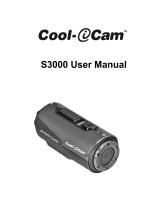Page is loading ...

XS20
ACTION CAMERA
USER GUIDE
MANUEL D’UTILISATION
MANUALE UTENTE
BENUTZERHANDBUCH
MANUAL DEL USUARIO
Appareil Photo-Vidéo Sport Haute Définition
Videocamera Sport ad Alta Definizione
Hochauflösungs-Sport-Videokamera
Cámara de Video Deportiva de Alta Definición
www.polaroidaction.com

2
POLAROID XS20 USER GUIDE
1
2
4
11
12
10
9
8
6
7
3
13
5
PARTS FAMILARIZATION • PRÉSENTATION DES PIÈCES • FAMILIARIZZARE CON I
COMPONENTI • EINWEISUNG DER TEILE • CONOCIMIENTO DE LAS PIEZAS
1 MicroSDcardslot
2 USB2.0connector/
chargingreceptacle
3 Chargingindicator(red)
4 Audio/Visualoutputjack
5 Resetbutton&
microphone
6 LED(redandblue)
7 Record/Play/Execute
8 Lightswitch(8LEDs,
4LEDs,OFF)/down
9 LED(yellow)
10 Power/modetransfer/
upbutton
11 LEDlightingpanel
12 Lens(wide-angle)
13 WaterproofPlug
1 LecteurdecarteMicroSD
2 Connexionetchargeur
USB2.0
3 Indicateurdechargement
(rouge)
4 Sortieaudioetvidéo
5 Touchederéinitialisation
µphone
6 LED(rougeetbleue)
7 Enregistrement/Lecture/
Exécution
8 Interrupteurdelumière(8
LED,4LED,OFF)/bas
9 LED(jaune)
10 boutond'alimentation/
modetransfert/haut
11 TableaudeborddeLED
12 Lentille(grandangle)
13 Priseétanche
1 SlotperschedeMicroSD
2 PresaUSB2.0
compatibileconcavidi
connessione/ricarica
3 Indicatorediricarica
(rosso)
4 Jackd'uscitaaudio-video
5 Pulsante"Reset"e
microfono
6 LED(rossoeblu)
7 Registra/Play/Esegui
8 Pulsanteper
l'accensione/modica
dellemodalitàdeiLED(8
LED,4LED,OFF)/giù
9 LED(giallo)
10 Pulsantediaccensione/
modicamodalità/su
11 Pannellodiilluminazione
aLED
12 Obiettivo(grandangolare)
13 Sigilloimpermeabile
1 Ranuraparatarjetas
MicroSD
2 Conector/receptáculode
cargaUSB2.0
3 Indicadordecarga(rojo)
4 Conectordesalidade
Audio/Visual
5 Botóndereinicioy
micrófono
6 LED(rojoyazul)
7 Grabar/Reproducir/
Ejecutar
8 Interruptordeluz(8LED,
4LED,OFF)/abajo
9 LED(amarillo)
10 Encendido/modode
transferencia/botónhacia
arriba
11 PaneldeiluminaciónLED
12 Lentes(granangular)
13 Enchufeimpermeable
1 MicroSD-Kartenschlitz
2 USB2.0Verbindungs-/
Auadebuchse
3 Auadeanzeige(rot)
4 Audio/VideoOutput-
Anschlussbuchse
5 Zurücksetzungsknopf&
Mikrofon
6 LED(rotundblau)
7 Aufnehmen/Abspielen/
Ausführen
8 Lichtschalter(8LEDs,4
LEDs,AUS)/reduzieren
9 LED(gelb)
10 Anschalten/Modus
Übertragung/aufwärts
Knopf
11 LEDBeleuchtungstafel
12 Objektiv(Weitwinkel)
13 WasserdichterStopfen

3
POLAROID XS20 USER GUIDE
Welcome
Thank you for your purchase of the Polaroid XS20 camera. As supplied herein, the XS20 can
be mounted on all kinds of helmets and any many types of handlebars. Additional mounts
like suction cups will soon be available at polaroidaction.com. Check the site frequently for
new accessories.
What’s Included in the Box?
• Camera
• Bike mount
• Helmet mounts
• Pouch
• USB cable
• AV cable
• Manual
• CD
PRECAUTIONS
1. Make sure the XS20 back cover is inserted fully and completely sealed before use.
If foreign objects or water enter the camera, turn the power off. Continued use may
cause an injury.
2. If the camera has been dropped or its case has been damaged, turn the power off.
Continued use may cause permanent damage and/or personal injury.
3. There are no user serviceable parts in the camera: DO NOT DISASSEMBLE! Do not
place the camera on unstable surfaces. This may cause the camera to fall or tilt over,
causing damage.
4. For repair, visit polaroidaction.com for customer service information.
5. A camera is a precision instrument. Do not drop, strike, or use excessive force when
handling the camera. Doing so may render the camera inoperative.
6. Do not leave the camera in places where the temperature may rise significantly such
as inside a car. High temperatures may adversely affect the case or internal parts of
the camera.
7. Before you move the camera, disconnect cords and cables. Failure to do so may
damage the cords and cables.
8. This is an extreme sports video product. Please be careful that you don’t mount the
camera in a fixed position where, in the event of an accident, you subject yourself to
bodily contact with the camera.

4
POLAROID XS20 USER GUIDE
Waterproof Plug
The waterproof housing allows the camera to operate as deep as 60 feet under water. In
order to protect the camera when using it in wet conditions, you must seal the camera’s
operation panel with the Waterproof plug.
Failure to properly seal your camera can result in leaks that may damage or destroy your
camera. Your warranty does not cover water damage resulting from user neglect.
Charging the Battery
1. Remove the Water Seal from the rear of the camera.
2. Insert the USB cable into your computer and the other end of the cord into the
camera’s USB 2.0 connector .
3. The Charging Indicator Light will light red.
4. Charging is completed when the the charging indicator light turns off. Note: A
completely discharged battery will take approximately 3 hours to charge. To lessen
charge times, it is recommended that the battery be charged after every use.
5. When the USB Data Cable is connected between the camera and a computer, the
battery will charge, but the charge rate is very low. Therefore, it is recommended
that you charge the camera battery using a Power Adapter (not included).
Camera Power Up
1. Insert a MicroSD card (1GB - 32GB) into the MicroSD card slot.
2. Depress the Power Button for 2 seconds and release.
3. The blue LED indicators light up and the camera's body will vibrate. When the
vibrating stops, the camera will enter its Standby Mode. Note: If the blue LEDs flash
during the turn-on procedure, it indicates that there is no MicroSD card in the slot.
Turn the power off and insert a flash card. There is no internal memory. All images
are recorded on the flash card which you provide.
4. To turn the camera off, depress the Power Button for 2 seconds and release.
5. The blue LED blinks 3 times and then goes out; the camera shakes twice, and then
it shuts off. Note: The camera will shut off automatically if the flash card becomes
full and the loop function is off.
Selecting Image-Taking Modes
1. Depress the Power Button for 2 seconds and release.
2. The blue LED indicators light and the camera body will vibrate. When the vibrating
stops, the camera will enter its Standby Mode.

5
POLAROID XS20 USER GUIDE
3. Power Button now becomes the Mode Transfer Button and loops through four
distinctive modes. Each time you press the button you can select the following modes:
Mode 1: Manual video recording (Blue LED)
Mode 2: Manual photo-taking (red LED)
Mode 3: Motion-detect video recording (blue and yellow LEDs)
Mode 4: Motion-detect photo-taking (red and yellow LEDs)
4. After each mode is selected, the camera will vibrate once indicating that the mode
has been entered, but be patient. The mode will not ready itself until the LED indicator
lights change from blinking to constant on.
Recording Still Images
1. Power up the camera and set it to the manual photo-taking mode. (See section titled
“Selecting Image-Taking Modes” to select Mode 2.)
2. Press the Execute Button once.
3. Hold the camera still until it shakes once.
4. A photo will be taken immediately after the vibration stops.
5. The red LED will turn off while taking a picture.
Video Recording
1. Power up the camera and set it to the manual video recording mode. (See section
titled “Selecting Image-Taking Modes” to select Mode 1.)
2. In the manual video recording mode, press the Execute Button once. The camera will
shake once and the blue LED flashes slowly indicating that video is being recorded.
3. To stop video recording press the Execute Button again. The blue LED will return to
constant on indicating that recording has stopped and the camera is waiting in its
standby mode.
4. Video recording can occur for a period of 20 minutes at which time the camera will
save the clip and recording will automatically resume in a new file.
Motion-Detect Video Recording
1. Power up the camera and set it to the Motion-Detect Video Recording mode. (See
section titled “Selecting Image- Taking Modes” to select Mode 3.)
2. In this mode, the camera will automatically take video clips of moving objects for a
preset length of 10 seconds, 1 minute, 5 minutes or 10 minutes. It will save each clip
in its own file and immediately continue recording another clip of the same length; it
will be saved in its own file, and the process will repeat until you stop the recording
process.
3. If the flash card becomes full, the camera will delete the first recorded clip and
overwrite it with the most current video. This procedure is called “loop recording” and

6
POLAROID XS20 USER GUIDE
it will affect previously recorded video clips and still photos.
4. To prevent the camera from looping (writing over previously recorded images), you can
program it to stop all recording when the flash card is full. To do this, advance to the
section in this manual titled “Setting The System Parameters.”
Motion-Detect Photo-Taking
1. Power up the camera and set it to the motion-detect photo-taking mode. (See section
titled “Selecting Image-Taking Modes” to select Mode 4.)
2. Press the Execute Button once. The camera will take a still photo each time it senses
subject movement.
3. The camera will continue to shoot stills of moving subjects in a looping mode; if the
flash card becomes full, additional photos will be saved over previously recorded image
files.
4. Recording photos of subjects in motion will continue until the user presses the
Execute Button .
5. As with video recording, you can stop loop recording. To do this, advance to the
section in this manual titled “Setting The System Parameters.”
Operating the Light Panel
1. The camera includes 8 bright-white LEDs to illuminate your subject. To operate the
LEDs, press the Light Button .
2. The first time Light Button is pressed, all 8 LEDs will switch on.
3. The second use of Light Button will reduce the light output to 4 LEDs.
4. The third use of Light Button will return the light panel to its off position.
5. The light panel will operate in any of the four picture-taking modes; it will not work
while in the TV-Out Playback Mode.
Downloading Your Images
Method 1: Using the camera to view the files
1. With the camera in its “Off” mode, connect the USB Cable between your computer
and the camera’s USB2.0 Connector .
2. The camera will turn on automatically, and Windows Explorer will recognize a new
removable disk.
3. You can review the photos and videos in the folders labeled “DCIM/100DSCIM”
and play them using Windows Media Player or an equivalent program. Note: If your
computer is equipped with USB version 1.1, copy the video files to your computer
desktop and then play them to avoid ragged playback.

7
POLAROID XS20 USER GUIDE
Method 2: Viewing files directly from the flash card
1. Remove the memory card from the camera’s MicroSd Card Slot 0 .
2. Insert the MicroSD card into an SD card adapter (not supplied).
3. Insert the card adapter into the SD card slot of your computer’s integrated card
reader or external card reader (not supplied).
4. Open Windows Explorer and click on the removable disk letter assigned to your card
reader’s SD slot and double click the files you wish to view.
PC Camera Function
1. Install the driver program from the CD Software Disk.
2. Turn the camera on; after the vibration stops, connect the camera to your computer
using the USB Cable .
3. When the cable is inserted, a camera icon will appear in “My Computer.” The camera
becomes an active PC camera.
4. Using third-party application software, such as the freeware program AMcap 9.20, you
can view and save real-time video to your computer. Note: The camera’s LED Lighting
Panel can be used to enhance video quality.
Taking Videos While Charging
1. Insert the USB cable into your computer and the other end of the cord into the
camera’s USB 2.0 connector .
2. The camera will turn itself on and enter its Standby Mode. The camera can be used as
described in previous sections. NOTE: If the camera turns turns itself off due to non-
use, remove the USB charging cord, wait 5 seconds and reconnect the cable.
TV Out Function
1. Connect the A/V Cable to the camera’s A/V Out Jack and the other end to the video
input of a TV receiver as follows: Yellow to the TV’s video input jack and White to the
TV’s audio input jack.
2. Change the TV’s input to select the composite Video In terminals. (If in doubt, consult
the TV’s user’s manual.)
3. Turn the camera on and both the red and blue button lights will turn on; the last photo
or video will be displayed.
4. To play the recorded files manually, press the Up Button or Down Button to navigate
through the images.
5. When a video camera icon appears on the upper-right of the TV screen, and you want
to view the video, press the Execute Button .
6. To play the recorded files automatically, press the Execute Button . When photos are

8
POLAROID XS20 USER GUIDE
played, they will appear as a slide show, each one lasting 5 seconds.
7. If the next file is a video, it will play once in its entirety. NOTE: If the video clip is
lengthy, a delay will be experienced as the video loads for playback.
8. To stop auto play, press the Execute Button.
9. To exit auto play, press the Power Button.
Motion Detect Monitor Mode
1. Connect the A/V Cable to the camera’s A/V Out Jack 0 and the other end to the video
input of a TV receiver as follows: Yellow to the TV’s video input jack and White to the
TV’s audio input jack.
2. Change the TV’s input to select the composite Video In terminals. (If in doubt, consult
the TV’s user’s manual.)
3. Press the Mode Transfer Button ; the yellow and blue lights will turn on together.
4. Video should appear on the TV and the camera sets itself to the motion detect mode.
5. If a subject in the camera’s view should move, the camera will automatically record
for the length of time programmed into the system settings (10-seconds, 1-minute,
5-minutes or 10- minutes).
6. Press the Mode Transfer Button again; the button lights will change to yellow and red,
and the camera will enter the motion detect photo-taking mode.
7. Now, if the camera detects motion, it will take a still image of the subject.
8. The motion detect mode of the camera loops its recordings. When the memory
card becomes full, this mode will erase previously recorded files and replace them
with new ones. (Loop recording can be turned off in the system settings procedure
described next.
9. To end the motion detect recording mode, press the Power Button
Setting The System Parameters
1. Connect the A/V Cable to the camera’s A/V Out Jack and the other end to the video
input of a TV receiver as follows: Yellow to the TV’s video input jack and White to the
TV’s audio input jack.
2. Change the TV’s input to select the composite Video In terminals. (If in doubt, consult
the TV’s user’s manual.)
3. Press the Execute Button for 3 seconds.
4. A list of system items that you can set will appear on the TV screen.
5. To choose an item, quickly press the Execute Button .
6. Use the Up Button and Down Button to choose a parameter setting.
7. After making your selection, quickly press the Execute Button to record your choice.
8.
Repeat steps 6 and 7 to set parameters for the following items:
QUALITY-Fine, Standard, Economy (This sets the video resolution. Fine
consumes the most memory; Economy creates the smallest files but has the

9
POLAROID XS20 USER GUIDE
lowest video quality.)
MOTION DETECT CAPTURE TIME-10 seconds, 1 minute, 5 minutes, 10
minutes
MOTION DETECT AUTO DELETE-When ON, previous files will be overwritten
when the memory card becomes full; when OFF, the camera will turn itself off
when the memory card becomes full and nothing is erased.
DATA INPUT-Set the correct date and time.
LIGHT FREQUENCY-Set this to the frequency of your country’s electrical
supply (USA=60).
TV OUTPUT-Set this to your country’s television video format (USA=NTSC).
LANGUAGE-Select a language.
SYSTEM RESET-Cancel/Execute (If you want to reset the system, choose
“Execute,” and quickly press the Execute Button .
TIME STAMP- Choose “date and time” or “off.”
VERSION-allows you to view the software version and related information.
Setting System Time via Computer
1. Turn the camera off.
2. Using the USB Cable connect the camera to one of your computer’s USB ports.
3. Open U-disk (from the supplied CD).
4. Create a new “time.txt” file.
5. Open “time.txt” file and input the following time and date format: “year.month.date
hour:minute:second on/off” Note: Be certain to leave a space between the words
“date” and “hour” and between “second” and “on” as shown above.
6. Use the following format to enter the actual date and time:
(Example is for May 15, 2012 at 3:25 & 20 sec)
For video with time stamp: 2012.05.15 15:25:20 Y
For video without the time stamp: 2012.05.15 15:25:20 N
Note: The time is entered in the 24-hour format where 15:00 hours is 3 p.m.
7. Save the time.txt file and safely exit the program and remove the USB cable from both
the computer and camera.
8. The next time you turn on the camera, its system information will be updated. Note:
If the camera is left unused for a long period of time and the battery is completely run
down, the System Time Stamp settings will revert back to the factory default values.
Repeat steps 1-6 to update it again.
Performing a System Reset
If the camera battery is known to be adequately charged, but the camera does not respond
in any way, use a small pin to press the reset button located in the microphone hole.
Bike Mount

10
POLAROID XS20 USER GUIDE
1. Loosen the handlebar clamp bolt until it swings free and allows clamp to fully open
2. Wrap handlebar clamp around your actual handlebar of your bike etc.
3. After positioning the Handlebar Clamp where you want it, close the clamp, slide the
bolt down and tighten the Clamp Bolt into place.
4. To remove handlebar mount reverse steps above.
5. Slide camera onto top of the mount until you hear a click
6. To remove camera lower the level and remove camera
Helmet Mount
1. Clean surface of helmet where you want to put helmet mount
2. Attach firmly 3M adhesive sticker
3. Attach helmet mount onto other side of sticker – For best results leave overnight so it
will bond stronger
4. Two joints are included, a regular and L shaped version this allows you to use helmet
mount either on top of helmet or on side.
5. Slide joint through nut and into mount until you hear a click, then tighten nut.
6. Slide camera onto top of the mount until you hear a click
7. To remove camera lower the level and remove camera

11
POLAROID XS20 USER GUIDE
Specifications
Images sensor: 5MP CMOS Sensor
Photo: 5MP
Video: 720p (1280X720p), FPS 30
Photo Format: JPG (2560X1920)
Video Format: AVI HD
Audio Format: PCM
Auto-Motion record times: 10sec, 1-5-10min
3 Video Qualities: High, Standard, Low
FOV: 120�
Video Output format: NTSC, PAL
Battery Capacity: 3.7V, 850mah
Recording time: 3 hr (without LED lights on)
Charge time: 3 hr
Illumination: 4 or 8 Bright LED lights
USB: USB 2.0
Memory Card: Micro SD
Memory capacity: 1-32gb (class 6 or Higher)
Water depth: 20 meters
Weight: 2.65oz
Dimensions: 3.5”x1.61”x1.42”
PLR IP Holdings, LLC, its licensees and affiliates, fully support all electronic waste initiatives. As responsible stewards of the environment, and
to avoid violating established laws, you should properly dispose of this product in compliance with all applicable regulations, directives or other
governances in the area where you reside. Please check with local authorities or the retailer where you purchased this product to determine a
location where you can appropriately dispose of the product.
You may also go to www.polaroid.com to learn more about the specific laws in your area to locate a collection facility near your home.
If your electronic device has internal memory on which personal or other confidential data may be stored, you may want to perform a data
sanitization process before you dispose of your device to assure another party cannot access you personal data. Data sanitization varies by the
type of product and its software, and you may want to research the best sanitization process for your device before disposal. You may also check
with your local recycling facility to determine their data sanitization procedures during the recycling process.
Polaroid, Polaroid & Pixel, and Polaroid Classic Border Logo are trademarks of PLR IP Holdings, LLC, used under license. All other trademarks are
the property of the respective owner, who has not sponsored, endorsed or approved this product. PLR IP Holdings, LLC does not manufacture
this product or provide any Manufacturer’s Warranty or support.
Distributed by: C&A Licensing LLC, 2 Bergen Turnpike, Ridgefield Park, NJ 07660
© 2012 All Rights Reserved
MADE IN CHINA
Product features, specifications and appearances are subject to change without notice.
www.polaroidaction.com
/