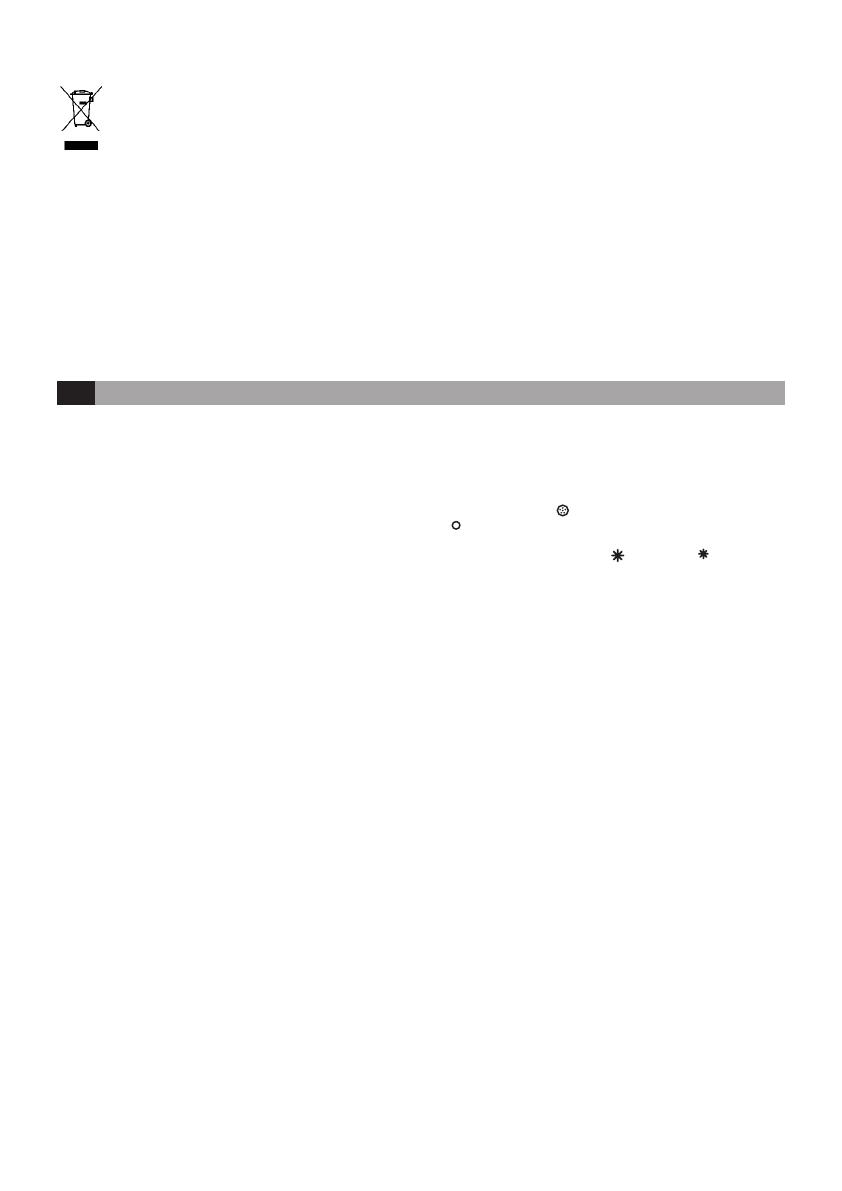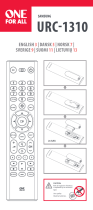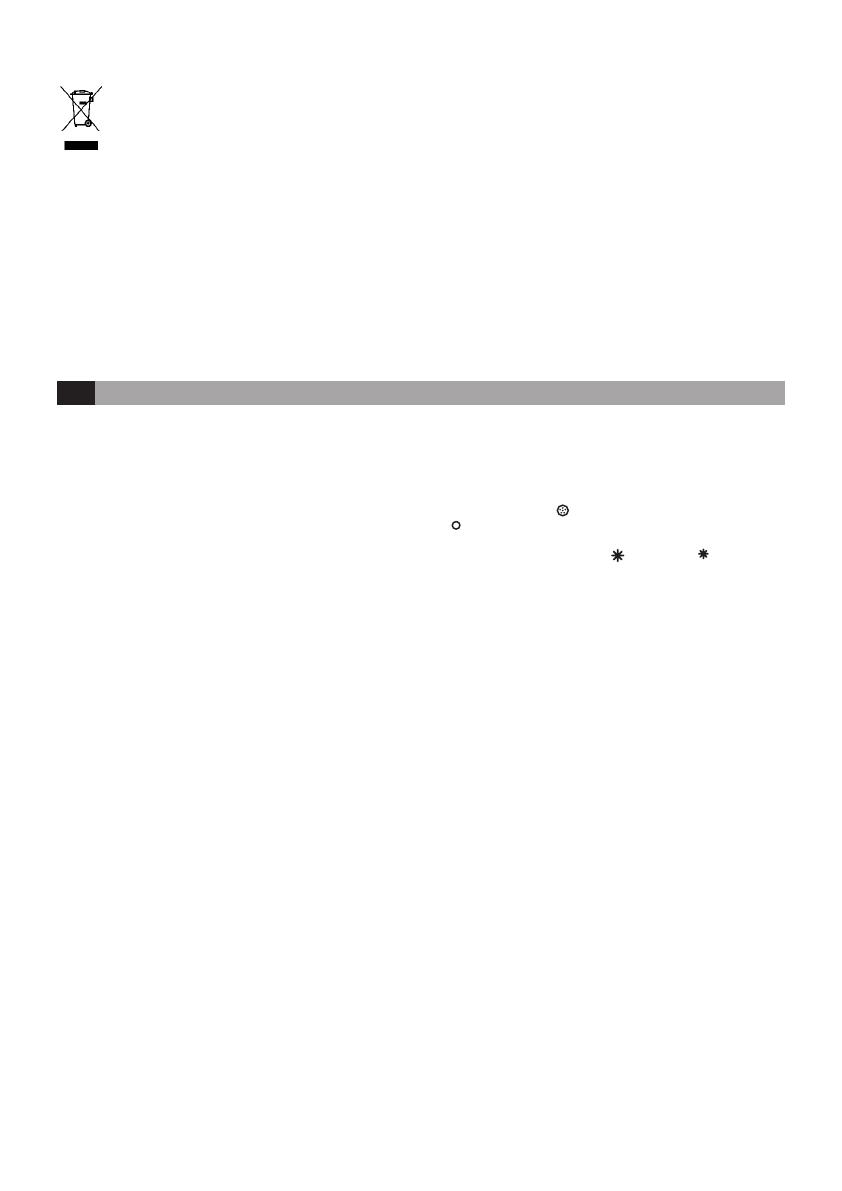
4
Disposal of your old product
Your product is designed and manufactured with high
quality materials and components, which can be recycled
and reused. When this crossed-out wheeled bin symbol is
attached to a product it means the product is covered by
the European Directive 2002/96/EC
Please inform yourself about the local separate collection
system for electrical and electronic products. Please act
according to your local rules and do not dispose of your old
products with your normal household waste. The correct
disposal of your old product will help prevent potential
negative consequences for the environment and human
health.
Warranty:
Philips' two-year warranty is valid if the product is used in accordance
with the instructions and for its intended purpose. Claims will only be
accepted on submission of the original proof of purchase (invoice, sales
slip or receipt) stating the purchase date, the name of the dealer and a
description of the product.
The Philips warranty lapses if:
- Anything has been changed, crossed out, deleted or rendered
illegible on the purchase docket or product description.
- Failures caused by damage, faulty connections or abuse.
- A defect is caused by extreme circumstances not inherent to the
LivingColors, for example, lightning, ooding, re, incorrect use or
negligence.
- The LivingColors has been opened or disassembled.
Warranty and service:
For your information and in case of any problems, please visit the Philips
website at www.philips.com/livingcolors or contact Philips Lighting
Contact Centre free of charge in U.S.: 00800-PHILIPSL or
00800-74454775
FR Instructions d’utilisation de LivingColors
Encore plus de possibilités avec LivingColors :
1.Mode de changement de couleur automatique
Déplacez votre doigt autour de la roue des couleurs (effectuez
un tour complet) et appuyez brièvement sur « I » (marche).
LivingColors passe alors en mode de changement de
couleur automatique : la lampe se met à changer de couleur
automatiquement.
Vous pouvez régler la vitesse de changement des couleurs. Vous
pouvez régler la vitesse dans le sens des aiguilles d'une montre, de
la plus rapide (bleu foncé sur la roue des couleurs) à la plus lente
(violet) (gure g). Vous pouvez appuyer n'importe où sur la roue des
couleurs. En mode de changement de couleur automatique, vous
pouvez également régler la saturation et la luminosité des couleurs.
Pour revenir au mode de couleur statique, sélectionnez une couleur
sur la roue, puis appuyez sur « 0 ». Vous pouvez également éteindre
« 0 » et rallumer « I » LivingColors (gure c).
Merci d'avoir acheté ce lampadaire LivingColors Philips.
LivingColors a été spécialement conçu pour vous permettre de créer,
chez vous, une ambiance de lumière et de couleurs.
Avant la première utilisation de LivingColors, veuillez lire ces
instructions attentivement et les conserver pour une consultation
ultérieure. Suivez les instructions pour proter au maximum des
fonctionnalités du LivingColors de Philips.
Important :
-Retirez avec précaution les éléments de leur emballage.
-Assurez-vous que tous les éléments sont bien présents.
Mise en route :
1.Insérez le poteau dans le pied, puis tournez le poteau dans le sens des
aiguilles d'une montre jusqu'à ce qu'il se bloque (gure 1).
2.Insérez le connecteur dans l'orice situé sous le pied du lampadaire
(gure 2) et l'autre extrémité dans la prise secteur.
3.Insérez le connecteur situé à l'extrémité supérieure du pied dans le
lampadaire, jusqu'à ce que vous entendiez un clic (gure 3).
4.Placez la lampe sur le pied et orientez LivingColors vers le mur
(distance optimale : 50 cm - gure 4). LivingColors procède à une
brève démonstration des possibilités de couleurs. Vous pouvez régler
la hauteur du luminaire en tournant l'anneau situé au milieu du pied
et en étirant la partie supérieure jusqu'à la hauteur souhaitée. Tournez
ensuite l'anneau dans l'autre sens pour remettre le lampadaire en place
(gure 5).
5.Ouvrez le compartiment à piles de la télécommande en faisant glisser
le bouton situé à l'arrière. Insérez 3 piles AAA (en respectant la polarité
+ et - comme indiqué) (gure a).
6.Appuyez brièvement sur « I » (marche) sur le bouton marche/arrêt de
la télécommande pour allumer LivingColors (gure c).
7.Créez votre propre ambiance de la manière suivante :
-Sélectionnez la couleur désirée d’un simple contact avec la roue des
couleurs. Déplacez votre doigt sur la roue pour afner la couleur
(gure d).
-Modiez la saturation des couleurs (ajoutez plus de blanc à la couleur
actuelle). Appuyez sur ( ) pour obtenir des couleurs intenses ou sur
( ) pour des couleurs pastel (gure a). Vous nirez par atteindre la
couleur blanche.
-Créez des gradations. Augmentez ( ) ou diminuez ( ) l’intensité de
la lumière à l’aide des boutons de gradation (gure f).
8.Appuyez brièvement sur « 0 » (arrêt) pour éteindre LivingColors.
LivingColors gardera en mémoire le dernier réglage de couleur
sélectionné pour la prochaine utilisation. (gure c).