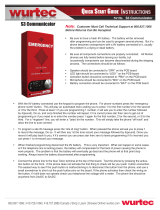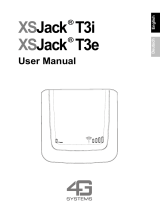Introduction
6
English
In order to be eligible to receive warranty service, you must
present your receipt of purchase or a comparable substitute proof
of purchase bearing the date of purchase. The phone should also
clearly display the original compatible electronic serial number
(IMEI) and mechanic serial number [MSN]. Such information is
contained with the Product.
Conditions
This warranty will not apply if the type or serial numbers on the
Product has been altered, deleted, duplicated, removed, or made
illegible. Motorola reserves the right to refuse free-of-charge
warranty service if the requested documentation cannot be
presented or if the information is incomplete, illegible or
incompatible with the factory records.
Repair, at Motorola's option, may include reflashing of software,
the replacement of parts or boards with functionally equivalent,
reconditioned or new parts or boards. Replaced parts,
accessories, batteries, or boards are warranted for the balance of
the original warranty time period. The Warranty Term will not be
extended. All original accessories, batteries, parts, and Personal
Communicator equipment that have been replaced shall become
the property of Motorola. Motorola does not warrant the
installation, maintenance or service of the products, accessories,
batteries or parts.
Motorola will not be responsible in any way for problems or
damage caused by any ancillary equipment not furnished by
Motorola which is attached to or used in connection with the
Products, or for operation of Motorola equipment with any
ancillary equipment and all such equipment is expressly excluded
from this warranty.
When the Product is used in conjunction with ancillary or
peripheral equipment not supplied by Motorola, Motorola does
not warrant the operation of the Product/peripheral combination
and Motorola will not honour any warranty claim where the
Product is used in such a combination and it is determined by
Motorola that there is no fault with the Product. Motorola
specifically disclaims any responsibility for any damage, whether
or not to Motorola equipment, caused in any way by the use of
the Personal Communicator, accessories, software applications
and peripherals (specific examples include, but are not limited to:
batteries, chargers, adapters, and power supplies) when such
accessories, software applications and peripherals are not
manufactured and supplied by Motorola.
What Is Not Covered by the Warranty
This warranty is not valid if the defects are due to damage,
misuse, tampering, neglect or lack of care and in case of
alterations or repair carried out by unauthorised persons.
1
Defects or damage resulting from use of the Product in other
than its normal and customary manner.
2
Defects or damage from misuse, access to incompatible
sources, accident or neglect.
3
Defects or damage from improper testing, operation,
maintenance, installation, adjustment, unauthorised software
applications or any alteration or modification of any kind.
4
Breakage or damage to antennas unless caused directly by
defects in material or workmanship.
5
Products disassembled or repaired in such a manner as to
adversely affect performance or prevent adequate inspection
and testing to verify any warranty claim.
6
Defects or damage due to range, coverage, availability, grade
of service, or operation of the cellular system by the cellular
operator.