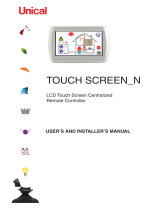Page is loading ...

KYROS
INSTRUCTION MANUAL
DIGITAL ELECTRONIC RADIATOR
Information, operation & installation
short · conservatory

2
short
conservatory
Contents:
1. Introduction.............................................................................................................................................. 3
2. Product information and operation .................................................................................................... 3
2.1. Control panel ............................................................................................................................... 3
2.2. Switching on and off (stand-by) ................... ............................................................................... 5
2.3. Adjust the day and time ............................................................................................................... 5
2.4. Adjust the temperature ................................................................................................................ 6
2.5. Lock the control panel ................................................................................................................. 6
2.6. Main Menu................................................................................................................................... 7
2.6.1. Settings sub-menu .............................................................................................. ..............7
2.6.2. Energy sub-menu.............................................................................................................. 8
2.6.3. Equilibrium / Balance sub-menu .....................................................................................10
2.6.4. Program sub-menu ......................................................................................................... 10
2.7. OPEN WINDOWS function ..........................................................................................................17
2.8. Fuzzy Logic Energy Control technology ................................................................................... 18
3. Installation and mounting ................................................................................................................. 18
3.1 Mounting instructions ................................................................................................................ 18
3.2 Installing and fixing the supports .............................................................................................. 19
4. Maintenance and cleaning ............................................................................................................... 20
5. Installation and safety precautions ................................................................................................. 20
5.1. Installation precautions ............................................................................................................. 20
5.2. Safety precautions ..................................................................................................................... 20
6. Rointe Product Guarantee ................................................................................................................ 21
7. European Directive..................................................................................................................................23
8. Information requirements for Erp Directive. Commission Regulation (EU) 2015/1188.................... 24
9. Dimensions & Technical Characteristics................................................................................................ 26
10. Certificate of Guarantee.........................................................................................................................27

3
1. Introduction
Designed with the user in mind, this product contains an exclusive electronic temperature
programmer and is manufactured with high quality components. This product has passed the most
demanding quality controls to meet rigorous safety standards and efficiency requirements. This
product is designed for fixed installation only. The main features of this product are:
• A backlit display
• Safety thermostat
• Low consumption due to patented Fuzzy Logic Energy Control technology
• 4 pre-installed programmes
• Visual menus
• Infrared communication (compatible with AIR Control and BASIC Control remote controls)
• Equilibrium / Balance function
• OPEN WINDOWS function
IMPORTANT - Please read this Instruction manual carefully to ensure correct operation. It is
important that the installer reads and understands these instructions, and unpacks and familiarises
themselves with the equipment before commencing the installation. This manual must be left with the
product after installation. Failure to observe these installation instructions could render the guarantee
null and void.
2. Product information and operation
2.1. Control panel
2.1.1. Keypad
ICON DESCRIPTION
On / Off button
Accept / Confirm button
Decrease temperature button
Move left button
Increase temperature button
Move right button
Menu button
Move upwards button
MANUAL / AUTOMATIC button
Move downwards button

4
short
conservatory
2.1.2. Display panel
* PILOT WIRE function not available in UK. Only on demand.*
2.1.3. Symbol information
SYMBOL DESCRIPTION SYMBOL DESCRIPTION
OPEN WINDOWS function - active no
detection
AUTOMATIC function active
OPEN WINDOWS function - active,
detection
MANUAL function active
Energy consumption status - green /
amber / red
PILOT WIRE function active
* Not available in UK. Only on demand.*
Heating element active
AUTOMATIC function active when USER
mode active
Fuzzy Logic Control technology active
MANUAL function active when USER
mode active
COMFORT mode active
PILOT WIRE function active when USER
mode active
* Not available in UK. Only on demand.*
ECO mode active Control panel locked through keypad
ANTI-FROST mode active Control panel locked through remote
NO. DESCRIPTION
1
Programming
2
Days of the week
3
Time of day
4
Temperature selected
5
Control panel locked / unlocked
6
MANUAL / AUTOMATIC / PILOT WIRE function indicator
7
COMFORT / ECO / ANTI-FROST mode indicator
8
Fuzzy Logic Energy Control technology indicator
9
Heating element active indicator
10
Energy consumption indicator
11
OPEN WINDOWS function indicator

5
2.2. Switching on and off (stand-by)
To switch the product on, please press the button on the keypad once.
The image to the right will appear on the display panel when the product is
switched on.
After 5 seconds the temperature, time and days of the week will show on the
display panel.
To switch the product off, please press the button again once.
The product will go into stand-by mode with the word ‘STAND-BY’ displayed on
the display panel. After 5 seconds the Rointe logo will appear.
2.3. Adjust the day and time
To set the day and time, please press the button on the keypad to access
the Main Menu. Select the `Settings´ menu using the or buttons on
the keypad.
To move left press the button and to move right press the button. Once
the icon is highlighted on the display panel, press the button to access.
Now use the and buttons again to select the clock option and press
to access.
Use the and buttons to set the hour and then press to confirm.
Then use the and buttons to set the minutes and press to
confirm. Finally, use the and buttons to set the day (1 = Monday, 2 =
Tuesday etc.) and confirm by pressing the button.

6
short
conservatory
2.4. Adjust the temperature
To change the temperature, please press the or the button. To decrease
the temperature press the button and to increase the temperature press the
button.
When the room temperature is lower than the set temperature on the display
panel, the product will come on with the symbol appearing in the top right
of the display panel.
When the Fuzzy Logic Energy Control technology is activated the symbol
will replace the symbol in the top right of the display panel.
To learn more about Fuzzy Logic Energy Control technology please see section
2.8.
2.5. Lock the control panel
You can lock the keypad from the product or from a remote control* (optional).
To lock the keypad manually, please hold and press the button AND the
button TOGETHER for 3 seconds. The symbol will appear on the display panel
and the keys will not respond.
To unlock the keypad manually, please hold and press the button AND the
button TOGETHER for 3 seconds.
*To lock the keypad using a remote control, please see the corresponding
instruction manual for the remote control separately.
Please note that the product is locked using a remote control then it can only
be unlocked using the remote control. If the product is locked using a remote
control and you press the keypad on the product then the following image will
appear on the display panel.

7
2.6. Main Menu
The Main Menu is accessed by pressing the menu button. You can navigate
through the different options available on the menu by pressing the and
buttons to move left and right respectively and to scroll through all 4 options.
The selected sub-menu will be highlighted with a frame, as shown in the image
to the right on the `Settings´ section of the display panel.
The below icons displayed on the screen take you to the following sub-menus:
Settings Energy
Equilibrium
/ Balance
Program
2.6.1. Main Menu: Settings sub-menu
The ‘Settings’ sub-menu configures the technical parameters of your product.
To access, select the
icon displayed in the Main Menu screen and press
to confirm.
Use the and buttons to move across the different options on the sub-
menu to choose your parameter and press to access.
The below icons displayed on the screen take you to the following parameters:
Display backlight
brightness
Clear Memory Language Time
• Adjust display backlight brightness
This allows you to change the brightness of the display panel in both the STAND-
BY and ON modes separately. To change the brightness of the display panel
ensure the icon is highlighted and press the button to confirm. Then
with the and buttons you can switch between the two modes.
With the and buttons you can increase or decrease the brightness as
you wish. The cursor indicates the intensity of the light. Once you have set the
required brightness press the button to save and exit.

8
short
conservatory
• Clear the memory
This allows you to clear any information saved in your product.
To clear the memory ensure the icon is highlighted in the `Settings´ sub-
menu and press the button to confirm.
The display panel will show when completed and the language will change to
default.
• Change the language
To change the language of your product, ensure the icon is highlighted in
the ‘Settings’ sub-menu and press the button to access.
Use the and buttons to move up or down respectively until your chosen
language is highlighted and confirm by pressing the button.
• Adjust the day and time
This option sets the hour, minutes and day of the week in your product. Please
refer to section 2.3.
2.6.2. Main Menu: Energy sub-menu
The ‘Energy’ sub-menu provides access to functions related to energy management
of the product. To access, select the
icon displayed in the Main Menu screen
and press to confirm.
Use the and buttons to move across the different options on the sub-
menu to choose your function and press to confirm.
The below icons displayed on the screen take you to the following functions:
OPEN WINDOWS
function
Energy
Consumption status
Effective Power
function
Information

9
• OPEN WINDOWS function
To set the OPEN WINDOWS* function, ensure the icon is highlighted in the
‘Energy’ sub-menu and press the button to access.
Use the and buttons to move up or down respectively until your preference
is highlighted and confirm by pressing the button.
*To learn more about this function, please go to section 2.7.
• Energy Consumption status
To check the current consumption status of your product, ensure the icon is highlighted in
the ‘Energy’ sub-menu and press the button to access.
The display panel will then show a status according to the current state of consumption of the
product:
OK
CONSUMPTION
Up to 40%
effective power
CONSUMPTION
CAUTION
40% - 60%
effective power
CONSUMPTION
WARNING
More than 60%
effective power
• Effective Power function
To check the Effective Power status of your product, ensure the icon is
highlighted in the ‘Energy’ sub-menu and press the button to access.
The display panel will then show a status according to the current state of
consumption of the product:
• Working Time
• Total Time
After 6 seconds, the display panel will then show:
• Nominal Power (w)
• Effective Power* (w)
*The effective power is the actual value of its nominal power that the product
consumes during periods of operation.

10
short
conservatory
• Information
This function will display the software version, the date of this release and the
rated power of the product.
To access this information, ensure the icon is highlighted in the ‘Energy’
sub-menu and press the button to confirm. The information will then show
in the display panel.
2.6.3. Main Menu: Equilibrium / Balance sub-menu
The ‘Balance’ sub-menu/function returns the product to a constant temperature
of 19°C. To activate this function ensure the icon is highlighted in the ‘Balance’
sub-menu and press the button to confirm.
The product will return to the display panel in MANUAL function, with the
temperature set to 19ºC.
2.6.4. Main Menu: Program sub-menu
This section explains the operational aspects of your product in its various functions and modes.
What are the functions of MANUAL, AUTOMATIC and PILOT WIRE functions?
MANUAL
This function allows you to change the product between the COMFORT, ECO
and ANTI-FROST modes and to change the temperature (see section 2.4.).
AUTOMATIC
This function will activate the programming that has previously been set in the
product.
PILOT WIRE
This function allows the product to be controlled by a central programmer.
* Not available in UK. Only on demand*
What are the COMFORT, ECO and ANTI-FROST modes?
COMFORT
ECO
ANTI-FROST
From 19ºC to 30ºC From 7.5ºC to 18.5ºC 7ºC

11
The ‘Program’ sub-menu provides access to functions related to programming
the product. To access, select the
icon displayed in the Main Menu screen
and press to access.
Use the and buttons to move across the different options on the sub-
menu to choose your program and press to access.
The icons displayed on the screen take you to the following functions:
MANUAL /
AUTOMATIC
functions
Programming
options
USER mode
PILOT WIRE function
* Not available in UK.
Only on demand.*
• MANUAL / AUTOMATIC functions
To change or choose the MANUAL or AUTOMATIC function,
ensure the icon is highlighted in the `Program´ sub-
menu and press the button to confirm. You can change
from AUTOMATIC to MANUAL and vice versa by pressing the
button again.
On the display panel, the symbol
will appear
for the
AUTOMATIC function and the symbol
for the MANUAL
function.
• Programming options
To choose a program for your product you MUST be in AUTOMATIC mode. Please
see previous section for details on how to adjust to AUTOMATIC mode.
To access the programming options, ensure you are in the ‘Program’ sub-menu,
then select the
icon by using the and buttons and then press the
button once the icon is highlighted.

12
short
conservatory
The display panel will show 2 options:
• PRE-PROGRAMS
• START PROGRAMMING
A flashing line will appear around the option that is selected. To change the option
use the and buttons and press the button to confirm.
• Start programming for AUTOMATIC function
To program the AUTOMATIC mode, see points above and ensure that START
PROGRAMMING is highlighted. Press the button to access and the display
panel will show a flashing screen.
STEP 1 - Select COMFORT mode temperature
COMFORT mode will be programmed first. Select the COMFORT mode
temperature between 19ºC and 30ºC using the and buttons. The
icon and the temperature will flash. Press the button to confirm.
STEP 2 - Select ECO mode temperature
ECO mode will be programmed next. Select the ECO mode temperature
between 7.5ºC and 18.5ºC. The icon and the temperature will flash. Press the
button to confirm.
STEP 3 - Select the Days
The days of the week will start flashing on the display panel and show as DAY 1,
DAY 2, DAY 3 etc.
Use the and buttons to move forwards or backwards through the days.
Press to select the day or days that you wish to include in your AUTOMATIC
program. The day will stop flashing once selected. Repeat for all the days you
wish to program and once all days are selected press the button to move
onto setting the hour.

13
STEP 4 - Select the Hours
Once step 3 has been completed, 0h appears on the display panel. 0h is equal
to midnight. Use the or buttons to select the hour you wish to change.
Use the button to change the mode (COMFORT, ECO or nothing) for the hour
you wish to modify. The corresponding icon for that mode will appear at the top
of the screen. To finish the programming press or leave for 30 seconds without
pressing any buttons. To change the programming go back to step 1 and proceed
as described before.
*If you wish to have individual days with different programming within your program
you will need to modify each day separately, starting from the Main Menu again
for each day/days. Follow Steps 1 to 4 above to program multiple differing days/
hours/temperatures.
• PRE-PROGRAMS
To activate a PRE-PROGRAM for your product ensure that PRE-PROGRAM is
highlighted in the `Program´ sub-menu. Press the button to confirm and the
display panel will show 4 programs for you to choose from: A1, A2, A3 and A4.
Using the and buttons, choose the program you wish to activate and once
highlighted, press the button to confirm. You will then be automatically taken
back to the main display panel and your pre-program option will show on the
screen to confirm it is active.
To MODIFY any of the pre-set programs:
You need to be in AUTOMATIC mode and select the pre-program you want to
modify i.e. your product must be working/have the pre-program already activated
you wish to modify.
Then ensure that START PROGRAMMING is highlighted. Press the button
to access and the display panel will show a flashing screen. You then need to
follow STEPS 1 - 4 on pages 11 & 12 to modify the temperature/day/hours.
*If you wish to have different days with different programming within your program
you will need to modify each day separately, starting from the Main Menu again
for each day/days. Follow STEPS 1 - 4 on pages 11 & 12 to program multiple
differing days/hours/temperatures.

14
short
conservatory
• Pre-installed programmes schedule:
PROGRAM A1 A2 A3 A4
TIME / DAY Mon - Fri Sat - Sun Mon - Fri Sat - Sun Mon - Sun Mon - Fri Sat - Sun
00:00
01:00
02:00
03:00
04:00
05:00
06:00
07:00
08:00
09:00
10:00
11:00
12:00
13:00
14:00
15:00
16:00
17:00
18:00
19:00
20:00
21:00
22:00
23:00
COMFORT
ECO
OFF

15
• USER mode
To enter the USER function, ensure the icon is highlighted in the ‘Program’
sub-menu and press the button to access. A 4-digit PIN code is required in
order to access the menu. The default PIN is 0000.
To enter the PIN use the and and and buttons to move left, right,
up or down to select the correct numbers, pressing after each number is
highlighted to confirm. Once the full 4 digits have been entered, move to OK on
the display panel and press the button to confirm. Once the PIN number has
been entered correctly, the main USER function sub-menu will be shown.
The below icons displayed on the screen take you to the following functions:
ENABLE /
DISABLE
functions
Change PIN
Upper
temperature limit
Lower
temperature limit
• Enable / Disable functions
To access the Enable/Disable function, ensure the icon is highlighted in the
‘Program’ sub-menu and press the button to access.
Use the and buttons to move up and down respectively to select ON to
enable or OFF to disable. Once the desired option is highlighted press the
button to confirm. Use the button to go back to the main display panel or
leave for 30 seconds without pressing any buttons.
On the main screen you will see the
icon in AUTOMATIC function, the
icon
in MANUAL function and when in PILOT WIRE function.
*PILOT WIRE function not available in UK. Only on demand.*

16
short
conservatory
• Change the PIN code
To change the PIN code of your product, ensure the icon is highlighted in
the ‘Program’ sub-menu and press the button to access.
Use the and and and buttons to move left, right, up or down to
select the new numbers, pressing after each number is highlighted to confirm.
Then move to OK on the display panel and press the button to confirm. The
screen will show PIN CHANGED.
Please remember your new PIN code for the future and store in a safe
place. In order to access the USER function menu again you will need your
new PIN code.
• Upper temperature limit
To set the upper temperature limit of your product ensure the icon is
highlighted in the ‘Program’ sub-menu and press the button to access.
Use the and buttons to decrease or increase your desired upper
temperature between 19ºC to 30ºC and press the button to confirm. You
will then return to the USER function screen. To exit press the button to go
back to the main display panel or leave for 30 seconds without pressing any
buttons.
• Lower temperature limit
To set the lower temperature limit of your product ensure the icon is
highlighted in the ‘Program’ sub-menu and press the button to access.
Use the and buttons to decrease or increase your desired lower working
temperature between 7.5ºC to 18.5ºC and press the button to confirm. You
will then return to the USER function screen. To exit press the button to go
back to the main display panel or leave for 30 seconds without pressing any
buttons.

17
• PILOT WIRE function (*Not available in UK. Only on demand.*)
The PILOT WIRE function allows your heating only to be controlled via a pilot wire programmer.
To access the PILOT WIRE mode, ensure the icon is highlighted in the
‘Program’ sub-menu and press the button to access.
Use the and buttons to move up and down respectively to select ON to
enable or OFF to disable. Once the desired option is highlighted press the
button to confirm. Use the button to go back to the main display panel or
leave for 30 seconds without pressing any buttons.
On the main display panel the symbol
will appear.
2.7. OPEN WINDOWS function
This function is activated when the temperature sensor in the product detects a drop of 4ºC from the
set temperature within a 30 minute time period. The OPEN WINDOWS function will be active for 2
hours. If the button is pushed during this period the product will switch off. Pushing the button
again will switch on the product without the OPEN WINDOWS function being switched on.
When this function is activated by the sensor, the image to the right will appear
on the product display panel for 5 seconds.
When the OPEN WINDOWS function is activated, the product will move into
ANTI-FROST mode at 7ºC. The icon will appear on the product display panel
showing that the ANTI-FROST mode is active.

18
short
conservatory
2.8. Fuzzy Logic Energy Control technology
Fuzzy Logic Energy Control is a technology developed by Rointe to improve the energy management
required to maintain a stable temperature, analyzing its variations with an accuracy of ±0.25 ºC and
sending micro electrons to the heating element that transfer the heat to the atmosphere in the most
efficient way. When the icon on the display panel is replaced with the icon, then the Fuzzy
Logic Energy Control technology has been activated and is working.
3. Installation and mounting
3.1. Mounting instructions
The product must never be installed directly below a power point. In bathrooms, the product must
never be installed where the switches and/or other products may be within the reach of someone in
the shower or bathtub.
The product works using natural air convection (Figure 1). In order to achieve optimial performance
and an even distribution of heat, the product must be positioned according to the following table
(Table 1). See Figure 2 for positioning.
Table 1:
PRODUCT
PART
MINIMUM (cm) MAXIMUM (cm)
DISTANCE FROM FLOOR / WALL /
BRICKWORK
Lower 10 - 12 30
Sides 10 - 12 -
Upper 10 - 12 -
Figure 1: Figure 2:

19
3.2. Installation and fixing the supports
Inside the product packaging you will find a fixing kit so you can mount the product to the wall. Please
follow these instructions carefully.
Choose the right part of the wall
(see section 3.1. for minimum
distance from wall).
Place the mounting stencil on the
wall, marking the places for the
holes.
Once you have marked the holes,
remove the stencil and make the
holes in the wall.
Fix the supports using the plugs
and screws provided (or others
suitable for the wall type).
Check the positioning is correct
of the lower support.
Align the product with the top
supports.
Once aligned, place the product
in the supports.
Installing Template measurements dependent on the model:
KRI1100RADC3
KRI1300RADC3 / KRI1500RADC3

20
short
conservatory
4. Maintenance and cleaning
The product does not require any type of regular maintenance. However, we recommend that all parts
of the product are kept clean (behind, underneath, along the upper fins etc.). Do not use any abrasive
product on the aluminium. Clean the aluminium with a damp cloth and a pH neutral soap. Clean the
control panel with a dry cloth.
5. Installation and safety precautions (EN 60335 Standards)
Before switching on the product, please read the ‘Installation and safety precautions’ in detail first to
ensure the correct operation of the product.
5.1. Installation precautions
The product is designed for household or residential use only. You are advised to have the product
installed by an authorized professional installer. Please contact Rointe by telephoning 0203 321 5928
to find your nearest installer. Make sure the product is properly connected to 230V and is earthed.
5.2. Safety precautions
The product can be used by children aged from 8 years and above and by persons with
reduced physical sensory or mental capabilities or lack of experience and knowledge,
if they are supervised or have been given instruction concerning use of the product in a
safe way and understand the hazards involved. The product is not a toy, children should
not play with the product. Cleaning and user maintenance should not be carried out by
children without supervision. Children must be supervised at all times to ensure that they
do not interfere with the product.
The product is filled with a precise amount of special thermal oil that
does not need or require any maintenance. Any repairs requiring the
opening of the oil tank must only be done by ROINTE or its official
after-sales service personnel, who should also be notified should an oil leak be noticed.
The regulations on discarding oil when the heater is being disposed of must be observed.
If the power cable is damaged, it must be replaced by the manufacturer, its after-sales
service or authorized personnel in order to avoid any damage.
WARNING - In order to avoid overheating, do not cover the product. Do not insert any kind
of object in the air vents. Never use with wet hands. Do not place any containers with water,
such as glasses or vases etc. on or near the product. Do not use insecticides, paints or
aerosols on or near the product. Do not sit on the product or place anything in front of it.
/