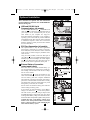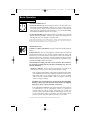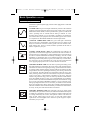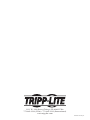Owner’s Manual
1111 W. 35th Street Chicago, IL 60609 USA
Customer Support: (773) 869-1234 • www.tripplite.com
Important Safety Instructions
2
Mounting
3
Quick Installation
5
Basic Operation
7
Storage and Service
11
Español
Copyright ©2004 Tripp Lite. All rights reserved. SmartPro
®
is a registered trademark of Tripp Lite.
SmartPro
®
Rackmount
Intelligent, Line-Interactive UPS Systems
• 120V Sine-Wave Input/Output* • 500VA - 3000VA Capacities
• Extended-Run Options
* Except SMART500RT1U: sine-wave output on line; PWM output on battery.
13
Battery Replacement
12
Français
25
Optional Installation
6
WARRANTY
REGISTRATION
Register online today for a chance
to win a FREE Tripp Lite product!
www.tripplite.com/warranty
200503166 93-2406 Sinewave SmartPro Rackmount UPS OM.qxd 3/29/2005 3:12 PM Page 1

2
Important Safety Instructions
SAVE THESE INSTRUCTIONS
This manual contains important instructions that should be followed during the installation, operation
and storage of all Tripp Lite UPS Systems. Failure to heed these warnings will void your warranty.
UPS Location Warnings
• Use caution when lifting UPS. Because of the considerable weight of all Rackmount UPS
systems, at least two people should assist in lifting and installing them.
• Install your UPS indoors, away from excess moisture or heat, dust or direct sunlight.
• For best performance, the ambient temperature near your UPS should be between 0° C and
40° C (between 32° F and 104° F).
• Leave adequate space around all sides of the UPS for proper ventilation. Do not obstruct its
vents or fan openings.
UPS Connection Warnings
• The UPS contains its own energy source (battery). The output terminals may be live even
when the UPS is not connected to an AC supply.
• Connect your UPS to a properly grounded AC power outlet. Do not modify the UPS’s plug
in a way that would eliminate the UPS's connection to ground. Do not use adapters that
eliminate the UPS’s connection to ground.
• Do not plug your UPS into itself; this will damage the UPS and void your warranty.
• If you are connecting your UPS to a motor-powered AC generator, the generator must provide
filtered, frequency-regulated computer-grade output. Connecting your UPS to a generator will
void its Ultimate Lifetime Insurance.
Equipment Connection Warnings
• Do not use Tripp Lite UPS Systems for life support applications in which a malfunction or
failure of a Tripp Lite UPS System could cause failure or significantly alter the performance
of a life-support device.
• Do not connect surge suppressors or extension cords to the output of your UPS. This might
overload the UPS and will void the surge suppressor and UPS warranties.
Battery Warnings
• Batteries can present a risk of electrical shock and burn from high short-circuit current.
Observe proper precautions. Do not dispose of the batteries in a fire. Do not open the UPS or
batteries. Do not short or bridge the battery terminals with any object. Unplug and turn off the
UPS before performing battery replacement. Use tools with insulated handles. There are no
user-serviceable parts inside the UPS. Battery replacement should be performed only by
authorized service personnel using the same number and type of batteries (sealed Lead-Acid).
The batteries are recyclable. Refer to your local codes for disposal requirements or in the
USA only call 1-800-SAV-LEAD or 1-800-8-BATTERY (1-800-822-8837) or visit
www.rbrc.com for recycling information. Tripp Lite offers a complete line of UPS System
Replacement Battery Cartridges (R.B.C.). Visit Tripp Lite on the Web at www.tripplite.com to
locate the specific replacement battery for your UPS.
• During hot-swap battery replacement, the UPS will not provide backup power in the event of
a blackout or other power interruptions.
• Do not operate UPS without batteries.
• When adding external battery packs to select models with external battery pack connectors,
connect only Tripp Lite-recommended battery packs of the correct voltage and type. Do not
connect or disconnect battery packs when the UPS is operating on battery power.
200503166 93-2406 Sinewave SmartPro Rackmount UPS OM.qxd 3/29/2005 3:12 PM Page 2

3
Mounting (Rack)
Mount your equipment in either a 4-post or 2-post rack or rack enclosure (see next page for 2-post
mounting). The user must determine the fitness of hardware and procedures before mounting. If
hardware and procedures are not suitable for your application, contact the manufacturer of your rack
or rack enclosure. The procedures described in this manual are for common rack and rack enclosure
types and may not be appropriate for all applications.
4-Post Mounting
All UPS models include hardware required to mount in a 4-post rack. Select models include an
adjustable rackmount shelf kit to provide additional support. If your UPS model does not
include
an adjustable rackmount shelf kit, skip steps 1 and 2.
Connect the two segments of each shelf using the
included screws and nuts . Leave the screws slightly
loose so that the shelves can be adjusted in the next step.
Adjust each shelf to fit your rack, then mount them in
the lowest available space of your rack with the
screws, nuts and washers provided . Note that the
support ledges should face inward. Tighten the screws
that connect the shelf segments .
Attach mounting ears to the front mounting holes
of your equipment using the screws provided .
The ears should face forward.
Using an assistant if necessary, lift your equipment
and slide it onto the mounting shelves. Attach your
equipment to the rack by using the appropriate
hardware through its mounting ears and into the
rack rails.
G
F
E
D
B
C
B
A
1
2
3
A
B
C
B
E
D
F
G
1
2
3
4
4
200503166 93-2406 Sinewave SmartPro Rackmount UPS OM.qxd 3/29/2005 3:12 PM Page 3

Mounting (Rack)
continued
2-Post (Telecom) Mounting
Mount 1U UPS models in 2-post racks with included hardware following the procedure below.
If you mount 2U UPS models in 2-post racks, they require the addition of a Tripp Lite 2-Post
Rackmount Installation Kit (model: 2POSTRMKITWM, sold separately). See Installation Kit
owner’s manual for installation procedure for 2U UPS models.
Attach mounting ears to the front mounting holes of
your equipment using the screws provided . The ears
should face backward.
Using an assistant if necessary, lift your equipment
and slide it onto the mounting shelves. Attach your
equipment to the rack by passing the screws, nuts and
washers provided through its mounting ears and
into the rack rails.
D
CB
A
1
2
B
A
D
C
1
2
Mounting (Tower)
4
Mount all UPS models in an upright, tower position using included hardware. The user must deter-
mine the fitness of hardware and procedures before mounting.
All UPS Models
Stand your UPS on its side with the LED/Control panel at
the top. Attach one rack mounting ear to each side of the
UPS using included screws . Attach the rack mounting
ears to the floor with user-supplied hardware.
2U UPS Models Only
Rotate the LED/Control panel to view it easier while the
UPS is tower mounted. Insert a small screwdriver, or other
tool, in the slots on either side of the panel. Pop the panel
out; rotate it; and pop the panel back in place.
B
A
A
B
200503166 93-2406 Sinewave SmartPro Rackmount UPS OM.qxd 3/29/2005 3:12 PM Page 4

5
Quick Installation
Plug the UPS into an outlet on a
dedicated circuit.*
NOTE! after you plug the UPS into a live AC outlet,
the UPS (in “Standby” mode) will automatically
charge its batteries,** but will not supply power to
its outlets until it is turned ON (see Step 3 below).
* Select models include an additional plug which can be switched by
a qualified electrician. ** The BATTERY CHARGE LED will be the
only LED illuminated.
Plug your equipment into the UPS.*
* Your UPS is designed to support only electronic equipment. You will
overload the UPS if the total VA ratings for all the equipment you con-
nect exceeds the UPS's Output Capacity. To find your equipment's VA
ratings, look on their nameplates. If the equipment is listed in amps,
multiply the number of amps by 120 to determine VA. (Example: 1 amp
× 120 = 120 VA). If you are unsure if you have overloaded the UPS's out-
lets, see “OUTPUT LOAD LEVEL” LED description.
Turn the UPS ON.
Press and hold the “ON/OFF/STANDBY” button for
one second. The alarm will beep once briefly after one
second has passed. Release the button.
1
2
1
2
3
SMART2200RMXL2U plug
(NEMA 5-20P) shown
SMART3000RM2U shown
3
200503166 93-2406 Sinewave SmartPro Rackmount UPS OM.qxd 3/29/2005 3:12 PM Page 5

Optional Installation
These connections are optional. Your UPS will function
properly without these connections. Note: SMART3000RM2U
shown in all diagrams.
USB and RS-232 Serial
Communications (all models)
Use the included USB cable (see ) and/or DB9 serial
cable (see ) to connect the communication port on
your computer to the communication port of your
UPS. Install on your computer the Tripp Lite
PowerAlert Software appropriate to your computer’s
operating system. Your UPS may feature additional
communications ports; these ports may also be connected
to additional computers which have PowerAlert
Software installed. Consult your PowerAlert manual
for more information.
EPO Port Connection (all models)
This optional feature is only for those applications
which require connection to a facility’s Emergency
Power Off (EPO) circuit. When the UPS is connected
to this circuit, it enables emergency shutdown of the
UPS’s inverter.
Using the cable provided, connect the EPO port of
your UPS (see ) to a user-supplied normally closed or
normally open switch according to the circuit diagram
(see ). The EPO port is not a phone line surge sup-
pressor; do not connect a phone line to this port.
External Battery Connection
(select models only)
Your UPS comes with a robust internal battery sys-
tem; external batteries are needed only to extend run-
time. Adding external batteries will increase recharge
time as well as runtime.
The illustration (see ) shows the location of your
UPS’s External Battery Connector, where you will
insert the battery pack cable. Complete installation
instructions for your battery pack appear in the battery
pack owner’s manual. Make sure that cables are fully
inserted into their connectors. Small sparks may result
during battery connection; this is normal.
Do not connect or disconnect battery packs when the
UPS is running on battery power.
If you connect any external batteries, set the Battery
Charge Level Switch (see ) to the down position.
This will increase your UPS’s charger output so that
the additional batteries charge faster. Note: The switch
to the right of the Battery Charge Level Switch is inactive
and will not affect UPS operation regardless of its position.
Caution! DO NOT set the Battery Charge Level
Switch to the down position without an external
battery connected. There is a risk of damaging the
UPS’s internal battery system.
3b
3a
2b
2a
1b
1a
4-5
6
1b
1a
2a
2b
3a
1
2
3
3b
200503166 93-2406 Sinewave SmartPro Rackmount UPS OM.qxd 3/29/2005 3:12 PM Page 6

7
“ON/OFF/STANDBY” Button
• To turn the UPS ON: with the UPS plugged into a live AC wall outlet*, press
and hold the “ON/OFF/STANDBY” button for one second.** Release the but-
ton. If utility power is absent, you can “cold-start” the UPS (i.e.: turn it ON and
supply power for a limited time from its batteries***) by pressing and holding
the “ON/OFF/STANDBY” button for one second.**
• To turn the UPS OFF: with the UPS ON and receiving utility power, press and
hold the “ON/OFF/STANDBY” button for one second.** Then unplug the UPS
from the wall outlet. The UPS will be completely OFF.
* After you plug the UPS into a live AC outlet, the UPS (in ”Standby” mode) will automatically charge
its batteries, but will not supply power to its outlets until it is turned ON. ** The alarm will beep once
briefly after the indicated interval has passed. *** If fully charged.
“MUTE/TEST” Button
To Silence (or “Mute”) UPS Alarms: briefly press and release the MUTE/TEST
button.*
To Run a Self-Test: with your UPS plugged in and turned ON, press and hold
the MUTE/TEST button for two seconds.* Continue holding the button until
the alarm beeps several times and the UPS performs a self test. See “Results of
a Self-Test” below. Note: you can leave connected equipment on during a self-test.
Your UPS, however, will not perform a self-test if the UPS is not turned on (see
“ON/OFF/STANDBY” Button description).
CAUTION! Do not unplug your UPS to test its batteries. This will remove
safe electrical grounding and may introduce a damaging surge into your
network connections.
Results of a Self-Test: The test will last approximately 10 seconds as the
UPS switches to battery to test its load capacity and battery charge.
• If the “OUTPUT LOAD LEVEL” LED remains lit red and the alarm contin-
ues to sound after the test, the UPS’s outlets are overloaded. To clear the over-
load, unplug some of your equipment and run the self-test repeatedly
until the “OUTPUT LOAD LEVEL” LED is no longer lit red and the
alarm is no longer sounding.
CAUTION! Any overload that is not corrected by the user immediately
following a self-test may cause the UPS to shut down and cease supplying
output power in the event of a blackout or brownout.
• If the “BATTERY WARNING” LED remains lit and the alarm continues
to sound after the test, the UPS batteries need to be recharged or
replaced. Allow the UPS to recharge continuously for 12 hours, and
repeat the self-test. If the LED remains lit, contact Tripp Lite for service.
If your UPS requires battery replacement, visit www.tripplite.com to
locate the specific Tripp Lite replacement battery for your UPS.
* The alarm will beep once briefly after the indicated interval has passed.
Basic Operation
Buttons (Front Panel)
200503166 93-2406 Sinewave SmartPro Rackmount UPS OM.qxd 3/29/2005 3:12 PM Page 7

Basic Operation
continued
Indicator Lights (Front Panel)
All Indicator Light descriptions apply when the UPS is plugged into a wall outlet
and turned ON.
“POWER” LED: this green LED lights continuously when the UPS is ON and
supplying connected equipment with AC power from a utility source. The LED
flashes and an alarm sounds (4 short beeps followed by a pause) to indicate the
UPS is operating from its internal batteries during a blackout or severe
brownout. If the blackout or severe brownout is prolonged, you should save
files and shut down your equipment since internal battery power will eventual-
ly be depleted. See “BATTERY CHARGE” LED description below.
“VOLTAGE CORRECTION” LED: this green LED lights continuously
whenever the UPS is automatically correcting high or low AC voltage on the
utility line without the assistance of battery power. The UPS will also emit a
slight clicking noise. These are normal, automatic operations of the UPS, no
action is required on your part.
“OUTPUT LOAD LEVEL” LED: this multicolored LED indicates the
approximate electrical load of equipment connected to the UPS's AC outlets. It
will turn from green (light load) to yellow (medium load) to red (overload). If
the LED is red (either illuminated continuously or flashing), clear the overload
immediately by unplugging some of your equipment from the outlets until the
LED changes from red to yellow (or green). CAUTION! Any overload that is
not corrected by the user immediately may cause the UPS to shut down and
cease supplying output power in the event of a blackout or brownout.
“BATTERY CHARGE” LED: when the UPS is operating from utility power,
this LED indicates the approximate charge state of the UPS's internal batteries:
red indicates the batteries are beginning to charge; yellow indicates the batteries
are roughly midway through charging; and green indicates the batteries are fully
charged. When the UPS is operating from battery power during a blackout or
severe brownout, this LED indicates the approximate amount of energy (ulti-
mately affecting runtime) which the UPS’s batteries will provide: red indicates
a low level of energy; yellow indicates a medium level of energy; and green
indicates a high level of energy. Since the runtime performance of all UPS bat-
teries will gradually deplete over time, it is recommended that you periodically
perform a self-test (see MUTE/TEST Button description) to determine the energy
level of your UPS batteries BEFORE a blackout or severe brownout occurs.
During a prolonged blackout or severe brownout, you should save files and shut
down your equipment since battery power will eventually be depleted. When the
LED turns red and an alarm sounds continuously, it indicates the UPS's batteries
are nearly out of power and UPS shut down is imminent.
“BATTERY WARNING” LED: this LED lights red and an alarm sounds
intermittently after you initiate a self test (See “MUTE/TEST” Button description)
to indicate the UPS batteries need to be recharged or replaced. Allow the UPS
to recharge continuously for 12 hours, and repeat the self-test. If the LED con-
tinues to light, contact Tripp Lite for service. If your UPS requires battery
replacement, visit www.tripplite.com to locate the specific Tripp Lite replace-
ment battery for your UPS.
8
200503166 93-2406 Sinewave SmartPro Rackmount UPS OM.qxd 3/29/2005 3:12 PM Page 8

9
Basic Operation
continued
Other UPS Features (Rear Panel)
AC Receptacles: Your UPS features 15-amp AC outlets, and select models also
feature 20-amp and 30- amp AC outlets. These output receptacles provide your
connected equipment with AC line power during normal operation and battery
power during blackouts and brownouts. The UPS protects equipment connect-
ed to these receptacles against damaging surges and line noise. If you have a
serial or USB connection to your UPS, you can remotely reboot connected equip-
ment by turning the receptacles OFF and ON using Tripp Lite's PowerAlert
Software. Select models have their receptacles divided into one or more load
banks (labelled “LOAD 1,” etc.) which may be remotely switched OFF and ON
using Tripp Lite UPS software without interrupting power to equipment con-
nected to the other outlets. Select models feature special outlets (clearly labeled
on the rear panel) which provide surge-only (not battery backup) protection
designed for laser printers and other heavy-draw devices. Select models also
feature outlets labelled “UNSWITCHED”, which may not be remotely
switched off. See software instructions for details.
Communications Ports (USB or RS-232): These ports connect your UPS to any
workstation or server. Use with Tripp Lite’s PowerAlert Software and included
cables to enable your computer to automatically save open files and shut down
equipment during a blackout. Also use PowerAlert Software to monitor a wide
variety of AC line power and UPS operating conditions. Consult your
PowerAlert Software manual or contact Tripp Lite Customer Support for more
information. See “USB and RS-232 Serial Communications” in the “Optional
Installation” section for installation instructions.
EPO (Emergency Power Off) Port: Your UPS features a EPO port that may
be used to connect the UPS to a contact closure switch to enable emergency
inverter shutdown. See Optional Installation.
15 amp/120V
NEMA 5-15R
20 amp/120V
NEMA 5-20R
30 amp/120V
NEMA L5-30R
20 amp/120V
NEMA L5-20R
200503166 93-2406 Sinewave SmartPro Rackmount UPS OM.qxd 3/29/2005 3:12 PM Page 9

Basic Operation
continued
Accessory Slot: Remove the small cover panel from this slot to install optional
accessories to remotely monitor and control your UPS. Refer to your accessory’s
manual for installation instructions. Contact Tripp Lite Customer Support at
(773) 869-1234 for more information, including a list of available SNMP, network
management and connectivity products.
Power Sensitivity Adjustment: This dial is normally set fully counter-clockwise,
which enables the UPS to provide maximum protection against waveform distortions
in its AC input. When such distortion occurs, the UPS will normally switch to
providing sine wave power from its battery reserves for as long as the
distortion is present. In areas with poor utility power or where the UPS’s input
power comes from a backup generator, chronic waveform distortion could
cause the UPS to switch to battery too frequently, draining its battery reserves.
You may be able to reduce how often your UPS switches to battery due to mod-
erate waveform distortion by experimenting with different settings for this dial.
As the dial is turned clockwise, the UPS becomes more tolerant of variations in
its input power’s AC waveform. NOTE: The further the dial is adjusted clockwise,
the greater the degree of waveform distortion the UPS will allow to pass to con-
nected equipment. When experimenting with different settings for this dial,
operate connected equipment in a safe test mode so that the effect on the equip-
ment of any waveform distortions in the UPS’s output can be evaluated without
disrupting critical operations.
External Battery Connector (Select Models Only): Use to connect Tripp Lite
external battery packs for additional runtime. Refer to instructions available with
the battery pack for complete connection information and safety warnings.
Battery Charge Level Switch (Select Models Only): Controls the UPS system’s
battery charge rate. If you connect any external batteries, set the Battery Charge
Level Switch to the down position. This will increase your UPS's charger output
so the additional batteries charge faster. Note: the switch to the right of the
Battery Charge Level Switch is inactive and will not affect UPS operation
regardless of its position. CAUTION! DO NOT set the Battery Charge Level
Switch to the down position without an external battery connected. There
is a risk of damaging the UPS’s internal battery system.
Input Breaker(s) (all models): Protect your electrical circuit from overcurrent
draw from the UPS load. If these breakers trip, remove some of the load, then
reset them by pressing the breaker(s) in.
Output Breaker (select models): Your UPS features one or more breakers that
protect your UPS from output overload. If one or more breakers trip, remove
some of the load on the circuit(s), then reset them by pressing the breaker
switch(es) in.
Ground Screw: Use this to connect any equipment that requires a chassis ground.
10
Charge Rate Setting
(when External
Batteries ar
e con-
nected)
Charge Rate Setting
(when External
Batteries ar
e not
connected)
200503166 93-2406 Sinewave SmartPro Rackmount UPS OM.qxd 3/29/2005 3:12 PM Page 10

11
Storage and Service
Storage
Before storing your UPS, turn it completely OFF: with the UPS ON and receiving utility power, press
and hold the "ON/OFF/STANDBY" button for one second (an alarm will beep once briefly after the
interval has passed); then, unplug the UPS from the wall outlet. If you store your UPS for an extend-
ed period of time, recharge the UPS batteries once every three months: plug the UPS into a wall out-
let; allow it to charge for 12 hours; and then unplug it and place it back in storage. Note: after you plug
the UPS in, it will automatically begin charging its batteries; however, it will not supply power to its
outlets (see Quick Installation section). If you leave your UPS batteries discharged for an extended
period of time, they will suffer a permanent loss of capacity.
Service
Before returning your UPS for service, follow these steps:
1. Review the installation and operation instructions in this manual to ensure that the service
problem does not originate from a misreading of the instructions. Also, check that the UPS
System's circuit breaker(s) are not tripped. This is the most common cause of service inquiries
which can be easily remedied by following the resetting instructions in this manual.
2. If the problem continues, do not contact or return the UPS to the dealer. Instead, call Tripp Lite
at (773) 869-1233. A service technician will ask for the UPS's model number, serial number
and purchase date and will attempt to correct the problem over the phone.
3. If the problem requires service, the technician will issue you a Returned Material Authorization
(RMA) number, which is required for service. If you require packaging, the technician can
arrange to send you proper packaging. Securely pack the UPS to avoid damage during shipping.
Do not use Styrofoam beads for packaging. Any damages (direct, indirect, special, incidental
or consequential) to the UPS incurred during shipment to Tripp Lite or an authorized Tripp Lite
service center is not covered under warranty. UPS Systems shipped to Tripp Lite or an authorized
Tripp Lite service center must have transportation charges prepaid. Mark the RMA number on
the outside of the package. If the UPS System is within the 2-year warranty period, enclose a
copy of your sales receipt. Return the UPS for service using an insured carrier to the address
given to you by the Tripp Lite service technician.
200503166 93-2406 Sinewave SmartPro Rackmount UPS OM.qxd 3/29/2005 3:12 PM Page 11

12
Battery Replacement
FCC RADIO/TV INTERFERENCE NOTICE: (FOR CLASS A MODELS)
Note: This equipment has been tested and found to comply with the limits for a Class A digital device, pursuant to Part 15 of the FCC Rules. These limits are designed to provide reasonable protection
against harmful interference when operated in a commercial environment. This equipment generates, uses and can radiate radio frequency energy, and if not installed and used in accordance with
the instruction manual, may cause interference to radio communications. Operation of this equipment is likely to cause harmful interference in which case the user will be required to correct the interference
at his own expense. The user must use shielded cables and connectors with this product. Any changes or modifications to this product not expressly approved by the party responsible for compliance
could void the user's authority to operate the equipment.
FCC RADIO/TV INTERFERENCE NOTICE: (FOR CLASS B MODELS)
Note: This equipment has been tested and found to comply with the limits for a Class B digital device, pursuant to Part 15 of the FCC Rules. These limits are designed to provide reasonable protection
against harmful interference in a residential installation. This equipment generates, uses and can radiate radio frequency energy, and if not installed and used in accordance with the instruction manual,
may cause interference to radio communications. However, there is no guarantee that interference will not occur in a particular installation. If this equipment does cause harmful interference to radio or
television reception, which can be determined by turning the equipment off and on, the user is encouraged to try to correct the interference using one or more of the following measures: reorient or relocate
the receiving antenna; increase the separation between the equipment and the receiver; connect the equipment into an outlet on a circuit different from that which the receiver is connected; consult
the dealer or an experienced radio/television technician for help. The user must use shielded cables and connectors with this product. Any changes or modifications to this product not expressly
approved by the party responsible for compliance could void the user’s authority to operate the equipment. This device complies with part 15 of the FCC rules. Operation is subject to the following 2 conditions:
(1) This device may not cause harmful interference, and (2) This device must accept any interference received, including interference that may cause undesired operation.
Regulatory Compliance Identification Numbers
For the purpose of regulatory compliance certifications and identification, your Tripp Lite product has been assigned a unique series number. The series number can be found on the product name-
plate label, along with all required approval markings and information. When requesting compliance information for this product, always refer to the series number. The series number should not be
confused with the marking name or model number of the product.
Note on Labeling
Two symbols are used on the label.
V~ : AC Voltage
V : DC Voltage
Under normal conditions, the original batteries in your UPS will last many years. See Safety sec-
tion before replacing batteries. The batteries are designed for hot-swap replacement (i.e. leaving the
UPS in ON mode), but some qualified service personnel may wish to put the UPS in the OFF mode
and disconnect equipment before proceeding.
1U UPS Models
Procedure
Remove Front
Panel
Disconnect
Batteries
Remove/Dispose of
Batteries
Add Batteries
Connect Batteries
Attach connectors: black-
to-black and red-to-red.
Replace
Front
Panel
6
5
4
3
2
1
2U UPS Models
S
MART
P
RO
®
UPS
1
6
2
5
3
4
S
MART
P
RO
®
UPS
1
6
2
5
3
4
200503166 93-2406 Sinewave SmartPro Rackmount UPS OM.qxd 3/29/2005 3:12 PM Page 12

1111 W. 35th Street, Chicago, IL 60609 USA
773.869.1234 (USA) • 773.869.1212 (International)
www.tripplite.com
200503166 93-2406_EN
-
 1
1
-
 2
2
-
 3
3
-
 4
4
-
 5
5
-
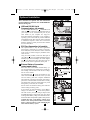 6
6
-
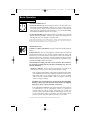 7
7
-
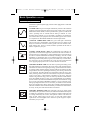 8
8
-
 9
9
-
 10
10
-
 11
11
-
 12
12
-
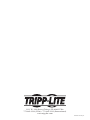 13
13
Tripp Lite Smart Pro Line Interactive UPS Owner's manual
- Type
- Owner's manual
- This manual is also suitable for
Ask a question and I''ll find the answer in the document
Finding information in a document is now easier with AI
Related papers
-
Tripp Lite SMART700DV Owner's manual
-
Tripp-Lite SmartPro Series User manual
-
Tripp Lite HTRL15UPS User manual
-
Tripp Lite OMNI1500LCD User manual
-
Tripp Lite SmartPro Tower UPS Owner's manual
-
Tripp Lite 2POSTRMKITWM User manual
-
Tripp Lite Omni VS Owner's manual
-
Tripp Lite BC Personal UPS Owner's manual
-
Tripp Lite SmartPro® SMC Tower Owner's manual
-
Tripp Lite SM1500NAFTA Owner's manual
Other documents
-
Manhattan Line Interactive User manual
-
APC 2200XLT User manual
-
Target SEC01 User guide
-
American Power Conversion MatrixTM UPS User manual
-
Analog way QuickMatrix 4K Operating instructions
-
Memorex MP3112 User manual
-
Manhattan Line Interactive UPS User manual
-
Eaton BC36ML User guide
-
Insignia NS-NSMB Extended Play Battery Pack User guide
-
Sharper Image Socket Shelf Owner's manual