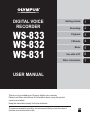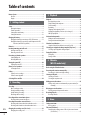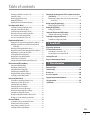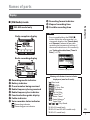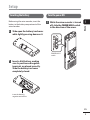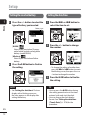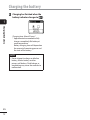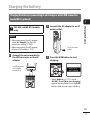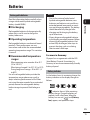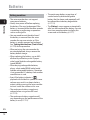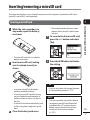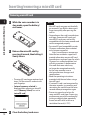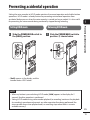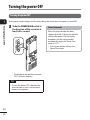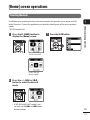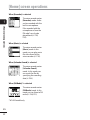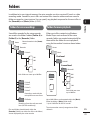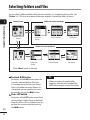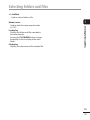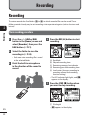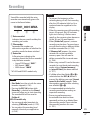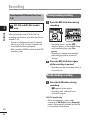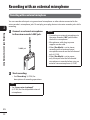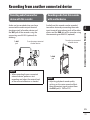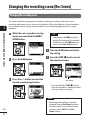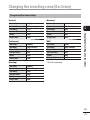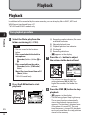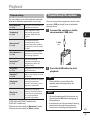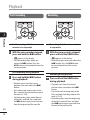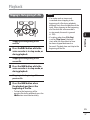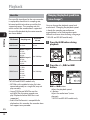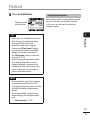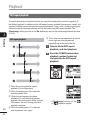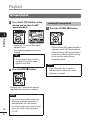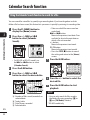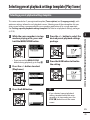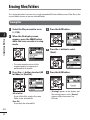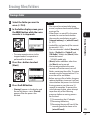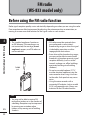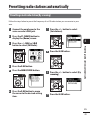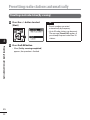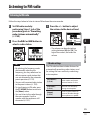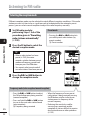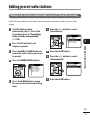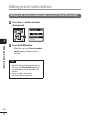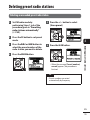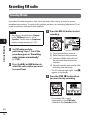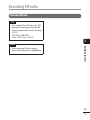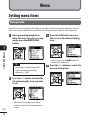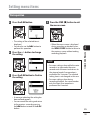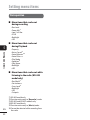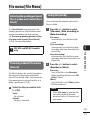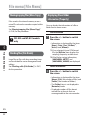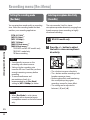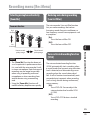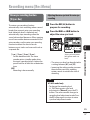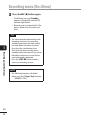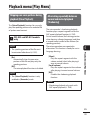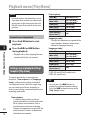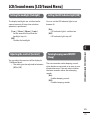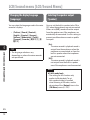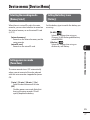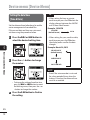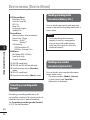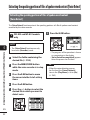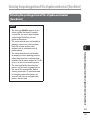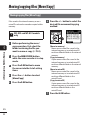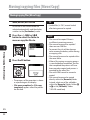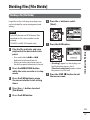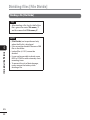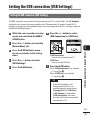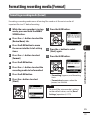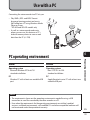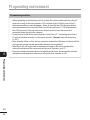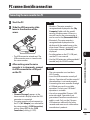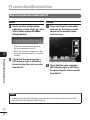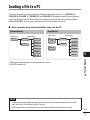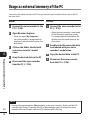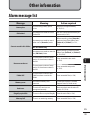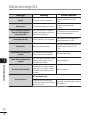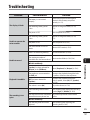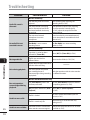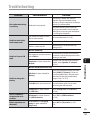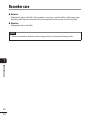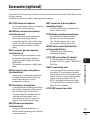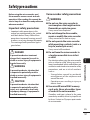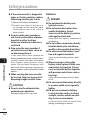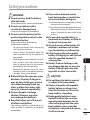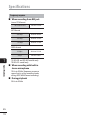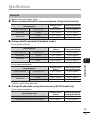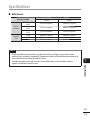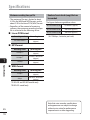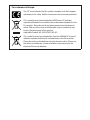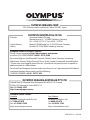Getting started
Recording
Playback
FM radio
Menu
Use with a PC
Other information
EN
7
1
2
3
4
5
6
WS-833
WS-832
WS-831
DIGITAL VOICE
RECORDER
USER MANUAL
Thank you for purchasing an Olympus digital voice recorder.
Please read these instructions for information about using the product
correctly and safely.
Keep the instructions handy for future reference.
To ensure successful recording, we recommend that you test the record
function and volume before use.

2
EN
Names of parts ............................................................................ 4
Recorder ................................................................................................4
Display .................................................................................................. 5
1 Getting started
Setup .......................................................................................... 8
Inserting the battery............................................................................. 9
Turn the power ON ................................................................................ 9
Setting the inserted battery ............................................................... 10
Setting the date/time .........................................................................10
Charging the battery ..................................................................11
Charging the battery by connecting to a PC’s USB connector ............11
Charging the battery by connecting to an AC adapter with a USB
connection (model A514; optional) ............................................13
Batteries....................................................................................15
Inserting/removing a microSD card .............................................17
Inserting a microSD card ..................................................................... 17
Removing a microSD card ................................................................... 18
Preventing accidental operation ................................................19
Setting HOLD mode ............................................................................19
Releasing HOLD mode ........................................................................19
Turning the power OFF ...............................................................20
Turning the power OFF .......................................................................20
[Home] screen operations ...........................................................21
Selecting the mode............................................................................. 21
Folders ......................................................................................23
Folders for voice recordings ................................................................23
Folders for music playback .................................................................. 23
Selecting folders and files ..........................................................24
2 Recording
Recording ..................................................................................26
Basic recording procedure ...................................................................26
Pausing/resuming recording ..............................................................28
Quickly checking a recording ..............................................................28
Monitoring while recording ................................................................ 29
Recording with an external microphone .....................................30
Recording with an external microphone ............................................30
Recording from another connected device ..................................31
Recording audio from another device with this recorder.................... 31
Recording audio from this recorder with another device.................... 31
Changing the recording scene [Rec Scene] ...................................32
Changing the recording scene ............................................................32
3 Playback
Playback ....................................................................................34
Basic playback procedure .................................................................... 34
Playback through the earphones ........................................................35
Fast-forwarding .................................................................................. 36
Rewinding .......................................................................................... 36
Skipping to the beginning of a file .....................................................37
Changing the playback speed/tone (voice changer*) ........................38
ABC repeat playback ...........................................................................40
Index marks/temp marks ...........................................................43
Writing an index mark/temp mark ..................................................... 43
Erasing an index mark/temp mark .....................................................43
Calendar Search function ...........................................................44
Using the Calendar Search function to search for a file ....................... 44
Selecting preset playback settings template [Play Scene] ............45
Selecting a preset playback settings template ...................................45
Erasing files/folders ...................................................................46
Erasing files ......................................................................................... 46
Erasing a folder ...................................................................................47
4 FM radio
(WS-833 model only)
Before using the FM radio function .............................................48
Presetting radio stations automatically ......................................49
Presetting a local radio station [By scanning] ....................................49
Listening to FM radio ..................................................................51
Listening to FM radio ..........................................................................51
Selecting the reception mode.............................................................52
Adding preset radio stations .......................................................53
Adding a radio station received manually as a preset station [Set
manually] ....................................................................................53
Deleting preset radio stations ....................................................55
Deleting an unneeded preset radio station ........................................55
Recording FM radio ....................................................................56
Recording FM radio .............................................................................56
5 Menu
Setting menu items ...................................................................58
Basic operation ...................................................................................58
File menu [File Menu] .................................................................61
Extracting the speaking portions of files of spoken-word content
[Voice Detect] ..............................................................................61
Table of contents

3
EN
Table of contents
Preventing accidental file erasure [File Lock]......................................61
Sorting files [Sort by] ..........................................................................61
Moving/copying files [Move/Copy].....................................................62
Dividing files [File Divide] ...................................................................62
Displaying file or folder information [Property] .................................62
Recording menu [Rec Menu] .......................................................63
Selecting the recording sensitivity [Rec Level] ................................... 63
Setting the recording mode [Rec Mode].............................................64
Selecting microphone directivity [Zoom Mic].....................................64
Reducing noise during recording [Low Cut Filter]...............................65
Voice-activated recording function [VCVA]......................................... 65
Voice sync recording function [V-Sync. Rec] .......................................67
Playback menu [Play Menu]........................................................69
Skipping non-voice portions during playback [Voice Playback] .........69
Alternating repeatedly between normal and muted playback
[Shadowing] ............................................................................... 69
Reducing noise during playback [Noise Cancel] .................................70
Adjusting low volume portions during playback [Voice Balancer] ....70
Emphasizing voice more clearly [Voice Filter] ..................................... 71
Selecting playback modes [Play Mode] .............................................. 71
Changing music sound quality [Equalizer] .........................................73
Setting a skip space [Skip Space] ........................................................ 73
Setting a preset playback settings template [Play Scene] .................. 74
LCD/Sound menu [LCD/Sound Menu] ...........................................75
Setting the backlight [Backlight] ....................................................... 75
Adjusting the contrast [Contrast] ........................................................ 75
Setting the LED indicator light [LED] ..................................................75
Turning beeping sound ON/OFF [Beep] ..............................................75
Changing the display language [Language] ......................................76
Selecting the speaker output [Speaker] .............................................76
Device menu [Device Menu] .......................................................77
Selecting the recording media [Memory Select] ................................77
Setting power save mode [Power Save] .............................................77
Setting the battery in use [Battery] ....................................................77
Setting the date/time [Time & Date] ................................................. 78
Setting the USB connection [USB Settings] ........................................79
Restoring the default settings [Reset Settings] ..................................79
Formatting a recording media [Format] .............................................80
Checking recording media information [Memory Info.] .....................80
Checking voice recorder information [System Info.] ..........................80
FM menu [FM Menu] ...................................................................81
Selecting the recording sound quality [Rec Mode] .............................81
Presetting a radio station [Set stations] .............................................81
Setting scanning sensitivity [Scan Level]............................................81
Selecting the FM radio output [Output] .............................................81
Extracting the speaking portions of files of spoken-word content
[Voice Detect] ......................................................................82
Extracting the speaking portions of files of spoken-word content
[Voice Detect] ..............................................................................82
Moving/copying files [Move/Copy] ..............................................84
Moving/copying files [Move/Copy].....................................................84
Dividing files [File Divide] ...........................................................87
Dividing a file [File Divide] .................................................................. 87
Setting the USB connection [USB Settings]..................................89
Setting the USB connection [USB Settings] ........................................89
Formatting recording media [Format] .........................................91
Formatting a recording media [Format] .............................................91
6 Use with a PC
PC operating environment .........................................................93
PC connection/disconnection ......................................................95
Connecting the voice recorder to a PC.................................................95
Disconnecting the voice recorder from a PC ........................................96
Loading a file to a PC ..................................................................97
Usage as external memory of the PC ...........................................98
7 Other information
Alarm message list .....................................................................99
Troubleshooting ......................................................................101
Recorder care ...........................................................................104
Accessories (optional) ...............................................................105
Copyright and trademark information ......................................106
Safety precautions ...................................................................107
Specifications ..........................................................................111

4
EN
Names of parts
Recorder
7
5
6
4
1
3
2
$
^
)
%
9
8
0
!
@
#
w
-
q
*
(
&
=
1 Built-in stereo microphone (L)
2 Built-in stereo microphone (R)
3 LED indicator light (LED)
4
MENU
/
SCENE
button
5
F2
button
6 Built-in speaker
7 Strap hole
8
EAR (earphone)
jack
9
MIC (microphone)
jack
0 Display
!
F1
button
@
+
button
#
REC (record)
( s) button
$ 9 button
%
–
button
^
LIST
button
&
ERASE
button
* `
OK
button
( 0 button
)
STOP
( 4) button
- Battery/card cover
=
POWER
/
HOLD
switch
q USB connector slide lever
w USB connector/USB connector
cover (retractable)
Names of parts

5
EN
Names of parts
Names of parts
Display
4 [
Recorder
] mode
4
5
12 3
6
12 3
5
16 3
7
8
9
0
!
@
#
$
5
Folder list display File list display File display
1 Recording media indicator
[l]: Internal memory
[m]: microSD card
2 Current folder name
3 Battery indicator
4 Folder name
5 Function button guide display
6 File name
[ ]: Playback indicator
[
]: Voice Detect
*
7 Folder indicator, recording format
indicator and file lock indicator
8
Voice recorder status indicator
[ ]: Recording indicator
[
]: Recording pause indicator
[
]: Stop indicator
[
]: Playback indicator
[
]: Fast forward indicator
[
]: Fast rewind indicator
[
]: Fast playback indicator
[
]: Slow playback indicator
[
]: Modified tone playback indicator
*
(High)
[
]: Modified tone playback indicator
*
(Low)
9 Speaker muting indicator ( ) and
voice playback indicator
*
( )
0 Current file number in folder/Total
number of recorded files in folder
! Elapsed recording time or
playback time
@ Remaining memory bar indicator
or playback position bar indicator
# Possible recording time remaining
or file length
$ Level meter or recording date/
time
* WS-833 and WS-832 models only

6
EN
Names of parts
Names of parts
Display
4 [
Music
] mode
12 3
4
5
6
12 3
5
16 3
8
7
!
9
0
@
#
5
$
List display 1 List display 2
File display
When folder contains files
and folders
When folder contains only
files
1 Recording media indicator
[l]: Internal memory
[m]: microSD card
2 Current folder name
3 Battery indicator
4 Folder name or file name
5 Function button guide display
6 File name
[ ] Playback indicator
7 Folder indicator, speaker muting
indicator ( ) and file lock ( )
8 Voice recorder status indicator
[ ]: Playback indicator
[
]: Stop indicator
[
]: Fast forward indicator
[
]: Fast rewind indicator
[
]: Fast playback indicator
[
]: Slow playback indicator
[
]: Modified tone playback indicator
*
(High)
[
]: Modified tone playback indicator
*
(Low)
9 Music title
0 Artist name
! Current file number in folder/Total
number of recorded files in folder
@ Elapsed playback time
# Playback position bar indicator
$ File length
* WS-833 and WS-832 models only

7
EN
Names of parts
Names of parts
Display
4 [
FM Radio
] mode
WS-833 model only
Radio reception display
4
3
5
1 2
6
Radio recording display
4
3
7
8
1 2
6
0
9
!
1 Recording media indicator
2 Battery indicator
3 Preset number being received
4 Radio frequency being received
5 Radio frequency bar indicator
6 Function button guide display
7 Folder indicator
8 Voice recorder status indicator
[ ]: Recording indicator
[
]: Recording pause indicator
9 Recording format indicator
0 Elapsed recording time
! Possible recording time
TIP
• Pressing and holding the STOP ( 4)
button while the voice recorder is in
stop mode displays the [Time & date]
and [Remain] (amount of possible
recording time remaining) settings. If
the current date/time is set incorrectly,
see “Setting the date/time [Time &
Date]” (☞P.78).
Indicator display area
Meanings of indicators shown in indicator
display area (same for all modes)
[ ]: Rec Level
[
]: VCVA
[
]: V-Sync. Rec
[
]: Equalizer
[
]: Low Cut Filter
[
]: Zoom Mic
*1
[ ]: Noise Cancel
[
]: Voice Balancer
*2
Voice Filter
*3
[ ] [ ] [ ]: Play Mode
*1 WS-833 model only
*2 WS-833 and WS-832 models only
*3 WS-831 model only

1
Setup
8
EN
Setup
After unpacking the voice recorder, follow the steps below to have it ready for use.
Getting
started
1
3
Insert the battery
Getting
started
2
3
Turn the power ON
Getting
started
3
3
Select the battery setting
Select the battery setting to match the inserted battery. Select the setting
for a nickel-metal hydride rechargeable battery or the setting for an alkaline
battery.
Getting
started
4
Setting the date/time
Set the voice recorder’s clock for use with file management.
Remove the screen protector
on the display.
Getting started

1
9
EN
Setup
Setup
Inserting the battery
Before using the voice recorder, insert the
battery in the battery compartment of the
voice recorder.
1
Slide open the battery/card cover
while lightly pressing down on it.
2
Insert a AAA battery, making
sure its positive and negative
terminals are placed correctly.
Slide the battery/card cover
completely closed.
Insert the battery’s
negative terminal first
Turn the power ON
1
While the voice recorder is turned
off, slide the
POWER
/
HOLD
switch
in the direction of the arrow.
POWER/HOLD
switch

1
Setup
10
EN
Setup
Setting the inserted battery
1
Press the
+
/
–
button to select the
type of battery you inserted.
Battery type
[Ni-MH] ( )
Select if you inserted an Olympus
nickel-metal hydride rechargeable
battery (model BR404).
[Alkaline] (
)
Select if you inserted an alkaline
battery.
2
Press the `
OK
button to finalize
the setting.
NOTE
• See “Setting the date/time” if a time
display with a blinking cursor on
the hour appears in the display after
setting the battery.
Setting the date/time
1
Press the 9 or 0 button to
select the item to set.
2
Press the
+
/
–
button to change
the number.
• To change the setting of another item,
press the 9 or 0 button to move
the blinking cursor, then press the + or
– button to change the number.
3
Press the `
OK
button to finalize
the setting.
TIP
• You can press the `OK button during
the setting procedure to set the items
entered so far and start the clock.
• You can change the clock display
format. See “Setting the date/time
[Time & Date]” (☞ P.78) for the
procedure.

1
11
EN
Charging the battery
Charging the battery
Charging the battery by connecting to a PC’s USB connector
WS-833 and WS-832 models
only
NOTE
• Before connecting the USB connector,
release HOLD mode (☞P.19).
1
Start the PC.
2
Slide the USB connector slide
lever in the direction of the
arrow.
• The USB connector extends out. The
USB connector cover is stored inside
the voice recorder.
3
After making sure the voice
recorder is stopped, connect the
USB connector to a USB port on a
PC.
4
Press the `
OK
button to start
charging the battery.
• When [Battery] (☞P.77) is set to
[Ni-MH], [Press OK to start charging]
appears on the display. Press the `OK
button while this message is blinking.

1
Charging the battery
12
EN
Charging the battery
5
Charging has finished when the
battery indicator changes to [ ].
Chargingtime: About 3 hours*
* Approximate time needed to fully
charge a completely flat battery at
room temperature.
Battery charging time will depend on
the amount of remaining power and
the state of the battery.
NOTE
• Never attempt to charge an alkaline
battery, lithium battery or other
primary cell battery. Fluid leakage or
overheating may cause the recorder to
malfunction.

1
13
EN
Charging the battery
Charging the battery
Charging the battery by connecting to an AC adapter with a USB connection
(model A514; optional)
WS-833 and WS-832 models
only
NOTE
• Before connecting the AC adapter,
select [AC Adapter] for the USB
connection setting (☞ P.89).
• Before connecting the AC adapter,
release HOLD mode (☞ P.19).
1
Connect the voice recorder to
the USB connector on the AC
adapter.
To USB connector
of AC adapter
(model A514)
2
Connect the AC adapter to an AC
power outlet.
To an AC power
outlet
3
Press the `
OK
button to start
charging.
• When [Battery] (☞P.77) is set to
[Ni-MH], [Press OK to start charging]
appears on the display. Press the `OK
button while this message is blinking.

1
Charging the battery
14
EN
Charging the battery
4
Charging is finished when
[
Battery full
] appears.
When charged with
the power turned off
When charged with
the power turned on
Displayed when the
battery is fully charged
NOTE
• Use only the Olympus USB connecting
AC adapter model provided (A514).
NOTE
• The power of the PC must be ON to
charge the battery using the USB
connector.
You cannot charge the battery when
the power of the PC is OFF, or the PC
is in standby, sleep or auto power OFF
mode.
• Do not use a USB hub when charging
the battery by connecting to the PC.
• Before charging the battery, insert the
rechargeable battery provided and set
[Battery] to [Ni-MH].
• You cannot charge the battery if [
]
*1
or [
]
*2
is blinking. Charge the battery
in an ambient temperature of between 5
and 35°C (41 and 95°F).
*1 [
] Ambient temperature is too
low.
*2 [
] Ambient temperature is too
high
• If battery life has become noticeably
short on a full charge, replace the
battery with a new one.
• Insert the USB connector securely all
the way. Operation will not be normal if
the connection is not made properly.
• Use the USB extension cable provided if
needed (only for WS-833 model).
• Use only a compatible Olympus USB
extension cable. Operation is not
guaranteed if a battery from another
manufacturer is used. Only use the
Olympus USB extension cable with
the voice recorder and never use if a
product from another manufacturer
is used.
• To charge the battery with [USB
Settings] set to [Composite], set [USB
Connection] to [Optional] before
connecting the USB cable.
When you select [AC Adapter] for the
[USB Connection] you can charge the
battery (☞ P.89).

1
15
EN
Batteries
Rechargeable batteries
Read the information below carefully when
using a nickel-metal hydride rechargeable
battery (model BR404).
4 Discharging
Rechargeable batteries discharge naturally
when not in use. Be sure to charge the
battery before use.
4 Operating temperature
Rechargeable batteries are chemical-based
products. Their performance can vary
even when used within the recommended
operating temperature range. This variation
is normal.
4 Recommended temperature
ranges
When powering voice recorder: 0 to 42°C
(32 to 107.6°F)
When being charged: 5 to 35°C (41 to 95°F)
During long-term storage: -20 to 30°C (-4
to 86°F)
Use of a rechargeable battery outside the
temperature ranges above may result in
drops in battery performance or life. When
not using the voice recorder for an extended
period, remove the rechargeable battery
before storage to prevent fluid leakage or
rust.
NOTE
• Due to the nature of nickel-metal
hydride rechargeable batteries, new
batteries and batteries not used for an
extended period (one month or more)
may not charge completely. The battery
should become fully charged after
charging and discharging the battery
up to three times.
• Always dispose rechargeable batteries
in the legally prescribed manner. Before
disposing rechargeable batteries that
are not fully discharged, take steps to
prevent shorting such as insulating
their terminals with tape.
For users in Germany
Olympus has an agreement with the GRS
(Joint Battery Disposal Association) in
Germany to ensure environmentally-friendly
battery disposal.
Battery indicator
As the battery loses its remaining charge, the
battery indicator on the display changes as
follows:
• [ ] indicates there is little remaining
battery charge. Charge the battery or
replace it with a fresh one. When the
battery has run out, [
] and [Battery
low] appear, and operation stops.
Batteries

1
Batteries
16
EN
Batteries
Battery precautions
• The voice recorder does not support
manganese batteries.
• Always turn power off before replacing
the battery. Files may be damaged if the
battery is removed while the voice recorder
is recording or performing an operation
such as erasing a file.
• You may need to reset the date/time if
the battery is removed from the voice
recorder for over one minute, or if the
battery is quickly removed and replaced.
See “Setting the date/time [Time & Date]”
(☞P.78) for the procedure.
• When not using the voice recorder for
an extended period, always remove the
battery before storage.
• When replacing the battery, use an AAA
alkaline dry cell battery or an Olympus
nickel-metal hydride rechargeable battery
(model BR404).
• When buying rechargeable batteries,
always select model BR404 nickel-metal
hydride rechargeable batteries. Operation
is not guaranteed. If a battery from another
manufacturer is used.
• Even if the battery indicator is [
],
playback with the built-in speaker at some
volumes may result in a drop in battery
output voltage, causing the voice recorder
to reset. Lower the volume in this case.
• The continuous battery usage time is
reduced when using a microSD card
(☞P.113).
• The continuous battery usage time will
vary depending on the performance of the
battery in use (☞P.113).
• The continuous battery usage time of
a nickel-metal hydride rechargeable
battery that has been used repeatedly will
be reduced due to battery degradation
(☞P.113).
• The [Battery] screen appears automatically
after you have replaced the battery. You can
also use a menu operation to display this
screen and set the battery (☞P.77).

1
17
EN
Inserting/removing a microSD card
The voice recorder has its own internal memory, and also supports standard microSD cards
(microSD, microSDHC) sold separately.
Inserting a microSD card
1
While the voice recorder is in
stop mode, open the battery/
card cover.
• The microSD card slot is inside the
battery/card cover.
2
Insert a microSD card, making
sure it is placed correctly as
shown.
• Insert the microSD card straight,
avoiding crooked insertion.
• Inserting a microSD card the wrong
way or crookedly could damage its
contact surface or cause it to jam in
the slot.
• A microSD card not inserted fully (until
it clicks into place) might not record
data.
3
Close the battery/card cover.
• The recording media selection screen
appears after a microSD card has been
inserted.
4
To record onto the microSD card,
press the
+/–
button and select
[
Yes
].
5
Press the `
OK
button to finalize
the setting.
TIP
• You can also select the internal memory
as the recording media (☞P.77).
NOTE
• The voice recorder may not be able to
recognize a microSD card formatted
(initialized) for a PC or other device.
Before using a microSD card, always
initialize it on the voice recorder
(☞P.91).
Inserting/removing a microSD card

1
Inserting/removing a microSD card
18
EN
Inserting/removing a microSD card
Removing a microSD card
1
While the voice recorder is in
stop mode, open the battery/
card cover.
2
Release the microSD card by
pressing it inward, then letting it
slowly return.
• The microSD card moves outward and
stops. Pull the microSD card out with
your fingertips.
• [Internal memory selected] is
displayed after removing a microSD
card if [Memory Select] was set to
[microSD card].
3
Close the battery/card cover.
NOTE
• MicroSD cards may pop out forcefully
on removal if you flick or release your
finger too quickly after pressing the
card in.
• Depending on the card’s manufacturer
and type, some microSD cards and
microSDHC cards may not be fully
compatible with the voice recorder and
not be recognized properly.
• For microSD card compatibility under
Olympus verification, please contact
our customer support at:
http://www.olympus-europa.com
Note that our customer support will
provide information on microSD card
manufacturers and card types for which
Olympus has verified operation, but
will not guarantee it's performance.
Also note that some cards may
no longer be recognized correctly
by the voice recorder in case
card manufacturer changes card
specifications.
• Read the operating instructions
provided with the card when using a
microSD card.
• If a microSD card is not recognized by
the voice recorder, try removing and
reinserting the card to have the voice
recorder attempt recognition again.
• Processing speed may be low for
some microSD card types. Processing
performance may also be reduced by
writing or deleting data repeatedly
from a microSD card. In this case,
reinitialize the card (☞ P.91).

1
19
EN
Preventing accidental operation
Setting the voice recorder to HOLD mode maintains the current operation and disables button
operations. HOLD mode is a handy feature for preventing unintentional operation from
accidental button presses when the voice recorder is carried in a bag or pocket. It is also useful
for preventing the voice recorder being accidentally stopped during recording.
Setting HOLD mode
1
Slide the
POWER
/
HOLD
switch to
the [
HOLD
] position.
• [Hold] appears in the display, and the
recorder enters HOLD mode.
Releasing HOLD mode
1
Slide the
POWER
/
HOLD
switch to
position A shown below.
NOTE
• When any button is pressed during HOLD mode, [Hold] appears in the display for 2
seconds. No other operation is performed.
• Setting HOLD mode during voice recorder playback (or recording) continues the playback
(or recording) operation and prevents any other operation from being performed (the
voice recorder stops when playback ends, or recording stops when there is no more
available memory).
Preventing accidental operation

1
Turning the power OFF
20
EN
Turning the power OFF
Existing data, mode settings and the clock setting are saved when the power is turned OFF.
1
Slide the
POWER
/
HOLD
switch in
the direction of the arrow for at
least half a second.
• The playback stop position at power
OFF is stored in memory.
TIP
• Turning the power OFF whenever the
voice recorder is not in use minimizes
battery consumption.
Power Save mode
When the voice recorder has been
stopped for at least 10 minutes (default
setting) after power ON, the display
disappears and the voice recorder
automatically enters the Power Save
mode (☞ P.77).
• Pressing any button releases the
Power Save mode.
Turning the power OFF
Page is loading ...
Page is loading ...
Page is loading ...
Page is loading ...
Page is loading ...
Page is loading ...
Page is loading ...
Page is loading ...
Page is loading ...
Page is loading ...
Page is loading ...
Page is loading ...
Page is loading ...
Page is loading ...
Page is loading ...
Page is loading ...
Page is loading ...
Page is loading ...
Page is loading ...
Page is loading ...
Page is loading ...
Page is loading ...
Page is loading ...
Page is loading ...
Page is loading ...
Page is loading ...
Page is loading ...
Page is loading ...
Page is loading ...
Page is loading ...
Page is loading ...
Page is loading ...
Page is loading ...
Page is loading ...
Page is loading ...
Page is loading ...
Page is loading ...
Page is loading ...
Page is loading ...
Page is loading ...
Page is loading ...
Page is loading ...
Page is loading ...
Page is loading ...
Page is loading ...
Page is loading ...
Page is loading ...
Page is loading ...
Page is loading ...
Page is loading ...
Page is loading ...
Page is loading ...
Page is loading ...
Page is loading ...
Page is loading ...
Page is loading ...
Page is loading ...
Page is loading ...
Page is loading ...
Page is loading ...
Page is loading ...
Page is loading ...
Page is loading ...
Page is loading ...
Page is loading ...
Page is loading ...
Page is loading ...
Page is loading ...
Page is loading ...
Page is loading ...
Page is loading ...
Page is loading ...
Page is loading ...
Page is loading ...
Page is loading ...
Page is loading ...
Page is loading ...
Page is loading ...
Page is loading ...
Page is loading ...
Page is loading ...
Page is loading ...
Page is loading ...
Page is loading ...
Page is loading ...
Page is loading ...
Page is loading ...
Page is loading ...
Page is loading ...
Page is loading ...
Page is loading ...
Page is loading ...
Page is loading ...
Page is loading ...
Page is loading ...
Page is loading ...
Page is loading ...
Page is loading ...
-
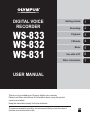 1
1
-
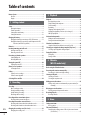 2
2
-
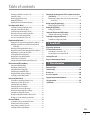 3
3
-
 4
4
-
 5
5
-
 6
6
-
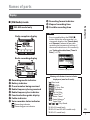 7
7
-
 8
8
-
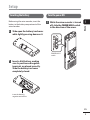 9
9
-
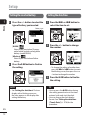 10
10
-
 11
11
-
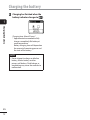 12
12
-
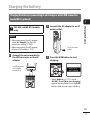 13
13
-
 14
14
-
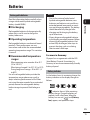 15
15
-
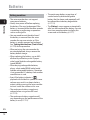 16
16
-
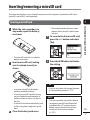 17
17
-
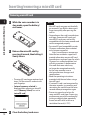 18
18
-
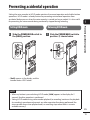 19
19
-
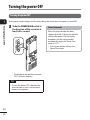 20
20
-
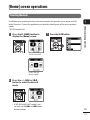 21
21
-
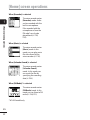 22
22
-
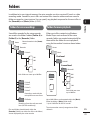 23
23
-
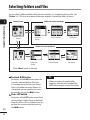 24
24
-
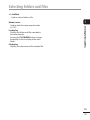 25
25
-
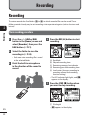 26
26
-
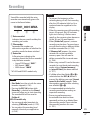 27
27
-
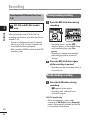 28
28
-
 29
29
-
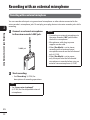 30
30
-
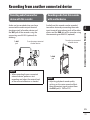 31
31
-
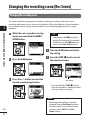 32
32
-
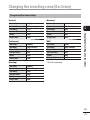 33
33
-
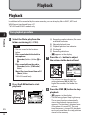 34
34
-
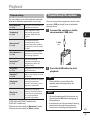 35
35
-
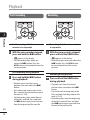 36
36
-
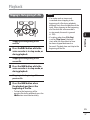 37
37
-
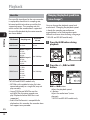 38
38
-
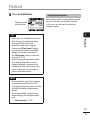 39
39
-
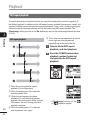 40
40
-
 41
41
-
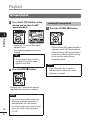 42
42
-
 43
43
-
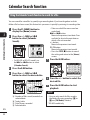 44
44
-
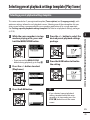 45
45
-
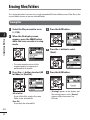 46
46
-
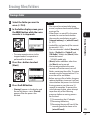 47
47
-
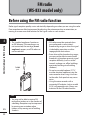 48
48
-
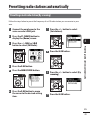 49
49
-
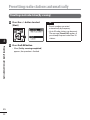 50
50
-
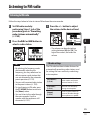 51
51
-
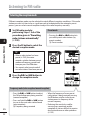 52
52
-
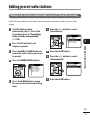 53
53
-
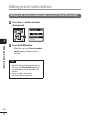 54
54
-
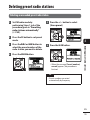 55
55
-
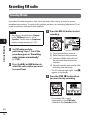 56
56
-
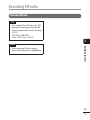 57
57
-
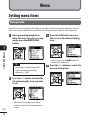 58
58
-
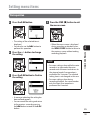 59
59
-
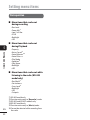 60
60
-
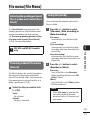 61
61
-
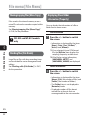 62
62
-
 63
63
-
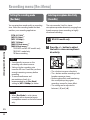 64
64
-
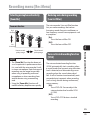 65
65
-
 66
66
-
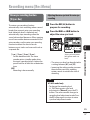 67
67
-
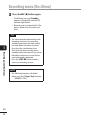 68
68
-
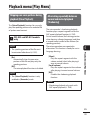 69
69
-
 70
70
-
 71
71
-
 72
72
-
 73
73
-
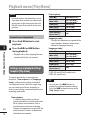 74
74
-
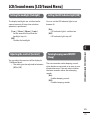 75
75
-
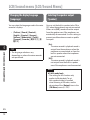 76
76
-
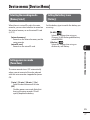 77
77
-
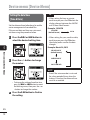 78
78
-
 79
79
-
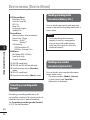 80
80
-
 81
81
-
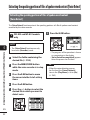 82
82
-
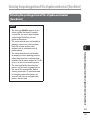 83
83
-
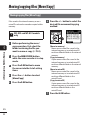 84
84
-
 85
85
-
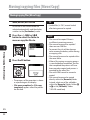 86
86
-
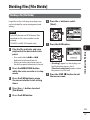 87
87
-
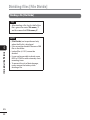 88
88
-
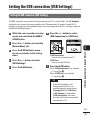 89
89
-
 90
90
-
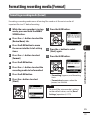 91
91
-
 92
92
-
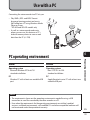 93
93
-
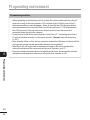 94
94
-
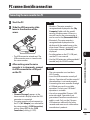 95
95
-
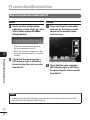 96
96
-
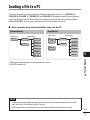 97
97
-
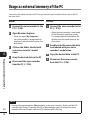 98
98
-
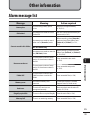 99
99
-
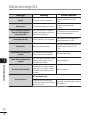 100
100
-
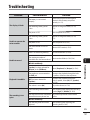 101
101
-
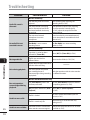 102
102
-
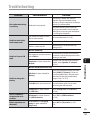 103
103
-
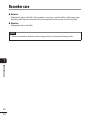 104
104
-
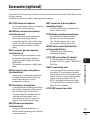 105
105
-
 106
106
-
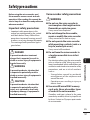 107
107
-
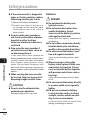 108
108
-
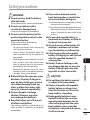 109
109
-
 110
110
-
 111
111
-
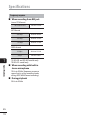 112
112
-
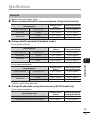 113
113
-
 114
114
-
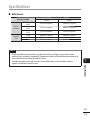 115
115
-
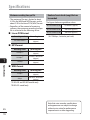 116
116
-
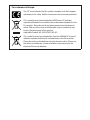 117
117
-
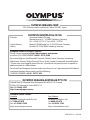 118
118
Olympus WS-832 User manual
- Category
- Dictaphones
- Type
- User manual
Ask a question and I''ll find the answer in the document
Finding information in a document is now easier with AI
Related papers
Other documents
-
 LabSat 3 Wideband Quick start guide
LabSat 3 Wideband Quick start guide
-
Sharper Image Olympus® WS‑853 Digital Voice Recorder Owner's manual
-
Logitech Microcassette Recorder VN-1000 User manual
-
Panasonic RRUS310E Operating instructions
-
Sony ICD-PX312 Operating instructions
-
Sony ICD-PX312M User manual
-
Zoom H1n User manual
-
Zoom H1n User manual
-
 SleuthGear D4100 Instructions Manual
SleuthGear D4100 Instructions Manual
-
 Pogo RADIO YourWay LX User manual
Pogo RADIO YourWay LX User manual