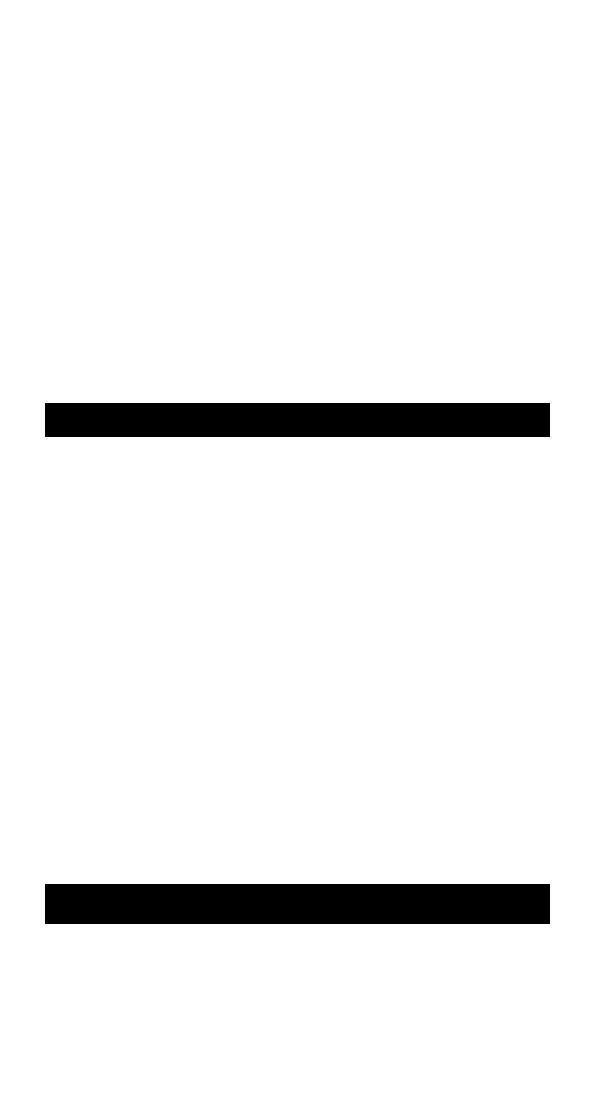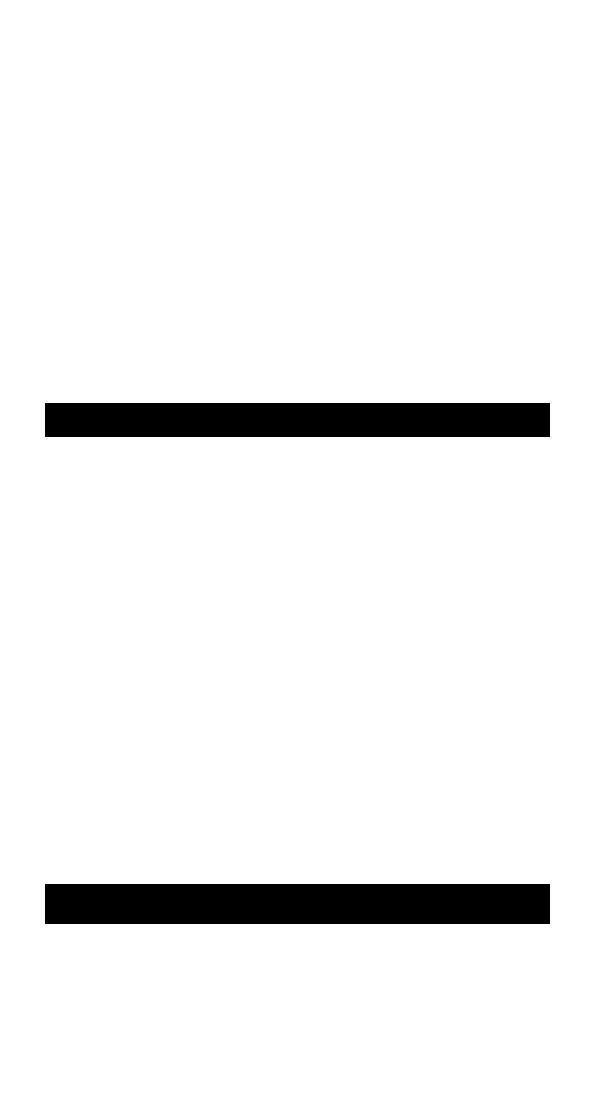
EN - 3
5. [ CH ]
Select among channel 1, 2, 3 or to enter auto scroll mode.
Press and hold for 2 seconds to activate or deactivate the sensor
searching mode.
In RF register mode ( reception of the DCF signal for clock
control), press and hold for 2s to exit this register mode.
6. [ MEM ]
Press once to view the Max/Min reading of the indoor & outdoor
temperature/humidity. After 5 seconds, will go back to current
temperature/humidity.
When the max/min value is displayed, press and hold for
2 seconds to clear the memorized Max/Min readings of the
indoor & outdoor temperature/humidity.
If RCC is not receiving, press and hold for 3 seconds to activate
RCC. If RCC is receiving, press this key to deactivate RCC.
Note: If there is no key pressed for 20 seconds, touch keys will
disappear on the screen unless press once the “Snooze” button.
GETTING STARTED
This Weather Station was designed for easy set up. For best operation,
the following steps are required to be done in the proper sequence.
1. Insert batteries for main unit before doing so for the sensor units.
2. Receiving unit cannot be programmed manually until the wirelss
remote sensor unit registration procedure has been completed.
The waves icon ))) fl ashes at the CH channel indicator and it is
necessary to wait for the icon to be permanently displayed.
3. Position the remote unit and main unit within effective
transmission range, which, in usual circumstance, is up to
65 meters.
Important note: Every building obstacle results in the reduction
of the radio signal range from the wireless unit. Therefore, it is
possible that the range may only be several meters. Weather (fog,
rain, snow) has an effect on transmission quality.
Although the remote unit is weather resistant, it should be placed
away from direct sunlight, rain or snow. Ideally, choose an installation
location for the unit on the north side of the house at the ideal
measurement height of 1.25 m above the ground away from asphalt
and concrete surfaces. Never put the unit on a metal structure as this
will reduce the transmission range.
BATTERY INSTALLATION FOR MAIN UNIT
1. Remove the battery door.
2. Insert 2 pieces of AAA size 1.5V alkaline battery as indicate by
the polarity.
3. Close the battery door.
Note: Replace the batteries when the low battery indicator
appears on the top-right corner of the LCD.