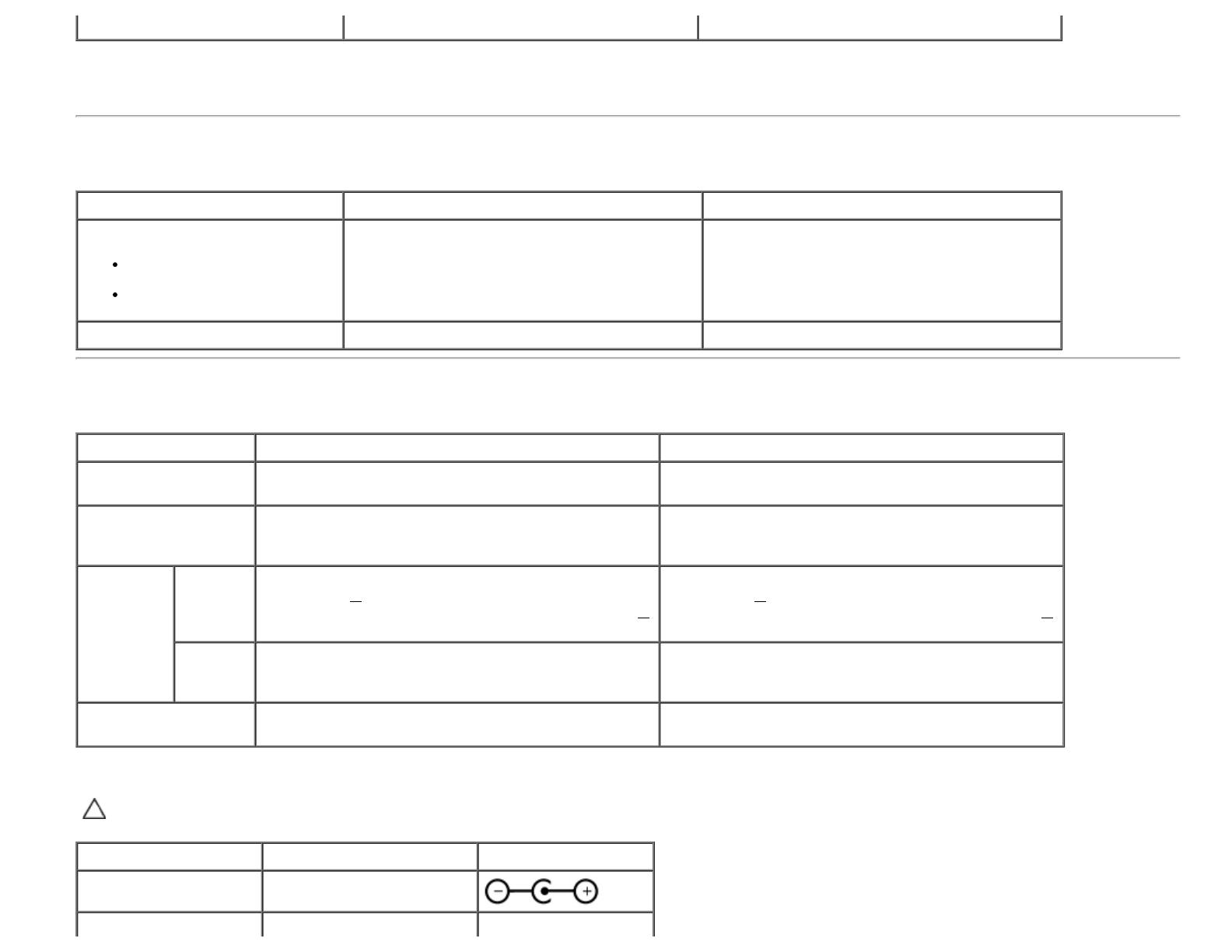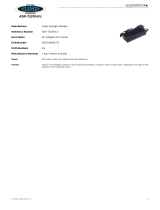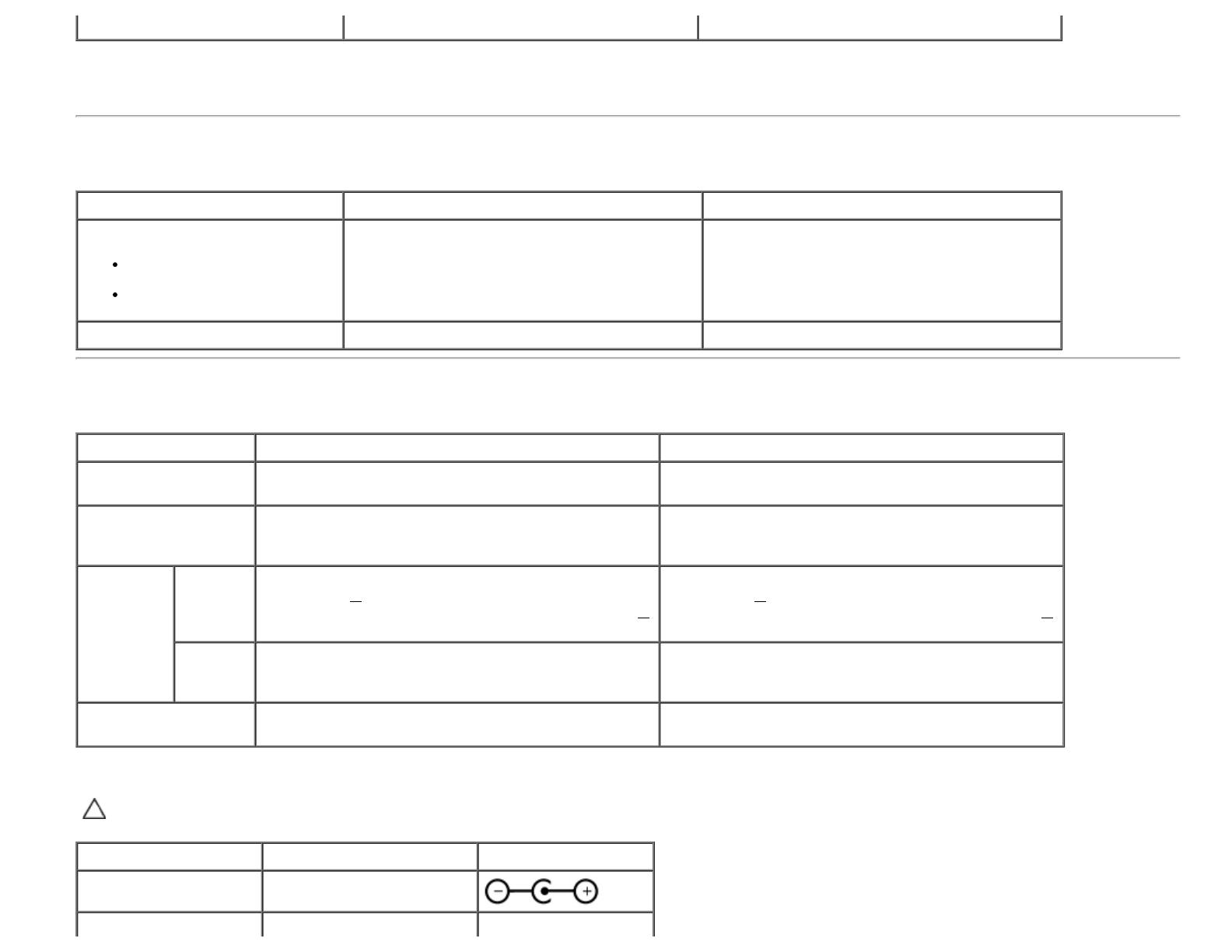
Color Gamut 82 % (typical) ** 82 % (typical) **
* Based on estimation.
** [S2240L/S2340L] color gamut (typical) is based on CIE1976 (82 %) and CIE1931 (72 %) test standards.
Resolution Specifications
Model number Dell S2240L monitor Dell S2340L monitor
Scan range
Horizontal
Vertical
30 kHz to 83 kHz (automatic)
56 Hz to 76 Hz (automatic)
30 kHz to 83 kHz (automatic)
56 Hz to 76 Hz (automatic)
Maximum preset resolution 1,920 x 1,080 at 60 Hz 1,920 x 1,080 at 60 Hz
Electrical Specifications
Model number Dell S2240Lmonitor Dell S2340L monitor
Video input signals
Analog RGB: 0.7 Volts +/- 5 %, 75 ohm input
impedance
Analog RGB: 0.7 Volts +/- 5 %, 75 ohm input
impedance
Synchronization input
signals
Separate horizontal and vertical synchronizations,
polarity-free TTL level, SOG (Composite SYNC on
green)
Separate horizontal and vertical synchronizations,
polarity-free TTL level, SOG (Composite SYNC on
green)
AC/DC
Adapter*
input
voltage /
frequency
/ current
Delta adapter ADP-40DD B: 100 VAC to 240 VAC / 50
Hz to 60 Hz +
3 Hz / 1.5 A (Max.), Lite-On adapter
PA-1041-71 : 100 VAC to 240 VAC / 50 Hz or 60 Hz +
3 Hz / 1.2 A (Max.)
Delta adapter ADP-40DD B: 100 VAC to 240 VAC / 50
Hz to 60 Hz +
3 Hz / 1.5 A (Max.), Lite-On adapter
PA-1041-71 : 100 VAC to 240 VAC / 50 Hz or 60 Hz +
3 Hz / 1.2 A (Max.)
output
voltage /
current
OUTPUT: 12 VDC / 3.33 A OUTPUT: 12 VDC / 3.33 A
Inrush current
120 V: 30 A (Max.)
240 V: 60 A (Max.)
120 V: 30 A (Max.)
240 V: 60 A (Max.)
* Qualified Compatible AC/DC adapters:
CAUTION: To avoid damage to the monitor, use only the adapter designed for this particular Dell monitor.
Manufacturer Model Polarity
Delta ADP-40DD BA