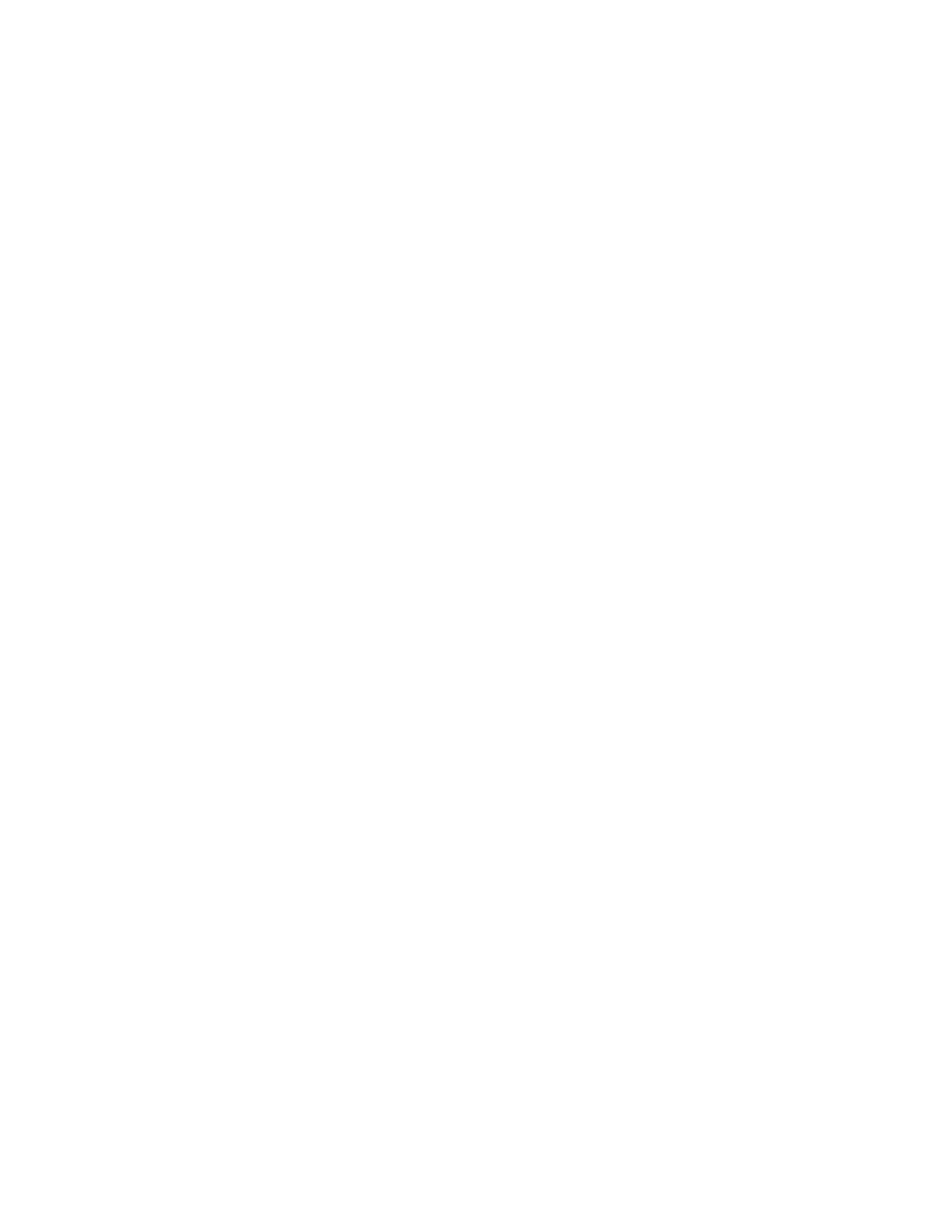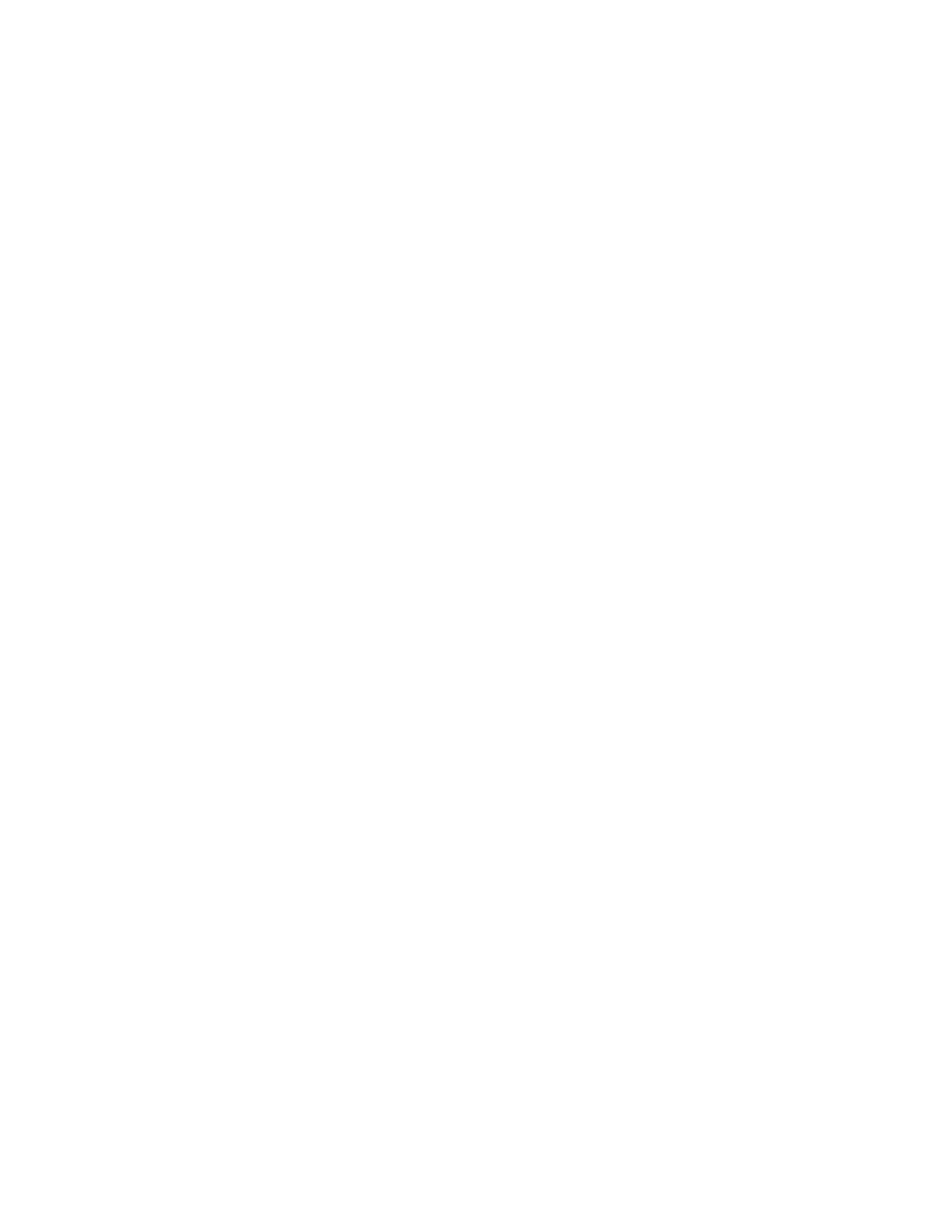
LT1201 User Manual (020-1080-00 Rev. A) 3
1.Specification
LCDpaneltype 12.1”TFT(12.1”Diagonal)
Displayableresolution WXGA1280x800maximum
Pixeldimension 0.204mmhorizontalx0.204 mmvertical
LCDdisplaycolor 262,144Colors
OSDcontrol Exit,Positioning(Horizontal,Vertical)
ImageSettings(AutoAdjust,PixelClock,Phase)
ColorSetting(AutoColor,9300KPreset,6500KPreset,UserPreset)
OSDSetting(HorizontalPosition,
VerticalPosition,OSDHoldTime,
OSDLock),
Language(English,Español,Français,Deutsch)
FactoryReset
Manualcontrolbuttons
POWER, + , - ,SELECT,MENU
Viewingangle
Horizontal:±89,Vertical:±89.(CR>10)
Contrastratio 500:1(Typ.)
Brightness 300cd/m
2
Responsetime
30ms,Tr+Td(Typ.)
Activedisplayarea 261.12mm(H)x163.20mm(V)
AC/DCadapter Input:AC100~240V,50~60Hz
Output:+12Vdc/3.0A
Inputsignal Video:Analog0.7Vp‐p.75ohms
Sync.:TTLLevel,Positive/Negative,SeparateSync.
DVI:REV1.0DigitalSingleT.M.D.S.
Inputconnector 15PinD‐Sub. ,24PinDVI‐D,USBB‐type,2.5ψDC‐Jack
Touchscreen
MSR(option)
3MCap.(SCT325098‐0003‐3205‐0&EXII‐7730HC)
ID‐TECH(CPR60029,USBInterface,3Track)
Powermanagement
Yes
Regulation cUL,FCC,CE
Dimensions(WxDxH) 341mmx280mmx95mm.
Weight 220g.(LCDModuleonly)
2.1Kg.(unit)
Accessory VGAcable,DVI‐Dcable,USBcable,AC/DCadapter,powercord.
Temperature
Operation:0~
40°C
Storage:‐20~60°C