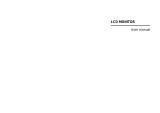Page is loading ...

VlZIO SV421XVT & SV471XVT User Manual
Dear VlZIO Customer,
Congratulations on your new VIZIO SV421XVT & SV471XVT television
purchase. Thank you for your support. For maximum benefit of your
HDTV, please read these instructions before making any adjustments, and
retain them for future reference. We hope you will experience many years
of enjoyment from your new VIZIO HDTV High Definition Television.
For assistance, please call (877) 668-8462 or e-mail us at www.vizio.com.
To purchase or inquire about accessories and installation services for your
VIZIO HDTV, please visit our website at www.vizio.com or call toll free at
(888) 849-4623.
We recommend you register your VlZlO HDTV either at our website
www.VlZIO.com or fill out and mail your registration card. For peace of
mind and to protect your investment beyond the standard warranty, VIZIO
offers on-site extended warranty service plans. These plans give
additional coverage during the standard warranty period. Visit our website
or call us to purchase a plan.
Write down the serial number located on the back of your HDTV.
Purchase Date
VIZIO is a registered trademark of VIZIO, Inc. dba V, Inc.
HDMI logo and "High Definition Multimedia Interface" are registered trademarks of HDMI Licensing LLC.
Manufactured under license from Dolby Laboratories.
Dolby and the double-D symbol are trademarks of Dolby Laboratories.
srs
TruSurround H# and TreVe_ume are trademarks of SRS Labs, Inc.
TruSurround HD and TruVolume technologies are incorporated under license from SRS Labs, Inc.
THE TRADEMARKS SHOWN HEREIN ARE THE PROPERTY OF THEIR RESPECTIVE OWNERS; IMAGES USED ARE FOR
ILLUSTRATION PURPOSES ONLY. BRAVO, VIZIO AND THE V LOGO AND WHERE VISION MEETS VALUE AND OTHER VIZIO
TRADEMARKS ARE THE INTELLECTUAL PROPERTY OF VIZIO INC. PRODUCT SPECIFICATIONS ARE SUBJECT TO
CHANGE WITHOUT NOTICE OR OBLIGATION. © 2008 VIZIO INC. ALL RIGHTS RESERVED.
Version 4/16/2009 1
www.VlZlO.com

VlZIOSV421XVT&SV471XVTUserManual
Your HDTV is designed and manufactured to operate within defined design limits, and misuse
may result in electric shock or fire. To prevent your HDTV from being damaged, the following
rules should be observed for the installation, use, and maintenance of your HDTV. Read the
following safety instructions before operating your HDTV. Keep these instructions in a safe place
for future reference.
To reduce the risk of electric shock or component damage, switch off the power before
connecting other components to your HDTV.
Unplug the power cord before cleaning your HDTV. A damp cloth is sufficient for cleaning your
HDTV. Do not use a liquid or a spray cleaner for cleaning your HDTV. Do not use abrasive
cleaners.
Always use the accessories recommended by the manufacturer to insure compatibility.
When moving your HDTV from an area of low temperature to an area of high temperature,
condensation may form in the housing. Wait before turning on your HDTV to avoid causing fire,
electric shock, or component damage.
Use only with the cart, stand, tripod, bracket, or table specified by manufacturer or sold with your
HDTV. When a cart is used, use caution when moving the cart/HDTV combination to avoid injury
from tip-over. Do not place your HDTV on an unstable cart, stand, or table. If your HDTV falls, it
can injure a person and cause serious damage to your HDTV. Use only a cart or stand
recommended by the manufacturer or sold with your HDTV.
A distance of at least 3 feet should be maintained between your HDTV and any heat source, such
as a radiator, heater, oven, amplifier etc. Do not install your HDTV close to smoke. Operating
your HDTV close to smoke or moisture may cause fire or electric shock.
Slots and openings in the back and bottom of the cabinet are provided for ventilation. To ensure
reliable operation of your HDTV and to protect it from overheating, be sure these openings are
not blocked or covered. Do not place your HDTV in a bookcase or cabinet unless proper
ventilation is provided.
Never push any object into the slots and openings on your HDTV cabinet. Do not place any
objects on the top of your HDTV. Doing so could short circuit parts causing a fire or electric shock.
Never spill liquids on your HDTV.
Your HDTV should be operated only from the type of power source indicated on the label. If you
are not sure of the type of power supplied to your home, consult your dealer or local power
company.
Do not apply pressure or throw objects at your HDTV. This may compromise the integrity of the
display. The manufacturer's warranty does not cover user abuse or improper installations.
The power cord must be replaced when using different voltage than the voltage specified. For
more information, contact your dealer.
Your HDTV is equipped with a three-pronged grounded plug (a plug with a third grounding
pin). This plug will fit only into a grounded power outlet. This is a safety feature. If
your outlet does not accommodate the three-pronged, have an electrician install
the correct outlet, or use an adapter to ground your HDTV safely. Do not defeat
the safety purpose of the grounded plug.
When connected to a power outlet, power is always flowing into your HDTV. To
totally disconnect power, unplug the power cord.
/_\\,\\ • The lightning flash with arrowhead symbol within an equilateral triangle is
intended to alert the user to the presence of un-isolated, dangerous
voltage within the inside of your HDTV that may be of
sufficient magnitude to constitute a risk of electric shock to
persons.
The exclamation point within an equilateral triangle is intended to alert the user to
the presence of important operating and servicing instructions in the literature
accompanying your HDTV.
2
www.VlZlO.com

VlZIOSV421XVT&SV471XVTUserManual
• Donotoverloadpowerstripsandextensioncords.Overloadingcanresultinfireorelectricshock.
• ThewallsocketshouldbeinstallednearyourHDTVandeasilyaccessible.
• OnlypowerofthemarkedvoltagecanbeusedforyourHDTV.Anyothervoltagethanthe
specifiedvoltagemaycausefireorelectricshock
• Donottouchthepowercordduringlightning.Toavoidelectricshock,avoidhandlingthepower
cordduringelectricalstorms.
• UnplugyourHDTVduringalightningstormorwhenitwillnotbeusedforlongperiodoftime.
ThiswillprotectyourHDTVfromdamageduetopowersurges.
• DonotattempttorepairorserviceyourHDTVyourself.Openingorremovingthebackcovermay
exposeyoutohighvoltages,electricshock,andotherhazards.Ifrepairisrequired,contactyour
dealerandreferallservicingtoqualifiedservicepersonnel.
• KeepyourHDTVawayfrommoisture.DonotexposeyourHDTVtorainormoisture.Ifwater
penetratesintoyourHDTV,unplugthepowercordandcontactyourdealer.Continuoususein
thiscasemayresultinfireorelectricshock.
• DonotuseyourHDTVifanyabnormalityoccurs.Ifanysmokeorodorbecomesapparent,unplug
thepowercordandcontactyourdealerimmediately.DonottrytorepairyourHDTVyourself.
• Avoidusingdroppedordamagedappliances.IfyourHDTVisdroppedandthehousingis
damaged,theinternalcomponentsmayfunctionabnormally.Unplugthepowercordimmediately
andcontactyourdealerforrepair.ContinueduseofyourHDTVmaycausefireorelectricshock.
• DonotinstallyourHDTVinanareawithheavydustorhighhumidity.OperatingyourHDTVin
environmentswithheavydustorhighhumiditymaycausefireorelectricshock.
• FollowinstructionsformovingyourHDTV.Ensurethatthepowercordandanyothercablesare
unpluggedbeforemovingyourHDTV.
• WhenunpluggingyourHDTV,holdthepowerplug,notthecord.Pullingonthepowercordmay
damagethewiresinsidethecordandcausefireorelectricshock.WhenyourHDTVwillnotbe
usedforanextendedperiodoftime,unplugthepowercord.
• Toreduceriskofelectricshock,donottouchtheconnectorwithwethands.
• Insertbatteriesinaccordancewithinstructions.Incorrectpolaritiesmaycausethebatteriesto
leakwhichcandamagetheremotecontrolorinjuretheoperator.
• Ifanyofthefollowingoccurs,contactthedealer:
o Thepowercordfailsorfrays.
o LiquidspraysoranyobjectdropsintoyourHDTV.
o YourHDTVisexposedtorainorothermoisture.
o YourHDTVisdroppedordamagedinanyway.
o TheperformanceofyourHDTVchangessubstantially.
Version4/16/2009 3
www.VlZlO.com

VlZIOSV421XVT&SV471XVTUserManual
If anoutsideantenna/satellitedishorcablesystemisto beconnectedto theTV, makesurethatthe
antennaorcablesystemiselectricallygroundedtoprovidesomeprotectionagainstvoltagesurgesand
staticcharges.
Article810oftheNationalElectricalCode,ANSI/NFPSA70,providesinformationwithregardtoproper
groundingof themastandsupportingstructure,groundingofthelead-inwiretoanantennadischarge
unit,sizeof thegroundingconductors,locationof antennadischargeunit,connectionto grounding
electrodes,andrequirementsofthegroundingelectrode.
LightningProtection
ForaddedprotectionoftheTVduring
a lightningstormor whenit is left
unattendedorunusedforlongperiods
of time,unplugtheTVfromthewall
outletanddisconnecttheantennaor
cablesystem.
PowerLines
Do not locate the antennanear
overheadlight or powercircuits,or
whereit couldfall into such power
linesorcircuits.
GROUND CLAMP ANTENNA LEAD IN WIRE
ANTENNA DISCHARGE UNIT (NECSECTION810-20)
GROUNDING CONDUCTORS (NECSECTION810-21)
GROUND CLAMPS
"=-_'_'_ _-" POWER SERVICE GROUNDING ELECTRODE SYSTEM (NECART25&PAeTH)
ELECTRIC SERVICE EQUIPMENT
Remember, the screen of the coaxial cable is intended to be connected to earth in the building
installation.
4
www.VlZlO.com

VlZIOSV421XVT&SV471XVTUserManual
Advisory of %h® }TV "/"" ansiIios
The nationwide switch to digital television broadcasting will be complete on June 12, 2009, but your local
television stations may switch sooner. After the switch, analog-only television sets that receive TV
programming through an antenna will need a converter box to continue to receive over-the-air TV. Watch
your local stations to find out when they will turn off their analog signal and switch to digital-only
broadcasting. Analog-only TVs should continue to work as before to receive low power, Class A or
translator television stations and with cable and satellite TV services, gaming consoles, VCRs, DVD
players, and similar products.
For additional information, please contact the parties listed below, as appropriate:
FCC (US Federal Communications Commission)
http://www.fcc.gov/
Phone: 1-888-CALL-FCC (1-888-225-5322)
TTY: 1-888-TELL-FCC (1-888-835-5322)
Fax: 1-866-418-0232
E-mail: [email protected]
NTIA (National Telecommunications and Information Administration)
http://www.ntia.doc.gov/
1-888-DTV-2009
Listings of US Television Stations
http://www.high-techproductions.com/usTVstations.htm
Note: Your VIZIO HDTV is capable of receiving Digital Broadcasts, and no Digital Converter Box is
required.
Version 4/16/2009 5
www.VlZIO.com

VlZIOSV421XVT&SV471XVTUserManual
....I'"atl÷ of
Important Safety Instructions ..................................................................................................................... 2
Television Antenna Connection Protection ............................................................................................... 4
Advisory of the DTV Transition .................................................................................................................. 5
Setting Up Your HDTV ............................................................................................................................ 10
Wall Mounting your HDTV ....................................................................................................................... 10
Attaching the safety strap ........................................................................................................................ 11
Front Panel ............................................................................................................................................. 12
Side Panel Controls ................................................................................................................................. 12
Rear Panel Connections .......................................................................................................................... 13
Right-Side Panel Connection .................................................................................................................. 14
VlZIO Remote Control ............................................................................................................................ 15
Insertion of Batteries in the Remote Control ........................................................................................ 17
Remote Control Range ........................................................................................................................ 17
VlZIO Remote Control Precautions ..................................................................................................... 17
Which Video Connection Should I Use? ................................................................................................. 18
Connecting Your Cable or Satellite Box .................................................................................................. 19
Using HDMI (Best) .............................................................................................................................. 19
HDMI Connections for Cable or Satellite Boxes with DVl ................................................................... 20
Using Component Video (Better) ......................................................................................................... 20
Using S-Video (Better) ......................................................................................................................... 21
Using Composite Video (Good) ........................................................................................................... 21
Using Coaxial (Antenna) (Good) .......................................................................................................... 21
Connecting Coaxial (RF) ......................................................................................................................... 22
Using Your Antenna or Digital Cable for Standard TV or Digital TV) .................................................. 22
Using the Antenna or Cable through Your VCR .................................................................................. 22
Connecting Your DVD Player .................................................................................................................. 23
Using HDMI (Best) .............................................................................................................................. 23
HDMI Connections for DVD Players with DVl ..................................................................................... 23
Using Component Video (Better) ......................................................................................................... 24
Using S-Video (Better) ......................................................................................................................... 24
Using Composite (AV) Video (Good) ................................................................................................... 25
Connecting Your VCR or Video Camera ................................................................................................. 25
Connecting an External Receiver/Amp ................................................................................................... 26
Optical Output of audio received with HD Programs ............................................................................... 26
Connecting a Computer ........................................................................................................................... 27
Preset PC Resolutions ......................................................................................................................... 28
Resolution through RGB Input ............................................................................................................. 28
Supported File Formats .......................................................................................................................... 29
Viewing Multimedia Content .................................................................................................................... 30
Picture Settings ....................................................................................................................................... 31
Slideshow Mode ................................................................................................................................... 31
Slideshow with Music .......................................................................................................................... 31
Music file browser ................................................................................................................................ 31
Audio Mode ......................................................................................................................................... 31
Repeat ................................................................................................................................................. 31
Sort By ................................................................................................................................................ 31
Duration .............................................................................................................................................. 31
Slideshow Effect ................................................................................................................................. 32
6
www.VlZlO.com

VlZIOSV421XVT&SV471XVTUserManual
ThumbnailSize...................................................................................................................................32
Info......................................................................................................................................................32
MusicSettings........................................................................................................................................32
SortBy................................................................................................................................................32
PlayMode...........................................................................................................................................32
Repeat.................................................................................................................................................32
AudioMode.........................................................................................................................................32
Info......................................................................................................................................................32
VideoSettings........................................................................................................................................33
SortBy................................................................................................................................................33
PlayMode...........................................................................................................................................33
Repeat.................................................................................................................................................33
PictureMode.......................................................................................................................................33
WideFormat........................................................................................................................................33
AudioMode.........................................................................................................................................33
Info......................................................................................................................................................33
SetupWizard..........................................................................................................................................34
SelectInputSource.................................................................................................................................36
FineTuningthepicture...........................................................................................................................37
SettingtheTimeZone............................................................................................................................37
WatchingaTVProgram..........................................................................................................................38
AdjustingBasicHDTVSettings...............................................................................................................39
ProgramInformation...............................................................................................................................39
UsingtheOnScreenDisplay(OSD).......................................................................................................40
PictureMenu..........................................................................................................................................41
PictureMode.......................................................................................................................................41
Backlight.............................................................................................................................................41
Brightness...........................................................................................................................................41
Contrast..............................................................................................................................................41
Color....................................................................................................................................................41
Tint......................................................................................................................................................41
Sharpness...........................................................................................................................................41
AdvancedVideo..................................................................................................................................42
ResetPictureMode.............................................................................................................................42
AudioMenu............................................................................................................................................43
AudioMode.........................................................................................................................................43
Equalizer.............................................................................................................................................43
Balance...............................................................................................................................................43
SRSTSHD..........................................................................................................................................43
SRSTruVolume..................................................................................................................................43
DigitalAudioOut..................................................................................................................................43
Speakers.............................................................................................................................................43
AnalogAudioOut.................................................................................................................................44
LipSync..............................................................................................................................................44
ResetAudioMode...............................................................................................................................44
TVMenu.................................................................................................................................................45
TunerMode.........................................................................................................................................45
AutoSearch........................................................................................................................................45
PartialChannelSearch........................................................................................................................45
SkipChannel.......................................................................................................................................45
MTS.....................................................................................................................................................45
TimeZone...........................................................................................................................................45
Version4/16/2009 7
www.VlZlO.com

VlZIOSV421XVT&SV471XVTUserManual
DaylightSaving...................................................................................................................................45
ChannelInfo........................................................................................................................................46
SetupMenu............................................................................................................................................46
Language............................................................................................................................................46
PIP......................................................................................................................................................46
SleepTimer.........................................................................................................................................47
Wide....................................................................................................................................................47
InputNaming.......................................................................................................................................48
CC(ClosedCaption)............................................................................................................................48
H/VPosition........................................................................................................................................49
Parental...............................................................................................................................................49
SystemInfo.........................................................................................................................................51
SystemReset......................................................................................................................................51
ViewingModes.......................................................................................................................................52
CHA_TE_ WP_©@_AMMIIWU@THE _IZI© _IWUI_E_SAL_EM©TE C©IW_T_©L......... _3
UsingaCableorSatelliteBoxRemote...................................................................................................53
Programmingotherdevices....................................................................................................................53
ProgrammingyourDVDPlayer...........................................................................................................53
ProgrammingyourHomeTheaterSystem..........................................................................................53
ProgrammingyourCableorSatelliteSet-TopBox..............................................................................54
SearchingforComponentCodes........................................................................................................54
RemoteControlCodes........................................................................................................................55
Maintenance...........................................................................................................................................65
TroubleshootingGuide...........................................................................................................................66
Telephone&TechnicalSupport..............................................................................................................68
Compliance.............................................................................................................................................69
FCCClassBRadioInterferenceStatement...........................................................................................69
S_EOIFIOATIOIII ............................................................................................ W©
LIMITA© _I@©UOT WAIIAI_ITY ....................................................................... Wl
IIWU©EX............................................................................................................. ?
8
www.VlZlO.com

VlZIOSV421XVT&SV471XVTUserManual
Op® n@ the Packa@®
Your HDTV and its accompanying accessories are carefully packed in a cardboard carton that has been
designed to protect it from transportation damage. Once you have opened the carton, check that your
HDTV is in good condition and that all of the contents are included.
The glass surface can easily be scratched or broken, so handle your HDTV gently and never place your
HDTV with the glass facing downwards on a surface without protective padding.
IMPORTANT: Save the carton and packing material for future shipping.
Packag®
• VIZIO SV421XVT or SV471XVT
• VIZIO remote control VUR8M
• _ batteries for the remote control (2)
• Power cord
• Safety Strap
• Cleaning Cloth
• This user manual
• Quick Setup Guide
• Registration Card
gO_d g@p_Fa%@_y:
• Wall mounts
• High Definition cables
• Extra or replacement remote control
VlZlO also offers installation services and extended warranty services for your HDTV.
To purchase or inquire about additional accessories and services for your VIZIO HDTV, visit our web site
at www.VIZIO.com or call us toll free at 888-VIZIOCE (888-849-4623)
Caution: Do not apply pressure or throw objects at your HDTV. This may compromise the integrity
of the display. The manufacturer's warranty does not cover user abuse or improper installations.
Version 4/16/2009 9
www.VlZIO.com

VlZIOSV421XVT&SV471XVTUserManual
geBBin@ Up Your M©TV
Note We strongly recommend that two people perform the setup and assembly due to the weight and
size of the TV.
• Read this user manual carefully before installing your HDTV.
• The power consumption of your HDTV is about 144W (AVG) for the SV421XVT and 204W (AVG)
for the SV471XVT. Use the included power cord. When an extension cord is required, use one
with the correct power rating. The cord must be grounded and the grounding feature must not be
compromised.
• Your HDTV should be installed on a flat surface to avoid tipping.
• For proper ventilation, you must allow space between the back of your HDTV and the wall.
• If you want to mount your HDTV on the wall, see below for additional information.
• Avoid installing your HDTV in places with high humidity, dust, or smoke so you do not shorten the
service life of the electronic components.
• Install your HDTV in a level, landscape orientation, with the VlZlO logo at the bottom to prevent
poor ventilation and excessive component damage.
VlZlO offers professional installation services. Contact VlZlO for more information on these services at
888-VlZlOCE (888-849-4623) or www.VlZlO.com.
Wall MeusIing your MDTV
Your HDTV can be mounted on the wall for viewing. If
you choose to mount your HDTV on the wall, follow the
instructions below.
, Remove
a.
b.
C,
the stand base and neck:
Disconnect the cables from your HDTV.
Place your HDTV face down on a soft, flat
surface to prevent damage to the screen.
Remove the eight (8) screws holding the
stand, then pull downward on the stand and
lift the stand off your HDTV.
Note: To remove the base from the neck, unscrew
thumbscrew on bottom.
,
Mount your HDTV on the wall:
a. Attach your HDTV to a wall mount (sold
separately) using the mounting holes in the
back panel of your HDTV.
b. Read the instructions that came with your
specific wall mount to properly hang your
HDTV.
Note: Use M6 x 20MM 1.25 pitch screws.
10
www.VlZlO.com

VlZIOSV421XVT&SV471XVTUserManual
Attac¾ n$ the safety strap
When your HDTV is not mounted on the wall, use the included safety strap to attach the HDTV to the wall
to reduce the chance of the HDTV being pulled over. The Safety Strap should be used with common
sense practice such as ensuring that children (or adults) do not climb up, grabbing the top of the HDTV
and pulling it onto themselves.
,
Attach one end of the strap to the wall:
• If you have a drywall finish attach it to a stud, using a
washer underneath the screw head.
• If you have a solid wall you should use a lag bolt, again
using a washer under the nut.
,
Attach the other end of the Safety Strap to
one of the upper wall mounting holes on
the back of the HDTV, using a washer
under the screw head.
Version 4/16/2009 11
www.VlZlO.com

VlZIO SV421XVT & SV471XVT User Manual
Bag
POWER 'VlZlO' LIGHT- The VlZlO name lights
white when powered on and orange when
powered off.
REMOTE CONTROL SENSOR- Point the remote
control directly at this window for the best
response to the remote signal.
POWER ( _ ) - Switch the HDTV on by pressing the button once. Press the
button again to turn the HDTV off.
MENU - This button activates the On Screen Display (OSD). If a sub-menu is
active, pressing this button will proceed to the next level.
CH A/ • - Use these buttons to step up or down the TV channels. While the
OSD is active, these buttons function as up and down controls in the OSD
menus.
VOL + / - - Use these buttons to increase or decrease the speaker volume.
While the OSD is active, these buttons function as left and right controls in the
OSD menus.
INPUT (ENTER)-
• Repeated pressing of this button steps through the input sources in the
following sequence: TV, AVl, AV2, Component1, Component2, RGB,
HDMI1, HDMI2, HDMI3, and HDMI4. Once you have stepped through
the entire sequence, you will return to the beginning.
• If a sub-menu is active, pressing this button will return to the previous
menu level.
• Additionally, when the OSD is active, this button confirms the menu
function to be adjusted.
12
www.VlZlO.com

VlZIOSV421XVT&SV471XVTUserManual
Rea Pa e @©n eet ©ns
Pb/Cb L R
® •
AUDIO OUT
1. HDMI 1 & 2 - Connect digital video devices such as DVD multimedia players or set top box
through these all digital connectors. There is an additional HDMI port on the side of the HDTV.
2. RGB PC - Connect the video and audio from a computer here. A cable with a 1/8" mini plug
stereo connector at the end connecting to the TV is needed if sound is also transmitted with this
signal.
3. S-VlDEO/AVl - Connect composite or S-Video video devices, such as a VCR or video game.
Use the white and red connectors to connect the external audio from the same source. There is
an additional AV port on the side of the HDTV.
4. DTV/TV - Connect to an antenna or digital cable (not a cable box) for Digital TV. For digital TV
stations in your area visit www.antennaweb.org.
5. AUDIO OUT-
,
,
a. (OPTICAL) When digital TV is selected for viewing, the audio associated with the
programming will be available on the SPDIF Optical connector for connection to your
home theater system.
b. (ANALOG L/R) Connect the audio from the HDTV to an external device, such as a home
theater system, external amplifier or stereo. Speakers can not be connected directly here.
HDMI 3 - Connect another digital video device such as a DVD multimedia player or set top box
through this all digital connector. For users who want to connect to a DVI enabled device, use a
DVI-HDMI cable and connect the analog audio output of the device to the L+R AUDIO here.
Your VIZIO Certified HDMI and HDMI-DVI cables are available for purchase from
www.VIZIO.com or by calling 888-VIZIOCE (888-849-4623).
COMPONENT 1 (YPb/CbPr/Cr with Audio L/R) - Connect component video devices such as
a DVD Player or set top box here. There is an additional Component port on the side of the
HDTV.
Version 4/16/2009 13
www.VlZlO.com

VlZIO SV421XVT & SV471XVT User Manual
1. AV2 - Connect the secondary source for
composite video devices, such as a VCR
or video game. Use the white and red
connectors to connect the external audio
from the same source, and then use the
yellow connector to connect the external
video from the same source.
Note: The red and white audio connectors are
shared between AV2 and COMPONENT2.
2. COMPONENT2 (YPb/CbPr/Cr with Audio
L/R) - Connect the secondary source for
component video devices such as a DVD
Player or set top box here.
Note: The red and white audio connectors are
shared between AV2 and COMPONENT2.
®
Pr
Pb
Y
COMPONENT2
,
HDMI 4 - Connect another digital video
device such as a DVD multimedia player or
set top box through this all digital
connector.
4. MULTI MEDIA PORT- Insert a
FAT/FAT32 formatted USB drive to view
pictures, listen to music, or watch movies.
14
www.VlZIO.com

VlZIOSV421XVT&SV471XVTUserManual
InadditiontoyourHDTV,yourVizioremotecontrolisprogrammableandsupportsuptothreedifferent
devices:aDVDplayer,a HomeTheaterSystem,andaCableorSet-TopBox.See"Programmingthe
VIZIOUniversalRemoteControl"at the backof thismanualfor step-by-stepinstructionson howto
programtheremote.
SET- ThisbuttonstartsallprogrammingoftheRemoteControl.
RemoteLED- Blinkswhentheremoteoperates.
POWER(C) ) - Pressthisbuttonto turntheTV onfromtheStandby
mode.PressitagaintoreturntotheStandbymode.
DVD- ThisbuttonselectsaDVDplayerthathasbeenprogrammedtowork
withthisremote.
AUDIO- Thisbuttonselectsa HomeTheaterSystemthat has been
programmedtoworkwiththisremote.
CABLE- Thisbuttonselectsacableorsatelliteset-topboxthathasbeen
programmedtoworkwiththisremote.
TV- PressthisbuttontoreturnTVmode.Iftheremoteisnotworking,press
thisbuttontoreturnthefunctionsbacktoTV.
NUMBERBUTTONPAD- Usethesebuttonstoselectachannelorentera
password.
INPUT- Repeatedlypressingthisbuttonwillstepyouthroughtheinput
sourcesinthefollowingsequence:TV,AV1,AV2,Component1,
Component2,RGB,HDMI1,HDMI2,HDMI3,andHDMI4.Onceyouhave
steppedthroughtheentiresequence,youwillreturntothebeginning.
-(DASH)- Whenselectingadigitalchanneldirectly,usethisbutton
betweenthemainandsub-channels.Forexample,channel28-2wouldbe
selectedbythebuttonsequence2,8,DASH,2.
MENU - Use this button to open the On-Screen Display (OSD) menu. Press
repeatedly to go back to the previous menu screen or to return to your
program.
INFO - This button displays program information.
OK - Press this button to display the Channel List. In Multi Media mode,
press this button to select folders and files and to play/pause a slideshow,
playing music, or movies.
• • _1 • -- These buttons are used to navigate the OSD menu. They will
also be used as value settings when the slide bar is shown on the screen
and option settings to turn a feature off or on.
GUIDE - This button displays detailed program information when viewing a
digital TV program.
EXIT - Press this button to exit from the On-Screen Display (OSD) menu.
VOL Air - This button turns the volume up or down.
LAST - This button recalls the previously viewed channel.
MUTE - This button turns the sound on and off.
CH Air - This button changes the channels up or down.
Version 4/16/2009 15
www.VlZlO.com

VlZIOSV421XVT&SV471XVTUserManual
PIP/A - Pressing this button will activate the picture-in-picture feature. The screen will display the sub-
screen in the corner over the main screen. Pressing it again will display the POP (Picture Outside Picture)
option. This button also performs the same function as the "A" button on your Cable or Satellite box when
using the remote to control your pre-programmed Cable/Satellite Box DVR.
P.SIZE/B - Repeatedly press this button to set the size of the PIP screen to
small, medium, or large. This button also performs the same function as the "B"
button on your Cable or Satellite box when using the remote to control your pre-
programmed Cable/Satellite Box DVR.
P.INPUT/C - Press the button to choose the input source for the PIP screen.
This button also performs the same function as the "C" button on your Cable or
Satellite box when using the remote to control your pre-programmed
Cable/Satellite Box DVR.
P.CH/D - Press this button change the channels in the PIP screen. This button
also performs the same function as the "D" button on your Cable or Satellite box
when using the remote to control your pre-programmed Cable/Satellite Box DVR.
TV INPUT - Press this button to select TV mode.
AV INPUT - Press this button to select AV1 and AV2 (either Composite or S-
Video) input.
COMPONENT INPUT - Press this button to select Component 1 and
Component 2 inputs.
HDMI INPUT - Press this button to select the HDMI input. By pressing it
repeatedly you will go through all HDMI inputs in sequence.
WIDE/RECORD - This button cycles through the available screen formats:
Normal, Panoramic, Zoom, Full, and Stretch. This button also begins recording
when using the remote to control your pre-programmed DVD Player or
Cable/Satellite Box DVR.
SLEEP/PAUSE - This button cycles through the sleep options from 30-120
minutes. This button also pauses playback when using the remote to control
your pre-programmed DVD Player or Cable/Satellite Box DVR.
MTS/PLAY - This button selects Stereo, SAP, or Mono in standard TV mode
and alternate audio channels, where available when viewing digital channels.
This button also starts Playback when using the remote to control your pre-
programmed DVD Player or Cable/Satellite Box DVR.
CC/STOP - Repeatedly press this button to select OFF, CC1, CC2, CC3, or
CC4 in standard TV mode and Service1 through Service6 when viewing a digital
channel. This button also Stops playback/recording when using the remote to
control your pre-programmed DVD Player or Cable/Satellite Box DVR.
MEDIA/LAST - Press this button to view pictures, listen to music, or watch
movies on a USB drive connected to the Multi Media port on the side of the
HDTV. This button also skips to the previous track when using the remote to
control your pre-programmed DVD Player or Cable/Satellite Box DVR.
FREEZE/REV - Press this button to "Freeze-Frame" the current screen. Press
this button again to continue playing. This button also reverses playback when using the remote to control
your pre-programmed DVD Player or Cable/Satellite Box DVR.
AUDIO/FF - Press this button to switch the audio from the main screen to the sub-screen while in PIP or
POP mode. This button also fast forwards playback when using the remote to control your pre-
programmed DVD Player or Cable/Satellite Box DVR.
SWAP/NEXT- While in PIP/POP mode; pressing SWAP will switch the displays from the main screen to
the sub-screen or vice versa. This button also skips to the next chapter when using the remote to control
your pre-programmed DVD Player or Cable/Satellite Box DVR.
16
www.VlZlO.com

VlZIOSV421XVT&SV471XVTUserManual
Insertion of Batteries in the Remote Control
Insert two AA batteries into the remote control. Make sure that you match the (+) and (-) symbols on the
batteries with the (+) and (-) symbols inside the battery compartment. Re-attach the battery cover.
Precautionary Tips for Inserting the Batteries:
• Only use the specified AA batteries.
• Do not mix new and old batteries. This may result in
cracking or leakage that may pose a fire risk or lead
to personal injury.
• Inserting the batteries incorrectly may also result in
cracking or leakage that may pose a fire risk or lead
to personal injury.
• Dispose of the batteries in accordance with local
laws and regulations.
• Keep the batteries away from children and pets.
Remote Control Range
Point the remote control at the remote control sensor to transmit the commands.
Do not place any obstacles between the remote control and the receiver window.
The effective range of the remote control is approximately 30 feet (9.1 meters) from the front of the
receiver window, 30 ° to the left and right, 20 ° up and down.
VIZIO Remote Control Precautions
The remote control should be kept dry and away from heat sources. Avoid humidity.
If the TV responds erratically to the remote control or does not respond at all, check the batteries. If the
batteries are low or exhausted, replace them with fresh batteries.
When not using the remote control for a long period of time, remove the batteries.
Do not take the batteries apart, heat them, or throw them into a fire.
Do not subject the remote control to undue physical stress, such as striking or dropping it.
Do not attempt to clean the remote control with a volatile solvent. Wipe it with a clean, damp cloth.
Version 4/16/2009 17
www.VIZIO.com

VlZIO SV421XVT & SV471XVT User Manual
The VlZlO HDTV has six different ways to connect your video equipment from a basic connection to the
most advanced for digital displays.
Best
(digital)
Good
(analog)
Best
(analog)
Better
(analog)
Good
(analog)
Note: For more
Connect a digital or analog antenna cable or coaxial cable
to watch TV programming.
RGB PC (VGA) - This is most commonly used for PC input.
Component - Component video provides a sharper image
than composite video and S-video because the three video
signals are transmitted via three separate channels.
S-Video (AVl) - Combining the three video signals into two
channels, S-Video provides a sharper image than
Composite video, but is not as good as Component video.
Composite (AVl & 2) - All three video signals are combined
into one channel, thus making the image less sharp than
Component or S-Video.
info refer to the Quick Start Guide
18
www.VlZlO.com

VlZIOSV421XVT&SV471XVTUserManual
Youhavefouroptionsfor connectingyourcableor satelliteboxto yourHDTV:HDMI,Component,
Composite,orCoax(RF).Basedonyourhometheaterconfiguration,youcandecidewhichoptionisthe
rightoneforyou.Referto yourset-topboxusermanualfor moreinformationaboutthevideooutput
requirementsorconsultyourcableorsatelliteoperator.
Using HDMI (Best)
Cable and Satellite Boxes that have an HDMI digital interface should be connected to the HDMI input of
the HDTV for optimal results.
Note: To maintain the display quality, use a VIZIO certified HDMI cable. This cable is available in 6, 15,
and 30 foot lengths. See www.vizio.com or call 1-888-VIZIOCE (1-888-849-4623) for details.
1. Turn off the power to the HDTV and HDTV Set-Top Box.
2. Connect an HDMI cable to the HDMI output of your HDTV Set-Top Box and the other end to an
i-iDMI input on the back or side of the HDTV.
3. Turn on the power to the HDTV and HDTV Set-Top Box.
4. Select HDMI 1, HDMI 2, HDMI 3, or HDMI 4 using the INPUT button on the remote control, or
directly by pressing the i-iDMI button on the remote control.
The HDMI input on the HDTV supports High-bandwidth Digital Content Protection (HDCP).
HDCP encrypts the transmission between the video source and the digital display for added
security and protection.
If you are already using the HDMI1 input for another device, or you do not want to use the HDMI1
input for the Set-Top Box, you can connect the Set-Top Box to another HDMI connection.
Refer to your HDTV Set-Top Box user manual for more information about the video output
requirements of the product or consult your cable or satellite operator.
Version 4/16/2009 19
www.VlZlO.com

VlZIO SV421XVT & SV471XVT User Manual
HDMI Connections for Cable or Satellite Boxes with DVI
,
2.
,
,
5.
Turn off the power to the HDTV and HDTV Set-Top Box.
Using a HDMI-DVI cable, connect the DVI end to your HDTV Set-Top Box and the HDMI end
to the I-IDMI 3 input on the back of the HDTV.
Using an audio cable, connect the cable to the audio output connectors associated with the
DVI output on your HDTV Set-Top Box and connect the other end to the audio connectors
associated with the HDMI input on the back of the HDTV.
Turn on the power to the HDTV and HDTV Set-Top Box.
Select HDMI 3 using the INPUT button on the remote control, or directly by pressing the
HDMI button on the remote control.
The HDMI input on the HDTV supports High-bandwidth Digital Content Protection (HDCP).
HDCP encrypts the transmission between the video source and the digital display for added
security and protection.
Refer to your HDTV Set-Top Box user manual for more information about the video output
requirements of the product or consult your cable or satellite operator.
Using Component Video (Better)
Y Pb/Cb
-- AUDIO --
Pr/Cr L R
® ® ®
COMPONENT 1
,
2.
3.
4.
5.
Turn off your HDTV and set-top box.
Connect the component cables (green, blue, and red) from your set-top box to the
COMPONENT jacks on the back or side of your HDTV.
Connect the audio cables (white and red) from your set-top box to the adjacent
COMPONENT L and R Audio jacks on the back or side of your HDTV.
Turn on your HDTV and set-top box.
Select COMPONENT 1 or COMPONENT 2 using the INPUT button on the remote control, or
directly by pressing the COMPONENT button on the remote control.
20
www.VlZlO.com
/