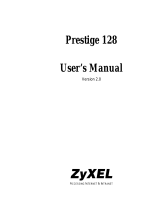Page is loading ...

Prestige 100IH
ISDN Router
User's Guide
Version 2.41
Feb 2000
ZyXEL
T
OTAL
I
NTERNET
A
CCESS
S
OLUTION


P100IH ISDN Router
Declarations i
Copyright
Copyright © 2/2/2000 by ZyXEL Communications Corporation.
The contents of this publication may not be reproduced in any part or as a whole, transcribed, stored in a
retrieval system, translated into any language, or transmitted in any form or by any means, electronic,
mechanical, magnetic, optical, chemical, photocopying, manual, or otherwise, without the prior written
permission of ZyXEL Communications Corporation.
Published by ZyXEL Communications Corporation. All rights reserved.
Disclaimer
ZyXEL does not assume any liability arising out of the application or use of any products, or software
described herein. Neither does it convey any license under its patent rights nor the patent rights of others.
ZyXEL further reserves the right to make changes in any products described herein without notice. This
publication is subject to change without notice.
Trademarks
Trademarks mentioned in this publication are used for identification purposes only and may be properties of
their respective owners.
The declarations of CE marking:
The Prestige 100 and 100IH has been approved for connection to the Public Switched Telecommunication
Network using interfaces compatible with ITU-TSS recommendation I.420 (Basic Rate ISDN user access).
The Prestige 100 and 100IH comply with the following directives:
The Council Directive 89/336/EEC of 3 May 1992 on the approximation of the laws of the member states
relation to Electro Magnetic Compatibility. (EMC Directive).
Council Directive 91/263/EEC of 29 April 1991 on the approximation of the laws of the Member States
concerning telecommunication terminal equipment. (The Telecom Terminal Equipment Directive).
93/68/EEC of 22 July 1993 amending the Directives 89/336/EEC, 91/263 /EEC and 92/31/EEC. (Marking
Directive).
The Council Directive 92/31/EEC of 28 April 1992 amending directive on the approximation of the laws of
the member states relating to Electro Magnetic Compatibility.
ZyXEL Limited Warranty
ZyXEL warrants to the original end user (purchaser) that this product is free from any defects in materials
or workmanship for a period of up to two (2) years from the date of purchase. During the warranty period,
and upon proof of purchase, should the product have indications of failure due to faulty workmanship
and/or materials, ZyXEL will, at its discretion, repair or replace the defective products or components
without charge for either parts or labor, and to whatever extent it shall deem necessary to restore the
product or components to proper operating condition. Any replacement will consist of a new or re-

P100IH ISDN Router
ii Declarations
manufactured functionally equivalent product of equal value, and will be solely at the discretion of ZyXEL.
This warranty shall not apply if the product is modified, misused, tampered with, damaged by an act of
God, or subjected to abnormal working conditions.
Note
Repair or replacement, as provided under this warranty, is the exclusive remedy of the purchaser. This
warranty is in lieu of all other warranties, express or implied, including any implied warranty of
merchantability or fitness for a particular use or purpose. ZyXEL shall in no event be held liable for indirect
or consequential damages of any kind of character to the purchaser.
To obtain the services of this warranty, contact ZyXEL's Service Center; refer to the separate Warranty
Card for your Return Material Authorization number (RMA). Products must be returned Postage Prepaid. It
is recommended that the unit be insured when shipped. Any returned products without proof of purchase or
those with an out-dated warranty will be repaired or replaced (at the discretion of ZyXEL) and the customer
will be billed for parts and labor. All repaired or replaced products will be shipped by ZyXEL to the
corresponding return address, Postage Paid (USA and territories only). If the customer desires some other
return destination beyond the U.S. borders, the customer shall bear the cost of the return shipment. This
warranty gives you specific legal rights, and you may also have other rights that vary from state to state.

P100IH ISDN Router
Customer Support iii
Customer Support
If you have questions about your ZyXEL product(s) or desire assistance, please contact ZyXEL
Communications Corporation offices worldwide, in any one of the following ways. Our ftp sites are also
available for software and ROM upgrades.
EMAIL – Support Telephone Web Site
Method
Region
EMAIL – Sales Fax FTP Site
Regular Mail
[email protected]om.tw
support@europe.zyxel.com
+886-3-578-3942 www.zyxel.com
www.europe.zyxel.com
Worldwide
sales@zyxel.com.tw +886-3-578-2439 ftp.europe.zyxel.com
ZyXEL Communications
Corp., 6 Innovation Road II,
Science-Based Industrial
Park, HsinChu, Taiwan.
800-255-4101
www.zyxel.com
North
America
sales@zyxel.com +1-714-632-0858 ftp.zyxel.com
ZyXEL Communications Inc.,
1650 Miraloma Avenue,
Placentia, CA 92870, U.S.A.
Scandinavia
sales@zyxel.dk +45-3955-0707 ftp.zyxel.dk
ZyXEL Communications A/S,
Columbusvej 5, 2860
Soeborg, Denmark.
0810-1-ZyXEL
0810-1-99935
www.zyxel.at
Austria
sales@zyxel.at
+43-1-4948678
ftp.zyxel.at
Note: for Austrian
users with *.at domain only!
ZyXEL Communications
Services GmbH.,
Thaliastrasse 125a/2/2/4,
A-1160 Vienna, Austria
+49-2405-6909-0
0180-5213247
Tech Support hotline
0180-5099935
RMA/Repair hotline
www.zyxel.de
Germany
sales@zyxel.de +49-2405-6909-99
ZyXEL Deutschland GmbH.,
Adenauerstr. 20/A4, D-52146
Wuerselen, Germany.


P100IH ISDN Router
Table Of Contents v
Table of Contents
Customer Support.......................................................................................................................................... iii
Table of Contents.............................................................................................................................................v
List of Figures.............................................................................................................................................. viii
List of Tables.................................................................................................................................................xii
Preface ...........................................................................................................................................................xv
Chapter 1: Getting to Know Your ISDN Router.......................................................................................... 1-1
1.1 Features of the Prestige................................................................................................................ 1-1
1.2 Applications for Prestige 100IH .................................................................................................. 1-4
Chapter 2: Hardware Installation & Initial Setup ........................................................................................ 2-1
2.2 Prestige 100IH Rear Panel and Connections ............................................................................... 2-2
2.3 Additional Installation Requirements .......................................................................................... 2-3
2.4 Power On Your Prestige .............................................................................................................. 2-4
2.5 Navigating the SMT Interface ..................................................................................................... 2-5
2.6 Changing the System Password................................................................................................... 2-7
2.7 Filename conventions .................................................................................................................. 2-7
2.8 General Setup............................................................................................................................... 2-8
2.9 ISDN Setup Menus ...................................................................................................................... 2-9
2.10 Ethernet Setup............................................................................................................................ 2-13
Chapter 3: Internet Access........................................................................................................................... 3-1
3.1 Factory Ethernet Defaults ............................................................................................................ 3-1
3.2 TCP/IP Parameters....................................................................................................................... 3-1
3.3 TCP/IP Ethernet Setup and DHCP .............................................................................................. 3-4
3.4 Internet Access Configuration ..................................................................................................... 3-7
Chapter 4: NAT ........................................................................................................................................... 4-1
4.1 Introduction.................................................................................................................................. 4-1
4.2 NAT Application ......................................................................................................................... 4-3

P100IH ISDN Router
vi Table of Contents
4.3 SUA (Single User Account) Versus NAT ....................................................................................4-4
4.4 SMT Menus..................................................................................................................................4-5
4.5 Configuring NAT .........................................................................................................................4-7
4.6 Examples ....................................................................................................................................4-15
Chapter 5: Remote Node Configuration.......................................................................................................5-1
5.1 Remote Node Setup......................................................................................................................5-1
Chapter 6: Remote Node TCP/IP Configuration..........................................................................................6-1
6.1 LAN-to-LAN Application ............................................................................................................6-1
Chapter 7: Dial-in Server Configuration ......................................................................................................7-1
7.1 Remote Access Server..................................................................................................................7-2
7.2 Default Dial-In Setup ...................................................................................................................7-3
7.3 Dial-In Users Setup ......................................................................................................................7-7
Chapter 8: Advanced Phone Services...........................................................................................................8-1
8.1 Getting Started..............................................................................................................................8-2
8.2 Setting Up Supplemental Phone Service ......................................................................................8-2
8.3 The Flash Key...............................................................................................................................8-2
8.4 Call Waiting .................................................................................................................................8-3
8.5 Three Way Calling .......................................................................................................................8-3
8.6 Call Transfer.................................................................................................................................8-4
8.7 Call Forwarding............................................................................................................................8-4
8.8 Reminder Ring .............................................................................................................................8-5
Chapter 9: Filter Configuration ....................................................................................................................9-1
9.1 About Filtering .............................................................................................................................9-1
9.2 Configuring a Filter Set ................................................................................................................9-4
9.3 Configuring a Filter Rule..............................................................................................................9-7
9.4 Applying a Filter and Factory Defaults ......................................................................................9-15
Chapter 10: Telnet Configuration and Capabilities....................................................................................10-1
10.1 About Telnet Configuration........................................................................................................10-1

P100IH ISDN Router
Table Of Contents vii
10.2 Telnet Under NAT..................................................................................................................... 10-1
10.3 Telnet Capabilities ..................................................................................................................... 10-2
Chapter 11: System Maintenance .............................................................................................................. 11-1
11.1 System Status............................................................................................................................. 11-2
11.2 Log and Trace............................................................................................................................ 11-6
11.3 Diagnostic.................................................................................................................................. 11-9
11.4 Backup Configuration.............................................................................................................. 11-12
11.5 Restore Configuration.............................................................................................................. 11-13
11.6 Firmware Upload ..................................................................................................................... 11-14
11.7 Command Interpreter Mode..................................................................................................... 11-19
11.8 Call Control ............................................................................................................................. 11-19
11.9 Time and Date Setting ............................................................................................................. 11-23
Chapter 12: Call Scheduling...................................................................................................................... 12-1
Chapter 13: Troubleshooting ..................................................................................................................... 13-1
13.1 Problems Starting Up the Prestige ............................................................................................. 13-1
13.2 Problems With the ISDN Line................................................................................................... 13-2
13.3 Problems with the LAN Interface .............................................................................................. 13-3
13.4 Problems Connecting to a Remote Node or ISP ........................................................................ 13-3
13.5 Problems for Remote User to Dial-in ........................................................................................ 13-3
Appendix ........................................................................................................................................................ A
Acronyms and Abbreviations .........................................................................................................................A
Index............................................................................................................................................................... C

P100IH ISDN Router
viii List Of Figures
List of Figures
Figure 1-1 Internet Access Application........................................................................................................1-4
Figure 1-2 LAN-to-LAN Connection Application.......................................................................................1-5
Figure 1-3 Telecommuting/Remote Access Server Application ..................................................................1-6
Figure 2-1 Front Panel Of P100IH ...............................................................................................................2-1
Figure 2-2 Prestige 100IH Rear Panel and Connections ..............................................................................2-2
Figure 2-3 Power-On Display ......................................................................................................................2-4
Figure 2-4 Login Screen...............................................................................................................................2-4
Figure 2-5 SMT Main Menu ........................................................................................................................2-6
Figure 2-6 Menu 23.1 - System Password....................................................................................................2-7
Figure 2-7 Menu 1 – General Setup .............................................................................................................2-8
Figure 2-8 Menu 2 – ISDN Setup for DSS1...............................................................................................2-11
Figure 2-9 ISDN Advanced Setup..............................................................................................................2-13
Figure 2-10 Loopback test..........................................................................................................................2-13
Figure 2-11 Menu 3 - Ethernet Setup .........................................................................................................2-13
Figure 2-12 Menu 3.1 - General Ethernet Setup.........................................................................................2-14
Figure 3-1 Menu 3.2 – TCP/IP and DHCP Ethernet Setup ..........................................................................3-4
Figure 3-2 Menu 4 – Internet Access Setup .................................................................................................3-8
Figure 4-1 How NAT Works........................................................................................................................4-2
Figure 4-2 NAT Application ........................................................................................................................4-4
Figure 4-3 NAT in the Main Menu ..............................................................................................................4-5
Figure 4-4 Applying NAT for Internet Access.............................................................................................4-5
Figure 4-5 Applying NAT to the Remote Node ...........................................................................................4-6
Figure 4-6 Menu 15 NAT Setup...................................................................................................................4-7
Figure 4-7 Menu 15.1 - Address Mapping Sets............................................................................................4-8
Figure 4-8 SUA Address Mapping Rules.....................................................................................................4-8
Figure 4-9 First Set in Menu 15.1.1 ...........................................................................................................4-10

P100IH ISDN Router
List Of Figures ix
Figure 4-10 Editing The First Rule in a Set.............................................................................................. 4-11
Figure 4-11 Editing The Second Rule in a Set........................................................................................... 4-12
Figure 4-12 Multiple Servers Behind NAT ............................................................................................... 4-13
Figure 4-13 Menu 15.2 – NAT Server Sets ............................................................................................... 4-14
Figure 4-14 Menu 15.2.1 –Multiple Server Configuration........................................................................ 4-14
Figure 4-15 NAT Example 1 ..................................................................................................................... 4-15
Figure 4-16 Internet Access & NAT Example........................................................................................... 4-16
Figure 4-17 NAT Example 2 ..................................................................................................................... 4-16
Figure 4-18 Specifying an Inside Sever..................................................................................................... 4-17
Figure 4-19 NAT - Example 3................................................................................................................... 4-18
Figure 4-20 Example 3 – Menu 15.1.1.1 ................................................................................................... 4-19
Figure 4-21 Example 3 Final Menu 15.1.1................................................................................................ 4-19
Figure 4-22 Example 3 – Menu 15.2 ......................................................................................................... 4-20
Figure 4-23 NAT Example 4 ..................................................................................................................... 4-20
Figure 4-24 Example 4- Menu 15.1.1.1..................................................................................................... 4-21
Figure 4-25 Example 4 - Menu 15.1.1 - Address Mapping Rules ............................................................. 4-21
Figure 5-1 Menu 11 – Remote Node Setup ................................................................................................. 5-2
Figure 5-2 Menu 11.1 Remote Node Profile ............................................................................................... 5-2
Figure 5-3 Menu 11.2 - Remote Node PPP Options.................................................................................... 5-7
Figure 5-4 Menu 11.5 – Remote Node Filter............................................................................................... 5-9
Figure 6-1 TCP/IP LAN-to-LAN Application............................................................................................. 6-1
Figure 6-2 Menu 11.3- Remote Node TCP/IP Options ............................................................................... 6-2
Figure 6-3 Sample IP Addresses for a TCPI/IP LAN-to-LAN Connection................................................. 6-3
Figure 6-4 Example of Static Routing Topology......................................................................................... 6-5
Figure 6-5 Menu 12.1 - IP Static Route Setup............................................................................................. 6-6
Figure 6-6Edit IP Static Route..................................................................................................................... 6-6
Figure 7-1 Example of Telecommuting LAN-to-LAN Server Application................................................. 7-2
Figure 7-2 Example of a LAN-to-LAN Server Application ........................................................................ 7-3

P100IH ISDN Router
x List Of Figures
Figure 7-3 Menu 13 – Default Dial-in Setup................................................................................................7-4
Figure 7-4 Default Dial-in Filter ..................................................................................................................7-7
Figure 7-5 Menu 14 - Dial-in User Setup.....................................................................................................7-8
Figure 7-6 Edit Dial-in User.........................................................................................................................7-8
Figure 9-1 Filter Rule Process......................................................................................................................9-2
Figure 9-2 Outgoing Packet Filtering Process..............................................................................................9-3
Figure 9-3 Menu 21 - Filter Set Configuration.............................................................................................9-4
Figure 9-4 Menu 21.1 - Filter Rules Summary.............................................................................................9-5
Figure 9-5 Menu 21.2 - Filter Rules Summary.............................................................................................9-5
Figure 9-6 Protocol and Device Filter Sets ..................................................................................................9-8
Figure 9-7 Menu 21.1.1 - TCP/IP Filter Rule...............................................................................................9-9
Figure 9-8 Executing an IP Filter ..............................................................................................................9-12
Figure 9-9 Menu 21.1.2 - Generic Filter Rule ............................................................................................9-13
Figure 9-10 Filtering Ethernet traffic .........................................................................................................9-15
Figure 9-11 Filtering Remote Node traffic.................................................................................................9-16
Figure 9-12 Default Dial-in Filter ..............................................................................................................9-16
Figure 10-1 Telnet Configuration on a TCP/IP Network ...........................................................................10-1
Figure 11-1 Menu 24 - System Maintenance .............................................................................................11-1
Figure 11-2 Menu 24.1 - System Maintenance – Status.............................................................................11-2
Figure 11-3 LAN Packet That Triggered Last Call....................................................................................11-4
Figure 11-4 System Maintenance - Information.........................................................................................11-5
Figure 11-5 Menu 24.2.2 – System Maintenance – Change
Console Port Speed.....................................11-6
Figure 11-6 Examples of Error and Information Messages........................................................................11-7
Figure 11-7 Menu 24.3.2 - System Maintenance - Syslog and Accounting ...............................................11-7
Figure 11-8 Menu 24.4 - System Maintenance - Diagnostic......................................................................11-9
Figure 11-9 Display for a Successful Manual Call...................................................................................11-11
Figure 11-10 Display for a Failed Authentication....................................................................................11-11
Figure 11-11 Backup Configuration........................................................................................................11-12

P100IH ISDN Router
List Of Figures xi
Figure 11-12 HyperTerminal Screen ...................................................................................................... 11-12
Figure 11-13 Successful Backup ............................................................................................................ 11-13
Figure 11-14 Restore Configuration ....................................................................................................... 11-13
Figure 11-15 HyperTerminal Screen ...................................................................................................... 11-13
Figure 11-16 Successful Restoration ...................................................................................................... 11-14
Figure 11-17 Menu 24.7 - System Maintenance - Upload Firmware ..................................................... 11-14
Figure 11-18 Menu 24.7.1 - Uploading Router Firmware ...................................................................... 11-15
Figure 11-19 Menu 24.7.2 - System Maintenance - Upload Router Configuration File......................... 11-16
Figure 11-20 TFTP Example ................................................................................................................... 11-17
Figure 11-21 Boot module commands..................................................................................................... 11-18
Figure 11-22 Command mode ................................................................................................................. 11-19
Figure 11-23 Menu 24.9 - System Maintenance - Call Control............................................................... 11-20
Figure 11-24 Call Control Parameters ..................................................................................................... 11-20
Figure 11-25 Menu 24.9.2 – Blacklist ..................................................................................................... 11-21
Figure 11-26 Menu 24.9.3 - Budget Management................................................................................... 11-22
Figure 11-27 Call History........................................................................................................................ 11-23
Figure 11-28 System Maintenance – Time and Date Setting .................................................................. 11-24
Figure 12-1 Schedule Setup....................................................................................................................... 12-1
Figure 12-2 Schedule Setup....................................................................................................................... 12-1
Figure 12-3 Schedule Set Setup................................................................................................................. 12-2
Figure 12-4 Applying Schedule Set(s) to A Remote Node.................................................................... 12-4

P100IH ISDN Router
xii List Of Tables
List of Tables
Table 2-1 LED functions..............................................................................................................................2-1
Table 2-2 Main Menu Commands................................................................................................................2-5
Table 2-3 Main Menu Summary ..................................................................................................................2-6
Table 2-4 General Setup Menu Fields..........................................................................................................2-9
Table 2-5 Menu 2 – ISDN Setup................................................................................................................2-11
Table 3-1 DHCP Ethernet Setup Menu Fields .............................................................................................3-5
Table 3-2 TCP/IP Ethernet Setup Menu Fields ............................................................................................3-6
Table 3-3 Internet Account Information.......................................................................................................3-7
Table 3-4 Internet Access Setup Menu Fields..............................................................................................3-8
Table 4-1 NAT Mapping Types ...................................................................................................................4-3
Table 4-2 Applying NAT in Menus 4 & 11.3 ..............................................................................................4-6
Table 4-3 SUA Address Mapping Rules ......................................................................................................4-9
Table 4-4 Menu 15.1.1 ...............................................................................................................................4-10
Table 4-5 Menu 15.1.1.1 – configuring an individual rule.........................................................................4-12
Table 4-6 Services & Port numbers...........................................................................................................4-15
Table 5-1 Remote Node Profile Menu Fields...............................................................................................5-3
Table 5-2 BTR v MTR for BOD ..................................................................................................................5-6
Table 5-3 Remote Node PPP Options Menu Fields .....................................................................................5-8
Table 6-1 TCP/IP related fields in Remote Node Profile .............................................................................6-3
Table 6-2 TCP/IP Remote Node Configuration ...........................................................................................6-4
Table 6-3 Edit IP Static Route Menu Fields.................................................................................................6-7
Table 7-1 Remote Dial-in Users/Remote Nodes Comparison Chart............................................................7-1
Table 7-2 Default Dial-in Setup Fields.........................................................................................................7-4
Table 7-3 Edit Dial-in User Menu Fields .....................................................................................................7-9
Table 7-4 Edit Dial-in User Menu Fields (continued)................................................................................7-10
Table 8-1 Supplemental Services by region .................................................................................................8-1

P100IH ISDN Router
List Of Tables xiii
Table 8-2 Supplemental Services by switch type. ....................................................................................... 8-2
Table 8-3 Phone Flash Commands .............................................................................................................. 8-5
Table 9-1 Abbreviations Used in the Filter Rules Summary Menu............................................................. 9-5
Table 9-2 Abbreviations Used If Filter Type Is IP ...................................................................................... 9-6
Table 9-3 Abbreviations Used If Filter Type Is GEN................................................................................. 9-7
Table 9-4 TCP/IP Filter Rule Menu Fields.................................................................................................. 9-9
Table 9-5 Generic Filter Rule Menu Fields ............................................................................................... 9-14
Table 11-1 System Maintenance - Status Menu Fields.............................................................................. 11-2
Table 11-2 Fields in System Maintenance................................................................................................. 11-5
Table 11-3 System Maintenance Menu Syslog Parameters....................................................................... 11-8
Table 11-4 System Maintenance Menu Diagnostic ................................................................................. 11-10
Table 11-5 Call Control Parameters Fields.............................................................................................. 11-20
Table 11-6 Call History Fields................................................................................................................. 11-23
Table 11-7 Time and Date Setting Fields........................................................................................... 11-25
Table 12-1 Schedule Set Setup Fields ....................................................................................................... 12-3
Table 13-1 Troubleshooting the Start-Up of your Prestige........................................................................ 13-1
Table 13-2 Troubleshooting the ISDN Line .............................................................................................. 13-2
Table 13-3 Troubleshooting the LAN Interface ........................................................................................ 13-3
Table 13-4 Troubleshooting a Connection to a Remote Node or ISP........................................................ 13-3
Table 13-5 Troubleshooting for Remote Users to Dial-in ......................................................................... 13-3


P100IH ISDN Router
Preface xv
Preface
About Your Prestige
Congratulations on your purchase of the Prestige ISDN Router. Don’t forget to register your Prestige (fast,
easy online registration at www.zyxel.com) for free future product updates and information.
The Prestige 100IH is a high-performance routers that offer complete solutions for your WAN (Wide Area
Network) applications such as Internet access, LAN-to-LAN connections, telecommuting and remote
access over ISDN (Integrated Service Digital Network).
You do not need to set any switches to configure the Prestige. The user-friendly Prestige Web Configurator
(PWC) is a JAVA based utility that allows you to manage the Prestige via a Worldwide Web browser.
You
can also manage the Prestige via the SMT (System Management Terminal), a menu-driven interface that
you can access from either a terminal emulator or telnet.
Setup Information
ISDN Line
1.
Contact your local telephone company’s ISDN Ordering Center to find out what type of ISDN service
is available and the switch type.
2.
When the telephone company installs your ISDN line, please be sure to obtain and write down the
following information for future use:
a.
ISDN switch type
b.
ISDN telephone number(s)
Supplemental
services such as Call Forwarding are supported by the Prestige but must be subscribed to
separately from the telephone company.
Ethernet Setup Information
IP Address -
The IP Address is the unique 32-bit number assigned to your Prestige. This address is written
in dotted decimal notation (four 8-bit numbers, between 0 and 255, separated by periods), e.g., 192.168.1.1.
Please note that every machine on a network must have a unique IP address - do not assign an arbitrary
address to any machine. If you are not sure as to which IP address to assign to the Prestige, contact your
Internet Service Provider (ISP) or refer to Chapter 3 of this guide for more details.
IP Subnet Mask -
An IP address consists of two parts, the network ID and the host ID. The IP Subnet
Mask is used to specify the network ID portion of the address, expressed in dotted decimal notation. The
Prestige automatically calculates this mask based on the IP address that you assign. Unless you have a
special need for subnetting, use the default mask as calculated by the Prestige.

P100IH ISDN Router
xvi Structure Of The Manual
Structure of this Manual
Getting Started (Chapters 1-2)
This helps you connect, install and setup your Prestige
to operate on your network
.
The Internet (Chapter 3)
This shows
how to configure your Prestige for Internet
access.
Advanced Applications (Chapters 4-8)
This shows how to use your Prestige for more
advanced a
pp
lications.
Management & Maintenance (Chapters 9-12)
This provides information on management and
maintenance facilities.
Troubleshooting (Chapter 13)
This provides information about solving common
problems.

P100IH ISDN Router
Getting To Know Your Prestige 1-1
Chapter 1:
Getting to Know Your ISDN Router
1.1 Features of the Prestige
Time and Date Setting
This all new feature allows the Prestige to connect to a time server to synchronize its system clock when it
is booting.
Call Scheduling
The call scheduling feature allows the Prestige to manage a remote node and dictate when a remote node
should be called and for how long
NAT(Network Address Translation)
ZyXEL’s SUA (Single User Account) has now been replaced by the all new NAT support. NAT (Network
Address Translation - NAT, RFC 1631) is the translation of an Internet Protocol address used within one
network to a different IP address known within another network. NAT supports five types of IP/port
mapping. They are:
1.
One to One: In One-to-One mode, the Prestige maps one local IP address to one global IP address.
2.
Many to One: In Many-to-One mode, the Prestige maps multiple local IP addresses to one global
IP address. This is equivalent to SUA (i.e., PAT, port address translation), ZyXEL’s Single User
Account feature that previous ZyXEL routers supported (the SUA Only option in today’s routers).
3.
Many to Many Overload: In Many-to-Many Overload mode, the Prestige maps the multiple local
IP addresses to shared global IP addresses.
4.
Many to Many No Overload: In Many-to-Many No Overload mode, the Prestige maps the each
local IP addresses to unique global IP addresses.
5.
Server: This type allows us to specify multiple inside servers of different types behind the NAT.
ZyXEL is also proud to announce that NetMeeting is supported for both incoming and outgoing calls. For
outgoing calls, there is no special configuration needed but for incoming calls, set the NetMeeting server to
ports 1503 and 1720.
ISDN Basic Rate Interface (BRI) Support
The Prestige supports a single BRI. A BRI offers two 64 Kbps channels, which can be used independently
for two destinations or be bundled to speed up data transfer.

P100IH ISDN Router
1-2 Getting To Know Your Prestige
Extensive Analog Phone Support
The Prestige is equipped with two standard phone jacks for you to connect analog devices such as
telephones and FAX machines. It also supports supplementary services such as call waiting and 3-way
calling.
Incoming Call Support
In addition to making outgoing calls, the Prestige allows you to configure it as a remote access server for
telecommuting employees.
Outgoing Data Call Bumping Support
Call bumping is a feature that allows the Prestige to manage an MP bundle dynamically, dropping or
reconnecting a channel in a bundle when necessary. Previously, the Prestige did this for voice calls only,
but now with this new feature, the Prestige can drop a channel in an MP bundle if there is a data packet to
another remote node. No SMT Menu changes are necessary for this new feature.
CLID Callback Support For Dial-In Users
CLID is an authentication method to identify a dial-in user. CLID callback is used as an ISDN toll saving
feature because the call can be disconnected immediately without picking up the phone.
TCP/IP and PPP Support
♦
TCP/IP (Transmission Control Protocol/Internet Protocol) network layer protocol.
♦
PPP/MP (Point-to-Point Protocol/Multilink Protocol) link layer protocol.
Integrated 4-Port Ethernet Hub
The Prestige 100IH is equipped with a built-in 4-port Ethernet 10Base-T hub. The built-in hub eliminates
the need to purchase a separate hub when building a one to four-port network. For a larger number of
workstations, additional hubs can be daisy-chained to the Prestige.
Dial-On-Demand
The Dial-On-Demand feature allows the Prestige to automatically place a call to a remote gateway based on
the triggering packet’s destination without user intervention.
PPP Multilink
The Prestige can bundle multiple links in a single connection using PPP Multilink Protocol (MP). The
number of links can be either statically configured or dynamically managed based on traffic demand.
Bandwidth-On-Demand
The Prestige dynamically allocates bandwidth by dialing and dropping connections according to traffic
demand.
/