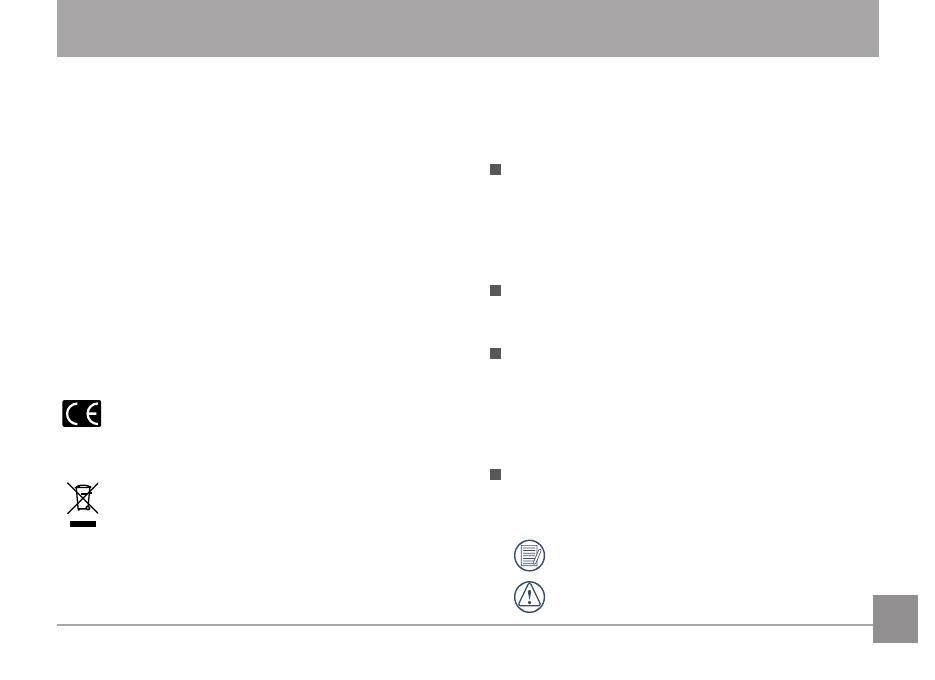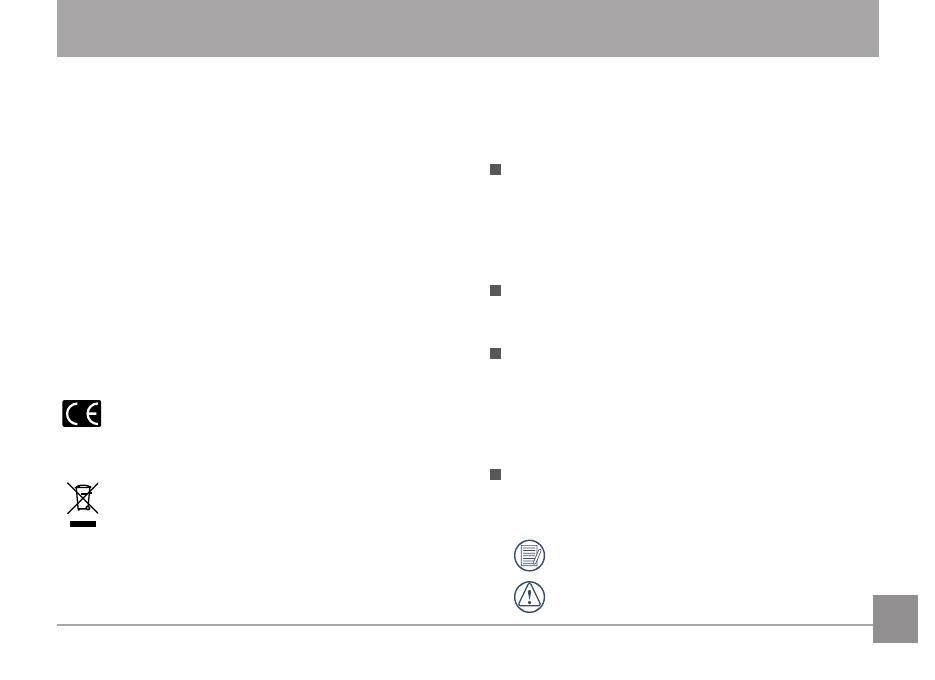
1
Declaration of Conformity
Responsible Party: JK Imaging Ltd.
Address: 1411 W. 190th Street, Suite 550,
Gardena, CA 90248, USA
Company Website: www.kodakcamera.jkiltd.com
For Customers in the U.S.A.
Tested to Comply with FCC Standards
FOR HOME OR OFFICE USE
This device complies with part 15 of the FCC Rules.
Operation is subject to the following two conditions: (1)
This device may not cause harmful interference, and (2)
this device must accept any interference received, includ-
ing interference that may cause undesired operation.
For Customers in Europe
"CE" mark indicates that this product complies
with the European requirements for safety, health,
environment and customer protection. "CE"
marked cameras are intended for sales in Europe.
This symbol [crossed-out wheel bin WEEE
Annex IV] indicates separate collection of
electrical waste and electronic equipment in the
European countries. Please do not throw the
equipment into domestic refuse. Please use the
return and collection systems available in your
country for proper, safe disposal of this product.
BEFORE YOU START
About this Manual
Thank you for purchasing this KODAK PIXPRO
Digital Camera. Please read this manual carefully and
keep it in a safe place for future reference.
JK Imaging Ltd. reserves all rights of this document.
No part of this published manual may be reproduced,
transmitted, transcribed, stored in a retrieval system
or translated into any language or computer language,
in any form, by any means, without the prior written
permission of JK Imaging Ltd..
All trademarks mentioned in this manual are used
for identication purposes only and are properties
of their respective owners.
This manual provides you with instructions on how
to use your new KODAK PIXPRO Digital Camera.
Every effort has been made to ensure that the
contents of this manual are accurate, however JK
Imaging Ltd.. reserves the right to make changes
without notice.
Throughout this manual, the following symbols are
used to help you locate information quickly and
easily.
Indicates useful information.
Indicates precautions are to be taken while
operating the camera.