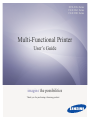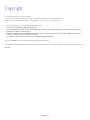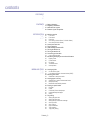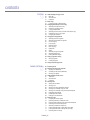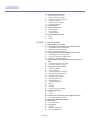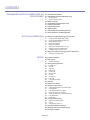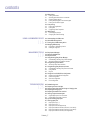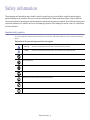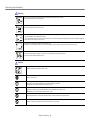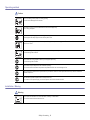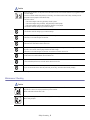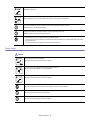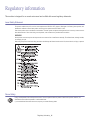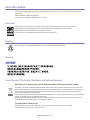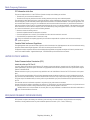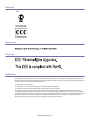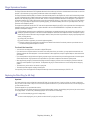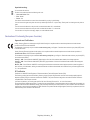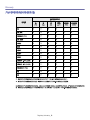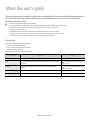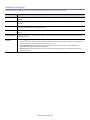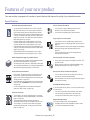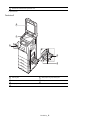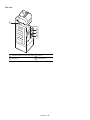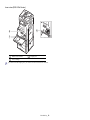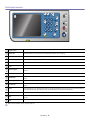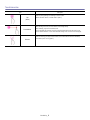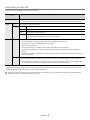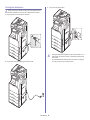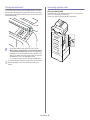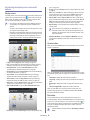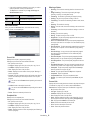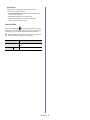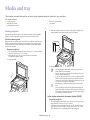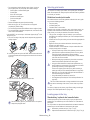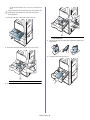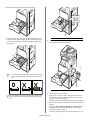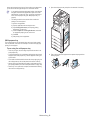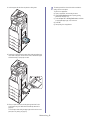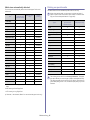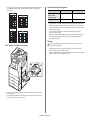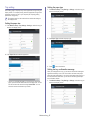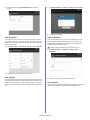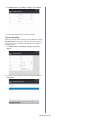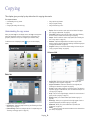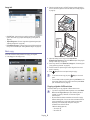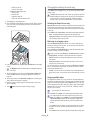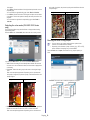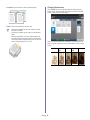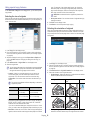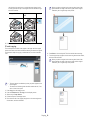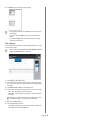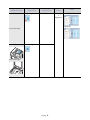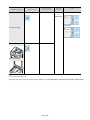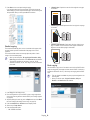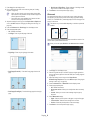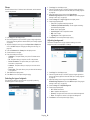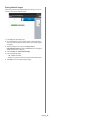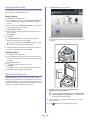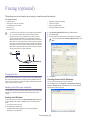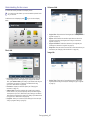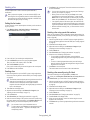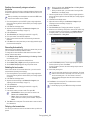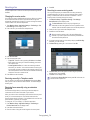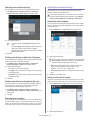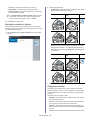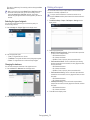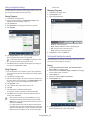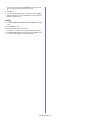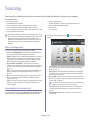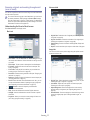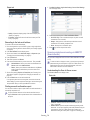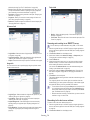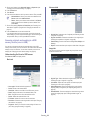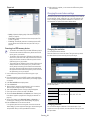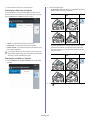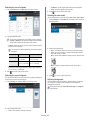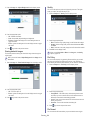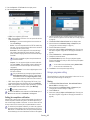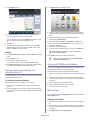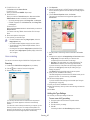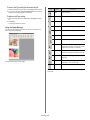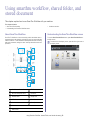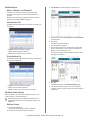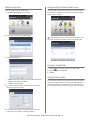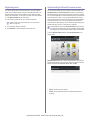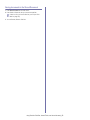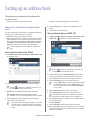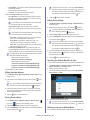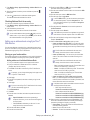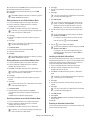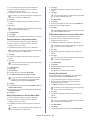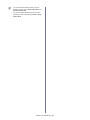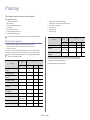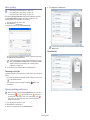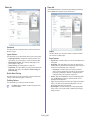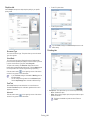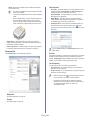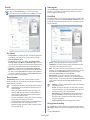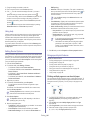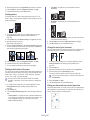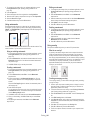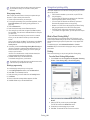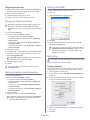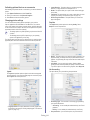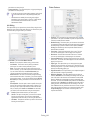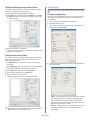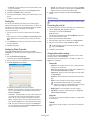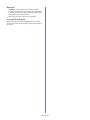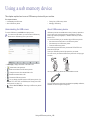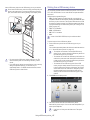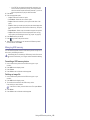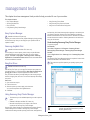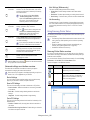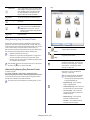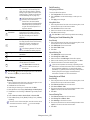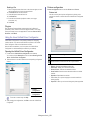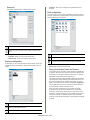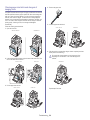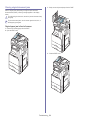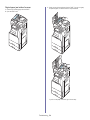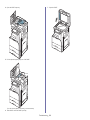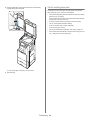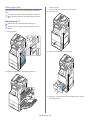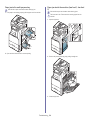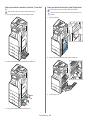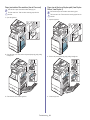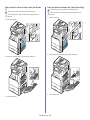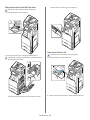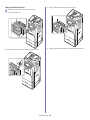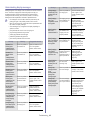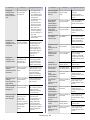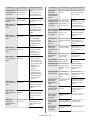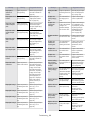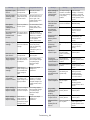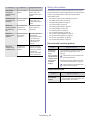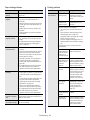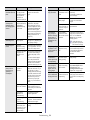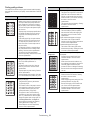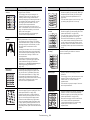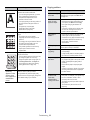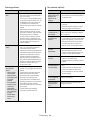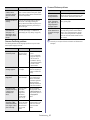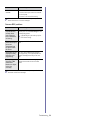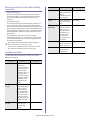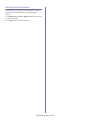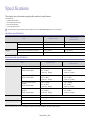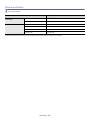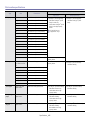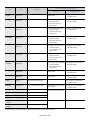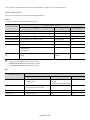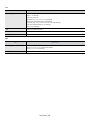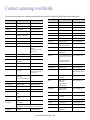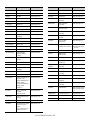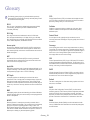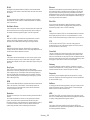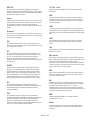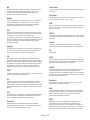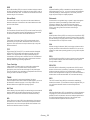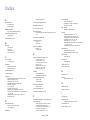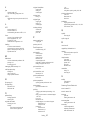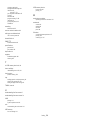HP Samsung MultiXpress CLX-9201 Laser Multifunction Printer series User manual
- Category
- Multifunctionals
- Type
- User manual

SCX-812x Series
CLX-92x1 Series
CLX-9301 Series
Multi-Functional Printer
User’s Guide
imagine the possibilities
Thank you for purchasing a Samsung product.

Copyright_ 2
Copyright
© 2012 Samsung Electronics Co., Ltd. All rights reserved.
This user’s guide is provided for informational purposes only. All information included herein is subject to change without notice.
Samsung Electronics is not responsible for any direct or indirect damages, arising from or related to use of this user’s guide.
• Samsung and Samsung logo are trademarks of Samsung Electronics Co., Ltd.
• PCL and PCL 6 are trademarks of Hewlett-Packard Company.
• Microsoft, Windows, Windows Vista, Windows 7 and Windows 2008 Server R2 are either registered trademarks or trademarks of Microsoft Corporation.
• PostScript 3 is a trademark of Adobe System, Inc.
• ABBYY® FineReader® Engine for Embedded OS © 2009 ABBYY. ABBYY FineReader - the keenest eye in OCR. ABBYY, FINEREADER and ABBYY
FineReader are registered trademarks of ABBYY Software Ltd.
• All other brand or product names are trademarks of their respective companies or organizations.
Refer to the ‘LICENSE.txt’ file in the provided CD-ROM for the open source license information.
IF YOU USE THIS MACHINE TO PRODUCE AND THEN USE COUNTERFEIT CURRENCY, YOU WILL BE PUNISHED TO THE FULLEST EXTENT OF THE LAW.
REV. 1.00
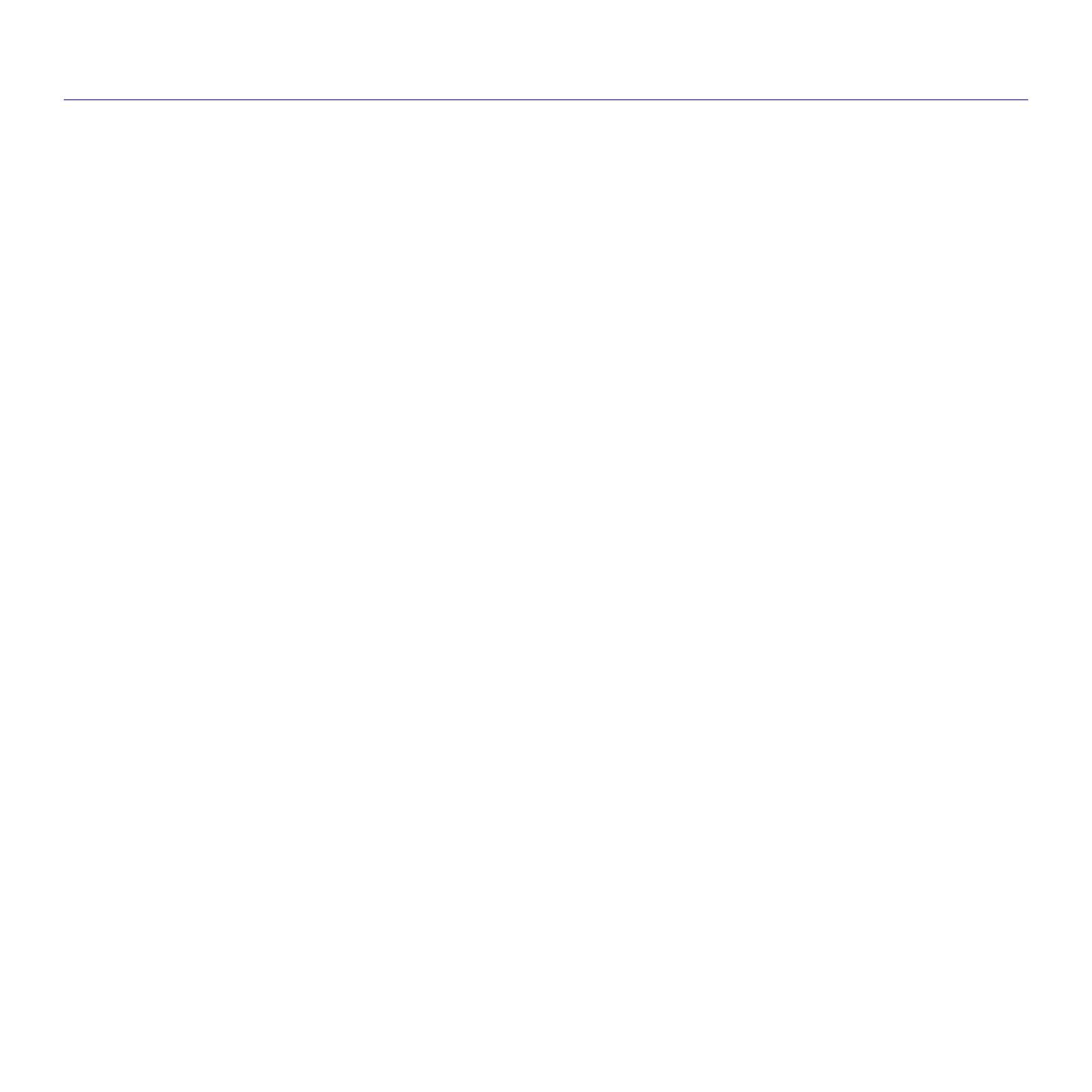
Contents_ 3
COPYRIGHT
2
CONTENTS
3
9 Safety information
14 Regulatory information
21 About this user’s guide
23 Features of your new product
INTRODUCTION
25
25 Machine overview
25 Front view 1
26 Front view 2
27 Rear view
28 Inner view (CLX-92x1 Series, CLX-9301 Series)
29 Inner view (SCX-812x Series)
30 Control panel overview
31 Touch interaction
32 Understanding the status LED
33 Turning the machine on
34 Turning the machine off
34 Connecting a printer cable
34 Using a network cable
35 Introducing the display screen and useful buttons
35 Display screen
35 Counter button
35 Eco button
36 Job Status button
37 Interrupt button
MEDIA AND TRAY
38
38 Loading originals
38 On the scanner glass
38 In the duplex automatic document feeder (DADF)
39 Selecting print media
39 Guidelines to select print media
39 Loading paper in the tray
39 Standard tray / optional dual cassette feeder
42 Multi-purpose tray
44 Media sizes automatically detected
44 Printing on special media
45 Envelope
45 Labels
46 Card stock/ Custom-sized paper
46 Letterhead/Preprinted paper
46 Glossy
47 Tray setting
47 Setting the paper size
47 Setting the paper type
47 Setting the tray confirmation message
48 Auto tray switch
48 Auto continue
48 Paper substitution
48 Tray protection
49 Tray priority setting
contents
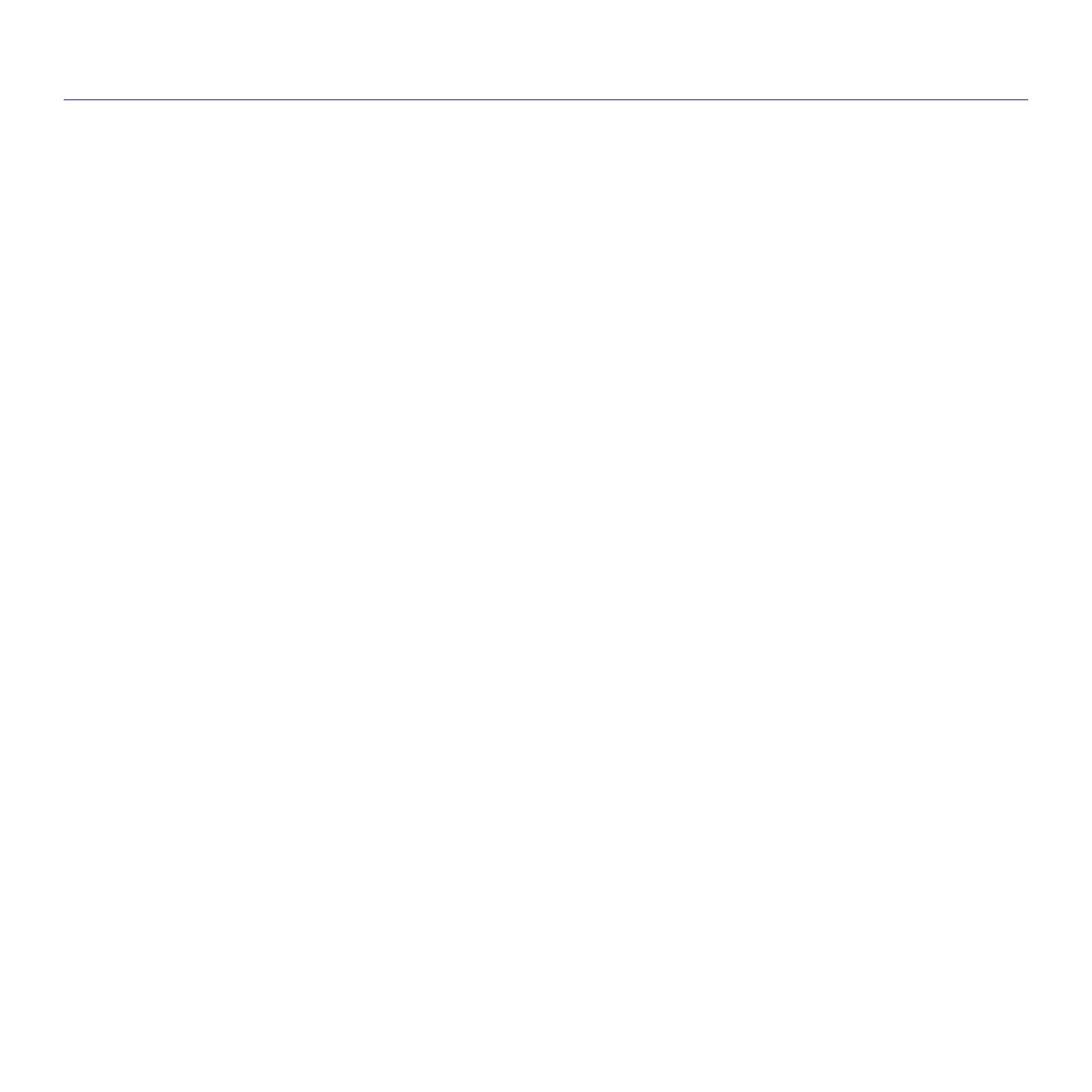
contents
Contents_ 4
COPYING
50
50 Understanding the copy screen
50 Basic tab
50 Advanced tab
51 Image tab
51 Basic copy
51 Copying originals of different sizes
52 Changing the settings for each copy
52 Selecting the Paper Source tray
52 Reducing or enlarging copies
52 Copying multiple sides
53 Selecting the color mode (CLX-9201 9301 Series only)
53 Deciding the form of copy output
54 Changing the darkness
55 Using special copy features
55 Selecting the size of originals
55 Selecting the orientation of originals
56 ID card copying
57 N-up copying
60 Booklet copying
60 Book copying
61 Watermark
62 Stamp
62 Selecting the type of originals
62 Adjusting background
63 Erasing backside Images
64 Using a program’s setting
64 Saving Programs
64 Loading Programs
64 Using the Quick Copy menu
FAXING (OPTIONAL)
65
65 Preparing to fax
65 Sending a fax from your computer
65 Sending a fax (Windows)
65 Checking the sent fax list (Windows)
66 Sending a fax (MAC)
67 Understanding the fax screen
67 Basic tab
67 Advanced tab
67 Image tab
68 Sending a fax
68 Setting the fax header
68 Sending a fax
68 Sending a fax using speed dial numbers
68 Sending a fax manually using On Hook
69 Sending a fax manually using an extension telephone
69 Resending Automatically
69 Redialing the last number
69 Delaying a fax transmission
70 Receiving a fax
70 Changing the receive modes
70 Receiving manually in Telephone mode
70 Receiving faxes manually using an extension telephone
70 Receiving in secure receiving mode
71 Selecting a received fax output tray
71 Printing received faxes on both sides of the paper
71 Printing received faxes to the right tray (face up)
71 Receiving faxes in memory

contents
Contents_ 5
71 Adjusting the document settings
71 Selecting the size of originals
71 Faxing on both sides of originals
72 Selecting the orientation of originals
72 Changing the resolution
73 Selecting the type of originals
73 Changing the darkness
73 Printing a fax report
74 Using a programs setting
74 Saving Programs
74 Using Programs
74 Managing Programs
74 Saving and loading documents
74 Saving
75 Loading
SCANNING
76
76 Basic scanning method
76 Understanding the scan methods
77 Scanning originals and sending through email (scan to email)
77 Understanding the Scan to Email screen
78 Resending to the last email address
78 Printing an email confirmation report
78 Scanning originals and sending via SMB/FTP (Scan to server)
78 Understanding the Scan to Server screen
79 Scanning and sending to an SMB/FTP server
79 Resending to the last server address
80 Scanning originals and sending to a USB memory device (scan to
USB)
80 Understanding the Scan to USB screen
81 Scanning to a USB memory device
81 Changing the scan feature settings
81 Changing the resolution
81 Changing Darkness
82 Scanning from both sides of originals
82 Selecting the orientation of originals
83 Selecting the size of originals
83 Selecting the type of originals
83 Selecting the color mode
83 Adjusting background
84 Erasing backside Images
84 Quality
84 File Policy
84 File Format
85 Setting job completion notification
85 Using a programs setting
85 Saving
86 Loading
86 Scanning originals and sending to your computer (scan to PC)
86 For a network connected machine
86 Scanning with TWAIN-enabled software
86 MAC scanning
86 Scanning with network
87 Linux scanning
87 Scanning
87 Adding Job Type Settings
88 Using the Image Manager
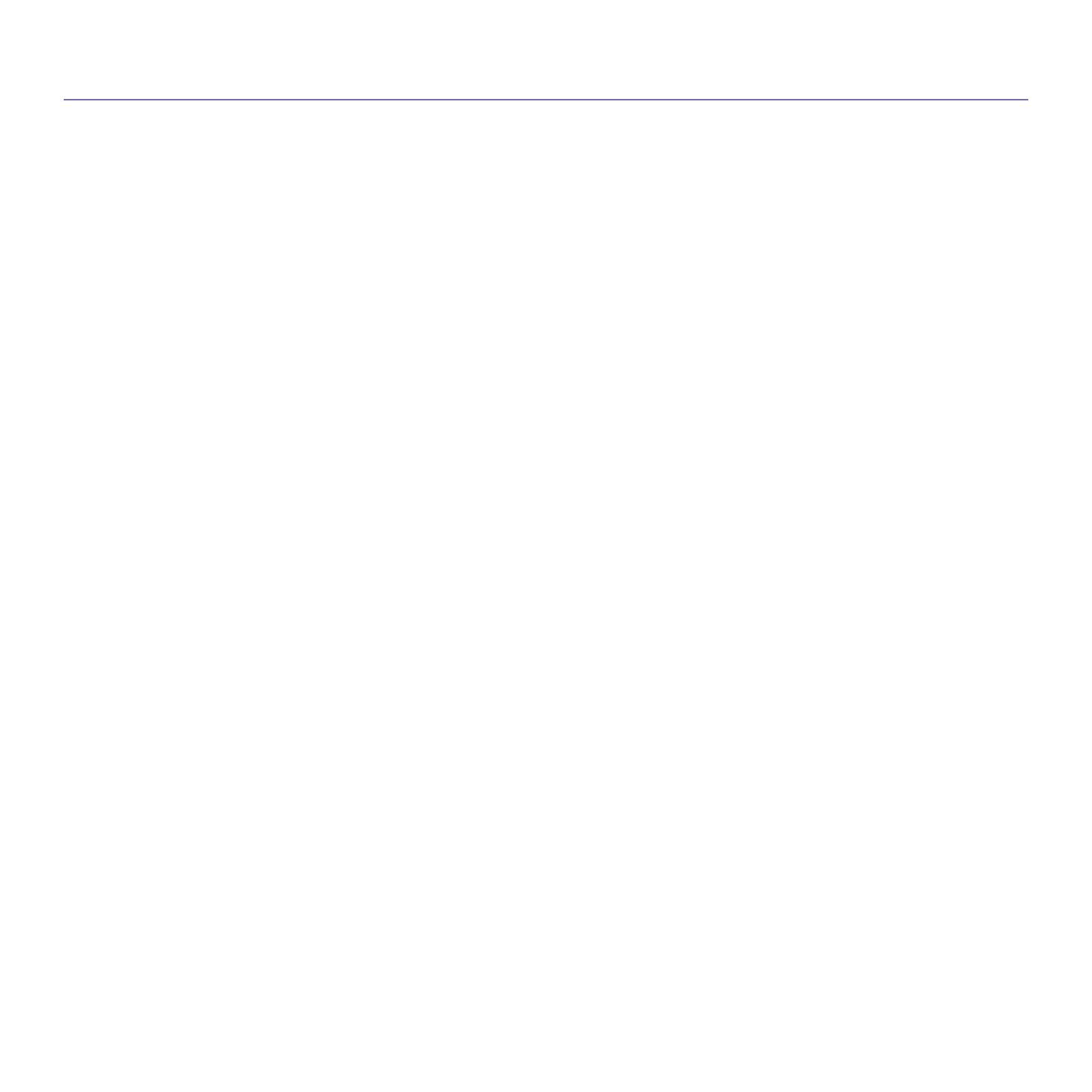
contents
Contents_ 6
USING SMARTHRU WORKFLOW, SHARED FOLDER, AND
STORED DOCUMENT
89
89 About SmarThru Workflow
89 Understanding the SmarThru Workflow screen
90 Workflow Screen
90 Workform Creation Screen
91 Workform execution
91 Understanding the Shared Folder screen
91 Creating a shared folder
91 Using the shared folder
92 Registering users
92 Understanding the Stored Document screen
93 Saving documents in the Stored Document
SETTING UP AN ADDRESS BOOK
94
94 Setting up an address book using the control panel
94 Storing Individual address (Fax, E-Mail)
94 Storing Individual addresses (SMB, FTP)
95 Editing Individual address
95 Storing Group address
95 Editing Group address
95 Searching the Address Book for an entry
95 Deleting an entry in an Address Book
96 Checking Address Book for an entry
96 Setting up an address book using SyncThru™ Web Service
96 Storing on your local machine
PRINTING
100
100 Printer driver features
101 Basic printing
101 Canceling a print job
101 Opening printing preferences
101 Favorites tab
102 Basic tab
102 Paper tab
103 Graphics tab
103 Finishing tab
104 Advanced tab
105 Eco tab
105 Samsung tab
105 Print Mode
105 Using a favorite setting
106 Using help
106 Setting Device Options
106 Using special print features
106 Printing multiple pages on one sheet of paper
107 Printing posters
107 Printing on both sides of the paper
107 Change the size of your document
107 Fitting your document to a selected paper size
108 Using watermarks
108 Using overlay
109 Using direct printing utility
109 What is Direct Printing Utility?
109 Printing
110 Using the right-click menu
110 Changing the default print settings
110 Setting your machine as a default machine
110 Printing to a file (PRN)
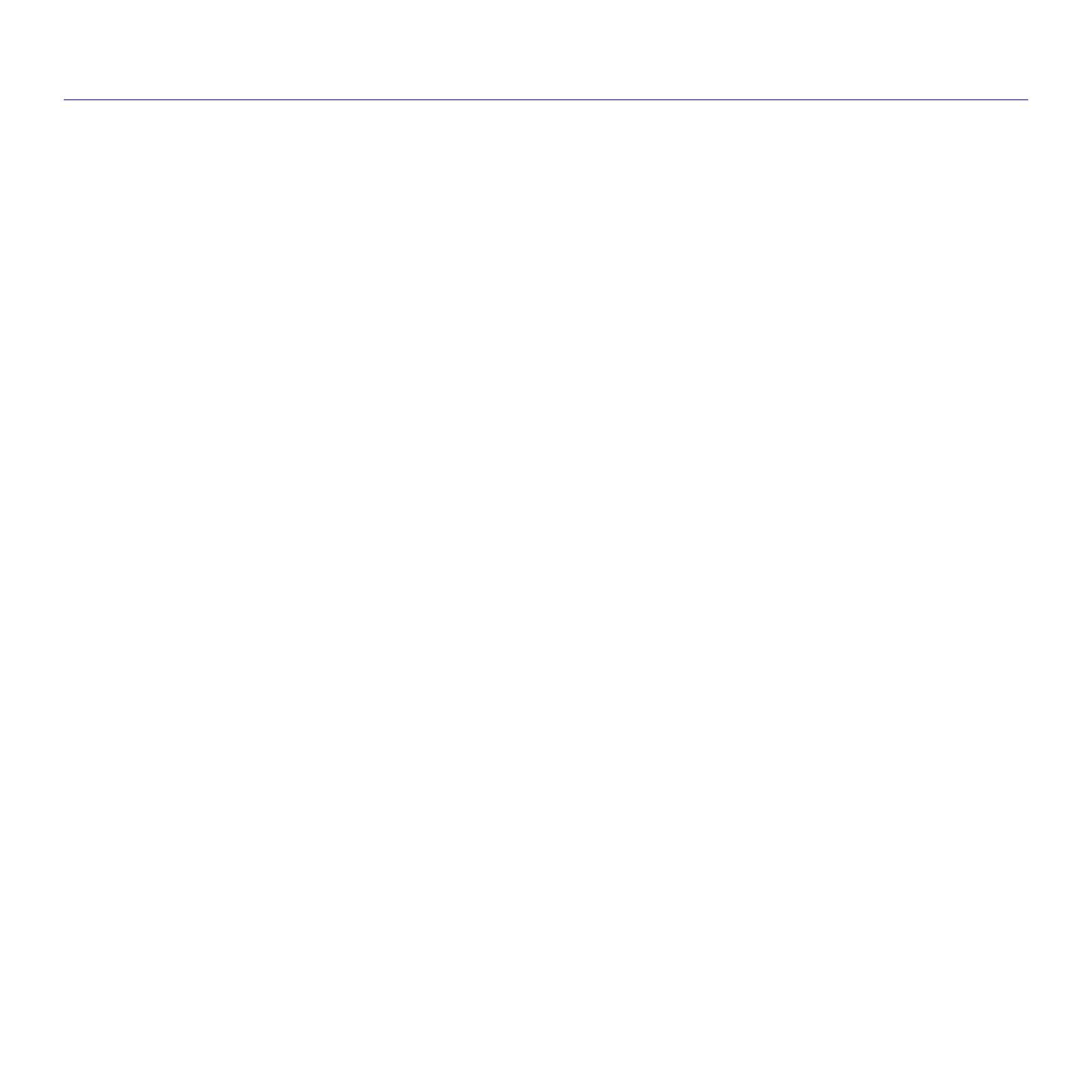
contents
Contents_ 7
110 MAC printing
110 Printing a document
111 Activating optional devices or accessories
111 Changing printer settings
113 Printing multiple pages on one sheet of paper
113 Printing on both sides of paper
113 Linux printing
113 Printing from applications
114 Printing files
114 Configuring Printer Properties
114 UNIX Printing
114 Proceeding the print job
114 Changing the machine settings
USING A USB MEMORY DEVICE
116
116 Understanding the USB screen
116 About USB memory device
117 Printing from a USB memory device
118 Managing USB memory
118 Formatting a USB memory device
118 Deleting an image file
MANAGEMENT TOOLS
119
119 Easy Capture Manager
119 Samsung AnyWeb Print
119 Easy Eco Driver
119 Using Samsung Easy Printer Manager
119 Understanding Samsung Easy Printer Manager
120 Advanced settings user interface overview
120 Using Samsung Printer Status
120 Samsung Printer Status overview
121 Using Samsung Easy Document Creator
121 Understanding Samsung Easy Document Creator
122 Using features
123 Plug-ins
123 Using the Linux Unified Driver Configurator
123 Opening the Unified Driver Configurator
123 Printers configuration
124 Scanners configuration
124 Ports configuration
TROUBLESHOOTING
125
125 Redistributing toner
126 Replacing the toner cartridge
128 Cleaning paper dust stick and chargers of imaging units
129 Replacing the imaging unit
132 Replacing the waste toner container
133 Clearing original document jams
133 Original paper jam in front of scanner
134 Original paper jam inside of scanner
136 Tips for avoiding paper jams
137 Clearing paper jams
137 Paper jam in tray 1, 2
138 Paper jam in tray 3, 4
139 Paper jam in the multi-purpose tray
139 Paper jam inside the machine (Jam feed 1, Jam feed 2)
140 Paper jam inside the machine (Jam feed 3, Jam feed 4)
140 Paper jam inside the machine (Jam Registration)

contents
Contents_ 8
141 Paper jam inside of the machine (Jam at Fuser out)
141 Paper jam at the top of duplex path (Jam Duplex Return, Jam Duplex 1)
142 Paper jam at the inside of duplex path (Jam Duplex 2)
142 Paper jam bottom of duplex path (Jam Duplex Regi.)
143 Paper jam in exit area (Jam Exit Face down)
143 Paper jam at finisher’s exit
144 Paper jam inside of finisher
145 Understanding display messages
150 Solving other problems
150 Power and cable connecting problems
150 Display screen problem
151 Paper feeding problems
151 Printing problems
153 Printing quality problems
155 Copying problems
156 Scanning problems
156 Fax problems (optional)
157 Common PostScript problems
157 Common Windows problems
158 Common Linux problems
159 Common MAC problems
SUPPLIES AND ACCESSORIES
160
160 How to purchase
160 Available supplies
160 SCX-812x Series
160 CLX-92x1_9301 Series
161 Necessary precautions to take when installing accessories
161 Available accessories
162 Checking replaceable’s lifespan
163 Specifications
CONTACT SAMSUNG WORLDWIDE
169
GLOSSARY
171

Safety information_ 9
Safety information
These warnings and precautions are included in order to prevent injury to you and others, as well as preventing any
potential damage to your machine. Be sure to read and understand all of these instructions before using the machine.
Use common sense for operating any electrical appliance and whenever using your machine. Also, follow all warnings and
instructions marked on the machine and in the accompanying literature. After reading this section, keep it in a safe place
for future reference.
Important safety symbols
This section explains the meanings of all icons and signs in the user's guide. These safety symbols are in order, according to the degree of
danger.
Explanation of all icons and signs used in the user’s guide:
Warning Hazards or unsafe practices that may result in severe personal injury or death.
Caution Hazards or unsa
fe practices that may result in minor personal injury or property damage.
Do not attempt.
Do not disassemble.
Do not touch.
Unplug the power cord from the wall socket.
Make sure the machine is grounded to prevent electric shock.
Call the service center for help.
Follow directions explicitly.
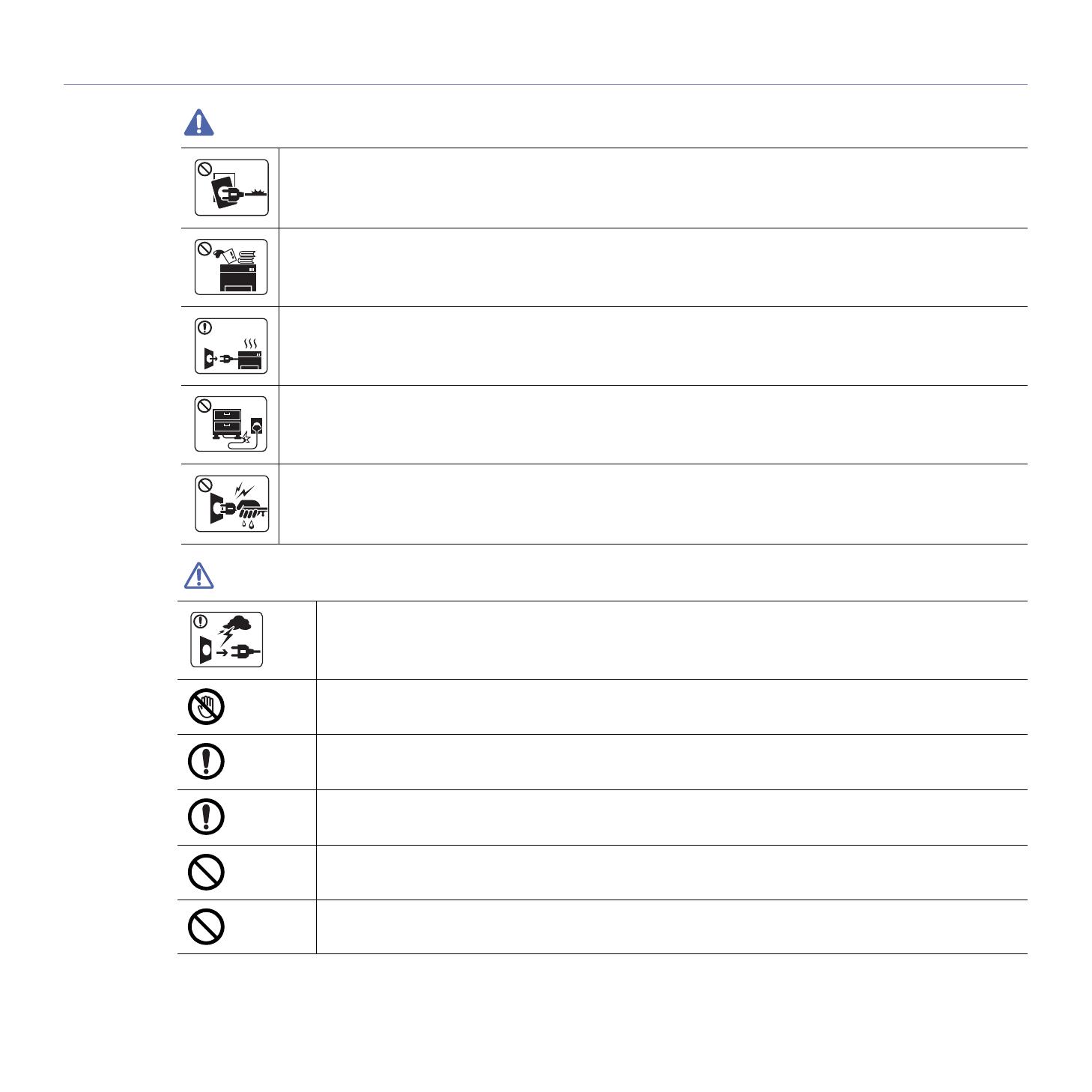
Safety information_ 10
Operating environment
Warning
Caution
Do not use if the power cord is damaged or if the electrical outlet is not grounded.
►This could result in electric shock or fire.
Do not place anything on top of the machine (water, small metal or heavy objects, candles, lit cigarettes, etc.).
►This could result in electric shock or fire.
• If the machine gets overheated, it releases smoke, makes strange noises, or generates an odd odor, immediately turn off
the power switch and unplug the machine.
• The user should be able to access the power outlet in case of emergencies that might require the user to pull the plug out.
►This could result in electric shock or fire.
Do not bend, or place heavy objects on the power cord.
►Stepping on or allowing the power cord to be crushed by a heavy object could result in electric shock or fire.
Do not remove the plug by pulling on the cord; do not handle the plug with wet hands.
►This could result in electric shock or fire.
During an electrical storm or for a period of non-operation, remove the power plug from the electrical outlet.
►This could result in electric shock or fire.
Be careful, the paper output area is hot.
►Burns could occur.
If the machine has been dropped, or if the cabinet appears damaged, unplug the machine from all interface
connections and request assistance from qualified service personnel.
►Otherwise, this could result in electric shock or fire.
If the machine does not operate properly after these instructions have been followed, unplug the machine from all
interface connections and request assistance from qualified service personnel.
►Otherwise, this could result in electric shock or fire.
If the plug does not easily enter the electrical outlet, do not attempt to force it in.
►Call an electrician to change the electrical outlet, or this could result in electric shock.
Do not allow pets to chew on the AC power, telephone or PC interface cords.
►This could result in electric shock or fire and/or injury to your pet.
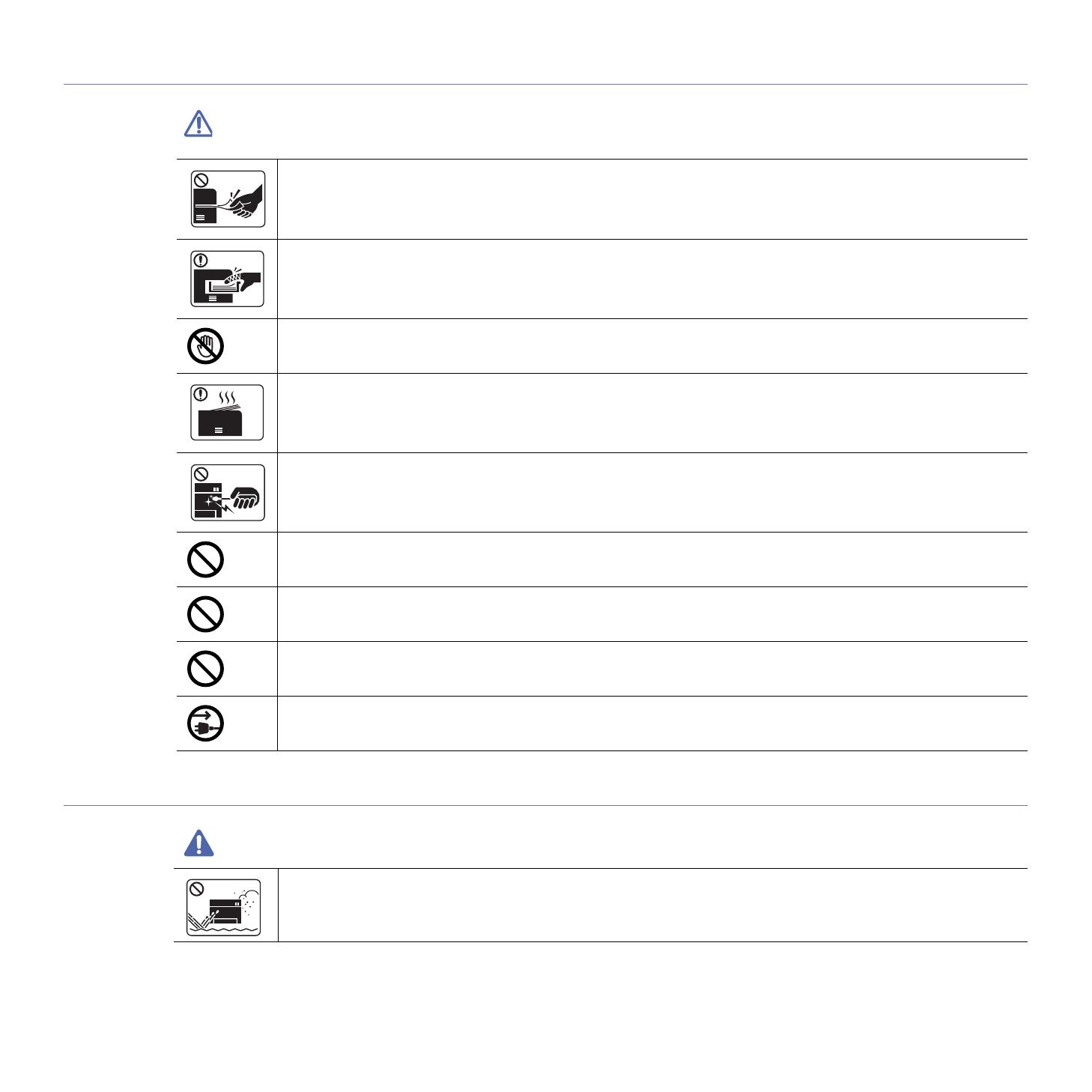
Safety information_ 11
Operating method
Caution
Installation / Moving
Warning
Do not forcefully pull the paper out during printing.
►It can cause damage to the machine.
Be careful not to put your hand between the machine and paper tray.
►You may get injured.
Be care when replacing paper or removing jammed paper.
►New paper has sharp edges and can cause painful cuts.
When printing large quantities, the bottom part of the paper output area may get hot. Do not allow children to touch.
►Burns can occur.
When removing jammed paper, do not use tweezers or sharp metal objects.
►It can damage the machine.
Do not allow too many papers to stack up in the paper output tray.
►It can damage the machine.
Do not block or push objects into the ventilation opening.
►This could result in elevated component temperatures which can cause damage or fire.
Use of controls or adjustments or performance of procedures other than those specified herein may result in hazardous
radiation exposure.
This machine's power reception device is the power cord.
►To switch off the power supply, remove the power cord from the electrical outlet.
Do not place the machine in an area with dust, humidity, or water leaks.
►This could result in electric shock or fire.
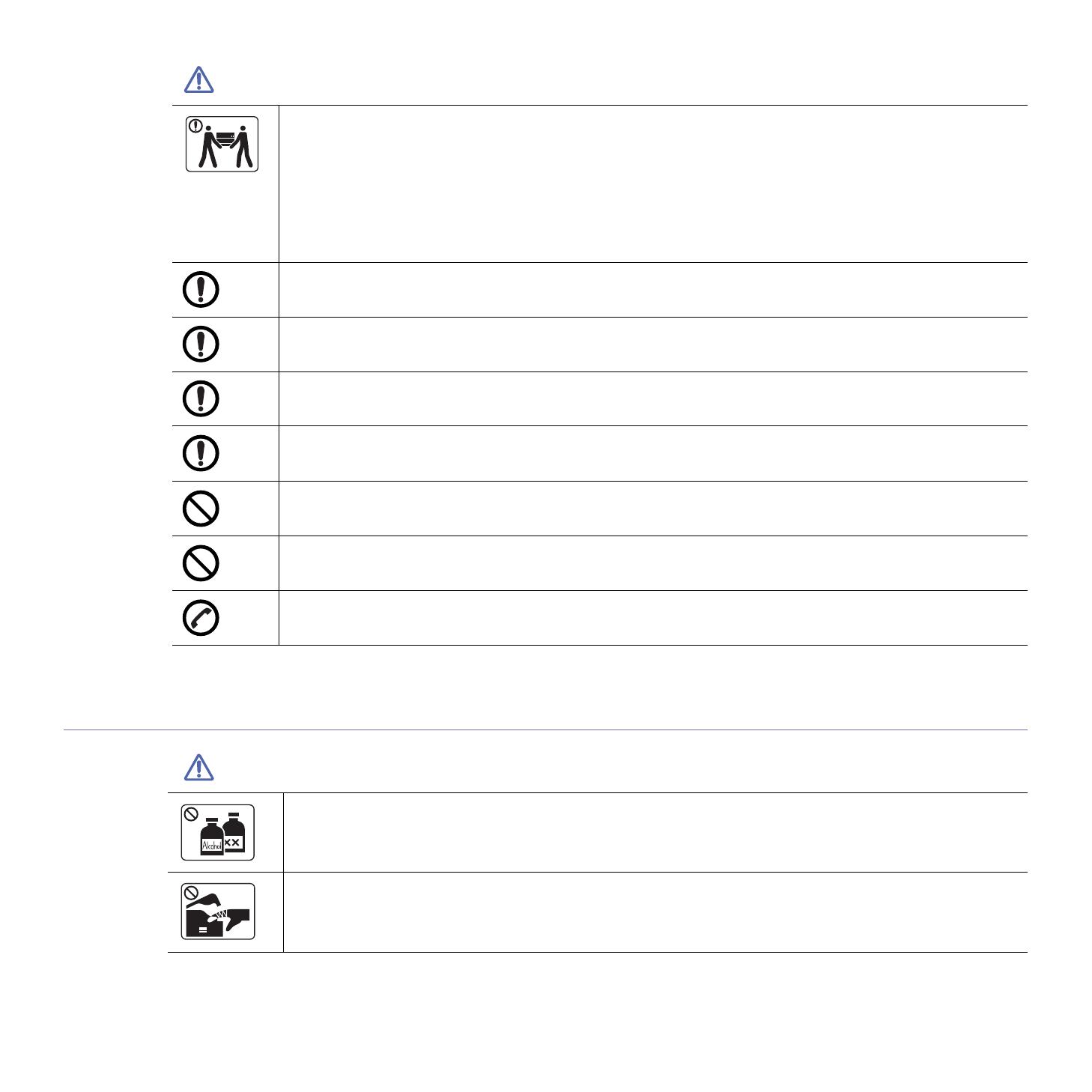
Safety information_ 12
Caution
Maintenance / Checking
Caution
Before moving the machine, turn the power off and disconnect all cords. The information below are only suggestions based
on the units weight.
If you have a medical condition that prevents you from lifting, do not lift the machine. Ask for help, and always use the
appropriate amount of people to lift the device safety.
Then lift the machine:
• If the machine weighs under 20 kg (44.09 lbs), lift with 1 person.
• If the machine weighs 20 kg (44.09 lbs) - 40kg (88.18 lbs), lift with 2 people.
• If the machine weighs more than 40 kg (88.18 lbs), lift with 4 or more people.
►The machine could fall, causing injury or machine damage.
Do not place the machine on an unstable surface.
►The machine could fall, causing injury or machine damage.
Use only No.26 AWG
a
or larger, telephone line cord, if necessary.
►Otherwise, it can cause damage to the machine.
a.AWG: American Wire Gauge
Make sure you plug the power cord into a grounded electrical outlet.
►Otherwise, this could result in electric shock or fire.
Use the power cord supplied with your machine for safe operation. If you are using a cord which is longer than 2 meters (6
feet) with a 110V machine, then the gauge should be 16 AWG or larger.
►Otherwise, it can cause damage to the machine, and could result in electric shock or fire.
Do not put a cover over the machine or place it in an airtight location, such as a closet.
►If the machine is not well-ventilated, this could result in fire.
Do not overload wall outlets and extension cords.
►This can diminish performance, and could result in electric shock or fire.
The machine should be connected to the power level which is specified on the label.
►If you are unsure and want to check the power level you are using, contact the electrical utility company.
Unplug this product from the wall outlet before cleaning the inside of the machine. Do not clean the machine with benzene,
paint thinner or alcohol; do not spray water directly into the machine.
►This could result in electric shock or fire.
When you are working inside the machine replacing supplies or cleaning the inside, do not operate the machine.
►You could get injured.

Safety information_ 13
Supply usage
Caution
Keep cleaning supplies away from children.
►Children could get hurt.
Do not disassemble, repair or rebuild the machine by yourself.
►It can damage the machine. Call a certified technician when the machine needs repairing.
To clean and operate the machine, strictly follow the user's guide provided with the machine.
►Otherwise, you could damage the machine.
Keep the power cable and the contact surface of the plug clean from dust or water.
►Otherwise, this could result in electric shock or fire.
• Do not remove any covers or guards that are fastened with screws.
• Fuser units should only be repaired by a certified service technician. Repair by non-certified technicians could result in
fire or electric shock.
• The machine should only be repaired by a Samsung service technician.
Do not disassemble the toner cartridge.
►Toner dust can be dangerous if inhaled or ingested.
Do not burn any of the supplies such as toner cartridge or fuser unit.
►This could cause an explosion or uncontrollable fire.
When storing supplies such as toner cartridges, keep them away from children.
►Toner dust can be dangerous if inhaled or ingested.
Using recycled supplies, such as toner, can cause damage to the machine.
►In case of damage due to the use of recycled supplies, a service fee will be charged.
When toner gets on your clothing, do not use hot water to wash it.
►Hot water sets toner into fabric. Use cold water.
When changing the toner cartridge or removing jammed paper, be careful not to let toner dust touch your body or clothes.
►Toner dust can be dangerous if inhaled or ingested.
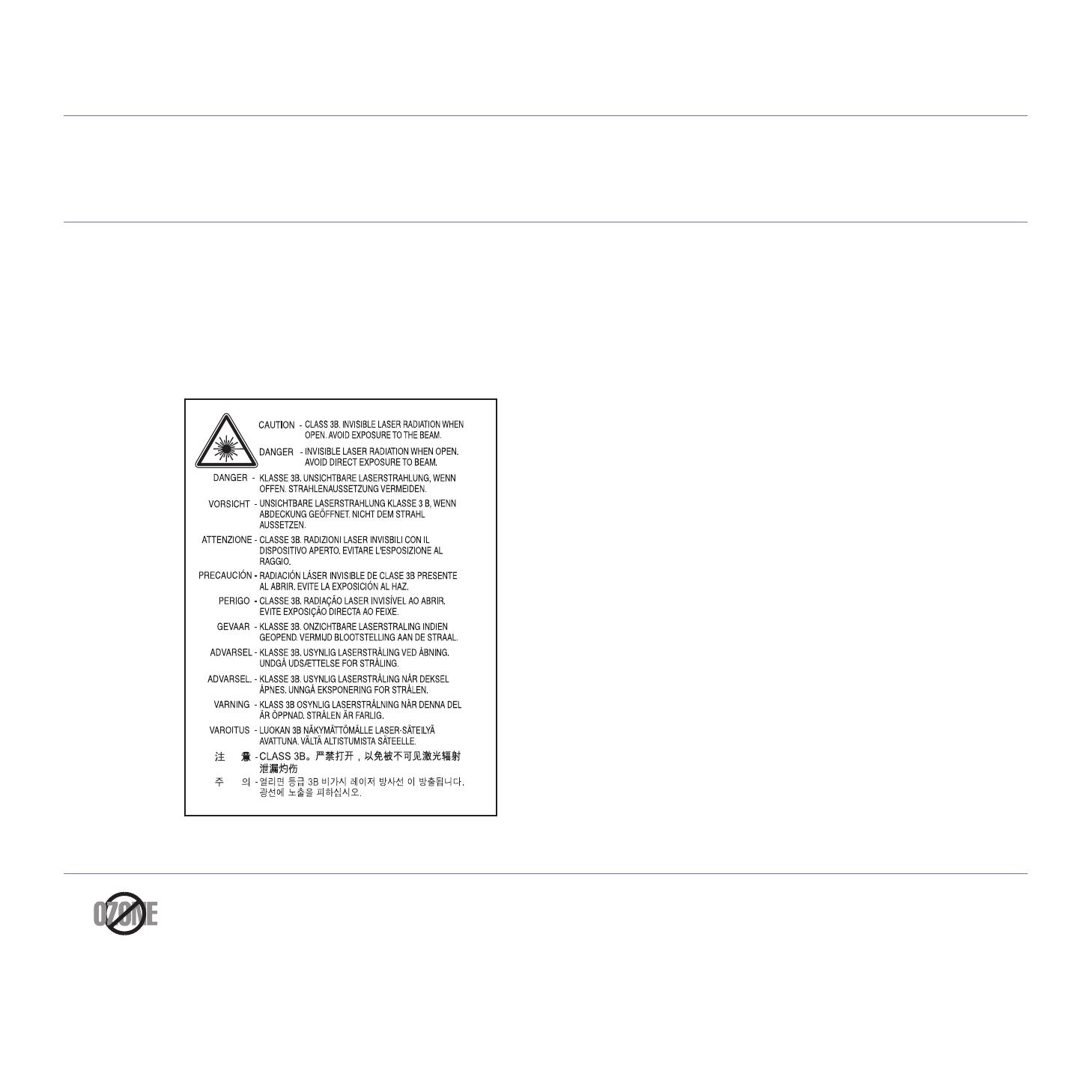
Regulatory information_ 14
Regulatory information
This machine is designed for our sound environment and certified with several regulatory statements.
Laser Safety Statement
The printer is certified in the U.S. to conform to the requirements of DHHS 21 CFR, chapter 1 Subchapter J for Class I(1) laser products, and
elsewhere is certified as a Class I laser product conforming to the requirements of IEC 60825-1 : 2007.
Class I laser products are not considered to be
hazardous. The laser system and printer are designed so there is never any human access to
laser radiation above a Class I level during normal operation, user maintenance or prescribed service condition.
WARNING
Never operate or service the printer with the protective cover removed from Laser/Scanner assembly. The reflected beam, although invisible,
can damage your eyes.
When using this product, these basic safety precautions should always be followed to reduce risk of fire, electric shock, and injury to persons:
Ozone Safety
During normal operation, this machine produces ozone. The ozone produced does not present a hazard to the operator. However, it is
advisable that the machine be operated in a well ventilated area.
If you need additional information about ozone, request your nearest Samsung dealer.

Regulatory information_ 15
PERCHLORATE WARNING
This Perchlorate warning applies only to primary CR (Manganese Dioxide) Lithium coin cells in the product sold or distributed ONLY in
California USA.
Perchlorate Material - special handling may apply.
see www.dtsc.ca.gov/hazardouswaste
/perchlorate. (U.S.A. only)
Power Saver
Recycling
China only
Correct Disposal of This Product (Waste Electrical & Electronic Equipment)
(Applicable in the European Union and other European countries with separate collection systems)
(The United States of America only)
Dispose unwanted electronics through an approved recycler. To find the nearest recycling location, go to our website:
www.samsung.com/recyclingdirect Or call, (877) 278 - 0799
This printer contains advanced energy conservation technology that reduces power consumption when it is not in active use.
When the printer does not receive data for an extended period of time, power consumption is automatically lowered.
ENERGY STAR and the ENERGY STAR mark are registered U.S. marks.
For more information on the ENERGY STAR program see http://www.energystar.gov
Recycle or dispose of the packaging material for this product in an environm
entally responsible manner.
This marking on the product, accessories or literature indicates that the product and its electronic accessories (e.g. charger, headset, USB
cable) should not be disposed of with other household waste at the end of their working life. To prevent possible harm to the environment or
human health from uncontrolled waste disposal, please separate these items from other types of waste and recycle them responsibly to
promote the sustainable reuse of material resources.
Household users should contact either the retailer where they purchased this product, or their local government office, for details of where and
how they can take these items for environmentally safe recycling.
Business users should contact their supplier and check the terms and conditions of the purchase contract. This product and its electronic
accessories should not be mixed with other commercial wastes for disposal.

Regulatory information_ 16
Radio Frequency Emissions
FCC Information to the User
This device complies with Part 15 of the FCC Rules. Operation is subject to the following two conditions:
• This device may not cause harmful interference, and
• This device must accept any interference received, including interference that may cause undesired operation.
This equipment has been tested and found to comply with the limits for a Class A digital device, pursuant to Part 15 of the FCC Rules. These
limits are designed to provide reasonable protection against harmful interference in a residential installation. This equipment generates, uses
and can radiate radio frequency energy and, if not installed and used in accordance with the instructions, may cause harmful interference to
radio communications. However, there is no guarantee that interference will not occur in a particular installation. If this equipment does cause
harmful interference to radio or television reception, which can be determined by turning the equipment off and on, the user is encouraged to
try to correct the interference by one or more of the following measures:
• Reorient or relocate the receiving antenna.
• Increase the separation between the equipment and receiver.
• Connect the equipment into an outlet on a circuit different from that to which the receiver is connected.
• Consult the dealer or experienced radio TV technician for help.
Change or modifications not expressly approved by the manufacturer responsible for compliance could void the user's authority to
operate the equipment.
Canadian Radio Interference Regulations
This digital apparatus does not exceed the Class A limits for radio noise emissions from digital apparatus as set out in the interference-causing
equipment standard entitled “Digital Apparatus”, ICES-003 of the Industry and Science Canada.
Cet appareil numérique respecte les limites de bruits radioélectriques applicables aux appareils numériques de Classe A prescrites dans la
norme sur le matériel brouilleur: “Appareils Numériques”, ICES-003 édictée par l’Industrie et Sciences Canada.
UNITED STATES OF AMERICA
Federal Communications Commission (FCC)
Intentional emitter per FCC Part 15
Low power, Radio LAN type devices (radio frequency (RF) wireless communication devices), operating in the 2.4 GHz/5 GHz Band, may be
present (embedded) in your printer system. This section is only applicable if these devices are present. Refer to the system label to verify the
presence of wireless devices.
Wireless devices that may be in your system are only qualified for use in the United States of America if an FCC ID number is on the system
label.
The FCC has set a general guideline of 20 cm (8 inches) separation between the device and the body, for use of a wireless device near the
body (this does not include extremities). This device should be used more than 20 cm (8 inches) from the body when wireless devices are on.
The power output of the wireless device (or devices), which may be embedded in your printer, is well below the RF exposure limits as set by
the FCC.
This transmitter must not be collocated or operation in conjunction with any other antenna or transmitter.
Operation of this device is subject to the following two conditions: (1) This device may not cause harmful interference, and (2) this device must
accept any interference received, including interference that may cause undesired operation of the device.
Wireless devices are not user serviceable. Do not modify them in any way. Modification to a wireless device will void the authorization to
use it. Contact manufacturer for service.
RFID (RADIO FREQUENCY INTERFACE DEVICE)
RFID operation is subject to the following two conditions:(1) this device may not cause interference, and (2) this device must accept any
interference, including interference that may cause undesired operation of the device. (U.S.A., France, Taiwan only)

Regulatory information_ 17
Russia only
Germany only
Turkey only
Fax Branding
The Telephone Consumer Protection Act of 1991 makes it unlawful for any person to use a computer or other electronic device to send any
message via a telephone facsimile machine unless such message clearly contains in a margin at the top or bottom of each transmitted page or
on the first page of the transmission the following information:
1. the
date and time of transmission
2. identification of either business, business entity or individual sending the message; and
3. telephone number of either the sending machine, business, business entity or individual.
The Telephone Company may make changes in its communications facilitie
s, equipment operations or procedures where such action is
reasonably required in the operation of its business and is not inconsistent with the rules and regulations in FCC Part 68. If such changes can
be reasonably expected to render any customer terminal equipment incompatible with telephone company communications facilities, or require
modification or alteration of such terminal equipment, or otherwise materially affect its use or performance, the customer shall be given
adequate notice in writing, to allow the customer an opportunity to maintain uninterrupted service
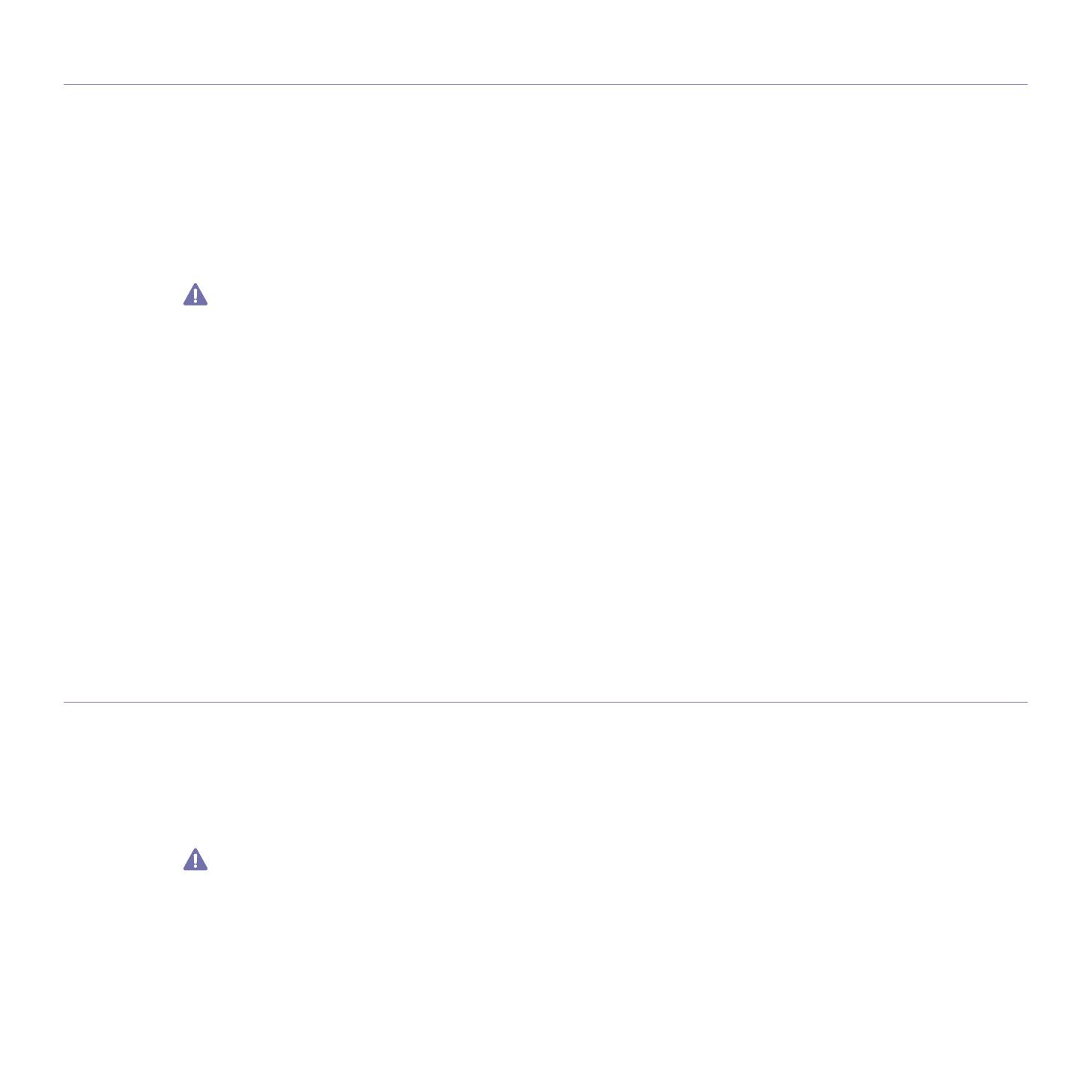
Regulatory information_ 18
Ringer Equivalence Number
The Ringer Equivalence Number and FCC Registration Number for this machine may be found on the label located on the bottom or rear of the
machine. In some instances you may need to provide these numbers to the telephone company.
The Ringer Equivalence Number (REN) is a measure of the electrical load placed on the telephone line, and is useful for determining whether
you have “overloaded” the line. Installing several types of equipment on the same telephone line may result in problems making and receiving
telephone calls, especially ringing when your line is called. The sum of all Ringer Equivalence Numbers of the equipment on your telephone
line should be less than five in order to assure proper service from the telephone company. In some cases, a sum of five may not be usable on
your line. If any of your telephone equipment is not operating properly, you should immediately remove it from your telephone line, as it may
cause harm to the telephone network.
The equipment complies with Part 68 of the FCC rules and the requirements adopted by the ACTA. On the right lower side of this equipment is
a label that contains, among other information, a product identifier in the format US:AAAEQ##TXXXX. If requested, this number must be
provided to the telephone company.
FCC Regulations state that changes or modifications to this equipment not expressly approved by the manufacturer could void the user’s
authority to operate this equipment. In the event that terminal equipment causes harm to the telephone network, the telephone company
should notify the customer that service may be stopped. However, where prior notice is impractical, the company may temporarily cease
service, providing that they:
a) promptly notify the customer.
b) give the customer an opportunity to correct the equipment problem.
c) inform the customer of the right to bring a complaint to the Federal Communication Commission pursuant to procedures set out in
FCC Rules and Regulations Subpart E of Part 68.
You should also know that:
• Your machine is not designed to be connected to a digital PBX system.
• If you intend to use a computer modem or fax modem on the same phone line as your machine, you may experience transmission and
reception problems with all the equipment. It is recommended that no other equipment, except for a regular telephone, share the line with
your machine.
• If your area experiences a high incidence of lightning or power surges, we recommend that you install surge protectors for both the power
and the telephone lines. Surge protectors can be purchased from your dealer or telephone and electronic specialty stores.
• When programming emergency numbers and/or making test calls to emergency numbers, use a non-emergency number to advise the
emergency service dispatcher of your intentions. The dispatcher will give you further instructions on how to actually test the emergency
number.
• This machine may not be used on coin service or party lines.
• This machine provides magnetic coupling to hearing aids.
You may safely connect this equipment to the telephone network by means of a standard modular jack, USOC RJ-11C.
Replacing the Fitted Plug (for UK Only)
Important
The mains lead for this machine is fitted with a standard (BS 1363) 13 amp plug and has a 13 amp fuse. When you change or examine the
fuse, you must re-fit the correct 13 amp fuse. You then need to replace the fuse cover. If you have lost the fuse cover, do not use the plug until
you have another fuse cover.
Contact the people from you purchased the machine.
The 13 amp plug is the most widely used type in the UK and should be suitable. However, some buildings (mainly old ones) do not have normal
13 amp plug sockets. You need to buy a suitable plug adaptor. Do not remove the moulded plug.
If you cut off the moulded plug, get rid of it straight away.
You cannot rewire the plug and you may receive an electric shock if you plug it into a socket.
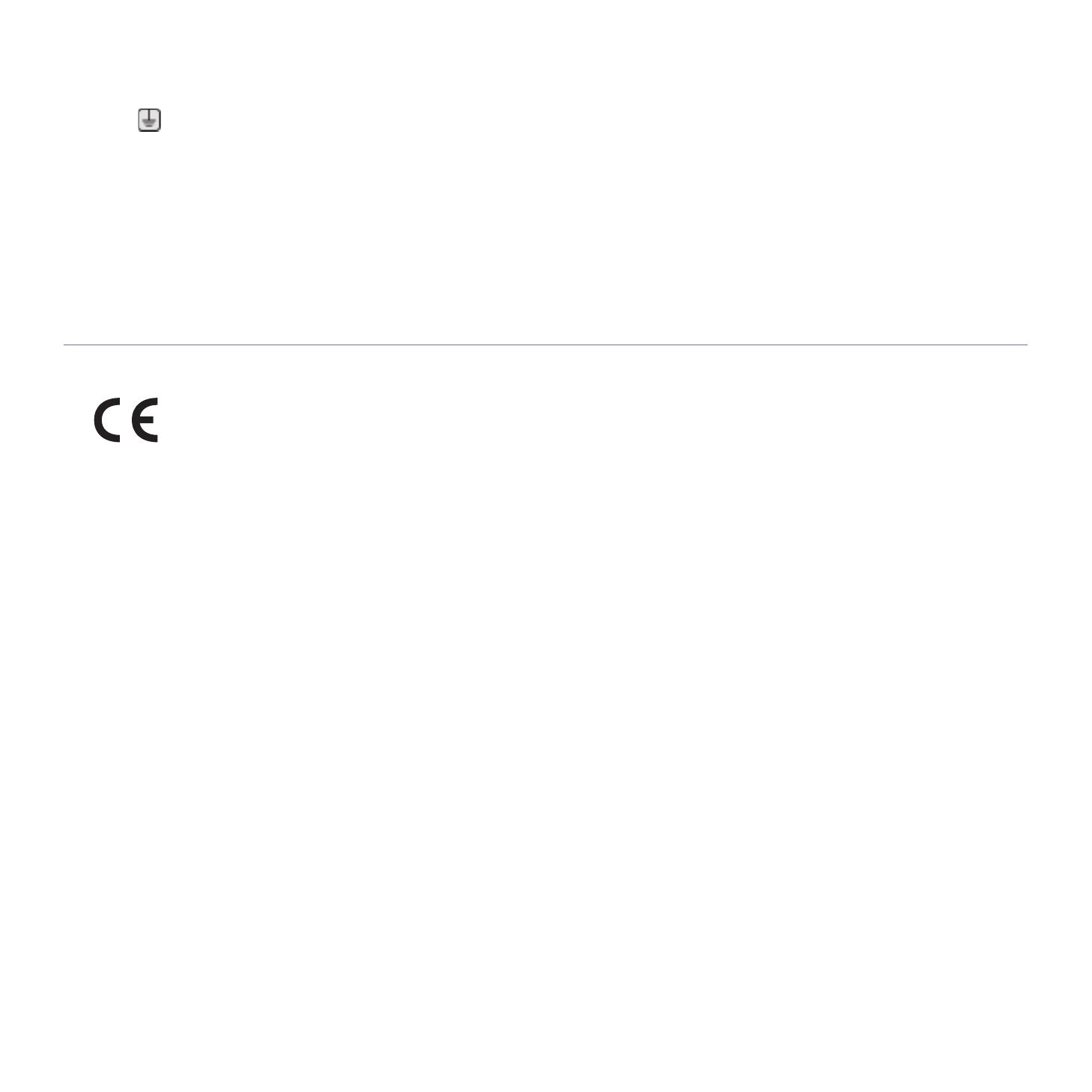
Regulatory information_ 19
Important warning:
Earth
Neutral
Live
If the wires in the mains lead do not match the colors marked in your plug, do the following:
You must connect the green and yellow wire to the pin marked by the
letter “E” or by the safety ‘Earth symbol’ or colored green and yellow or
green.
You must connect the blue wire to the pin which is marked with the letter “N” or colored black.
You must connect the brown wire to the pin which is marked with th
e letter “L” or colored red.
You must have a 13 amp fuse in the plug,
adaptor, or at the distribution board.
Declaration of Conformity (European Countries)
Approvals and Certifications
Hereby, Samsung Electronics declare that this product is in compliance with the essential requirements and other relevant provisions of:
CLX-92x1 93x1 Series: R&TTE Directive (1999/5/EC)
The declaration of conformity may be consulted at www.samsung.com/printer, go to Support > Download center and enter your printer (MFP)
name to browse the EuDoC.
January 1, 1995: Council Directive 2006/95/EC Approximation of the laws of
the member states related to low voltage equipment.
January 1, 1996: Council Directive 2004/108/EC (92/31/EEC), app
roximation of the laws of the Member States related to electromagnetic
compatibility.
March 9, 1999: Council Directive 1999/5/EC on radio equipment and telecommun
ications terminal equipment and the mutual recognition of
their conformity. A full declaration, defining the relevant Directives and referenced standards can be obtained from your Samsung Electronics
Co., Ltd. representative.
EC Certification
Certification to 1999/5/EC Radio Equipment & Telecommunications Terminal Equipment Directive (FAX)
This Samsung product has been self-certified by Samsung for pan-Europ
ean single terminal connection to the analogue public switched
telephone network (PSTN) in accordance with Directive 1999/5/EC. The product has been designed to work with the national PSTNs and
compatible PBXs of the European countries:
In the event of problems, you should contact the
Euro QA Lab of Samsung Electronics Co., Ltd. in the first instance.
The product has been tested against TBR21. To assist in the use and ap
plication of terminal equipment which complies with this standard, the
European Telecommunication Standards Institute (ETSI) has issued an advisory document (EG 201 121) which contains notes and additional
requirements to ensure network compatibility of TBR21 terminals. The product has been designed against, and is fully compliant with, all of the
relevant advisory notes contained in this document.
You must earth this machine.
T
he wires in the mains lead have the following color code:
• Green and Yellow:
• Blue:
• Brow
n:
Hereby, Samsung Electronics, declares that this [CLX-865x Series] is in complia
nce with the essential requirements and other relevant
provisions of R&TTE Directive 1999/5/EC.
The declaration of conformity may be consulted at www.samsung.com, go to Support > Download center and enter your printer (MFP) name
to browse the EuDoC.

Regulatory information_ 20
China only
Page is loading ...
Page is loading ...
Page is loading ...
Page is loading ...
Page is loading ...
Page is loading ...
Page is loading ...
Page is loading ...
Page is loading ...
Page is loading ...
Page is loading ...
Page is loading ...
Page is loading ...
Page is loading ...
Page is loading ...
Page is loading ...
Page is loading ...
Page is loading ...
Page is loading ...
Page is loading ...
Page is loading ...
Page is loading ...
Page is loading ...
Page is loading ...
Page is loading ...
Page is loading ...
Page is loading ...
Page is loading ...
Page is loading ...
Page is loading ...
Page is loading ...
Page is loading ...
Page is loading ...
Page is loading ...
Page is loading ...
Page is loading ...
Page is loading ...
Page is loading ...
Page is loading ...
Page is loading ...
Page is loading ...
Page is loading ...
Page is loading ...
Page is loading ...
Page is loading ...
Page is loading ...
Page is loading ...
Page is loading ...
Page is loading ...
Page is loading ...
Page is loading ...
Page is loading ...
Page is loading ...
Page is loading ...
Page is loading ...
Page is loading ...
Page is loading ...
Page is loading ...
Page is loading ...
Page is loading ...
Page is loading ...
Page is loading ...
Page is loading ...
Page is loading ...
Page is loading ...
Page is loading ...
Page is loading ...
Page is loading ...
Page is loading ...
Page is loading ...
Page is loading ...
Page is loading ...
Page is loading ...
Page is loading ...
Page is loading ...
Page is loading ...
Page is loading ...
Page is loading ...
Page is loading ...
Page is loading ...
Page is loading ...
Page is loading ...
Page is loading ...
Page is loading ...
Page is loading ...
Page is loading ...
Page is loading ...
Page is loading ...
Page is loading ...
Page is loading ...
Page is loading ...
Page is loading ...
Page is loading ...
Page is loading ...
Page is loading ...
Page is loading ...
Page is loading ...
Page is loading ...
Page is loading ...
Page is loading ...
Page is loading ...
Page is loading ...
Page is loading ...
Page is loading ...
Page is loading ...
Page is loading ...
Page is loading ...
Page is loading ...
Page is loading ...
Page is loading ...
Page is loading ...
Page is loading ...
Page is loading ...
Page is loading ...
Page is loading ...
Page is loading ...
Page is loading ...
Page is loading ...
Page is loading ...
Page is loading ...
Page is loading ...
Page is loading ...
Page is loading ...
Page is loading ...
Page is loading ...
Page is loading ...
Page is loading ...
Page is loading ...
Page is loading ...
Page is loading ...
Page is loading ...
Page is loading ...
Page is loading ...
Page is loading ...
Page is loading ...
Page is loading ...
Page is loading ...
Page is loading ...
Page is loading ...
Page is loading ...
Page is loading ...
Page is loading ...
Page is loading ...
Page is loading ...
Page is loading ...
Page is loading ...
Page is loading ...
Page is loading ...
Page is loading ...
Page is loading ...
Page is loading ...
Page is loading ...
Page is loading ...
Page is loading ...
Page is loading ...
Page is loading ...
Page is loading ...
Page is loading ...
-
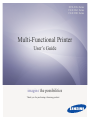 1
1
-
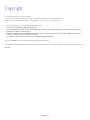 2
2
-
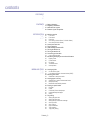 3
3
-
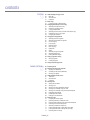 4
4
-
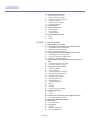 5
5
-
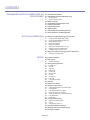 6
6
-
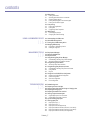 7
7
-
 8
8
-
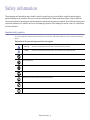 9
9
-
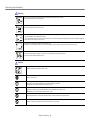 10
10
-
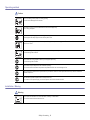 11
11
-
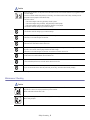 12
12
-
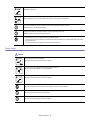 13
13
-
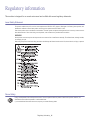 14
14
-
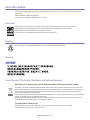 15
15
-
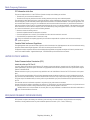 16
16
-
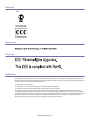 17
17
-
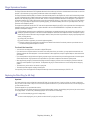 18
18
-
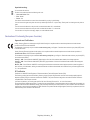 19
19
-
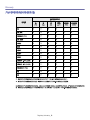 20
20
-
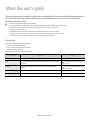 21
21
-
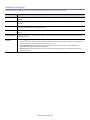 22
22
-
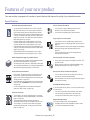 23
23
-
 24
24
-
 25
25
-
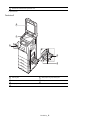 26
26
-
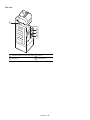 27
27
-
 28
28
-
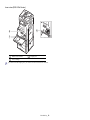 29
29
-
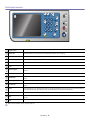 30
30
-
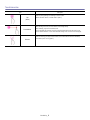 31
31
-
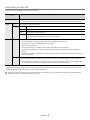 32
32
-
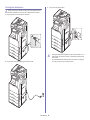 33
33
-
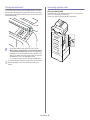 34
34
-
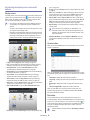 35
35
-
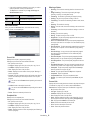 36
36
-
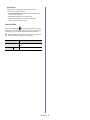 37
37
-
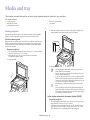 38
38
-
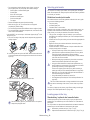 39
39
-
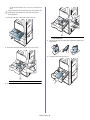 40
40
-
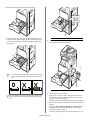 41
41
-
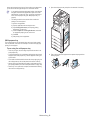 42
42
-
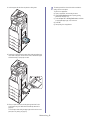 43
43
-
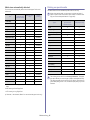 44
44
-
 45
45
-
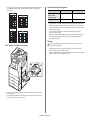 46
46
-
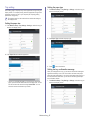 47
47
-
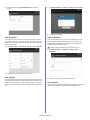 48
48
-
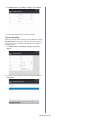 49
49
-
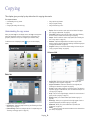 50
50
-
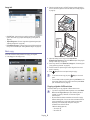 51
51
-
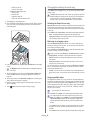 52
52
-
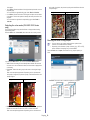 53
53
-
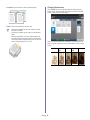 54
54
-
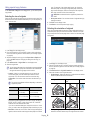 55
55
-
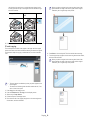 56
56
-
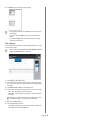 57
57
-
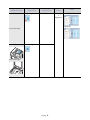 58
58
-
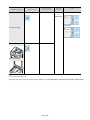 59
59
-
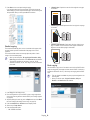 60
60
-
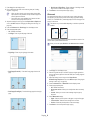 61
61
-
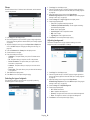 62
62
-
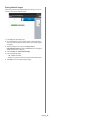 63
63
-
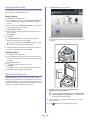 64
64
-
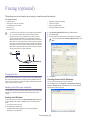 65
65
-
 66
66
-
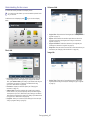 67
67
-
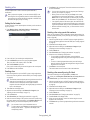 68
68
-
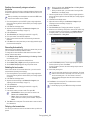 69
69
-
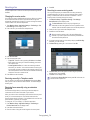 70
70
-
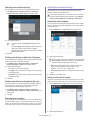 71
71
-
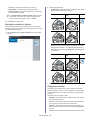 72
72
-
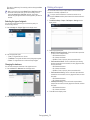 73
73
-
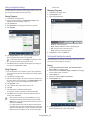 74
74
-
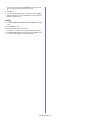 75
75
-
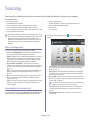 76
76
-
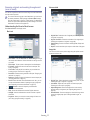 77
77
-
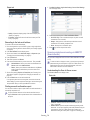 78
78
-
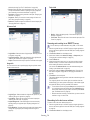 79
79
-
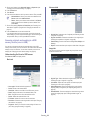 80
80
-
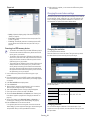 81
81
-
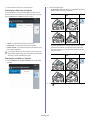 82
82
-
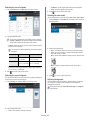 83
83
-
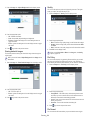 84
84
-
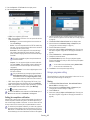 85
85
-
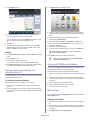 86
86
-
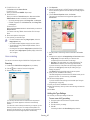 87
87
-
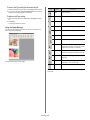 88
88
-
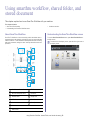 89
89
-
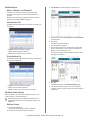 90
90
-
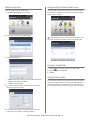 91
91
-
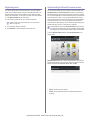 92
92
-
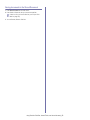 93
93
-
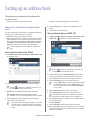 94
94
-
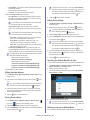 95
95
-
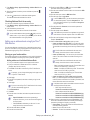 96
96
-
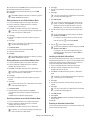 97
97
-
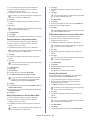 98
98
-
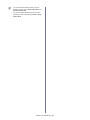 99
99
-
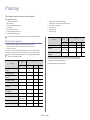 100
100
-
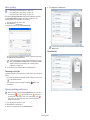 101
101
-
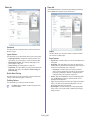 102
102
-
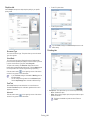 103
103
-
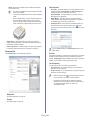 104
104
-
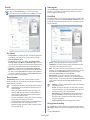 105
105
-
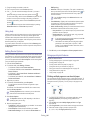 106
106
-
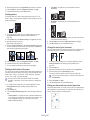 107
107
-
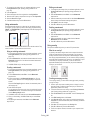 108
108
-
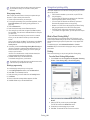 109
109
-
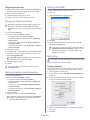 110
110
-
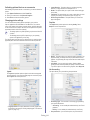 111
111
-
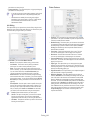 112
112
-
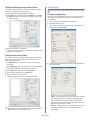 113
113
-
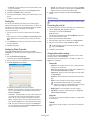 114
114
-
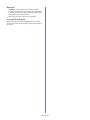 115
115
-
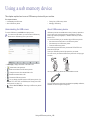 116
116
-
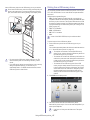 117
117
-
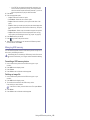 118
118
-
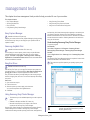 119
119
-
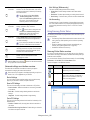 120
120
-
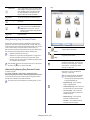 121
121
-
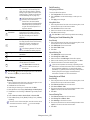 122
122
-
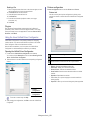 123
123
-
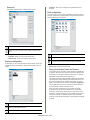 124
124
-
 125
125
-
 126
126
-
 127
127
-
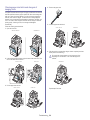 128
128
-
 129
129
-
 130
130
-
 131
131
-
 132
132
-
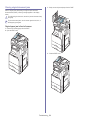 133
133
-
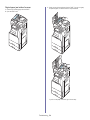 134
134
-
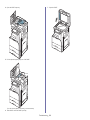 135
135
-
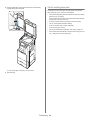 136
136
-
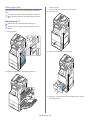 137
137
-
 138
138
-
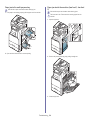 139
139
-
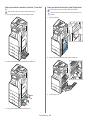 140
140
-
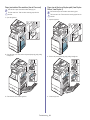 141
141
-
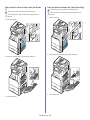 142
142
-
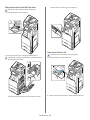 143
143
-
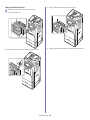 144
144
-
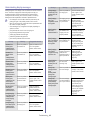 145
145
-
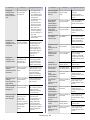 146
146
-
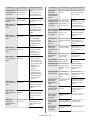 147
147
-
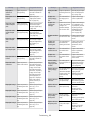 148
148
-
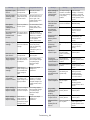 149
149
-
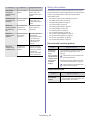 150
150
-
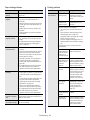 151
151
-
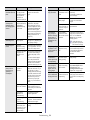 152
152
-
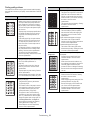 153
153
-
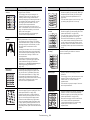 154
154
-
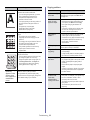 155
155
-
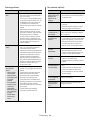 156
156
-
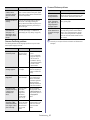 157
157
-
 158
158
-
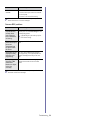 159
159
-
 160
160
-
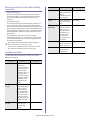 161
161
-
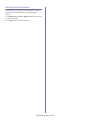 162
162
-
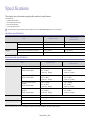 163
163
-
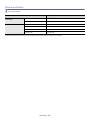 164
164
-
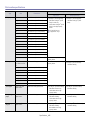 165
165
-
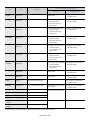 166
166
-
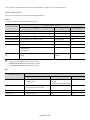 167
167
-
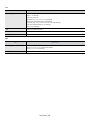 168
168
-
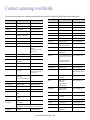 169
169
-
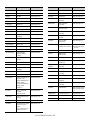 170
170
-
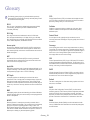 171
171
-
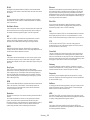 172
172
-
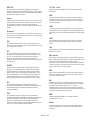 173
173
-
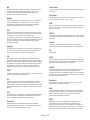 174
174
-
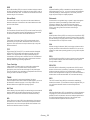 175
175
-
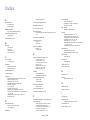 176
176
-
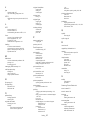 177
177
-
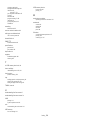 178
178
HP Samsung MultiXpress CLX-9201 Laser Multifunction Printer series User manual
- Category
- Multifunctionals
- Type
- User manual
Ask a question and I''ll find the answer in the document
Finding information in a document is now easier with AI
Related papers
-
Samsung CLX-6250FXK User manual
-
HP Samsung Xpress SL-M2070 Laser Multifunction Printer series User guide
-
Samsung SL-M2870FW Owner's manual
-
HP Samsung ProXpress SL-M4530 Laser Printer series User guide
-
HP Samsung ProXpress SL-C2680 Color Laser Multifunction Printer series User manual
-
HP SL-M4580FX User manual
-
Samsung SF-760P User manual
-
Samsung SL-M4080 ProXpress User manual
-
HP Samsung MultiXpress SL-K3300 Laser Multifunction Printer series User guide
-
Samsung Samsung CLP-775 Color Laser Printer series User manual
Other documents
-
Samsung CLX-FAX160 Installation guide
-
Samsung SL-M2870FW Owner's manual
-
Samsung SL-M2078F User manual
-
Franke 8585563 Datasheet
-
Dell 1133 Laser Mono Printer Owner's manual
-
Samsung CLX-3175FN/XAX User manual
-
OKI C831TS User manual
-
OKI C831 User manual
-
Samsung ProXpress M4580FX User guide
-
Samsung SF-760P User manual