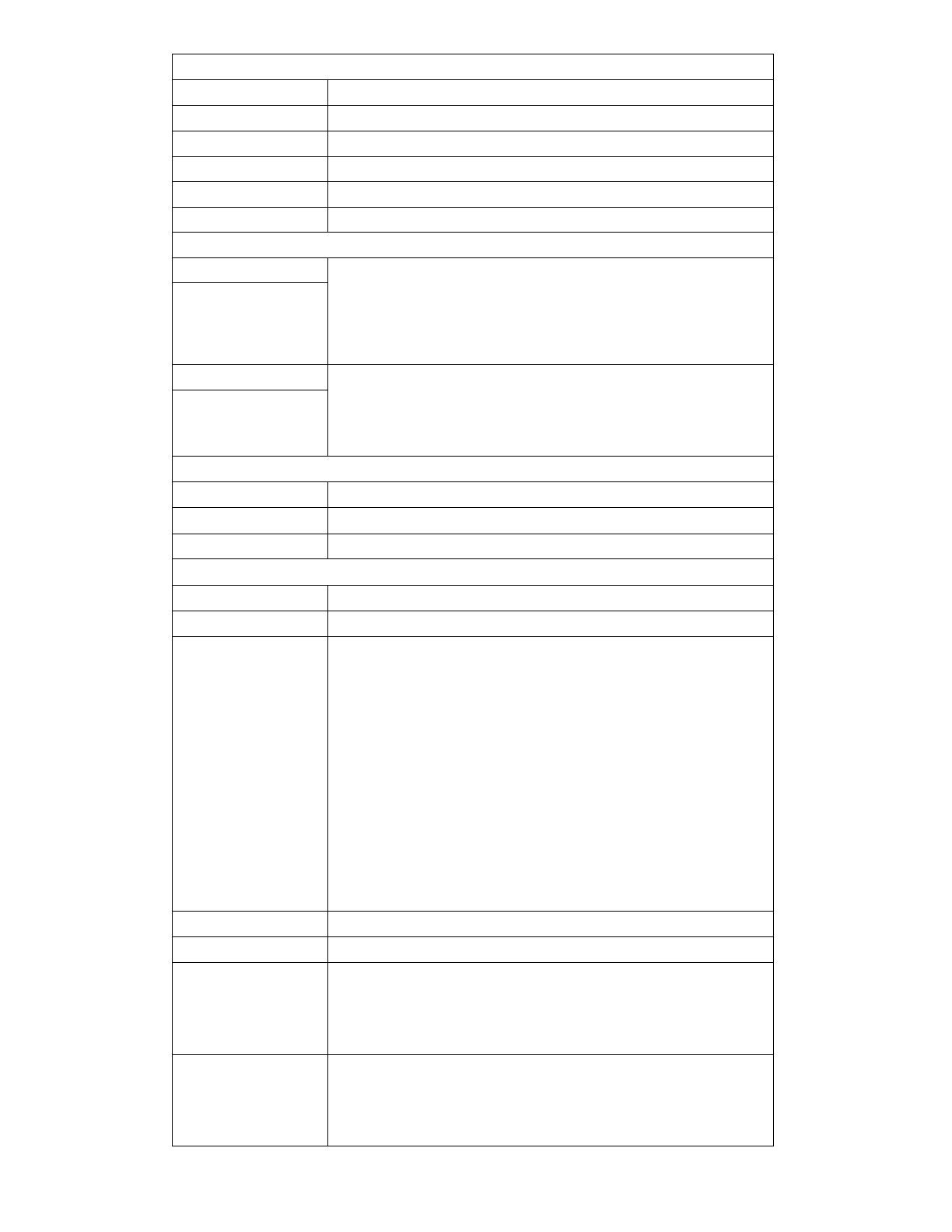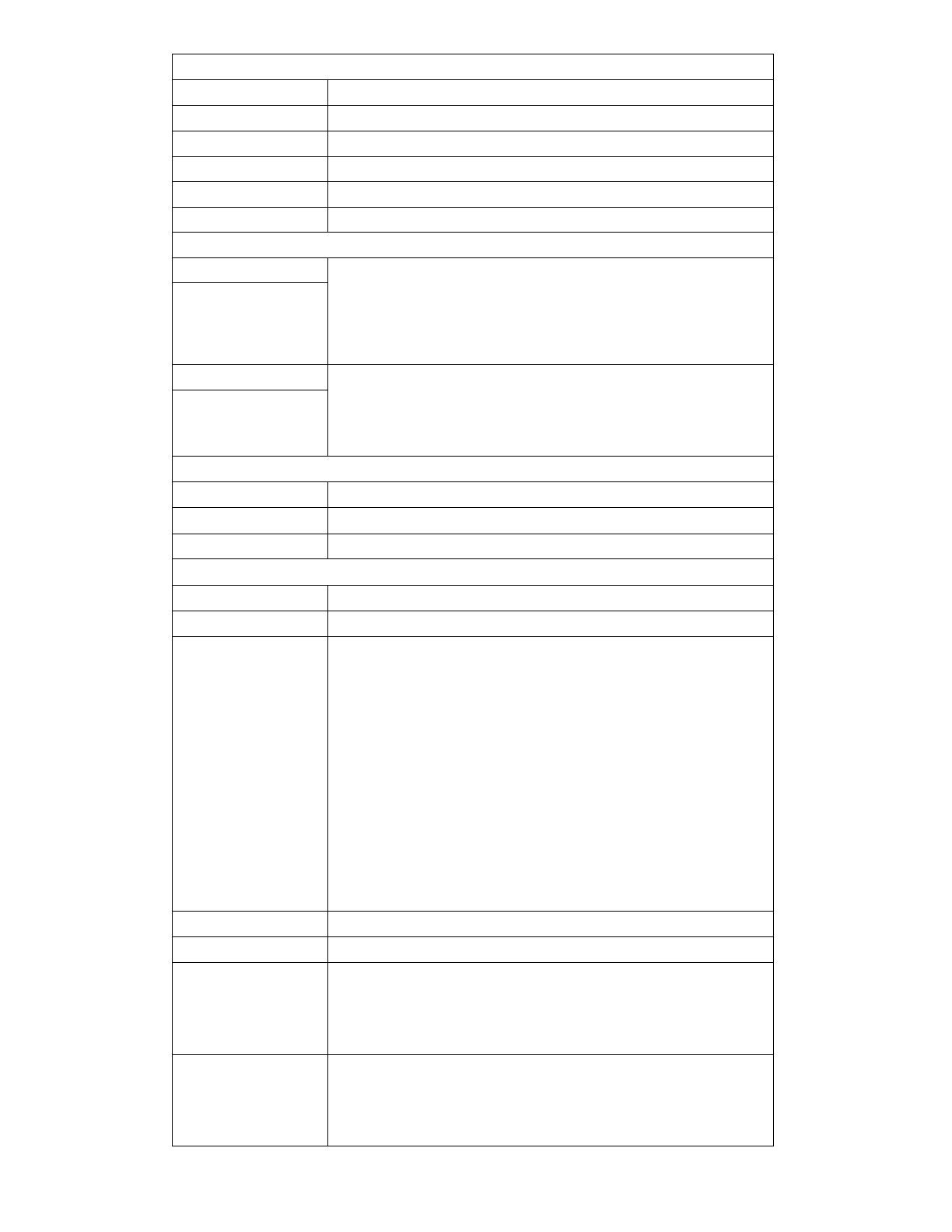
Page 7
Only Read Driver Information
Max Output Power Maximum output power of the driver
Max Load Voltage Maximum load voltage of the driver
Min Load Voltage Minimum load voltage of the driver
Max Setting Current Maximum settable current of the driver
Min Setting Current Minimum settable current of the driver
Output Channel Number of drive output channels
CCT Information
Physical Warmest Configuration physical warmest and coolest color temperature
range.
The valid range 1500K-7000K, and the color temperature
should be the same as that of the lamp.
Physical Coolest
Logical Warmest Configuration logical warmest and coolest color temperature
range.
The logical color temperature range should be within the
physical color temperature range.
Logical Coolest
Current Information
Warm Current output current of Warm color channel.
Cool Current output current of Cool color channel.
Device Information
Min Dimming Ratio Minimum dimming ratio, 1% 5% 10% is optional.
Dimming To Off Enable or disable dimming to OFF
Dimming Mode Configuration Dimming Mode.
Solo dimming: use “0-10V Dim+” voltage control the intensity of
both channels simultaneously.
Warm dimming: use “0-10V Dim+” voltage control both
intensity and color temperature simultaneously.
Tunable white: use “0-10V Dim+” voltage control intensity and
“0-10V CCT+” voltage control color temperature.
Flex: use “0-10v Dim+” + “0-10V CCT+” voltage control
intensity. “0-10V Dim+”/ (“0-10V Dim+” + “0-10V CCT+”)
voltage control color temperature.
Dual Dimming: use “0-10V Dim+” voltage control warm channel
intensity, “0-10V CCT+” voltage control cool channel intensity.
Dimming Curve dimming curve, “logarithmic”, “linear”, “square” is optional
Solo Dimming CCT CCT when the dimming mode is at Solo Dimming
Intensity Fade Time Configuration fade time of intensity changing, the fade time of
the driver intensity from A to B.
0ms,250ms,500ms,750ms,1000ms,1250ms,1500ms is
optional.
CCT Fade Time Configuration fade time of CCT changing, the fade time of the
driver CCT from A to B.
0ms, 250ms, 500ms, 750ms, 1000ms, 1250ms, 1500ms is
optional.