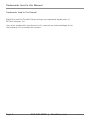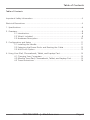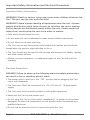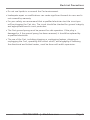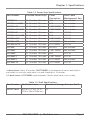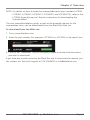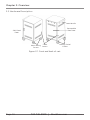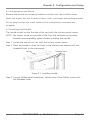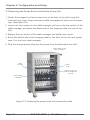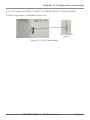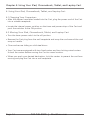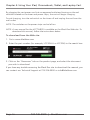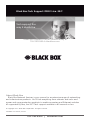Black Box LCC30H-A, LCC30H-AT2, LCC30HC, LCC30H-A-HASP, LCC30H-AT, LCC30H-ACT2, LCC30HCT, LCC30H-AC-HASP, LCC30H-AC, LCC30H, LCC30HT2, LCC30H-AT-HASP, LCC30H-ACT, LCC30HT, LCC30HCT2 User manual
- Category
- Multimedia carts & stands
- Type
- User manual

User Manual
Mobile, secure, and powered storage for up to 30 computing devices.
30-Device iPad
®
, Chromebook
™
, Tablet, and Laptop Cart
Order toll-free in the U.S.: Call 877-877-BBOX (outside U.S. call 724-746-5500)
FREE technical support 24 hours a day, 7 days a week: Call 724-746-5500 or fax
724-746-0746 • www.blackbox.com • info@blackbox.com
Customer
Support
Information
LCC30H-A LCC30H-AT2 LCC30HC LCC30H-A-HASP
LCC30H-AT LCC30H-ACT2 LCC30HCT LCC30H-AC-HASP
LCC30H-AC LCC30H LCC30HT2 LCC30H-AT-HASP
LCC30H-ACT LCC30HT LCC30HCT2

Page 2
724-746-5500 | blackbox.com
LCC30H-A
Trademarks Used in this Manual
Trademarks Used In This Manual
Black Box and the Double Diamond logo are registered trademarks of
BB Technologies, Inc.
Any other trademarks mentioned in this manual are acknowledged to be
the property of the trademark owners.

Page 3
724-746-5500 | blackbox.com
LCC30H-A
Table of Contents
Table of Contents
Important Safety Information .................................................................................. 4
Electrical Precautions ............................................................................................... 4
1. Specifications ...................................................................................................... 6
2. Overview............ ................................................................................................. 8
2.1 Introduction ......................................................................................... 8
2.2 What‘s Included .................................................................................. 8
2.3 Hardware Description ........................................................................ 10
3. Configuration and Setup .................................................................................. 11
3.1 Installing the Handle ......................................................................... 11
3.2 Fastening the Power Bricks and Routing the Cable ............................. 12
3.3 HASP Lock Option ............................................................................. 13
4. Using Your
iPad, Chromebook, Tablet, and Laptop Cart ................................... 14
4.1 Charging Your Computers ................................................................ 14
4.
2 Moving Your iPad, Chromebook, Tablet, and Laptop Cart .............. 14
4.3 Timer Instructions .............................................................................. 15

Page 4
724-746-5500 | blackbox.com
LCC30H-A
Important Safety Information and Electrical Precautions
Important Safety Information
WARNING! Death or serious injury may occur when children climb on the
Cart. The cart can tip over onto the child.
WARNING! Avoid uneven loading of equipment onto the cart. Uneven
weight distribution could cause the cart to tip when the cart is moving.
Ensure devices are distributed evenly within the cart. Excess weight on
sides of cart could cause the cart to tip while in motion.
• Only adults should move the cart.
• Do not leave the cart unattended in areas where children have access.
• Do not block the air vent openings.
• The Cart can be very heavy when fully loaded with laptops and should be
moved about by persons physically able to do so.
• The Cart should only be used for the storage and transport of tablets, laptops,
and other similar devices.
• Misuse, incorrect operation, or inadequate repair of the Cart will void the
warranty.
Electrical Precautions
DANGER! Failure to observe the following electrical safety precautions
can result in fire or death by electric shock.
• The power switch must be in the “OFF” position before plugging the Cart
into a wall receptacle.
• The Cart must ONLY be connected to a 110–120-volt AC, 15-amp power
supply.
• The Cart must only be used by adults or with adult supervision.
• Never pull the Cart by the power cord.
• Do not plug the Cart in if the switch, receptacle(s), or power cord has been
damaged. All electrical components on this product must be repaired by a
qualified electrician.
• Do not use an extension cord in conjunction with the Cart.

Page 5
724-746-5500 | blackbox.com
LCC30H-A
Electrical Precautions
• Do not use liquids in or around the Cart environment.
• Inadequate repair or modifications can create significant hazards to users and is
not covered by warranty.
• For your safety, we recommend that a qualified electrician test the circuit you
will be plugging the Cart into. The circuit should be checked for ground integrity
and appropriate branch circuit protection.
• The Cart ground prong must be present for safe operation. If the plug is
damaged or if the ground prong has been removed, it should be replaced by
a qualified electrician.
• The use of the Cart, including plugging or unplugging laptops, plugging or
unplugging the Cart, operating the control switch, and engaging or releasing
the directional and locked casters, must be done with adult supervision.

Page 6
724-746-5500 | blackbox.com
LCC30H-A
Chapter 1: Specifications
1. Specifications
Table 1-1. Technical specifications.
Approvals UL
®
approved power strip
Assembled LCC30H: No;
LCC30H -A: Yes
Cable Access Side sections each have a 1.43" diameter hole
Color Gray
Construction Steel with vented sides
Device Capacity 30 iPads, Chromebooks, and/or tablets
Locking Key:
Locking front door and rear access panel for easy cable management (keyed
differently)
Power Input: 110–120 VAC (6-foot attached power cord included), 50/60 Hz,
Plug type: 5-15P,
Outlet type: 5-15R;
Outlet count: (3) 12-outlet power strips, (12) outlets per power strip;
On/Off switch: Yes
Dimensions Storage Slots: (10) per shelf;
Height: 9.4" (23.8 cm);
Width: 1.4" (3.56 cm);
Depth: 14" (35.56 cm)
Shipping Carton: 48.5"H x 35"W x 32"D (123.19 x 88.9 x 81.28 cm)
Weight Capacity
on Top Surface
50 lb. (22.7 kg)
Warranty Carts: Lifetime; Electronics: 3 years
The Black Box Double Diamond Warranty is our no-questions-asked warranty
that protects your Black Box carts and locker from manufacturer defects, acci-
dental damages, liquid spills, and power surges.

Page 7
724-746-5500 | blackbox.com
LCC30H-A
Chapter 1: Specifications
Table 1-2. Power Strip Specifications
Part Number Included Power Strips Timer
Description
Front Cable
Management Bars
LCC30H-A (3) 12-outlet, 15 A max. N/A Not included
LCC30H-A-HASP (3) 12-outlet, 15 A max. N/A Not included
LCC30H-AT (3) 12-outlet, 15 A max. CARTTIMER1 Not included
LCC30H-AT-HASP (3) 12-outlet, 15 A max. CARTTIMER1 Not included
LCC30H-AC (3) 12-outlet, 15 A max. N/A LCCCM
LCC30H-AC-HASP (3) 12-outlet, 15 A max. N/A LCCCM
LCC30H-ACT (3) 12-outlet, 15 A max. CARTTIMER1 LCCCM
LCC30H-AT2 (3) 12-outlet, 15 A max. UCCTIMER2 Not included
LCC30H-ACT2 (3) 12-outlet, 15 A max. UCCTIMER2 LCCCM
LCC30H (3) 12-outlet, 15 A max. Not N/A Not included
LCC30HT (3) 12-outlet, 15 A max. CARTTIMER1 Not included
LCC30HC (3) 12-outlet, 15 A max. N/A LCCCM
LCC30HCT (3) 12-outlet, 15 A max. CARTTIMER1 LCCCM
LCC30HT2 (3) 12-outlet, 15 A max. UCCTIMER2 Not included
LCC30HCT2 (3) 12-outlet, 15 A max. UCCTIMER2 LCCCM
*4-bank timer: Every 15 minutes, CARTTIMER1 cycles between 4 banks (each bank is
one outlet). In one hour, each bank is on and charging for 15 minutes.
**2-bank timer: UCCTIMER2 cycles between 2 banks (each bank is one outlet).
Table 1-3. Shelf Specifications.
Part Number Shelf Dimensions Number of Storage Slots per Shelf
All LCC carts 9.4"H x 1.4"W x 14"D
(23.8 x 3.56 x 35.56 cm)
10

Page 8
724-746-5500 | blackbox.com
LCC30H-A
Chapter 2: Overview
2. Overview
2.1 Introduction
The 30-Device iPad, Chromebook, Tablet, and Laptop Cart with Steel Top, Fixed
Shelves, and Hinged Doors is designed to store, charge, and transport tablets,
e-readers, laptops, netbooks, and other similar devices. The Cart has 30 storage slots
(3 shelves with 10 storage slots on each shelf). Each unit plugs into a typical 120-volt
15-amp outlet. The cart has locking solid-steel doors.
Please read these operating instructions carefully. They contain important advice
concerning the use and safety of your cart. This Cart must only be used for its
intended purpose in accordance with these operating instructions.
2.2 What‘s Included
LCC30H-A:
• iPad, Chromebook, Tablet, and Laptop Cart with 30--device capacity; assembled
• (4) casters (installed), including: (2) locking swivel casters and (2) non-locking
fixed casters
•
(3) 12-outlet, 15 A max. p
ower strips (installed)
• Cart handle with mounting hardware (to be installed by user)
• This user‘s manual
• (2) sets of keys
NOTE: A HASP Lock option is also available (part number LCC30H-A-HASP,
LCC30H-AC-HASP, AND LCC30H-AT-HASP).
LCC30H:
• iPad, Chromebook, Tablet, and Laptop Cart with 30-device capacity;
unassembled
• (4) casters (not installed), including: (2) locking swivel casters and (2) non-lock-
ing fixed casters
•
(3) 12-outlet, 15 A max. p
ower strips (not installed)
• Cart handle with mounting hardware (to be installed by user)
• (2) sets of keys
• Assembly hardware

Page 9
724-746-5500 | blackbox.com
LCC30H-A
Chapter 2: Overview
NOTE: For details on how to build the unassembled carts (part numbers LCC30H,
LCC30HT, LCC30HC, LCC30HCT, LCC30HT2, and LCC30HCT2), refer to the
LCC30H Assembly manual. See the instructions for downloading the
manuals below.
This user manual/installation guide, as well as the assembly manual for the
unassembled carts, can be downloaded from the Black Box Web site.
To download from the Web site:
1. Go to www.blackbox.com
2. Enter the part number (for example, LCC30H-A or LCC30H) in the search box:
3. Click on the “Resources” tab on the product page, and select the document
you wish to download.
If you have any trouble accessing the Black Box site to download the manual, you
can contact our Technical Support at 724-746-5500 or info@blackbox.com.

Page 10
724-746-5500 | blackbox.com
LCC30H-A
Chapter 2: Overview
2.3 Hardware Description
Cable
Access
Solid Steel
Door
Non-Locking
Casters
Locking Swivel
Casters
Removable
Rear Door
Handle
Figure 2-1. Front and back of cart.

Page 11
724-746-5500 | blackbox.com
LCC30H-A
Chapter 3: Configuration and Setup
3. Configuration and Setup
Remove and discard all packaging materials and then lock the lockable casters.
Open and inspect the Cart to verify all doors, locks, and casters are working properly.
Do not plug the Cart into a wall outlet until all configurations and setup are
complete.
3.1 Installing the Handle
The handle installs on the the side of the cart with the locking swivel casters.
NOTE: The casters swivel on one side of the Cart and are fixed on the other.
Consider manueverability options before installing the handle.
Step 1: Locate the side of the Cart with the locking swivel casters.
Step 2: Place the handle so that the holes in the brackets are aligned with the
threaded holes in the side panels.
Handle
Threaded holes
Figure 3-1. Installing handle.
Step 3. Using a Phillips-head screwdriver, tighten two of the Phillips screws into
the threaded holes.

Page 12
724-746-5500 | blackbox.com
LCC30H-A
Chapter 3: Configuration and Setup
3.2 Fastening the Power Bricks at the Back of the Cart
1. Attach the wrapped cord and power brick to the back of the shelf using the
hook and loop strap. Keep some extra cable unwrapped to plug into the power
strip. (See Figure 3-2.)
2. Loosen the two screws on the cable manager, pull up on the top section of the
cable manager, and place the device side of the charging cable into one of the
slots.
3. Replace the top section of the cable manager and tighten the screws.
4. Route the device side of the charging cable to the front of the cart and repeat
step 2 for the front cable manager.
5. Plug the charger power plug into the power strip located below the shelf.
Route cable to the
front of the cart
Loosen screws on
cable manager and
pull up
Power
strip
Cable
manager
Power brick
and cord
Figure 3-2. Fastening the power brick and routing the cable.

Page 13
724-746-5500 | blackbox.com
LCC30H-A
Chapter 3: Configuration and Setup
3.3 HASP Option (LCC30H-A-HASP, LCC30H-AC-HASP, LCC30H-AT-HASP)
A HASP lock option is available on the cart.
Figure 3-3. HASP lock option.
Hasp for optional
padlock

Page 14
724-746-5500 | blackbox.com
LCC30H-A
Chapter 4: Using Your iPad, Chromebook, Tablet, and Laptop Cart
4. Using Your iPad, Chromebook, Tablet, and Laptop Cart
4.1 Charging Your Computers
• After the devices have been loaded into the Cart, plug the power cord of the Cart
into a suitable receptacle.
• Locate the internal power switches on the timer and power strips of the Cart and
push the switches to the ON position.
4.2 Moving Your iPad, Chromebook, Tablet, and Laptop Cart
• Turn the timer power switch to the off position.
• Remove the Cart plug from the wall receptacle and wrap the cord around the cord
wrap or handle.
• Close and secure sliding or solid-steel doors.
• Your Cart comes equipped with two fixed casters and two locking swivel casters.
Unlock the casters before moving the Cart to a new location.
• When you reach your desired destination, lock the casters to prevent the cart from
moving and plug the Cart into a wall receptacle.

Page 15
724-746-5500 | blackbox.com
LCC30H-A
Chapter 4: Using Your iPad, Chromebook, Tablet, and Laptop Cart
Route cable to wall
outlet through cable
access hole on cart
Figure 4-1. Plug the cart into the wall.
4.3 Timer Instructions
Before using your timer:
• For your safety, we recommend that a qualified electrician test the circuit you will
plug the cart into. The circuit should be checked for ground integrity and
appropriate branch circuit protection.
• The cart’s ground prong must be present for safe operation. If the plug is damaged
or if the ground prong has been removed, the plug should be replaced by a
qualified electrician.
• Using the cart, including plugging it in or unplugging it, plugging in or unplugging
the laptop(s) or other electrical equipment, or operating the control switch must be
done with adult supervision.
The timer comes preset from the factory to alternate power between the power
strips at 15-minute intervals.
All power strips cannot charge simultaneously.

Page 16
724-746-5500 | blackbox.com
LCC30H-A
Chapter 4: Using Your iPad, Chromebook, Tablet, and Laptop Cart
By plugging the cart power cord into an approved outlet and turning on the red
switches located on the timer and power strips, the cart will begin charging.
To end charging, turn the red switch on the timer off and unplug the cart from the
wall outlet.
NOTE: The switches on the power strips can be left on.
NOTE: A user manual for the UCCTIMER2 is available on the Black Box Web site. To
download this manual, follow the instructions below.
To download from the Web site:
1. Go to www.blackbox.com
2. Enter the part number (for example, LCC30H-A or LCC30H) in the search box:
3. Click on the “Resources” tab on the product page, and select the document
you wish to download.
If you have any trouble accessing the Black Box site to download the manual, you
can contact our Technical Support at 724-746-5500 or info@blackbox.com.

Page 17
724-746-5500 | blackbox.com
LCC30H-A
FCC and IC RFI Statements
FEDERAL COMMUNICATIONS COMMISSION AND
INDUSTRY CANADA RADIO FREQUENCY INTERFERENCE STATEMENTS
This equipment generates, uses, and can radiate radio-frequency energy,
and if not installed and used properly, that is, in strict accordance with the
manufacturer’s instructions, may cause inter ference to radio communication.
It has been tested and found to comply with the limits for a Class A computing
device in accordance with the specifications in Subpart B of Part 15 of FCC rules,
which are designed to provide reasonable protection against such interference
when the equipment is operated in a commercial environment. Operation of
this equipment in a residential area is likely to cause interference, in which case
the user at his own expense will be required to take whatever measures may be
necessary to correct the interference.
Changes or modifications not expressly approved by the party responsible
for compliance could void the user’s authority to operate the equipment.
This digital apparatus does not exceed the Class A limits for radio noise
emis sion from digital apparatus set out in the Radio Interference Regulation
of Industry Canada.
Le présent appareil numérique n’émet pas de bruits radioélectriques dépassant les
limites applicables aux appareils numériques de la classe A prescrites dans le
Règlement sur le brouillage radioélectrique publié par Industrie Canada.
Page is loading ...
Page is loading ...

Black Box Tech Support: FREE! Live. 24/7.
Tech support the
way it should be.
Great tech support is just 60 seconds away at
724-746-5500 or blackbox.com.
724-746-5500 | blackbox.com
About Black Box
Black Box Network Services is your source for an extensive range of networking
and infrastructure products. You’ll find everything from cabinets and racks and
power and surge protection products to media converters and Ethernet switches
all supported by free, live 24/7 Tech support available in 60 seconds or less.
© Copyright 2015. Black Box Corporation. All rights reserved.
LCC30H-A user manual, version 3
-
 1
1
-
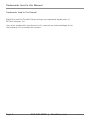 2
2
-
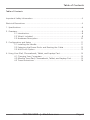 3
3
-
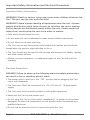 4
4
-
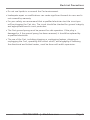 5
5
-
 6
6
-
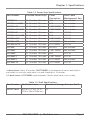 7
7
-
 8
8
-
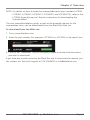 9
9
-
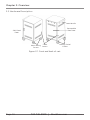 10
10
-
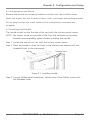 11
11
-
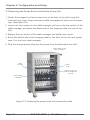 12
12
-
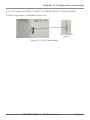 13
13
-
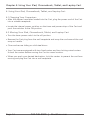 14
14
-
 15
15
-
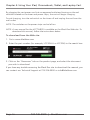 16
16
-
 17
17
-
 18
18
-
 19
19
-
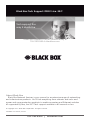 20
20
Black Box LCC30H-A, LCC30H-AT2, LCC30HC, LCC30H-A-HASP, LCC30H-AT, LCC30H-ACT2, LCC30HCT, LCC30H-AC-HASP, LCC30H-AC, LCC30H, LCC30HT2, LCC30H-AT-HASP, LCC30H-ACT, LCC30HT, LCC30HCT2 User manual
- Category
- Multimedia carts & stands
- Type
- User manual
Ask a question and I''ll find the answer in the document
Finding information in a document is now easier with AI
Related papers
-
Black Box LPB2826A User manual
-
Black Box LCC30H-A Datasheet
-
Black Box 4-Port User manual
-
Black Box phone line sharing device User manual
-
Black Box UCCSM27H-14C Datasheet
-
Black Box Network Hardware Cold Row DX User manual
-
Black Box Laptop Cart User manual
-
Black Box RM112-R2 Datasheet
-
Black Box RM382-R3 Owner's manual
-
Black Box MT1000A-85-R4 User manual
Other documents
-
Edsal WC-1 Operating instructions
-
Bretford TVC16PAC-RED User guide
-
Bretford TVC36PAC-MA User manual
-
Bretford MDMLAP20NR-CTAL User guide
-
Ergotron LTSC20WH/SM Installation guide
-
König & Meyer K&M 19724 Datasheet
-
Bretford MDMLAP32NR-CTAL User guide
-
Ergotron LTSC30-TIMER User manual
-
Spectrum Industries 99035B User guide
-
Vantec TAC-100-WH Datasheet