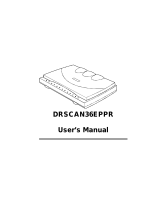Page is loading ...

Book
TOC
Chapter
TOC
Search
i
Print
Preview
Xerox Document WorkCentre 470cx
Online User Guide
Table of Contents
To go to achapter in this book,click on one ofthefollowing links.
After displaying a chapter, you can click on an entry in the
chapter’s Table of Contents, or click on the Search button to look
for a key word or phrase. To go to a printable copy of this User
Guide, click on the Print Preview button on the left.
Safety Notes
1: Getting Started
2: Making a Copy
3: Sending a Fax
4: Receiving a Fax
5: Printing
6: Scanning
7: Troubleshooting
8: Maintenance
Specifications and Regulatory Information
Telephone Connectivity Guide
Glossary
Copyright Information
Next Page

Book
TOC
Chapter
TOC
Search
ii
Safety Notes
Your WorkCentre 470cx and supplies are designed and tested to
meet strict safety requirements. Included are safety agency
examination and approval and compliance to established
environmental standards. Please read the following instructions
carefully before operating the WorkCentre 470cx, and refer to
them as needed to ensure the continued safe operation of your
WorkCentre.
Follow all warnings and instructions marked on or supplied with
the product.
Symbols Used: Caution = Warning
Unplug the WorkCentre 470cx from the wall outlet before
cleaning. Always use materials specifically designated for this
product. Use of other materials may result in poor performance
and could create a hazardous situation.
Do not use aerosol cleaners. Follow the instructions in this User
Guide for proper cleaning methods. Never spray anything onto or
inside of the WorkCentre 470cx.
Use supplies or cleaning materials only as directed. Keep all
supplies and materials out of reach of children.
Previous Page
Next Page

Book
TOC
Chapter
TOC
Search
iii
Do not use the WorkCentre 470cx near water, in wet locations, or
outdoors.
Do not place the WorkCentre 470cx on an unstable cart, stand, or
table. The WorkCentre 470cx may fall, causing personal injury or
serious damage to the machine.
This product is equipped with a grounding type plug. The plug
will fit only into a grounded power outlet. This is a safety feature.
To avoid risk of electric shock, contact your electrician to replace
the receptacle if you are unable to insert the plug into the outlet.
Never use anadapter to connect theWorkCentre to a power source
receptacle that lacks a ground connection terminal.
The WorkCentre 470cx should be operated from the type of
power sourceindicatedon the label. If you are notsure ofthe type
of power available, consult your local power company.
Do not allow anything to rest on the power cord. Do not locate the
WorkCentre 470cx where people will step on the cord.
The power supply cord is the disconnect device for this
equipment. Ensure that the WorkCentre 470cx is installed near an
outlet and is easily accessible.
Your m achine isequippedwithanenergysavingdeviceto
conserve power whenthe machine is not in use. The machine may
be left on continuously.
Previous Page
Next Page

Book
TOC
Chapter
TOC
Search
iv
Slots and openings in the cabinet and in the back and sides of the
WorkCentre are provided for ventilation. To ensure reliable
operation of the WorkCentre and to protect it from overheating,
these openings must not be blocked or covered. The WorkCentre
470cx should never be located near or over a radiator or heat
register. The WorkCentre 470cx should not be placed in a built-in
installation unless proper ventilation is provided.
Never push objects of any kind into the slots of the WorkCentre
470cx as they may touch dangerous voltage points or short out
parts which could result in a fire or electric shock.
Never spill liquid of any kind on the WorkCentre 470cx.
Never remove covers or guards that require a tool for removal.
Thereareno casual operator serviceable areas within the covers of
the WorkCentre 470cx.
Never defeat interlock switches. This Machine is designed to
restrict operator access to unsafe areas. Covers, guards, and
interlock switches are provided to ensure that the machine will not
operate with covers opened.
Use of an extension cord with this WorkCentre is not
recommended or authorized.
Avoid direct viewing of the document lights. The lamps are bright
and, while not harmful, they may cause an annoying afterimage.
Previous Page
Next Page

Book
TOC
Chapter
TOC
Search
v
Always keep the document cover closed during operation and
storage.
If you need additional safety information concerning the
WorkCentre or Xerox supplied materials, you may call the
following toll-free number.
In the United States or Canada: 1 - 800 - 828 - 6571
Previous Page
Next Page

Book
TOC
Chapter
TOC
Search
vi
Copyright
Xerox Corporation
©1999 by Xerox Corporation. All rights reserved.
Copyright protection claimed includes all forms and matters of
copyrightable material and information now allowed by statutory
or judicial law or hereinafter granted.
Xerox and all Xerox products mentioned in this publication are
trademarks of Xerox Corporation.
Xerox and all Xerox products mentioned in this publication are
registered trademarks of the Xerox Corporation and used by
Xerox Canada Ltd. as a registered user.
Windows
TM
is a trademark of Microsoft Corporation. Products
and trademarks of other companies are also acknowledged.
Previous Page
Next Page

Book
TOC
Chapter
TOC
Search
1-2
Set Up Your Machine
Unpacking
*1 CD ROM containing Installer, Software and Online User Guide.
*2 Appearance may vary according to country.
CD-ROM
*1
Replacement ADF
Rubber Pads
Telephone line
cord
*2
Document exit
tray
Power cord
*2
Document
Inputtray
One-touch
label
WorkCentre
01 02 03 04 05
06 07 08 09 10
11 12 13 14 15
16 17 18 19 20
Ink
Cartridges
WC470cx Quick
Installation Guide
WC470cx Quick
Reference Guide
PC cable
Previous Page
Next Page

Book
TOC
Chapter
TOC
Search
1-3
Control Locations and Functions
Take a moment to familiarize yourself with the main components
and their locations.
Note: Your machine may look slightly different than the illustration.
Paper Feeder
Extension Tray
Paper Exit Tray
Automatic
Paper
Feeder
Automatic
Document
Feeder
Document
Input Tray
Document
Guide
Control
Panel
Envelope
Guide
Paper
Guide
Document
Exit Tray
Previous Page
Next Page

Book
TOC
Chapter
TOC
Search
1-4
LINE Jack
EXT Jack
PC Cable
Connector
Power Cord
Connector
Rear
Ink Cartridges
Control
Panel
Cover
Inside
Color Ink
Cartridge
Previous Page
Next Page

Book
TOC
Chapter
TOC
Search
1-5
Choosing a Location
To help guarantee trouble-free operation of your machine, place it
on a flat, stable surface near your workstation. Leave enough
space to allow for easy paper loading, paper unloading, and
opening of the front cover.
Do not place your machine:
• In direct sunlight.
• Near heat sources or air conditioners.
• In dusty or dirty environments.
Setting Up Your Machine
Document Input Tray
Insert the two tabson the tray into the slots as shown. Fold out the
extension tray, if necessary.
Previous Page
Next Page

Book
TOC
Chapter
TOC
Search
1-6
Paper Exit Tray
Slide the Paper Exit Tray out from the base of the machine. If
desired, fold out the extension tray.
Document Exit Tray
Insert the two tabs on the document exit tray into the slots on the
front of your machine. Fold out the extension tray, if necessary.
Previous Page
Next Page

Book
TOC
Chapter
TOC
Search
1-7
Telephone Line
Note: There are many possible ways to connect telephone
accessories to the WorkCentre 470cx. Refer to
Telephone
Connectivity Guidelines
on page 9-25 for more detailedconnection
scenarios.
Plug one end of the telephone line cord into the TEL LINE jack
and the other end into a standard phone wall jack.
Toastandard
telephone wall
jack
Previous Page
Next Page

Book
TOC
Chapter
TOC
Search
1-8
Extension Phone
If you want to use a regular phone or answering machine with
your WorkCentre 470cx, connect it to the jack labeled EXT on the
side of the machine.
PC Cable
Your Xerox WorkCentre 470cx is equipped with a parallel
interface port for use with IBM PCs and compatible computers.
Using the supplied Centronics parallel cable, connect your
WorkCentre 470cx to a computer that supports bi-directional
communications (IEEE standard 1284).
Note: If using another parallel cable, ensure that it meets IEEE
standard 1284 specifications and is not longer than twelve feet.
To a telephone or
answering
machine
Previous Page
Next Page

Book
TOC
Chapter
TOC
Search
1-9
To connect the WorkCentre 470cx to a computer, follow
the steps below:
CAUTION: Make sure the computer is turned off, and the
WorkCentre 470cx is unplugged from the power outlet.
1 Plug the parallel cable into the connector on the back of the
WorkCentre 470cx. Swing the metal clips of the connector
inward until they lock firmly inside the notches on the parallel
cable connector.
2 Connect the other end of the cable to the parallel port on your
computer. Refer to yourcomputer documentation for assistance
with this procedure.
Previous Page
Next Page

Book
TOC
Chapter
TOC
Search
1-10
AC Power Cord
WARNING: THEREISNOON/OFFSWITCHFORTHE
WORKCENTRE 470CX. WHEN THE AC POWER CORD
IS PLUGGED IN, THE MACHINE IS FULLY ENERGIZED.
1 Plug one end of the AC power cord into the back of the
machine and the other end into a grounded AC power outlet.
To AC
outlet
Previous Page
Next Page

Book
TOC
Chapter
TOC
Search
1-11
2 The machine turns on and performs a self diagnostic test.
POWERING UP PLEASE WAIT appears on the LCD display.
If you are setting up the machine for the first time, or if the
machine has not been operated for an extended period of time,
it will emit an alarm sound and the Alarm LED will light. SET
DATE AND TIME, and PRESS START will appear on the
LCD display.
3 Press the button. A flashing cursor will appear on the first
character of the date in the LCD display.
4 Enter the date and time using the Number Keypad. If you need
assistance entering characters using the Number keypad, refer
to
Entering AlphanumericCharacters
on page 3-30.
5 Press the button to confirm your settings.
The WorkCentre 470cx returns to standby mode.If there are no
ink cartridges installed, ALL CART. EMPTY appears in the top
line of the display.
Note: If you do notset thedateand time, after a short periodof
time the machine will automatically accept whatever date and time
are displayed on power up. It will then go into standby mode.
SET DATE AND TIME
PRESS START
Previous Page
Next Page

Book
TOC
Chapter
TOC
Search
1-12
Note: To poweroffthe machine, unplug the power cord. Power
must beapplied at all times if themachine is used as anunattended
fax machine.
Installing Ink Cartridges
Your machine is a dual cartridge Inkjet printer. You must use a
black and a color ink cartridge. When viewed from the front of the
machine, the Black Ink Cartridge installs in the right Cartridge
Holder while the Color Ink Cartridge installs in the left Cartridge
Holder. An optional Photo Ink Cartridge, which can be installed in
place of the Black Ink Cartridge, is also available.
When installing ink cartridges, you must provide specific
information to the WorkCentre 470cx about the cartridges you
install. This allows the printer to keep track of which cartridges
are installed and to gauge ink cartridge utilization. There are two
methods of entering this information. You may enter the required
information directly via the WorkCentre 470cx control panel or
you can update Ink Cartridge information using the WorkCentre
470cx Control Software and a PC.
The procedures in this section cover Ink Cartridge Installation
without using the WorkCentre 470cx Control Program. To install
Ink Cartridges using the WorkCentre 470cx Control Program,
refer to
The Xerox WorkCentre Control Program
on page 5-26.
Previous Page
Next Page

Book
TOC
Chapter
TOC
Search
1-13
Installing Ink Cartridges
1 Press the Cartridge button. The Cartridge Carrier Assembly
moves to the center of the machine.
2 Lift open the Control Panel cover by pulling up on the Control
Panel.
The Cartridge Compartment Cover is now accessible.
3 Open the Cartridge Compartment Cover by lifting up on the
recessed handle.
Control
Panel
Cartridge
Compartment
Cover
Previous Page
Next Page

Book
TOC
Chapter
TOC
Search
1-14
4 Unwrap and remove the Black Ink Cartridge from its
packaging. Hold the cartridge by the top only.
Note: Avoid touching theelectrical contacts onthe cartridge.
5
Carefully remove the sealing tape by pulling straight out on the
tab located at the end of the Ink Cartridge.
Note: Ensure that there are no pieces of taperemaining on the
cartridge.
Previous Page
Next Page
/