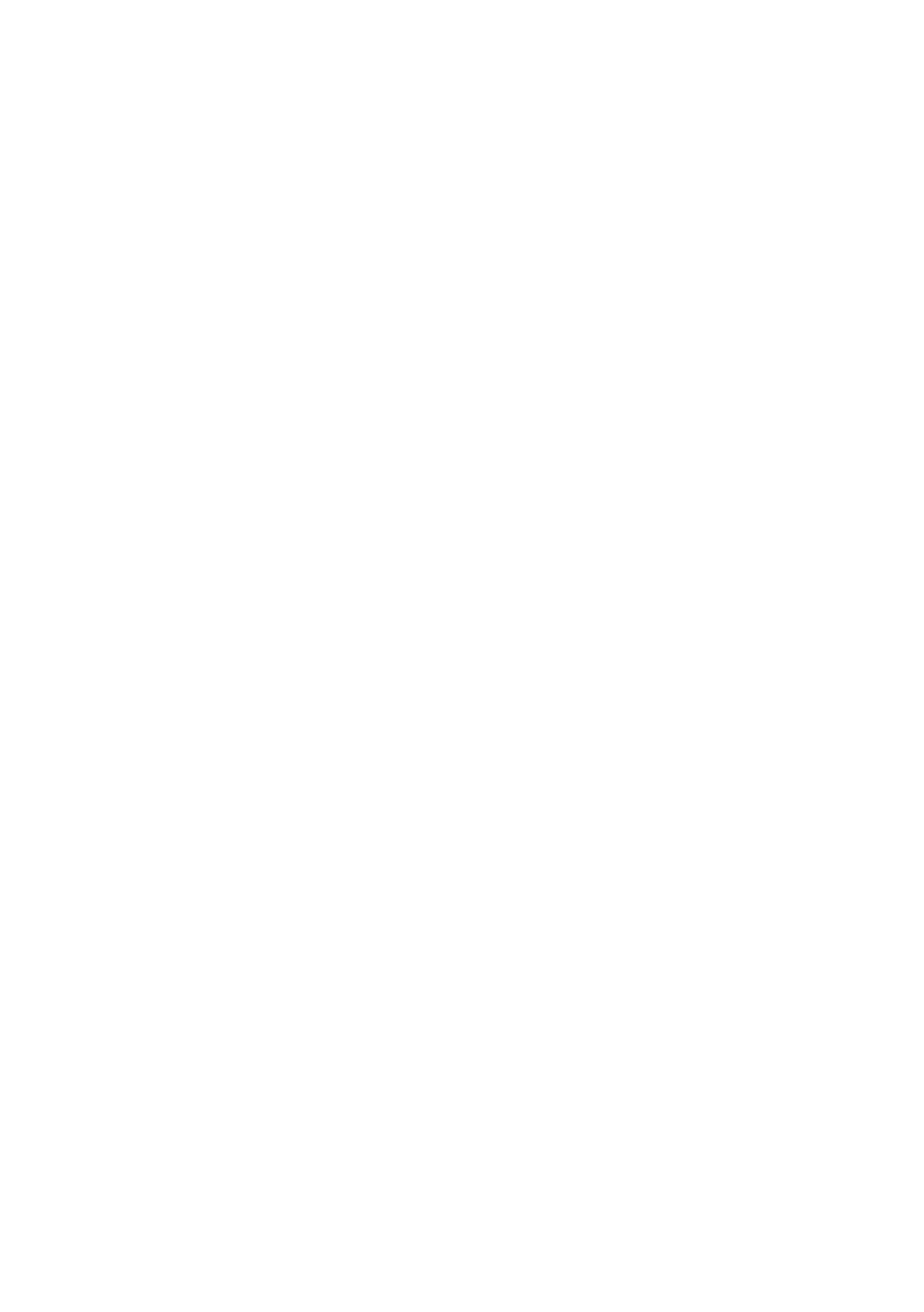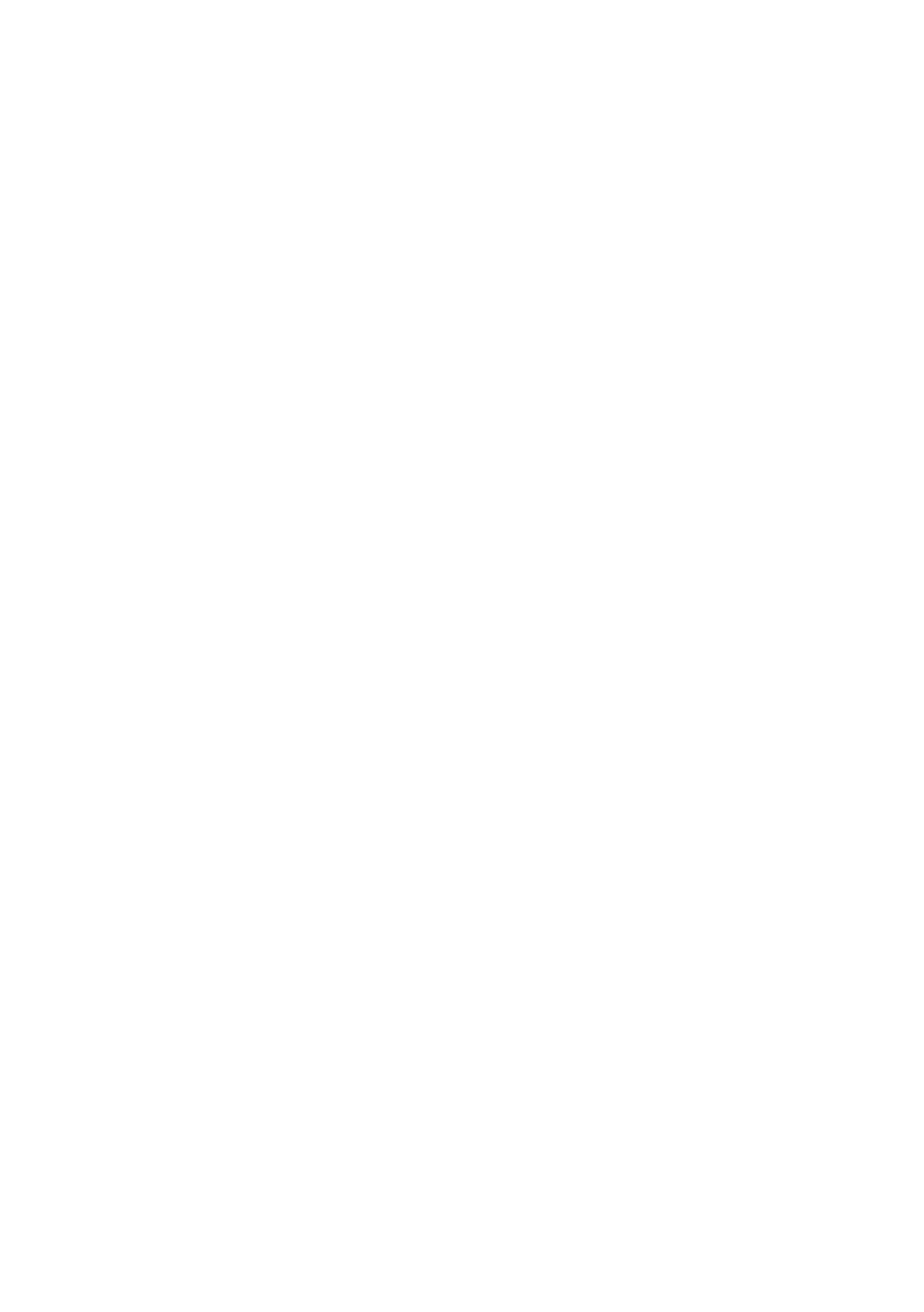
9
English
Whenever you connect an external device to your TV, make sure that power on the unit is turned off.
When connecting an external device, match the colour of the connection terminal to the cable.
1
VARIABLE AUDIO OUT: Used for the audio output to the Bathroom speaker. Connect the Bathroom Wall Box and the
Variable port.
2
VOL-CTRL
3
USB (5V 0.5A) , USB (HDD/1.0A) / CLONING
Connector for software upgrades and My Downloads, etc.
Service connection.
4
HDMI IN 2
5
HDMI IN 1 (DVI) , HDMI IN 3 (ARC)
No sound connection is needed for an HDMI to HDMI connection.
6
LAN
7
RJP
modules so as to improve device use and convenience.
8
DIGITAL AUDIO OUT (OPTICAL)
9
ANT IN(AIR/CABLE): To view television channels correctly, a signal must be received by the set from one of the following
0
LAN OUT
!
DATA
Used to support data communication between the TV and the SBB.
@
HEADPHONE JACK
soundfrom the built-in speakers will be disabled.
#
HP-ID
When connecting Headphone to Headphone Box, it works same as Headphone function.
$
COMPONENT/AV IN
Connects component video / audio.
cables.
If you want to connect both a Set-Top Box and a DVD player, you should connect the Set-Top Box to the DVD and
%
VIDEO OUT
^
DOOR EYE
&
PC/DVI AUDIO IN
*
PC IN