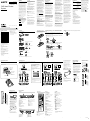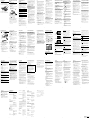DVD Home Theatre
System
4-538-656-11(1)
DAV-DZ350/DAV-DZ650/DAV-DZ950
Operating Instructions
WARNING
To reduce the risk of fire or electric shock, do
not expose this appliance to dripping or
splashing, and do not place objects filled with
liquids, such as vases, on the appliance.
To reduce the risk of fire, do not cover the
ventilation opening of the appliance with
newspapers, tablecloths, curtains, etc.
Do not expose the appliance to naked flame
sources (for example, lighted candles).
As the main plug is used to disconnect the
unit from the mains, connect the unit to an
easily accessible AC outlet. Should you notice
an abnormality in the unit, disconnect the
main plug from the AC outlet immediately.
Do not install the appliance in a confined
space, such as a bookcase or built-in cabinet.
Do not expose batteries or appliances with
battery-installed to excessive heat, such as
sunshine and fire.
The unit is not disconnected from the mains
as long as it is connected to the AC outlet,
even if the unit itself has been turned off.
CAUTION
The use of optical instruments with this
product will increase eye hazard.
For customers in India
Disposal of Old Electrical &
Electronic Equipment
(Applicable in the European
Union and other European
countries with separate
collection systems)
For customers in Singapore
Trademarks
This system incorporates with Dolby* Digital
and Dolby Pro Logic adaptive matrix
surround decoders.
* Manufactured under license from Dolby
Laboratories.
Dolby, Pro Logic, and the double-D
symbol are trademarks of Dolby
Laboratories.
This system incorporates High-Definition
Multimedia Interface (HDMI™) technology.
The terms HDMI and HDMI High-
Definition Multimedia Interface, and the
HDMI Logo are trademarks or registered
trademarks of HDMI Licensing LLC in the
United States and other countries.
is a trademark of DVD Format/Logo
Licensing Corporation.
“PlayStation” and “PS3” are registered
trademarks of Sony Computer Entertainment
Inc.
“BRAVIA” is a trademark of Sony
Corporation.
MPEG Layer-3 audio coding technology and
patents licensed from Fraunhofer IIS and
Thomson.
Windows Media is either a registered
trademark or trademark of Microsoft
Corporation in the United States and/or other
countries. This product is protected by certain
intellectual property rights of Microsoft
Corporation. Use or distribution of such
technology outside of this product is
prohibited without a license from Microsoft
or an authorized Microsoft subsidiary.
2 3 4
7 8 96
12 13 1411
17 18 1916
ABOUT MPEG-4 VISUAL: THIS PRODUCT
IS LICENSED UNDER THE MPEG-4
VISUAL PATENT PORTFOLIO LICENSE
FOR THE PERSONAL AND
NONCOMMERCIAL USE OF A
CONSUMER FOR DECODING VIDEO IN
COMPLIANCE WITH THE MPEG-4
VISUAL STANDARD (“MPEG-4 VIDEO”)
THAT WAS ENCODED BY A CONSUMER
ENGAGED IN A PERSONAL AND
NONCOMMERCIAL ACTIVITY AND/OR
WAS OBTAINED FROM A VIDEO
PROVIDER LICENSED BY MPEG LA TO
PROVIDE MPEG-4 VIDEO.
NO LICENSE IS GRANTED OR SHALL BE
IMPLIED FOR ANY OTHER USE.
ADDITIONAL INFORMATION
INCLUDING THAT RELATING TO
PROMOTIONAL, INTERNAL AND
COMMERCIAL USES AND LICENSING
MAY BE OBTAINED FROM MPEG LA,
LLC. SEE http://www.mpegla.com/
The Bluetooth® word mark and logos are
registered trademarks owned by Bluetooth
SIG, Inc. and any use of such marks by Sony
Corporation is under license. Other
trademarks and trade names are those of their
respective owners.
All other trademarks are trademarks of their
respective owners.
About these Operating
Instructions
“DVD” may be used as a general term for a
DVD VIDEO, DVD+RW/DVD+R, and
DVD-RW/DVD-R.
The system enters standby mode
automatically.
When the system is in pause, stop, open, or
no disc mode, the system will enter standby
mode automatically after 20 minutes.
Bluetooth wireless
technology
Bluetooth wireless technology is a short-range
wireless technology linking digital devices,
such as personal computers and digital
cameras. Using the Bluetooth wireless
technology, you can operate the units
involved within a range of about 10 meters.
The Bluetooth wireless technology is
commonly used between two devices, but a
single device can be connected to multiple
devices.
You do not need wires to get connected as you
do with a USB connection, and you do not
need to place the devices face to face as you
do with wireless infrared technology.
You can use the technology with one
Bluetooth device in your bag or pocket.
Bluetooth wireless technology is a global
standard supported by thousands of
companies. These companies produce
products that meet the global standard.
Supported Bluetooth version and
profiles
Profile refers to a standard set of capabilities
for various Bluetooth product capabilities.
This system supports the following Bluetooth
version and profiles.
Supported Bluetooth version:
Bluetooth Standard version 2.1 + EDR
(Enhanced Data Rate)
Supported Bluetooth profiles:
A2DP (Advanced Audio Distribution Profile)
AVRCP (Audio Video Remote Control
Profile)
Note
For you to use the Bluetooth function, the
Bluetooth device to be connected must
support the same profile as this system.
Even if the device supports the same profile,
the functions may differ because of the
specifications of the Bluetooth device.
The audio playback on this system may be
delayed from that on the Bluetooth device
because of the characteristics of the
Bluetooth wireless technology.
Effective communication range
Bluetooth devices should be used within
approximately 10 meters (unobstructed
distance) of each other. The effective
communication range may become shorter
under the following conditions.
When a person, metal object, wall or other
obstruction is between the devices with a
Bluetooth connection
Locations where a wireless LAN is installed
Around microwave ovens that are in use
Locations where other electromagnetic
waves occur
Effects of other devices
Bluetooth devices and wireless LAN (IEEE
802.11b/g) use the same frequency band (2.4
GHz). When using your Bluetooth device near
a device with wireless LAN capability,
electromagnetic interference may occur.
This could result in lower data transfer rates,
noise, or inability to connect. If this happens,
try the following remedies:
Try connecting this system and Bluetooth
mobile phone or Bluetooth device when you
are at least 10 meters away from the wireless
LAN equipment.
Turn off the power to the wireless LAN
equipment when using your Bluetooth
device within 10 meters.
Effects on other devices
The radio waves broadcast by this system may
interfere with the operation of some medical
devices. Since this interference may result in
malfunction, always turn off the power on
this system, Bluetooth mobile phone and
Bluetooth device in the following locations:
In hospitals, on trains, in airplanes, at gas
stations, and any place where flammable
gasses may be present
Near automatic doors or fire alarms
Note
This system supports security functions
that comply with the Bluetooth specification
as a means of ensuring security during
communication using Bluetooth technology.
However, this security may be insufficient
depending on the setting contents and other
factors, so always be careful when
performing communication using Bluetooth
technology.
Sony cannot be held liable in any way for
damages or other loss resulting from
information leaks during communication
using Bluetooth technology.
Bluetooth communication is not necessarily
guaranteed with all Bluetooth devices that
have the same profile as this system.
Bluetooth devices connected with this
system must comply with the Bluetooth
specification prescribed by the Bluetooth
SIG, Inc., and must be certified to comply.
However, even when a device complies with
the Bluetooth specification, there may be
cases where the characteristics or
specifications of the Bluetooth device make
it impossible to connect, or may result in
different control methods, display or
operation.
Noise may occur or the audio may cut off
depending on the Bluetooth device
connected with this system, the
communications environment, or
surrounding conditions.
Checking the supplied items
Remote commander
(remote) (1)
Main unit (1)
Speaker packages
DAV-DZ350
Operating Instructions
(this manual)
FM wire antenna (aerial) (1)
R6 (size AA) batteries (2)
Video cord* (1)
High Speed HDMI cable* (1)
DAV-DZ650
Speaker assembly parts for the tall speakers
For DAV-DZ650
(8)(2)
DAV-DZ950
Speaker assembly parts for the tall speakers
For DAV-DZ950
(16)(4)
* High Speed HDMI cable and video cord are included only in certain areas.
Depending on the jacks on your TV or set-top box, select the video and audio connection method.
VIDEO IN
HDMI IN
OPTICAL OUT
AUDIO OUT
L R
AUDIO OUT
L R
VIDEO IN
HDMI IN
OPTICAL OUT
When connecting a TV and set-top box/PlayStation®3
Connecting a video cord and an audio cord
Select *1 or *2 for the video connection based on the jacks on the TV.
Select *3 or *4 for the audio connection based on the jacks on the TV.
When connecting to a TV only
The TV has OPTICAL OUT or AUDIO OUT jacks:
*1 *2 *3
Video Audio
*2 *3
AUDIO OUT
L R
VIDEO IN
HDMI IN
OPTICAL OUT
The TV does not have OPTICAL OUT and AUDIO OUT
jacks:
*1 *2 *3
Set-top box/
PS3™
Video
Video
Video
Audio
The TV has OPTICAL OUT or AUDIO OUT jacks:
*1
Video Audio Audio
Set-top box/
PS3™
*4
When connecting the ARC (Audio Return
Channel) compatible TV
Making an HDMI cable connection enables this
system to output TV sound when the TV is
compatible with the ARC function.*
5
Select [TV (HDMI)] manually from [TV Audio] in
[General Setup Page]. For details, see “Using the
Setup Display”.
General Setup Page
TV Display
OSD Lang
Control for HDMI
16:9
ENG
On
TV (HDMI)
AUDIO IN
HDMI Audio
Screen Saver
Last Memory
Off
TV Audio HDMI
On
On
Auto Standby
On
--
--
OPTICAL IN
Options
Note
To output the TV sound via the connected optical
cable, select [OPTICAL IN] from [TV Audio] in
[General Setup Page].
To output the TV sound via the connected analog
cable, select [AUDIO IN] from [TV Audio] in
[General Setup Page].
Video
Audio
*4 *4
*5
*5
Connecting the Speakers
Caution
Do not use any speakers other than those supplied with this system.
Insert the speaker cords to match the color of the SPEAKERS terminals of the unit.
SUBWOOFER
SUR L
SUR R
FRONT R
CENTER
FRONT L
Main unit
Rear panel of the main unit
SURROUND RIGHT
SPEAKER (GRAY)
SURROUND LEFT
SPEAKER (BLUE)
SUBWOOFER
(PURPLE)
CENTER SPEAKER
(GREEN)
FRONT LEFT SPEAKER
(WHITE)
FRONT RIGHT
SPEAKER (RED)
/ (on/standby)
Turns on the unit, or sets it to standby
mode.
Remote sensor
Front panel display
MIC 1/MIC2 jacks
(USB) port
Used for connecting a USB device.
Disc tray
Play operation buttons
(open/close)
Opens or closes the disc tray.
(play)
Starts or re-starts playback (resume play).
(stop)
Stops playback and remembers the stop
point (resume point).
The resume point for a title/track is the
last point you played.
VOL –/+
Adjusts the system’s volume.
FUNCTION
Selects the playback source.
/ (previous/next)
Unpacking
Connecting your TV
Parts and Controls
Front panel
SPEAKERS terminals
OPTICAL IN jack
HDMI OUT jack
VIDEO OUT jack
AUDIO IN jacks
FM ANTENNA jack
Rear panel
©2014 Sony Corporation Printed in China
When Installing the
Speakers on a Wall
Caution
Contact a screw shop or installer for
information regarding the wall material or
screws to be used.
Use screws that are suitable for the wall
material and strength. As a plaster board
wall is especially fragile, attach the screws
securely to a beam. Install the speakers on a
vertical and flat wall where reinforcement is
applied.
Sony is not responsible for accidents or
damage caused by improper installation,
insufficient wall strength or improper screw
installation, natural calamity, etc.
1 Prepare screws (not supplied) that are
suitable for the hole on the back of
each speaker. See the illustrations
below.
5 mm
10 mm
4 mm
30 mm
Hole on the back of the speaker
2 Fasten the screws to the wall, then
hang the speaker on the wall.
Depth of fastened screw
3 to 5 mm
For the center speaker
For the small speakers
BRAVIA Sync
ONE-TOUCH PLAY
Activates One-Touch Play.
TV I/ (on/standby)*
Turns on the TV or sets it to standby mode.
/ (on/standby)
Turns on the system or sets it to standby
mode.
Function selection buttons
Select the playback source.
DVD/CD
BLUETOOTH
USB
FM
TV (HDMI)
OPTICAL/AUDIO IN
Switches the sound source between
OPTICAL IN and AUDIO IN.
EQ
Selects equalizer mode.
SURROUND
Selects surround audio output mode.
MIC VOL +
Increases the microphone volume.
AUDIO
Selects the audio format/track and FM mode.
KARAOKE
Opens or closes the Karaoke Setup menu.
MIC VOL –
Decreases the microphone volume.
Number buttons
Enter the title/chapter numbers, preset radio
stations, etc.
PROGRAM
Activates program play and presets radio
stations.
REPEAT
Activates repeat/shuffle playback mode.
DVD TOP MENU
Opens the DVD’s Top Menu.
DVD MENU
Opens or closes the DVD’s menu.
MUTING
Turns off the sound temporarily.
///
Moves the highlight to a displayed item.
(ENTER)
Enters the selected item.
VOL +/–
Adjusts the volume.
SETUP
Opens or closes the setup menu.
DIMMER
Switches the brightness of the front panel
display between DIM OFF and DIM ON.
DISPLAY
Opens or closes the Display Menu.
TIME
Switches time information during playback.
Playback operation buttons
/ (previous/next)
/ (fast reverse/fast forward)
/ (slow)
Activates slow reverse/slow forward when
/ is pressed in pause mode.
(pause)
(play)
(stop)
Radio operation buttons
PRESET +/–
TUNING +/–
* Works with Sony TVs only. Depending on
your TV, you may not be able to use some
of the buttons.
GB
*
1
Supplied only in certain areas. This is the
basic connection via video cord (yellow).
*
2
Supplied only in certain areas. Picture
quality will be improved compared to a
video cord.
*
3
Sold separately. Sound quality will
improved compared to audio cord.
*
4
Sold separately. To listen to TV audio via
the system, connect with an audio cord
(red and white).
*
5
Available only when your TV is compatible
with the ARC function.
Connecting the FM wire antenna
(aerial)
Note
Find a location and an orientation that
provide good reception, and then set up the
antenna.
Set up the antenna away from the AC power
cord (mains lead), other cables, and metal
objects such as windows.
5
Assembling the tall-type speakers (DAV-DZ650/DAV-DZ950
only)
Spread a cloth on the floor to avoid damaging the floor when you assemble the speakers.
Note
The upper part of the front speakers can be directly wall mounted (the lower parts are not used). In
this case, the below assembly is not required.
1 Place the base () on the lower part of the speaker (), and secure it with three screws
().
Be sure use three screws for each speaker.
2 Thread the speaker cord of the upper part of the speaker () into the top of the lower
part of the speaker (), then pull the speaker cord from below the base ().
3 Place the upper part of the speaker () onto the lower part of the speaker () while
gently pulling the speaker cord from below the base. Then secure the upper and lower
parts of the speaker with a screw ().
Preparing the remote control
Insert two R6 (size AA) batteries by matching
the and ends on the batteries to the
markings inside the compartment.
10
15
20
Continued
Color System Setup
1 Connect the AC power cord (mains
lead).
2 Turn on the power of the main unit
and TV.
/
/
3 Press FUNCTION repeatedly or DVD/
CD to switch the function to DVD/CD.
Playback starts automatically if a disc
with an auto playback function is loaded.
Press twice to stop playback.
4 Switch the input selector on your TV
to display “Home Theatre System.”
5 Press SETUP in stop mode.
The Setup Menu appears.
6 Press / repeatedly to select
[Preference Page], then press .
7 Press / repeatedly to select [TV
Type], then press .
8 Press / repeatedly to select [PAL]
or [NTSC] from the displayed list, then
press .
9 Press SETUP to turn off the Setup
Menu.
Note
The display on the TV screen may be
interrupted momentarily after changing the
color system as described above.
4 Remove any slack of the speaker cord in the speaker by gently pulling it from below the
base ().
Playable Discs
DVD DVD-VIDEO
DVD-ROM
DVD-R/DVD-RW
DVD+R/DVD+RW
CD
CD-DA (Music CD)
CD-ROM
CD-R/CD-RW
VIDEO CD
Super VCD
A CD or DVD will not play if it has not been
correctly finalized. For more information,
refer to the operating instructions supplied
with the recording device.
Discs that cannot be played
Blu-ray Discs
HD DVDs
DVD-RAMs
DVD Audio discs
PHOTO CDs
Super Audio CDs
Data track of CD-Extras
Audio material side on DualDiscs
DVD-R/DVD-RW/DVD+R/DVD+RW in
VR (Video Recording) mode
CPRM (Content Protection for Recordable
Media)-compatible DVD-R/RW containing
content flagged as “Copy once.”
Notes on discs
This product is designed to playback discs
that conform to the Compact Disc (CD)
standard. DualDiscs and some music discs
encoded with copyright protection
technologies do not conform to the Compact
Disc (CD) standard. Therefore, these discs
may not be compatible with this product.
Note on playback operations of a DVD
Some playback operations of a DVD may be
intentionally restricted by software producers.
Since this system plays a DVD according to
the disc contents the software producers
designed, some playback features may not be
available.
Note about double-layer DVDs
The playback picture and sound may be
momentarily interrupted when the layers
switch.
Region code (DVD VIDEO only)
Your system has a region code printed on the
rear of the unit and will only play a DVD
VIDEO (playback only) labeled with an
identical region code or
ALL
.
Note about Multi Session CD
You can play only the first session of a
multisession disc.
Playable Types of Files
Video
File format Extensions
MPEG4 Video
1)
“.mp4,” “.m4v”
Xvid Video “.avi”
Music
File format Extensions
MP3 (MPEG1 Audio
Layer 3)
2)
“.mp3”
WMA
3)
“.wma”
AAC
4)
“.m4a”
Photo
File format Extensions
JPEG “.jpg,” “.jpeg,” “.jpe”
1) AVC is not compatible.
2) MP3PRO format is not compatible.
3) WMA DRM,WMA Lossless or WMA
PRO format are not compatible.
4) AAC DRM and AAC Lossless formats are
not supported.
Note
Some files may not play depending on the
format, the encoding, or recording
condition.
Some USB devices may not work with this
system.
The system supports ISO 9660 Level 1/
Level 2, or Joliet in DATA CD.
The system supports UDF (Universal Disk
Format) in DATA DVD.
The system supports FAT12, FAT16, and
FAT32 in USB device.
The system can recognize the following files
or folders in DATA DVD, DATA CD and
USB device:
up to 300 folders
up to 648 files
It may take time to read files in the
following cases:
there are many folders or files.
the memory capacity of the USB device
that you are using is very large.
the memory of the USB device that you
are using is fragmented.
Remote control
SHIFT
Press and hold this button to use buttons with
purple text labels.
TV INPUT*
Switches the TV’s input source between the
TV signal and other input sources.
SLEEP
Sets the sleep timer.

Playing a Disc
1 Press DVD/CD.
You can also select this function by
pressing FUNCTION repeatedly.
2 Press to open the disc tray.
3 Place a disc on the tray, then press .
With the label side up.
4 Press to start playback.
5 Press VOL +/– to adjust the volume.
Playing Files on a Disc/USB
Device
1 Press DVD/CD or USB.
DVD/CD: For a disc.
USB: For a USB device.
You can also select the function by
pressing FUNCTION repeatedly.
2 Load the source.
For a disc
Place a disc on the tray by pressing to
open/close the disc tray.
For a USB device
Connect a USB device to the (USB)
port.
USB device
3 Press / to select a folder, then
press and select a file.
4 Press to start playback.
5 Press VOL +/– to adjust the volume.
Note
Do not remove the USB device during
operation. To avoid data corruption or
damage to the USB device, turn the system
off when connecting or removing the USB
device.
Depending on the disc/USB device, files
may not play back.
27 28 2926
22 23 2421
32 33 3431
3736
Using the Bluetooth
function
You can listen to music from your Bluetooth
mobile phone or Bluetooth device over a
wireless connection.
This system supports the Bluetooth A2DP
and AVRCP profiles. For details on Bluetooth
wireless technology, see “Bluetooth wireless
technology”.
About the indicator for Bluetooth
The blue indicator on the front panel display,
lights or flashes to show the Bluetooth status.
System status Indicator
The system is pairing/
waiting
Flashes quickly.
The system is connecting
with a Bluetooth device
Flashes slowly.
The system has established
in connection with a
Bluetooth device
Lights up.
The system is not in the
Bluetooth mode
Turns off.
Note
For details on operation of the connected
devices, refer to the operating instructions
supplied with the devices.
The Bluetooth devices to be connected
must support A2DP (Advanced Audio
Distribution Profile).
About pairing
Pairing is an operation where Bluetooth
devices are registered with each other
beforehand. Use the procedure below to pair
the system with your Bluetooth device. Once
a pairing operation is performed, it does not
have to be performed again. However, pairing
is to be repeated in the cases listed below.
Pairing information is deleted by repairing
the system.
This system can be paired with up to eight
devices. If a further device is paired, the
pairing information of the device with the
oldest connection date is overwritten with
new information.
The connection history with this system is
deleted on the connected device.
The system is reset to its default status.
Pairing this system with a
Bluetooth device
Pairing is performed as described below.
1 Place the system and a Bluetooth
device within 1 meter of each other.
2 Press BLUETOOTH.
“BT READY” appears in the front panel
display.
3 Set the Bluetooth device in pairing
mode.
For details on setting the Bluetooth device
in pairing mode, refer to the operating
instructions supplied with the device.
4 Select “SONY DVD HOME THEATRE
SYSTEM” on the Bluetooth device
display.
On some Bluetooth devices, the list may
not be displayed.
If a Passkey is requested, enter “0000”.
Perform this step within 5 minutes,
otherwise pairing will be canceled.
5 Once pairing is completed, the device
is automatically connected to the
system.
When the Bluetooth connection is made
correctly, the indicator of the front panel
display lights and the pairing information
is stored in the system.
Note
Use a Bluetooth device such as Bluetooth
mobile phone in an easily visible place in
the same room where the main unit is
placed.
If Wi-Fi equipment is used, Bluetooth
communication may become unstable. In
that case, use the Bluetooth device as close
as possible to the main unit.
Sound may be interrupted because of a
problem with the Bluetooth device.
“Passkey” may be called “Passcode,” “PIN
code,” “PIN number” or “Password,” etc.,
depending on the device.
The pairing standby status of the system is
canceled after about 5 minutes and the
indicator on the front panel display turns
off. If pairing is not successful, repeat the
procedure from step 1.
Listening to music with the
Bluetooth connection
The system supports SCMS-T content
protection. You can listen to a Bluetooth
device that supports SCMS-T content
protection.
Before starting music playback, check the
following:
The Bluetooth function on the Bluetooth
device is on.
The pairing procedure is completed on
both this system and Bluetooth device.
1 Press BLUETOOTH.
“BT AUDIO” appears in the front panel
display.
2 Start the Bluetooth connection from
the Bluetooth device.
The indicator of front panel display lights
when the Bluetooth connection is
established.
3 Start playback on the Bluetooth
device.
4 Adjust the volume.
Set the volume of the Bluetooth device to
a moderate level and press the VOL +/-
buttons on the remote control.
Tip
When you press on the remote control
in step 2, the Bluetooth connection will be
made with the device that was connected
last time.
Note
If the source device has a bass boost
function or equalizer function, turn them
off. If these functions are on, sound may be
distorted.
In the following cases, you will have to
make the Bluetooth connection again.
The power of the unit does not turn on.
The power of the Bluetooth device does not
turn on, or the Bluetooth function is off.
The Bluetooth connection is not
established.
If more than one device paired with the
unit is being played back, sound will be
heard from just one of those devices.
Finishing the Bluetooth
connection
Terminate the Bluetooth connection by any of
the operations listed below.
Operate the Bluetooth device to terminate
the connection. For details, refer to the
operating instructions supplied with the
device.
Turn off the Bluetooth device.
Turn off the system.
Select any function except “BT AUDIO”.
Other Playback Operations
To change angles
Press DISPLAY during playback to select
the desired angle. (This applies to DVD
VIDEOs only.)
To display subtitles
Press DISPLAY during playback to select
the desired subtitle language. (This applies to
DVD VIDEOs only.)
To change the sound
Press AUDIO repeatedly during playback
to select the desired audio signal.
When the system is playing a DVD
VIDEO recorded in multiple audio
formats (PCM, Dolby Digital, or MPEG
audio), you can change the audio format. If
the DVD VIDEO is recorded with
multilingual tracks, you can also change
the language.
With a VIDEO CD or CD, you can select
the sound from the right or left channel
and listen to the sound of the selected
channel through both the right and left
speakers.
To play a VIDEO CD with PBC
functions
When you start playing a VIDEO CD with
PBC (Playback control) functions, the menu
for your selection appears.
To play without using PBC
In stop mode, press and hold SHIFT, then
press the number buttons to select the track
number you want.
To search for a title/chapter/
track/scene, etc.
When playing a DVD/VCD
1 Press DISPLAY during play.
The Display Menu appears on the TV
screen.
2 Press / to select an option, then
press .
3 Press and hold SHIFT, then press the
number buttons to jump to the
desired option.
When playing a CD
1 Press DISPLAY during play.
The selection display appears on the TV
screen.
2 Press and hold SHIFT, then press the
number buttons to select the desired
track.
When playing a video/music/photo file
1 Press DISPLAY during play.
The selection display appears on the TV
screen.
2 Press and hold SHIFT, then press the
number buttons to select the desired
number.
To play in programmed order
Select the tracks to play in the order you want
(only for CDs).
1 Press and hold SHIFT, then press
PROGRAM.
The Program Menu display appears on
the TV screen.
2 Press and hold SHIFT, then press the
number buttons to select the desired
track.
3 Press /// to select [Start] to play
the program.
Enjoying Karaoke
1 Plug a microphone into the MIC jack.
The system enters karaoke mode.
2 Start audio playback following the
Steps in “Playing a Disc” or “Playing
Files on a Disc/USB Device”.
3 Sing along to the audio.
Press MIC VOL +/– to adjust the
microphone volume.
Note
Before connecting, press MIC VOL – to set
the microphone volume to minimum.
Microphone sound is not output when:
the microphone is not connected to the
unit properly.
the microphone volume is set to
minimum.
you use a microphone other than the
monaural dynamic type.
To add an echo effect
1 Press KARAOKE.
The Karaoke Setup menu appears.
2 Press / to select [Echo Level] , then
press .
3 Press / to change the echo level.
To cancel the echo effect, select echo level
“0”.
Note
If howling occurs:
Move the microphone away from the
speakers.
Lower the microphone volume or echo
level.
Lower the overall volume.
Changing the key of a song (Key
Control)
You can change the key to suit your vocal
range, except when the system is in stop
mode.
1 Press KARAOKE.
The Karaoke Setup menu appears.
2 Press / to select [Key Control],
then press .
3 Press / to change the key.
Note
Depending on the source, you may not be
able to change the key.
The key returns to the original when:
the unit is turned off.
the playback source is changed.
a disc or a USB device is removed.
Using a Tuner
To preset radio stations
You can preset 20 FM stations. You can then
tune in any of those stations simply by
selecting the corresponding preset number.
1 Press FM.
2 Press and hold TUNING +/– for 2
seconds to start tuning until you find
the desired radio station.
“SEARCH +” or “SEARCH –” appears in
the front panel display until a radio
station with sufficient signal strength is
found.
3 Press and hold SHIFT, then press
PROGRAM.
“P 01” flashes in the front panel display.
4 Press and hold SHIFT, then press the
number buttons to select a preset
number.
5 Press to store the station
frequency.
To select a preset radio station
1 Press FM.
2 Press PRESET +/– to select a preset
number.
You can also select a preset number by
pressing and holding SHIFT, then
pressing the number buttons.
If an FM program is noisy, you can select
monaural reception. There will be no stereo
effect, but reception will improve.
Press AUDIO.
“STEREO”: Stereo reception.
“MONO”: Monaural reception.
Convenient Functions
About the Control for HDMI
function (“BRAVIA” Sync)
You can control a TV compatible with the
Control for HDMI function by connecting it
to the system via an HDMI cable.
Available features
One-Touch Play
With one touch of ONE-TOUCH PLAY on
the remote control, the system and your
TV automatically turn on and the TV’s
input is switched to the system; playback of
a disc starts automatically.
System Power Off
When you turn the TV off by using the /
button on the TV’s remote control or TV
/ on the system’s remote control, the
system turns off automatically.
System Audio Control
You can switch the audio output to either
the TV speakers or this system’s speakers
via the TV’s menu.
Sleep timer
You can set the system to turn off at a preset
time, so you can fall asleep listening to music.
Press and hold SHIFT, then press SLEEP.
Each time you press this button, the minute
display (the remaining time) changes by 10
minutes.
A countdown of the last 20 seconds until the
unit turns off appears in the front panel
display.
To check the remaining time
Press and hold SHIFT and SLEEP for 3
seconds. The remaining time until the unit
turns off appears in the front panel display.
To cancel the sleep timer function
Press and hold SHIFT, then press SLEEP
repeatedly until “OFF” appears in the front
panel display.
To view information about the
disc
You can check the playing time and
remaining time of the current title, chapter,
or track.
Press and hold SHIFT, then press TIME
repeatedly.
Each time you press and hold SHIFT, then
press TIME while playing the disc, the
displayed item changes depending on the
disc.
To change the Brightness of the
Front Panel Display
You can change the brightness of the front
panel display.
Press and hold SHIFT, then press DIMMER.
Using the Setup Display
You can make various adjustments to items
such as picture and sound.
Displayed items vary depending on the
country model.
The default setting is underlined.
1 Press DVD/CD, then eject the disc.
2 Press SETUP.
The setup menu appears.
3 Press / to select one of the setup
menu categories, then press .
4 Press / to select a setup item, then
press or .
5 Select the option you wish to change
and press to confirm and go back
to the previously selected item.
6 Press SETUP to turn off the menu.
General Setup Page
TV Display
OSD Lang
Control for HDMI
16:9
ENG
On
4:3 Letter Box
16:9
4:3 Pan Scan
HDMI Audio
Screen Saver
Last Memory
Off
TV Audio OPT
On
On
Auto Standby
On
--
--
Selected category Setup categories
Selected setting Options
General Setup Page
[TV Display]
[16:9]: Select this when you connect a wide-
screen TV or a TV with a wide mode
function.
[4:3 Letter Box]: Displays a wide picture with
black bands on the top and bottom.
[4:3 Pan Scan]: Displays a full-height picture
on the entire screen, with trimmed sides.
[OSD Lang] (On-Screen Display)
You can switch the display language on the
TV screen.
[Control for HDMI]
This function is available when you connect
the system and a TV that is compatible with
the Control for HDMI function via an HDMI
cable.
[On]: You can operate mutually between
components that are connected via an HDMI
cable.
[Off]: Off.
[TV Audio]
This function is available when you connect
the system and a TV that is compatible with
the Control for HDMI function, via an
HDMI cable.
[TV(HDMI)]
The system can receive the digital audio
signal of the TV via an HDMI cable.
[OPTICAL IN]
The system can receive the digital audio
signal of the TV via an optical cable.
[AUDIO IN]
The system can receive the analog audio
signal of the TV via an analog cable.
Note
This function is available only when
[Control for HDMI] is set to [On].
[HDMI Audio]
This setting is only required if you are using
the HDMI OUT jack for an audio
connection.
[Off]: Turns off HDMI audio output. You can
still enjoy sound output via the speaker
system.
[All]: The HDMI audio output format will be
same as the audio stream being played. If the
playback audio format is not supported, the
audio output will be changed to PCM
automatically.
[PCM]: HDMI audio output will be
downmixed to linear PCM (2-channel).
[Screen Saver]
[On]: The screen saver image appears if you
do not operate the system for about 15
minutes.
[Off]: Off.
[Last Memory]
This system recalls the point where you
stopped the disc the last time it was played
and resumes playback from that point the
next time you insert the same disc.
[On]: The system stores the resume points in
memory.
[Off]: The system does not store the resume
points in memory. Playback restarts at the
resume point only for the current disc in the
unit.
Operation
“PROTECT” appears in the front panel
display.
Connect all channels to their
corresponding SPEAKERS terminals
correctly.
Press / to turn off the system, and
check the following items after
“STANDBY” disappears:
Are the + and – speaker cords short-
circuited?
Is anything blocking the ventilation
holes of the system?
After checking the above items and fixing
any problems, turn on the system.
If the cause of the problem cannot be
found even after checking all the above
items, consult your nearest Sony dealer.
A disc cannot be ejected and “LOCKED”
appears in the front panel display.
Contact your Sony dealer or local
authorized Sony service facility.
Radio stations cannot be tuned in.
Check that the antenna (aerial) is
connected securely. Adjust the antenna
(aerial) or connect an external antenna
(aerial) if necessary.
A disc does not play.
The region code on the DVD does not
match the system.
Moisture has condensed inside the unit
and may cause damage to the lenses.
Remove the disc and leave the unit
turned on for about half an hour.
A DATA CD/DATA DVD cannot be played.
The DATA CD is not recorded in ISO
9660 Level 1/Level 2, or Joliet.
The DATA DVD is not recorded in UDF
(Universal Disk Format).
A JPEG image file cannot be played.
It is larger than 2,048 (width) × 1,536
(height) in normal mode, or more than
2,000,000 pixels in progressive format
which is mainly used on Internet Web
sites.
A video file cannot be played.
The video file resolution is larger than
720 (width) × 576 (height).
The name of a folder or file is not
displayed correctly.
The system can only display numbers
and letters of the alphabet. Other
characters are displayed as [_].
A disc does not start playing from the
beginning.
Resume Play has been selected.
During stop, press and then start
playback.
Program play has been selected. During
stop, press and then start playback.
Shuffle play has been selected. During
stop, press and then start playback.
The system does not work normally.
Disconnect the AC power cord (mains
lead) from the wall outlet (mains), then
reconnect after several minutes.
The Control for HDMI function does not
work.
Set the [Control for HDMI] setting in
[General Setup Page] to [On].
Make sure that the connected component
is compatible with the Control for HDMI
function.
Check the connected component’s setting
for the Control for HDMI function. Refer
to the operating instructions supplied
with the component.
Frequency band 2.4 GHz band
(2.4000 GHz -
2.4835 GHz)
Modulation method
FHSS (Freq Hopping
Spread Spectrum)
Compatible Bluetooth profiles*
2
A2DP (Advanced
Audio Distribution
Profile)
AVRCP 1.0 (Audio
Video Remote Control
Profile)
Supported Codecs*
3
SBC*
4
Transmission range (A2DP)
20 Hz - 20,000 Hz
(Sampling frequency
44.1 kHz)
*
1
The actual range will vary depending on
factors such as obstacles between devices,
magnetic fields around a microwave oven,
static electricity, cordless phone, reception
sensitivity, operating system, software
application, etc.
*
2
Bluetooth standard profiles indicate the
purpose of Bluetooth communication
between devices.
*
3
Codec: Audio signal compression and
conversion format
*
4
Subband Codec
Tuner Section
System PLL quartz-locked
digital synthesizer
Tuning range 87.5 MHz -
108.0 MHz (50 kHz
step)
Antenna FM lead antenna
Video Section
Outputs VIDEO: Pin jack
HDMI OUT: HDMI
19-pin
Speakers
Front
DAV-DZ350 (SS-TS124)
Dimensions (approx.) 92 mm × 272 mm ×
97 mm (w/h/d) incl.
projecting parts
Mass (approx.) 0.65 kg
DAV-DZ650/DAV-DZ950 (SS-TS125)
Dimensions (approx.) 260 mm × 1,125 mm ×
260 mm (w/h/d) incl.
projecting parts
Mass (approx.) 2.7 kg
Center
SS-CT123
Dimensions (approx.) 241 mm × 92 mm ×
85 mm (w/h/d) incl.
projecting parts
Mass (approx.) 0.60 kg
Surround
DAV-DZ350/DAV-DZ650 (SS-TS123)
Dimensions (approx.) 91 mm × 203 mm ×
92 mm (w/h/d) incl.
projecting parts
Mass (approx.) 0.55 kg
DAV-DZ950 (SS-TS125)
Dimensions (approx.) 260 mm × 1,205 mm ×
260 mm (w/h/d) incl.
projecting parts
Mass (approx.) 2.7 kg
Subwoofer
SS-WS123
Dimensions (approx.) 230 mm × 365 mm ×
360 mm (w/h/d) incl.
projecting parts
Mass (approx.) 6.3 kg
General
Power requirements 220 V - 240 V AC,
50/60 Hz
Power consumption On: 70 W
Standby: 0.3 W*
*
Valid when the system is in the following
status:
[Control for HDMI] is set to [Off].
Dimensions (approx.) 430 mm × 54 mm ×
306 mm (w/h/d) incl.
projecting parts
Mass (approx.) 2.7 kg
Design and specifications are subject to
change without notice.
USB device
“OVERLOAD“ appears in the front panel
display.
Remove the USB device from the
(USB) port. Make sure there is no
problem with the USB device.
The USB device (audio file/JPEG image
file) cannot be played.
Files that are encrypted or protected by
passwords, etc., cannot be played.
There is no playable file in the USB
device.
Specifications
Amplifier Section
POWER OUTPUT (rated):
Front L + Front R 100 W + 100 W (at
3 ohms, 1 kHz, 1%
THD)
POWER OUTPUT (reference):
Front L/Front R/
Center/Surround L/
Surround R: 167 W
(per channel at
3 ohms, 1 kHz)
Subwoofer: 165 W (at
3 ohms, 100 Hz)
Inputs
AUDIO IN and OPTICAL IN jacks
CD/DVD System
Laser Diode Properties
Emission Duration:
Continuous
Laser Output*: Less
than 44.6 μW
* This output is the value measurement at a
distance of 200 mm from the objective lens
surface on the Optical Pick-up Block with
7 mm aperture.
USB Section
(USB) port:
Maximum current: 500 mA
Bluetooth section
Communication system
Bluetooth Specification
version 2.1 +
EDR (Enhanced Data
Rate)
Output
Bluetooth Specification
Power Class 2
Maximum communication range
Line of sight approx.
10 m*
1
Video Setup Page
[HDMI Resolution]
You can select the type of video signal that is
output from the HDMI OUT jack.
[Auto]: The system outputs the optimal video
signal for the connected TV.
[480p/576p]: The system outputs 720 × 480p*
or 720 × 576p* video signals.
[720p]: The system outputs 1280 × 720p*
video signals.
[1080i]: The system outputs 1920 × 1080i*
video signals.
[1080p]: The system outputs 1920 × 1080p*
video signals.
* i: interlace, p: progressive
Preference Page
[TV Type]
The TV type default setting varies depending
on the area.
[PAL]: For a PAL-system TV.
[NTSC]: For an NTSC-system TV.
[Audio]
You can select the preferred audio language
for DVDs with multiple sound tracks.
[Subtitle]
You can switch the language of the subtitles
recorded on a DVD VIDEO.
[Disc Menu]
You can switch the language for a disc’s
menu.
[Parental]
You can restrict playback of DVDs that have
ratings. Scenes may be blocked or replaced
with different scenes.
1 Press / to select a rating level from
1 to 8 or [Off], then press .
2 Press and hold SHIFT, then press the
number buttons to enter your 6-digit
password.
[Default]
This feature enables you to reset all the setup
menu options and your personal settings to
the factory defaults, except for your password
for the [Password] and [Parental] items.
Press to confirm the default reset.
Password Setup Page
[Password]
The default password is “000000.” To change
the password:
1 Press and hold SHIFT, then press the
number buttons to enter “000000” or
your last set 6-digit password in the
[Old Password] section.
2 Press and hold SHIFT, then press the
number buttons to enter a new 6-
digit password in the [New Password]
section.
3 Press and hold SHIFT, then press the
number buttons to enter the new 6-
digit password again in the [Confirm
PWD] section to confirm your entry.
4 Press [OK] to exit the menu.
38 39 40
35
30
25
To play repeatedly/shuffle, etc.
Press and hold SHIFT, then press REPEAT
repeatedly to select the desired playback
mode. The selected mode appears in the
front panel display.
“REP CHP”: Repeats the current chapter.
“REP TT”: Repeats the current title.
“REP ALL”: Repeats all titles.
“REP TRK”: Repeats the current track.
“REP OFF”: The system returns to normal
playback mode.
“SHUFFLE”: Plays the contents once in
random order until all the contents have
been played.
“SHUF REP”: Repeats shuffle play.
“FOLDER”: Plays the current folder.
“RANDOM”: Plays all files in random
order.
“SINGLE”: Plays the current file.
“REP ONE”: Repeats the current file.
“REP FLD”: Repeats the current folder.
Note
The selectable modes and their order differ
depending on the disc or file.
Selecting the Sound Effect
To select an equalizer setting
Press EQ to display the current mode. While
the current mode is displayed, press EQ
repeatedly until the desired mode appears on
the front panel display.
“AUTO”/“MOVIE”/“MUSIC”/“AFRO
POP”/“GOSPEL”/“BONGO”/“RHUMBA”/
“GENGE”
“AUTO”: Automatically selects the movie
or music sound mode based on the disc
type.
To select a surround setting
Press SURROUND to display the current
mode. While the current mode is displayed,
press SURROUND repeatedly to select the
desired surround audio output mode. The
selected mode appears in the front panel
display.
“MULTI” (A.F.D. MULTI): When the
source is 2 channel, sound is output from
all speakers.
“STANDARD” (A.F.D. STANDARD): The
system discriminates the sound format of
the source and presents sound as it was
recorded/encoded.
“DOLBY PL” (PRO LOGIC): Performs
Dolby Pro Logic decoding.
“2CH ST” (2CH STEREO): All formats are
downmixed to 2 channels.
Note
Depending on the playback stream, the
surround settings may not be effective.
Note
When the resume playback memory is full,
the resume playback point for the earliest
disc is deleted.
[Auto Standby]
[On]: Enters standby mode automatically
when in stop, pause, no disc, or eject mode
for more than 20 minutes.
[Off]: The unit does not enter standby mode
automatically.
Speaker Setup Page
[Level]
You can adjust the sound level of all the
speakers and the subwoofer.
[L]: Adjusts the sound level of left speaker. It
is possible to adjust the parameter from -6.0
dB to +0.0 dB.
[C]: Adjusts the sound level of center speaker.
It is possible to adjust the parameter from
-6.0 dB to +6.0 dB.
[R]: Adjusts the sound level of right speaker.
It is possible to adjust the parameter from
-6.0 dB to +0.0 dB.
[SR]: Adjusts the sound level of right
surround speaker. It is possible to adjust the
parameter from -6.0 dB to +6.0 dB.
[SL]: Adjusts the sound level of left surround
speaker. It is possible to adjust the parameter
from -6.0 dB to +6.0 dB.
[SW]: Adjusts the sound level of subwoofer. It
is possible to adjust the parameter from -6.0
dB to +6.0 dB.
[Distance]
If you move one of the speakers, be sure to
set the parameters of the distance from the
listening position to speakers.
[L/R]: Adjusts the distance of the left/right
speakers. It is possible to adjust the parameter
from 1.0 m to 7.0 m.
[C]: Adjusts the distance of the center
speaker. This parameter can be set between
1.6 m shorter and equal to the L/R channel
setting.
[SL/SR]: Adjusts the distance of the left/right
surround speaker. This parameter can be set
between 5.0 m shorter and equal to the L/R
channel setting.
[Center Speaker]
[On]: Activates the center speaker.
[Off]: Deactivates the center speaker.
[Sur. Speaker]
[On]: Activates the surround speakers.
[Off]: Deactivates the surround speakers.
[Test Tone]
The speakers will emit a test tone to set the
Level.
[On]: The speakers emit the test tone.
[Off]: The speakers do not emit the test tone.
Tip
To adjust the volume of all speakers, press
VOL +/– on the unit or on the remote
control.
Press /// repeatedly to select the
speaker and the desired level or distance.
[Audio DRC]
You can compress the dynamic range of the
sound track.
[Off]: No compression of dynamic range.
[Standard]: The system reproduces the sound
track with the kind of dynamic range that the
recording engineer intended.
[A/V Sync]
If sound does not match the picture, you can
adjust the delay between picture and sound.
[Off]: Off.
[On]: You can adjust the delay between the
picture and sound.
Note
Depending on the input stream, [A/V
Sync] may not be effective.
Precautions
On placement
At high volume, over long periods of time,
the cabinet becomes hot to the touch. This
is not a malfunction. However, touching
the cabinet should be avoided. Do not place
the system in a confined space where
ventilation is poor as this may cause
overheating.
Do not install the system near heat sources
such as radiators or air ducts, or in a place
subject to direct sunlight, excessive dust,
mechanical vibration, or shock.
Do not install the system in an inclined
position. It is designed to be operated in a
horizontal position only.
Do not place heavy objects on the system.
On operation
If the system is brought directly from a cold
to a warm location, or is placed in a very
damp room, moisture may condense on the
lenses inside the unit. Should this occur,
the system may not operate properly. In
this case, remove the disc and leave the
system turned on for about half an hour
until the moisture evaporates.
If anything falls into the cabinet, unplug
the unit and have it checked by qualified
personnel before operating it any further.
On cleaning
Clean the cabinet, panel, and controls with
a soft cloth slightly moistened with a mild
detergent solution. Do not use any type of
abrasive pad, scouring powder, or solvent
such as alcohol or benzine.
If you have any questions or problems
concerning your system, please consult
your nearest Sony dealer.
On cleaning discs, disc/lens cleaners
Do not use cleaning discs or disc/lens
cleaners (including wet or spray types).
These may cause the apparatus to
malfunction.
On your TV’s color
IMPORTANT NOTICE
Caution: This system is capable of holding
a still video image or on-screen display
image on your television screen
indefinitely. If you leave the still video
image or on-screen display image
displayed on your TV for an extended
period of time you risk permanent
damage to your television screen.
Projection televisions are especially
susceptible to this.
On moving the system
Before moving the system, make sure that
there is no disc inserted, and remove the AC
power cord (mains lead) from the wall outlet
(mains).
On handling discs
To keep the disc clean, handle the disc by
its edge. Do not touch the surface.
Do not stick paper or tape on the disc.
Do not expose the disc to direct sunlight or
heat sources such as hot air ducts, or leave
it in a car parked in direct sunlight as the
temperature may rise considerably inside
the car.
On cleaning discs
Before playing, clean the disc with a
cleaning cloth.
Wipe the disc from the center out.
Do not use solvents such as benzine,
thinner, commercially available cleaners, or
anti-static spray intended for vinyl LPs.
This system can only play back a standard
circular disc. Using neither standard nor
circular discs (e.g., card, heart, or star shape)
may cause a malfunction.
Do not use a disc that has a commercially
available accessory attached, such as a label
or ring.
On heat radiation
Due to the slim type of main unit design, you
may feel some heat on the top of the unit.
This is normal. Please consult your nearest
Sony dealer if you have any questions.
Troubleshooting
If you experience any of the following
difficulties while using the system, use this
troubleshooting guide to help remedy the
problem before requesting repairs. Should
any problem persist, consult your nearest
Sony dealer.
Note that if service personnel changes some
parts during repair, these parts may be
retained.
Power
The power is not turned on.
Check that the AC power cord (mains
lead) is connected securely.
Sound
The sound doesn’t output from the
surround speakers.
Press SURROUND repeatedly and select
“DOLBY PL” (PRO LOGIC) to output
sound from all speakers.
(Depending on the media, sound may
not be output from the surround
speakers.)
The [Speaker Setup Page] items cannot
be changed.
Press DVD/CD, then eject the disc.
There is no sound. Severe hum or noise is
heard.
Remove the speaker cords from the
SPEAKERS terminals, straighten and
extend the contact area of each speaker
cord, then reconnect the speaker cords to
the SPEAKERS terminals.
Clean the disc.
The sound loses stereo effect when you
play a VIDEO CD or CD.
Set the audio setting to [Stereo] by
pressing AUDIO.
Bluetooth
There is no sound.
Make sure this system is not too far from
the Bluetooth device, or this system is not
receiving interference from a Wi-Fi
network, other 2.4 GHz wireless device,
or microwave oven.
Check that the Bluetooth connection is
made properly between this system and
the Bluetooth device.
Pair this system and the Bluetooth device
again.
Keep this system away from metal objects
or surfaces.
Make sure this system is in Bluetooth
mode.
Sound skips or the correspondence
distance is short.
If a device that generates electromagnetic
radiation, such as a Wi-Fi network, other
Bluetooth device(s), or a microwave oven
is nearby, move away from such sources.
Remove any obstacle between this system
and Bluetooth device, or move away from
the obstacle.
Locate this system and Bluetooth device
as near as possible.
Re-position this system.
Re-position the Bluetooth device.
Connecting cannot be done.
Perform pairing again.
Pairing cannot be done.
Bring this system and the Bluetooth
device closer together.
Delete the system from your Bluetooth
device and perform pairing again.
Picture
There is no picture.
The video connecting cords are not
connected securely.
The unit is not connected to the correct
TV input jack.
The system is not selected via the video
input of the TV.
Check the output method on your
system.
Even though you set the aspect ratio in
[TV Display] of [General Setup Page], the
picture does not fill the TV screen.
The aspect ratio on the disc is fixed.
Color irregularity occurs on the TV
screen.
The system’s speakers contain magnet
parts, so magnetic distortion may occur.
When color irregularity occurs on the
TV screen, check the following items.
Install the speakers at least 0.3 meters
from your TV set.
If the color irregularity persists, turn off
the TV set once, then turn it on after 15
to 30 minutes.
Reposition the speakers farther away
from your TV set.
The [TV Type] setting does not match
your TV.
[TV Type] can be reset according to the
following procedure:
1. Press
to take out the disc.
2. Press DISPLAY.
3. Press .
[TV Type] will be reset.
-
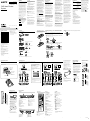 1
1
-
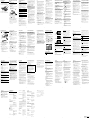 2
2
Sony DAV-DZ650 Operating instructions
- Category
- CD players
- Type
- Operating instructions
Ask a question and I''ll find the answer in the document
Finding information in a document is now easier with AI
Related papers
-
Sony DAV-DZ950 Operating instructions
-
Sony DAV-DZ650 Operating instructions
-
Sony DAV-TZ145 Operating instructions
-
Sony DAV-TZ150 Operating instructions
-
Sony CMTSBT40D User manual
-
Sony DAV-DZ340 User manual
-
Sony MHC-GT4D Operating instructions
-
Sony MHC-V44D Operating instructions
-
Sony MHCGT4D User manual
-
Sony PS3 AP3HDMI2 User manual