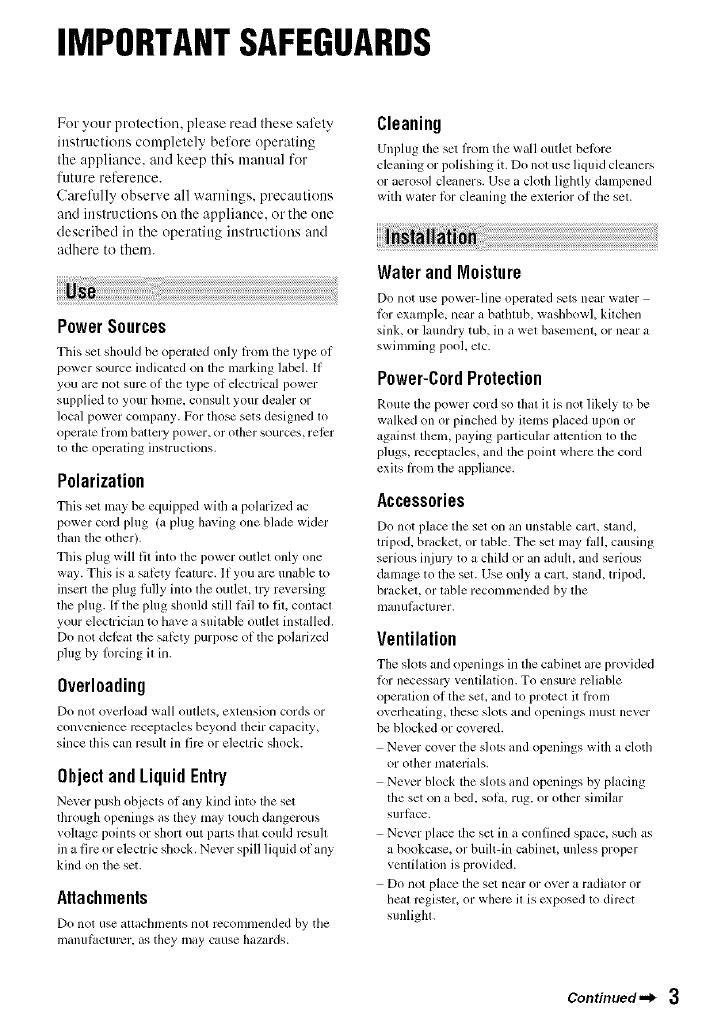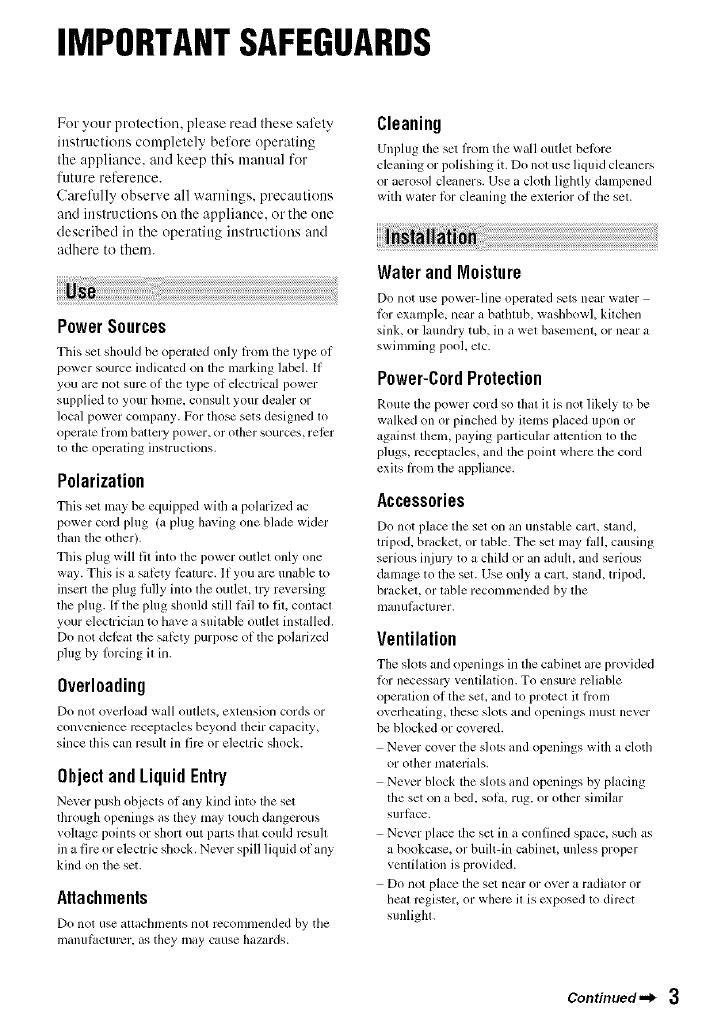
IMPORTANTSAFEGUARDS
For your protection, please read these safety
instructions completely before operating
the appliance, attd keep this manual for
future reference.
Carefully observe all warnings, precautions
and instructions oil the appliance, or the one
described in the operating inslructions attd
adhere to them.
PowerSources
This set should be operaled only hom tile lype of
power source indicated on the marking label. If
you are nol sure of the lype of electrical power
supplied to your home. consuh your dealer or
local power company. For lhose sets designed lo
operale ll'()nl baltely power, or other sources, relcr
to the operaling instruclions.
Polarization
This sel may be equipped with a polarized ac
power coM plug (a plug having one blade wider
than the olher).
Tills plug will fil inlo the i)o\ver outlel only one
way. This is a sal_:ty li:ature. If you are unable to
insert the plug lhlly into lhe oullet, lly reversing
the plug. [f tile plug should still lail to fit, conlacl
your electrician to have a suitable outlet installed.
Do not delcat the sal_:ty purl?ose of tile polarized
plug by Iorcing il in.
Overloading
Do not o_, erload wall outlets, extension cords or
corn enience receptacles beyond their c_pacity_
since Ibis cml result in firc or electric shock.
ObjectandLiquidEntry
Never push objects ot rely kind into the set
through openings as they may touch dangerous
vollage points or sllort out parts lhal couM rcsull
m a fire or electric sllock. Norm- spill liquid of any
kind on lhe set.
Attachments
Do not use _ittilclllnents llOl rccolnnlcllded by tile
iilanul_lc[urt2r, as they may cause hazards.
Cleaning
Unl)lug tile scl h'om tile wall outlet belbre
cle_ming or polishing it. Do not use liquid clemmrs
or aerosol cleaners. Use a cloth lightly dampened
with water lot cleaning the exterior of tile set.
Water andMoisture
Do not use power-line operated _ls near water
lbr examl?le, near a balhmb, washbowl, kilchen
sink, or laundry tub, in a wel basemenl, or near a
swimming pool, elc.
Power-CordProtection
Roule tim power cord so thai it is not likely to be
walked on or pinched by ilems placed upon or
againsl them, paying parlicular auemion to tile
plugs, receptacles, and lhe point wllere llle cord
exils liom tile appliance.
Accessories
Do not place tile set <inan unstable cart, stand,
tripod, bracket, or table. The sel may l_dl,causing
serious injmT to a child or an adult, and serious
damage to tile set. Use only a cart, sland, tripod,
brackel, or lable recommended by llle
illanul_lct/ir_2r.
Ventilation
The slols and openings in lhe cabinet arc provided
lbr necessmy venlilation. To ensure reliable
operation of the set, and to protect it liom
overhealing, lhese slots and openings musl never
be blocked or covered.
Never cover tile slots and openings wilh a clotll
or other nlaterials.
Never block tile slots and openings by placing
the set on a bed. sola, rug. or olher similar
Sul'l_lce.
Never place ltle set in a confined space, such as
a bookcase, or buih-in cabinel, unless proper
venlilation is provided.
Do not place tile set near or over a radiator or
Ileal register, or where il is cxposed 1o direct
sunligla.
Continued._ 3