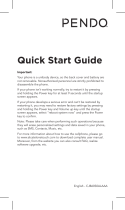4
Adding an event to your
calendar .............................. 60
Changing your calendar view 61
Polaris Viewer ...................... 61
Voice recorder ..................... 62
Recording a sound or voice ... 62
Sending the voice recording .. 62
The Web ................................ 63
Browser ............................... 63
Using the web toolbar ........... 63
Using options ....................... 63
Settings ................................ 65
Wireless & networks............. 65
Call settings ......................... 66
Sound ................................. 67
Display ................................ 68
Location & security .............. 68
Applications ......................... 69
Accounts & sync .................. 70
Privacy ................................ 70
Storage ............................... 71
Language & keyboard .......... 71
Voice input & output ............. 71
Accessibility ......................... 73
Date & time ......................... 73
About Phone ........................ 73
Wi-Fi ................................... 73
Turning on Wi-Fi ................... 73
Connecting to Wi-Fi .............. 73
Sharing your phone’s data
connection ........................... 74
USB tethering & portable Wi-Fi
hotspot settings ................... 75
To share your phone’s data
connection via USB .............. 75
USB tethering and data
sharing ................................ 76
To share your phone’s data
connection as a portable Wi-Fi
hotspot ................................ 76
To rename or secure your
portable hotspot ................... 77
Software update ................... 79
Phone software update ......... 79
DivX Mobile ......................... 80
Accessories .......................... 81
Technical data....................... 82
Troubleshooting .................... 83
Contents