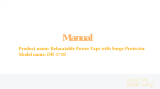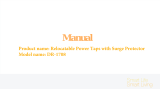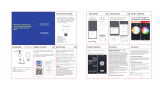Page is loading ...

SMART BULB (SB09)
INSTRUCTION MANUAL
WIRELESS BLUETOOTH
SMART BULB

2
TABLE OF CONTENTS
WHAT’S INCLUDED ........................................................................................................................... 3
OVERVIEW ........................................................................................................................................... 3
SYSTEM REQUIREMENTS ................................................................................................................. 3
INSTALLATION & CONNECTION .................................................................................................... 4
COLOR .................................................................................................................................................. 6
MOODS ...................................................................................................................................................7
RHYTHM ................................................................................................................................................ 8
TIMERS .................................................................................................................................................. 9
ADD TIMER ..........................................................................................................................................10
TECHNICAL SPECIFICATIONS ....................................................................................................... 13
TROUBLESHOOTING ........................................................................................................................14
FAQ ....................................................................................................................................................... 15
FCC STATEMENT ................................................................................................................ 16
SAFETY INFORMATION .................................................................................................... 17

3
WHAT’S INCLUDED
Smart LED Bulb
Quick Start Guide
Smartphone/Tablet APP (Download Via
Google Play/Apple App Store)
Lifetime Customer Support
1 Year Manufacturer’s Warranty
OVERVIEW
Upgrade the lighting in your home or business with LED light bulbs that can be
controlled by your smartphone or tablet. Energy efcient, Bluetooth enabled, these
bulbs are the perfect addition to a home or business. Now you can wirelessly turn on
and off your smart bulb instantly, schedule timers, and control the lighting in your
home or business from the palm of your hand.
SYSTEM REQUIREMENTS
Compatible with Android 4.3 devices or higher
iOS 7.0 including iPhone 4S or above and iPad 3 or above

4
INSTALLATION & CONNECTION
1. Turn off the light xture and wait for 30-60 seconds. Remove current lightbulb from
light xture (if applicable)
Check the label on the bulb socket or xture for the max watt/amp rating.
Ensure it is compatible with the Nyrius Smart Bulb (SB09). Refer to the Technical
Specications section for watt/amp rating.
2. Fit the Nyrius Smart Bulb into the light xture. Do not over-tighten or press on
the bulb too hard. This can cause the bulb to shatter or damage the threads in the
socket.
ON
3. Turn on the light xture and the Nyrius Smart Bulb should illuminate. It is now ready
to use.

5
4. Install the "Nyrius Smart Bulb" app to your smartphone or tablet via the Google Play
or Apple App Store.
E
NYRIUS.COM/SUPPORT
For additional product information, please consult the manual at:
Pour plus de renseignements sur le produit, consultez le manuel à:
01
02
03
Ensure light fixture is compatible with SB10 and light fixture is off before installing bulb.
Assurer luminaire est compatible avec SB10 et luminaire est éteint avant d'installer l'ampoule.
Scan QR code with your smartphone or download “Nyrius Smart Bulb” from Google Play / Apple App Store
Scannez le code QR avec votre smartphone ou télécharger Nyrius intelligente Bulb de Google Play / App Store d'Apple
QUICK START GUIDE
GUIDE DE DÉMARRAGE RAPIDE
SMART BULB (SB10)
NYRIUS BULB
OFF
éteindre
MANAGE / GESTION
Tap “GROUPS” to enter group management
Appuyez sur "GROUPS" pour entrer dans la direction du groupe
GROUPS / GROUPES
Tap “ALL BULBS” to control all bulbs within Bluetooth range
Tap “ADD GROUP” to create a new group
Appuyez sur "ALL BULBS" à contrôler toutes les ampoules à
portée Bluetooth
Appuyez sur "ADD GROUP" pour créer un nouveau groupe
COLOR MOODS RHYTHM SETTINGS MANAGE
BACK MANAGE GROUPS EDIT
Group 1
Group 3
Group 2ALL BULBS
MANAGE
Light Bulb One
Light Bulb Two
Light Bulb Three
BACK SAVE
EDIT GROUP
DELETE GROUP
GROUP NAME Group 1
Tap to create/edit group name
Cliquez ici pour créer / modifier le nom du groupe
Tap to add/remove bulbs from group
Appuyez sur pour ajouter / supprimer des ampoules du groupe
Tap to add a new group
Appuyez sur pour ajouter un nouveau groupe
EDIT GROUP / MODIFIER LE GROUPE
Ensure the Bluetooth function of your smartphone or tablet is enabled and that your
device meets the system requirements.
5. Open the "Nyrius Smart Bulb" app. You will see a list of smart bulbs within
Bluetooth range that are available to control. If you do not see the smart bulb
you wish to control in the manage screen, press refresh and ensure you are within
Bluetooth range and the previous steps have been completed.
Nyrius Bulb

6
COLOR
To adjust the brightness of the Nyrius Smart Bulb, simply slide the dimmer switch fully
downward to dim completely or fully upwards for maximum brightness.

7
MOODS
The Nyrius Smart Bulb offers many "Mood" presets to suit many applications of your
daily life:
READING – Pure white light at 100% brightness
RELAXED – Pure white light at 50% brightness
PARTY – The smart bulb will begin ashing interchangeably to get the party
started!
Disclaimer: "Mood" presets are subject to be added or removed via future app updates

8
RHYTHM
Through your smartphone or tablet’s built in microphone, you can set your LED bulbs
to ash in time with your musical playlist, setting the scene for an amazing party with
friends.
Disclaimer: Some smartphones/tablets microphones are more/less sensitive than others. For more informa-
tion regarding your smart devices microphone specications, please consult the manufacturer of said device.

9
TIMERS
There are two features located in the TIMERS tab of the Nyrius Smart Bulb:
BULB NAME – Allows you to rename the bulb to whatever you wish for easy
management/identication. (Ex. Kitchen 1, Living Room 2, etc.)
CALL ALERT – Tap the slider to enable/disable. If the slider is illuminated blue,
then CALL ALERT is enabled. When enabled, the smart bulb will
ash when a call is received to your smart device. Once the call
is complete or has stopped ringing, the bulb will go back to its
previous settings
Nyrius Bulb

10
ADD TIMER
Please see the following step by step guide to create/use the timer feature of the
Nyrius Smart Bulb.
1. Press the
button in the lower left corner of the TIMERS tab
The following settings are available to customize:
LIGHT – Tap the slider to enabled/disable. If the slider is enabled, the light will turn
on at the selected time. If the slider is disabled the light will turn off at the
selected time.
FADE - Tap the slider to enabled/disable. If the slider is enabled, the light will
fade on or off at the selected time. If the slider is disabled the light will
turn on/off instantly at the selected time.
DAYS – Select the day(s) of the week you want the timer to be enabled on (Left to
Right = Sunday/Monday/Tuesday/Wednesday/Thursday/Friday/Saturday).
TIME – Slide your nger up or down to select the hour, minutes, and AM or PM.
2. Press
to save your timer settings.
3. A notication will appear requesting to conrm changes. Press
to close the
notication.
4. Press
to conrm the timer.
5. The timer will not function unless the
CONFIRM CHANGES
button is pressed. The button
will change from
CONFIRM CHANGES
to
CHANGES CONFIRMED
when conrmed.

11
MANAGE
Control a bulb independently or add more Smart Bulbs to create zones so you can
control specic areas in your home. You will see a list of smart bulbs within Bluetooth
range that are available to control. If you do not see the smart bulb you wish to control
in the manage screen, press refresh and ensure you are within Bluetooth range. Up to 8
Smart Bulbs can be seen on the mange screen at one time.
Nyrius Bulb

12
GROUPS
You can create and manage groups of bulbs from the GROUPS section of the
MANAGE
tab.
1. Select
to control all bulbs within Bluetooth range simultaneously
2. Select the
button to create a new group
A list of available bulbs will appear. Press the circle to the left of each bulb to add it
to the group. If the circle is illuminated blue, the bulb will be saved to the group.
To edit or create a GROUP NAME press the text box to the right of GROUP NAME
Once you have selected your bulbs and named your group, press save.
If you ever wish to change any of the settings of a created group, select followed
by the group you wish to edit.

13
TECHNICAL SPECIFICATIONS
Bluetooth 4.0 Low Energy
Wireless Range 33ft
Smartphone/Tablet Compatibility
Android 4.3 devices or higher, iOS
6.0 including iPhone 4S or above and
iPad 3 or above
Supported units within app 8 bulbs
Socket Compatibility Standard sockets (E26/E27)
Lumens 490+/-10Lm
Service Life 25,000 hours
Color Temperature (Tc) 5000+/-200K /
Power 7W+/-10% /
Lumens per Watt (Efcacy) 71
Beam Angle Omnidirectional
Dimensions 2.7x5 inches
Weight 0.3 lbs
Voltage Supports 110-240V
Compatibility
Compatible with dimmable wall
switches set at maximum brightness.
Dimmable via App only
Type of Bulb LED
Wattage 7 Watts
Incandescent Equivalent 40 Watts

14
TROUBLESHOOTING
PROBLEM DEVICE SMART BULB (SB09)
Smart bulb will not
appear in APP Menu
Ensure Bluetooth is enabled
Conrm you are within Bluetooth
range (33ft Line of sight)
Close Smart Bulb app and open
Press REFRESH on app menu
Ensure bulb is properly
installed into light
xture and power is
being supplied to bulb
Ensure there is no
physical damage on the
bulb
Ensure there are
less than 9 bulbs in
Bluetooth range
Rhythm mode is not
functioning
Ensure smart device has a
microphone and is enabled
Timers will not function Ensure you have selected
CONFIRM CHANGES on the
timers tab after saving a timer
Ensure timer is set to proper time
(AM/PM, correct day of week)
Call Alert will not
function
Ensure your device is enabled to
receive telephone calls
Ensure the CALL ALERT function
is enabled on the TIMERS tab
The bulb will not
display light
Ensure the dimmer switch is not
set to zero brightness
Ensure the bulb is connected to
the Smart Bulb app
Ensure light switch
is turned to the on
position.

15
FAQ
Q: Will the timer still work if I am not within Bluetooth range?
A: Yes. Please ensure the timer has been saved. Please see timer instructions.
Q: Can the app control more than one bulb at once?
A: Yes, you can create individual groups for specic bulbs or control all bulbs at once
by selecting "All bulbs" from the group menu.
Q: Can you set multiple timers?
A: Yes
Q: Which devices will work with the Nyrius Smart Bulb (SB09)?
A: Android 4.3 devices or higher. iOS 6.0 including iPhone 4S or above and iPad 3 or
above
Q: How many hours of usage does the Nyrius Smart Bulb (SB09) have?
A: 25,000 hours.
Q: Can the Nyrius Smart Bulb be used outdoors?
A: The Nyrius Smart Bulb is designed for indoor usage; however, the Nyrius Smart
Bulb can be used outdoors if it is inside an enclosure so it will not be exposed
to the elements.
Q: Is the Nyrius Smart Bulb compatible with dimmer switches?
A: The Nyrius Smart Bulb has a dimmer switch built into the app. The Nyrius Smart Bulb
uses PWM to change brightness of the bulb through software, therefore, this
dimmer switching software can conict with a dimmer switch, and can cause the
Nyrius Smart Bulb to no longer function as intended.

16
FCC STATEMENT
This device complies with part 15 of the FCC rules. Operation is
subject to the following two conditions:
1. This device may not cause harmful interference, and
2. This device must accept any interference received, including
interference that may cause undesired operation.
This class B digital apparatus complies with Canadian ICES-003.
WARNING:
This equipment has been tested and is found to comply with the limits for a Class B
digital device, pursuant to Part 15 of the FCC Rules. These limits are designed to pro-
vide reasonable protection against harmful interference in a residential installation.
This equipment generates, uses and can radiate radio frequency energy and, if not
installed and used in accordance with the instructions, may cause harmful interference
to radio communications. However, there is no guarantee that interference will not
occur in a particular installation. If this equipment does cause harmful interference to
radio or television reception, which can be determined by turning the equipment off
and on, the user is encouraged to try to correct the interference by one or more of
the following measures:
• Reorient or relocate the receiving antenna
• ncrease the separation between the equipment and receiver
• Connect the equipment into an outlet on a circuit different from that to which
the receiver is connected
• Consult the dealer or an experienced radio/TV technician for help
WARNING:
Changes or modications not expressly approved by the party responsible for
compliance with the FCC Rules could void the user’s authority to operate
this equipment.
ICC STATEMENT
Industry Canada Statement
This device complies with Industry Canada license-exempt RSS standard(s). Operation
is subject to the following two conditions:
1. This device may not cause interference, and
2. This device must accept any interference, including interference that may cause
undesired operation of the device.

17
SAFETY INFORMATION
Read all instructions.
Keep these instructions.
Heed all warnings.
Follow all instructions.
Do not use this apparatus near water.
Clean only with a dry cloth.
Do not block any ventilation openings. Install in accordance with the manufacturer’s
instructions.
Do not install near any heat sources such as radiators, heat registers, stoves, or other
apparatus (including ampliers) that produce heat.
Do not defeat the safety purpose of the polarized or grounding-type plug. A polarized
plug has two blades with one wider than the other. A grounding type plug has two
blades and a third grounding prong. The wide blade or the third prong are provided
for your safety. If the provided plug does not t into your outlet, consult an electrician
for replacement of the obsolete outlet.
Protect the power cord from being walked on or pinched particularly at plugs,
convenience receptacles, and the point where they exit from the apparatus.
Only use attachments/accessories specied by the manufacturer.
Unplug this apparatus during lightning storms or when unused for long periods of time.
Refer all servicing to qualied service personnel. Servicing is required when the appa-
ratus has been damaged in any way, such as power-supply cord or plug is damaged.
Liquid has been spilled or objects have fallen into the apparatus, the apparatus has
been exposed to rain or moisture, does not operate normally, or has been dropped.
Apparatus shall not be exposed to dripping or splashing, and that no objects lled with
liquids, such as vases, shall be placed on the apparatus.
The battery shall not be exposed to excessive heat such as sunshine, re or the like.
The direct plug-in adapter is used as disconnect device, the disconnect device shall
remain readily operable.
WARNING: The battery is recyclable. Batteries shall not be exposed to heat such areas.
WARNING: To reduce the risk of re or electric shock, do not expose this apparatus to
rain or moisture.
This marking indicates that this product should not be disposed with other household wastes throughout
North America. To prevent possible harm to the environment or human health from uncon-
trolled waste disposal,recycle it responsibly to promote the sustainable reuse of material re-
sources.To return your used device, please use the return and collection systems or contact the
retailer where the product was purchased. They can take this product for environmental safe
recycling.

18
WARRANTY
Thank you for choosing NYRIUS® Consumer Electronics Products!
NYRIUS gives the following express warranty to the original consumer purchaser or gift recipient for this NYRIUS
product, when shipped in its original container and sold or distributed by NYRIUS or by an Authorized NYRIUS Dealer:
NYRIUS warrants that this product is free, under normal use and maintenance, from any defects in material and
workmanship. If any such defects should be found in this product within the applicable warranty period, NYRIUS shall,
at its option, repair or replace the product as specied herein. Replacement parts furnished in connection with this
warranty shall be warranted for a period equal to the unexpired portion of the original equipment warranty.
This warranty shall not apply to:
A. Any defects caused or repairs required as a result of abusive operation, negligence, accident, improper installation
or inappropriate use as outlined in the owner’s manual.
B. Any NYRIUS product tampered with, modied, adjusted or repaired by any party other than NYRIUS or NYRIUS’s
Authorized Service Centers.
C. Damage caused or repairs required as a result of the use with items not specied or approved by NYRIUS including
but not limited to head cleaning tapes and chemical cleaning agents.
D. Any replacement of accessories, glassware, consumable or peripheral items required through normal use of the
product including but not limited to earphones, remote controls, AC adapters, batteries, stylus, trays, lters, cables,
paper, cabinet, cabinet parts, knobs, buttons, baskets, stands and shelves.
E. Any cosmetic damage to the surface or exterior that has been defaced or caused by normal
wear and tear.
F. Any damage caused by external or environmental conditions, including but not limited to transmission line/power
line voltage or liquid spillage.
G. Any product received without appropriate model, serial number and CSA /cUL /cULus /cETL /cETLus markings.
H. Any products used for rental or commercial purposes.
I. Any installation, setup and/or programming charges.
Should this NYRIUS product fail to operate during the warranty period, warranty service may be obtained upon
delivery of the NYRIUS product together with proof of purchase and a copy of this LIMITED WARRANTY statement
to an Authorized NYRIUS Service Centre. In-home warranty service may be provided at NYRIUS discretion on any
NYRIUS television with the screen size of 40” or larger. This warranty constitutes the entire express warranty granted
by NYRIUS and no other dealer, service center or their agent or employee is authorized to extend, enlarge or transfer
this warranty on behalf of NYRIUS. To the extent the law permits, NYRIUS disclaims any and all liability for direct or
indirect damages or losses or for any incidental, special or consequential damages or loss of prots resulting from a
defect in material or workmanship relating to the product, including damages for the loss of time or use of this NYRIUS
product or the loss of information. The purchaser will be responsible for any removal, re-installation, transportation and
insurance costs incurred. Correction of defects, in the manner and period of time described herein, constitute complete
fulllment of all obligations and responsibilities of NYRIUS Electronics to the purchaser with respect to the product and
shall constitute full satisfaction of all claims, whether based on contract, negligence, strict liability or otherwise.
1 YEAR PARTS & LABOUR WARRANTY PERIOD
To obtain the name and address of the nearest authorized NYRIUS service center or for more information on this
warranty contact NYRIUS support:
NYRIUS Customer Service
4080 Montrose Road, Niagara Falls, ON. L2H 1J9
nyrius.com/support
Nyrius is a registered trade-mark of Circus World Displays Limited
/