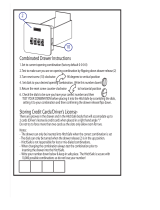3
Messaging/Email....................... 42
Messaging ................................ 42
Sending a message ................... 42
Changing your message settings 43
Setting up your email ................ 43
Microsoft Exchange email
account .................................... 43
Others (POP3, IMAP, GME) email
account .................................... 44
Composing and sending email ... 45
Working with account folders ..... 46
Adding and editing email
accounts ................................... 46
Socialnetworking..................... 47
Adding your account to your
phone ....................................... 47
Viewing and updating your
status ...................................... 47
Removing accounts on your
phone ....................................... 48
What’s New .............................. 48
Camera...................................... 49
Getting to know the viewfinder ... 49
Taking a quick photo ................ 50
Once you’ve taken the photo ..... 50
Using the advanced settings ...... 50
Using the focus mode................ 52
Viewing your saved photos ........ 53
Videocamera............................ 54
Getting to know the viewfinder ... 54
Shooting a quick video .............. 55
After shooting a video ................ 55
Using the advanced settings ...... 56
Watching your saved videos ...... 57
Adjusting the volume when
viewing a video ......................... 57
Multimedia................................ 58
Gallery ...................................... 58
To change how the contents of an
album are displayed .................. 58
Music ....................................... 59
Playing a song .......................... 59
Using the radio .......................... 60
Searching for stations................ 60
Listening to the radio ................. 60
Transferring files using USB mass
storage devices ......................... 61
How to save music/video files to
your phone ............................... 61
How to move contacts from your
old phone to your current phone 62
How to send data from your phone
via Bluetooth ............................. 63
Googleapplications................... 65
Maps ........................................ 65
Market ...................................... 65
Gmail........................................ 65
Talk .......................................... 66