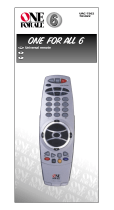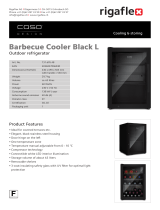Page is loading ...

URC-2500
Retain For Future Reference
ONE FOR ALL
®
4
USER GUIDE & CODE BOOK
Universal Remote

Table of Contents
About Your ONE FOR ALL 4........................................ 2
Features and Functions.................................................... 4
Installing the Batteries.................................................... 6
Setting Up Your Television............................................. 7
Setting Up Your Video Recorder .................................... 8
Setting Up Your Satellite Receiver or
Cable Converter........................................................... 9
Setting Up Your CD Player............................................. 10
The Search Method........................................................ 11
Getting Codes from the ONE FOR ALL 4..................... 12
Changing the Device Keys.............................................. 13
Punch-Through (Control Across Device Types)............ 14
Scan................................................................................. 15
Colour & Brightness ....................................................... 15
More on Teletext and Fastext......................................... 16
Key Sequence.................................................................. 17
Key Magic
®
..................................................................... 19
Preventing Accidental Code Changes............................ 20
Trouble-Shooting............................................................ 21
Consumer Help-Line.........................................................22
Quick Code Reference......................................................22
Set-Up Codes
Set-Up Codes for Televisions........................................ 23
Set-Up Codes for Video Recorders............................... 27
Set-Up Codes for Satellite Receivers............................ 29
Set-Up Codes for Cable Converters............................. 32
Set-Up Codes for CD Players........................................ 33
Set-Up Codes for Home Automation........................... 33
■ ■ ■ ■
1
■ ■ ■ ■
Note: If you’re having problems operating all the
functions of your device, don’t worry, your ONE
FOR ALL may just need customising for your model
type. Just call our consumer help-line and we’ll get
you on the right track.

About Your ONE FOR ALL 4
Your ONE FOR ALL 4 Package contains:
Your ONE FOR ALL 4 Universal Remote Control
Your ONE FOR ALL 4 User Guide & Code Book
Your User Guide & Code Book is divided into two parts:
set-up instructions and device codes. You will need this
guide to set up your new ONE FOR ALL 4 so please be
sure to keep it.
Your ONE FOR ALL 4 needs four new AAA/LR03
alkaline batteries.
Your ONE FOR ALL 4 is designed to let you use one
remote to operate your Television, Video Recorder,
Satellite Receiver and CD Player. If you want, the ONE
FOR ALL 4 will also let you control your Cable Converter.
You can choose any combination of 4 devices. For
example, 2-TVs, 1-VCR and 1-CD Player; the choice is
yours.
■ ■ ■ ■
■ ■ ■ ■
2

■ ■ ■ ■
■ ■ ■ ■
3
Device Keys
Teletext
Keys
Rewind
Play
Stop
Number Keys
-/-- Key
Mute
LED
Power
MAGIC Key
Normalize Key
Pause
Fast Forward
Record
Fastext keys
Programme +/-
Key
Scan Key
Volume +/- Key

Features and Functions
Key Function
LED LED
The LED (Light Emitting Diode) flashes
red to show the remote is working.
Power
The Power key controls the same
function as your original remote.
Device Keys
The TV, VCR, SAT and CD keys select
the home entertainment device to be
controlled. For example, pressing the TV
key allows the remote to control the
functions of your Television, after
pressing VCR you can operate your Video
Cassette Recorder. The SAT key operates
your Satellite Receiver or Cable
Converter and the CD Key operates your
CD Player.
Normalize Key
The Normalize key returns all settings of
your television to their standard levels.
MAGIC Key
The MAGIC key is used to set up your
ONE FOR ALL 4 and to access special
functions.
Number Keys
The Number keys (0-9, 10, 20) provide
functions just like your original remote,
such as direct access programme
selection. If your original remote uses
one/two digit input switching (
-/--
symbol), this function can be obtained by
pressing the
-/-- key, which is the same as
the 10 key.
Volume, Programme
The Volume and Programme keys control
the two most frequently used functions of
your devices. They operate just as those
on your original remote.
■ ■ ■ ■
■ ■ ■ ■
4
VOL
VCR
TV
SAT
CD
CH
C/P

Scan
The Scan key allows you to easily browse
through the programmes on your
Television, Video Recorder, Satellite
Receiver and Cable Converter. See page
15 for more information.
Mute
The Mute key operates the same
functions it did on your original remote.
Video Recorder Keys
After pressing the VCR key, the Video
Recorder keys operate the functions of
your Video Recorder. To prevent
accidental recordings, the Record key
must be pressed
twice to start recording.
Teletext/Fastext Keys
After pressing the TV key, the top row of
the Video Recorder keys are used to
operate the main teletext functions. The
symbols above the keys are for teletext.
The Text keys are used to access the
teletext functions of your Television. Of
course, your Television must be teletext
capable. For an explanation of the
teletext symbols, please refer to page 16
of this manual.
After pressing the TV key, the bottom
row of the Video Recorder keys marked
red, green, yellow and blue allow you to
access the fastext functions of your
television. Again, your television must be
fastext capable to operate these functions.
For a more detailed explanation on how
teletext and fastext work, please refer to
the manual of your Television set.
■ ■ ■ ■
■ ■ ■ ■
5
SCAN
MUTE

Installing the Batteries
Your ONE FOR ALL 4 needs four new AAA/LR03
alkaline batteries.
Remove the battery cover
from the back of your ONE
FOR ALL 4.
Match the batteries to the
+ and - marks inside the
battery case, then insert the
batteries.
Press the battery cover back
into place.
■ ■ ■ ■
■ ■ ■ ■
6
1
2
3
Note: In order to avoid having to reprogramme your
ONE FOR ALL 4 after you remove the batteries,
you will need to insert new batteries within 3
minutes. Also it is best that you do not use
rechargeable batteries.

Setting Up Your Television
To set up the ONE FOR ALL 4 for your Television:
Find your Television code in
the Set-Up Code section
(starting on page 23). Codes
are listed by brand name.
The most popular code is
listed first. Make sure your
Television is switched on;
any programme is fine.
Press and release the ONE
FOR ALL 4’s
TV key, then
press and hold down the
MAGIC key
until the red
light blinks once and then
twice.
Enter your
three-digit TV
code
using the number keys.
The red light will blink
twice.
Now, aim the ONE FOR
ALL 4 at your Television and
press
POWER. If your
Television switches off, your
ONE FOR ALL 4 is ready to
run your Television.
Write your code in the three boxes on page 22, for easy
future reference.
To control your Television, press TV first.
If your Television does not respond, follow steps 1 through
4 with each code listed for your brand. If none of the codes
listed for your brand operate your Television, then try the
search method described on page 11, even if your brand is
not listed at all.
■ ■ ■ ■
■ ■ ■ ■
7
1
2
3
4
TV
ONE FOR ALL
Fernseher
Admiral 087 093 264
163
Agazi 264
AGB 075
Aiko 216 009
Akai 208 351 037

Setting Up Your Video Recorder
To set up the ONE FOR ALL 4 for your Video Recorder:
Find your Video Recorder
code in the Set-Up Code
section (starting on page 23).
Codes are listed by brand
name. The most popular
code is listed first. Switch on
your Video Recorder and
insert a blank tape.
Press and release the ONE
FOR ALL 4’s
VCR key, then
press and hold down the
MAGIC key
until the ONE
FOR ALL 4’s red light blinks
once and then twice.
Enter your
three-digit VCR
code using the number keys.
The red light will blink
twice.
Now, aim the ONE FOR
ALL 4 at your Video
Recorder and then press
PLAY. If your Video starts
playing the tape, your ONE
FOR ALL 4 is ready to run
your Video Recorder.
Write your code in the three boxes on page 22, for easy
future reference.
To control your Video Recorder, press the VCR key first.
If your Video Recorder does not respond, follow steps 1
through 4 with each code listed for your brand. If none of
the codes listed for your brand operate your Video
Recorder, then try the search method described on page
11, even if your brand isn’t listed at all. If you change
programmes on your Television through your Video
Recorder, press VCR and not TV, before you use the
programme keys.
■ ■ ■ ■
■ ■ ■ ■
8
1
2
3
4
VCR
PLAY
ONE FOR ALL
Fernseher
Admiral 087 093 264
163
Agazi 264
AGB 075
Aiko 216 009
Akai 208 351 037

Setting Up Your Satellite Receiver or
Cable Converter
To set up the ONE FOR ALL 4 for your Satellite Receiver
or Cable Converter:
Find your Satellite Receiver
code in the Set-Up Code
section (starting on page 23).
To set up your Cable
Converter follow the
instructions below, but use
the cable converter codes.
Codes are listed by brand
name. The most popular code
is listed first. Make sure your
Satellite Receiver (or Cable
Converter) is switched on.
Press and release the ONE
FOR ALL 4’s
SAT key, then
press and hold down the
MAGIC key
until the red
light blinks once and then
twice.
Enter your
three-digit
Satellite (or Cable) code
using the number keys. The
red light will blink twice.
Now, aim the ONE FOR
ALL 4 at your Satellite
Receiver (or Cable
Converter) and press
POWER. If your Satellite
(Cable Converter) switches
off, your ONE FOR ALL 4 is
ready to run your Satellite
Receiver (Cable Converter).
Write your code in the three boxes on page 22, for easy
future reference.
To control your Satellite Receiver or Cable Converter,
press SAT first.
If your Satellite Receiver or Cable Converter does not
respond, follow steps 1 through 4 with each code listed for
your brand. If none of the codes listed for your brand
operate your Satellite or Cable Converter, then try the
search method described on page 11, even if your brand is
not listed at all.
■ ■ ■ ■
■ ■ ■ ■
9
1
2
3
4
SAT
ONE FOR ALL
Fernseher
Admiral 087 093 264
163
Agazi 264
AGB 075
Aiko 216 009
Akai 208 351 037

Setting Up Your CD Player
To set up the ONE FOR ALL 4 for your CD Player:
Find your CD Player code in
the Set-Up Code section
(starting on page 23). Codes
are listed by brand name. The
most popular code is listed
first. Switch on your CD
Player and insert a CD.
Press and release the ONE
FOR ALL 4’s
CD key, then
press and hold down the
MAGIC key
until the ONE
FOR ALL 4’s red light blinks
once and then twice.
Enter your
three-digit CD
Player code
using the number
keys. The red light will blink
twice.
Now, aim the ONE FOR
ALL 4 at your CD Player and
press
PLAY. If your CD Player
starts playing the CD, your
ONE FOR ALL 4 is ready to
run your CD Player.
Write your code in the three boxes on page 22, for easy
future reference.
To control your CD Player, press the CD key first.
If your CD Player does not respond, follow steps 1 through
4 with each code listed for your brand. If none of the codes
listed for your brand operate your CD Player, then try the
search method described on page 11, even if your brand
isn’t listed at all.
■ ■ ■ ■
■ ■ ■ ■
10
1
2
3
4
CD
PLAY
ONE FOR ALL
Fernseher
Admiral 087 093 264
163
Agazi 264
AGB 075
Aiko 216 009
Akai 208 351 037

The Search Method
If your device does not respond to the ONE FOR ALL 4
after you have tried all the codes listed for your brand, try
the Search Method. The Search Method may also work if
your brand is not listed at all.
Let’s say you cannot get your ONE FOR ALL 4 to control
your Television:
Switch your Television on; any programme is fine.
Press the
TV key on your ONE
FOR ALL 4.
Aim the ONE FOR ALL 4 at
your Television.
Press and hold
down MAGIC
until the ONE
FOR ALL 4’s red light blinks
once and then twice. Then,
press
9 9 1. The red light will
blink once and then twice.
Now, alternate between
TV and
POWER, over and over, until
your Television turns off. You
may have to press these keys
many times, so please be
patient. It could take up to 5
minutes. Remember to keep
pointing the ONE FOR ALL 4
at your Television when you
press the POWER and TV keys.
When your Television turns off,
press and release
MAGIC.
Don’t forget, press MAGIC as
soon as your Television turns
off. Now your ONE FOR ALL 4
is ready to run your Television.
To search for the code for your other devices, follow steps 1
through 5, only substitute the appropriate device key
during steps 2 and 4. For example, to search for the code
for your Video, press the VCR key; for your Satellite or
Cable Converter, press the SAT key; and for your CD
Player, press the CD key.
■ ■ ■ ■
■ ■ ■ ■
11
1
2
3
4
5
TV
TV
Note: If your Video or CD’s original remote control
does not have a power key, press PLAY instead of
POWER when searching for your code.

Getting Codes from the
ONE FOR ALL 4
Even if you have used the Search Method, it is handy to
know your Television, Video, Satellite Receiver, Cable
Converter or CD Player code for future reference. It’s easy
to get your code after you have set up your device.
To get your Television code:
Press
TV.
Press and hold down MAGIC
until the ONE FOR ALL 4’s
red light blinks once and then
twice. Press
9 9 0. The red light
will blink twice.
For the first digit of your three-
digit code, press
1 and count
the red blinks. If there are no
blinks, the digit is “0”.
For the second digit, press
2
and count the red blinks.
For the third digit, press
3 and
count the red blinks. Now you
have your three-digit code.
Make sure you write your Television code in the three
boxes on page 22.
To get the code for your other devices follow steps 1
through 5, only substitute the appropriate device key
(VCR, SAT or CD) during step 1. Write the code for your
device(s) in the three boxes on page 22, for easy future
reference.
■ ■ ■ ■
■ ■ ■ ■
12
1
2
3
4
5
TV
11
11
22
22
33
33

Changing the Device Keys
If you want, you can change any of the device keys (TV,
VCR, SAT or CD) to operate another type of device. For
example, it’s easy to set up your second TV on the SAT key
of the ONE FOR ALL 4. The chart below lists how to
change the keys and to set up that device:
To Change: Press:
MAGIC* 9 9 2 VCR TV,
then TV MAGIC* Code
MAGIC* 9 9 2 SAT TV,
then TV MAGIC* Code
MAGIC* 9 9 2 CD TV,
then TV MAGIC* Code
MAGIC* 9 9 2 TV VCR,
then VCR MAGIC* Code
MAGIC* 9 9 2 SAT VCR,
then VCR MAGIC* Code
MAGIC* 9 9 2 CD VCR,
then VCR MAGIC* Code
MAGIC* 9 9 2 TV SAT,
then SAT MAGIC* Code
MAGIC* 9 9 2 VCR SAT,
then SAT MAGIC* Code
MAGIC* 9 9 2 CD SAT,
then SAT MAGIC* Code
MAGIC* 9 9 2 TV CD,
then CD MAGIC* Code
MAGIC* 9 9 2 VCR CD,
then CD MAGIC* Code
MAGIC* 9 9 2 SAT CD,
then CD MAGIC* Code
■ ■ ■ ■
■ ■ ■ ■
13
TV
VCR
to
TV
TV
VCR
VCR
TV
TV
VCR
VCR
CD
CD
CD
CD
CD
SAT
SAT
SAT
SAT
SAT
SAT
TV
VCR
CD
to
to
to
to
to
to
to
to
* Hold down the MAGIC key until the red light blinks
once and then twice.
to
to
to

To reset a device key to its original function, press:
TV key
* 992
VCR key * 992
SAT key * 992
CD key * 992
* Hold down the MAGIC key until the red light blinks
once and then twice.
Punch-Through
(Control Across Devices Types)
You may be able to use some features of your Television,
Video Recorder, Satellite Receiver and Cable Converter at
the same time. If you’re watching a programme on your
Video, you can adjust the volume (a TV function) without
first pressing the TV key. The chart below lists some of the
possibilities:
Last Key Pressed: You Can Control:
TV volume up and down, mute
TV volume up and down, mute
■ ■ ■ ■
■ ■ ■ ■
14
TV
TV
VCR
VCR
CD
CD
SAT
SAT
VCR
SAT

Scan
Your ONE FOR ALL 4 comes with a special Scan key
which lets you go through every programme available on
your Television, Video Recorder, Satellite Receiver or
Cable Converter.
For example, to scan through the programmes on your
Television:
Aim the ONE FOR ALL 4 at
your Television and press
TV,
then
Scan. You will
automatically move through all
the programmes available on
your Television stopping at each
programme for about three
seconds. Remember, the ONE
FOR ALL 4 must remain aimed
at your Television the entire
time you are using Scan.
When you find a programme that you would like to
watch, simply press the
Scan key again to stop the
Scan feature.
To use Scan with your Video Recorder, Satellite Receiver
or Cable Converter, simply
press the appropriate device
key
(VCR or SAT) then Scan.
Colour & Brightness
Depending on the functions of your original remote
control, the ONE FOR ALL 4 can operate the colour and
brightness settings of your Television.
To adjust the colour:
Press
MAGIC followed by Volume+
(for colour up) or Volume- (for colour
down).
To adjust the brightness:
Press
MAGIC followed by
Programme+ (for brightness up) or
Programme - (for brightness down).
■ ■ ■ ■
■ ■ ■ ■
15
1
TV
SCAN
2
VOL
CH
C/P
Note: Scan may not function with devices that did not
have a programme +/- key on the original remote.

More on Teletext and Fastext
The ONE FOR ALL 4 is designed to operate the basic
functions of teletext (text on, text off, mix and hold/stop).
Symbol Title Description
TEXT Puts the Television in
the teletext mode.
TV Switches the Television
back to regular viewing
mode. On some
Televisions,this may
be done by pressing the
TEXT key several times.
MIX Shows both teletext and
regular Television
simultaneously. Also
used for subtitling. On
some Televisions this
function is accessed by
pressing the TEXT key
twice.
HOLD/ Stops changing pages.
STOP
The keys marked red, green, yellow and blue are used to
access the fastext functions of your television
■ ■ ■ ■
■ ■ ■ ■
16
Note: For a more detailed explanation of teletext and
fastext, please refer to the manual of your Television.
Remember, different Televisions control teletext and
fastext features in different ways. Not all of the teletext
functions may be available for your particular model.

Key Sequence
You can program your ONE FOR ALL 4 to issue a sequence of
commands at the press of a button. For example, you may
want to turn on your Satellite and TV at the same time then
set your TV to programme 5. Any sequence of commands you
regularly use can be reduced to one key stroke for your
convenience. You can install a sequence on any key, except
for the device keys (TV, VCR, SAT and CD), the Magic key
and the Scan key.
To set up the sequence mentioned above on the Blue Fastext
key of your ONE FOR ALL 4:
Press and
hold down the MAGIC
key
until the red light blinks
once
and then
twice.
Press
995.
Then press the
Blue Fastext key.
(This is the key to which the
sequence will be assigned.)
Next press
SAT, POWER, TV,
POWER, 05
(Enter the
programme number exactly as you
would on your original remote.).
To end the sequence,
press and
hold MAGIC
until the ONE FOR
ALL 4's red light blinks once and
then twice.
Whenever you press the Blue
Fastext key, the ONE FOR
ALL 4 will turn on your Satellite,
turn on your TV then set your TV
to programme 5.
To install any sequence, press:
MAGIC* + 995 + Key to which sequence will be assigned +
Sequence of commands + MAGIC*
*Here you must hold down MAGIC until the red light blinks
once and then twice.
■ ■ ■ ■
■ ■ ■ ■
17
1
2
3
4
5
6
SAT
TV

Shifted Sequences
You can also program your ONE FOR ALL 4 to issue a
sequence of commands by pressing the Magic key followed by
another key. This allows you to maintain the original function
of this key in every mode. A shifted Sequence can be set up
on the following keys: Power, 10, 20, Mute and the
VCR/Fastext keys.
Using the example from the previous page, you can
programme the ONE FOR ALL 4 to turn on your Satellite
and TV at the same time, then set your TV to programme 5
whenever you press Magic then the Blue Fastext key. This
allows you to keep the Blue Fastext function.
To set up this shifted sequence:
Press and
hold down the MAGIC
key
until the red light blinks once
and then twice.
Press
995.
Press and release
MAGIC then
press the
Blue Fastext key. (This is
the key to which the sequence will
be assigned.)
Next press
SAT, POWER, TV,
POWER, 05
. (Enter the
programme number exactly as you
would on your original remote.)
To end the sequence,
press and
hold MAGIC
until the ONE FOR
ALL 4's red light blinks once and
then twice.
Whenever you press MAGIC then
the Blue Fastext key, the ONE
FOR ALL 4 will turn on your
Satellite, turn on your TV then set
your TV to programme 5.
■ ■ ■ ■
■ ■ ■ ■
18
1
2
3
4
5
6
SAT
TV

To install any Shifted Sequence, press:
MAGIC* + 995 + MAGIC + Key to which sequence will
be assigned + Sequence of commands + MAGIC*
Clearing a Sequence:
To erase any Sequence from a key, press:
MAGIC* + 995 + Key to be cleared + MAGIC*
To erase any Shifted Sequence, press:
MAGIC* + 995 + MAGIC + Key to be cleared + MAGIC*
*Here you must hold down MAGIC until the red light blinks
once and then twice.
Notes:
• Once you program a sequence on a specific key, the sequence will work
regardless of the mode (TV, VCR, SAT, CD) you are using. If you wish to
obtain the original function of this key:
a) Use a Shifted Sequence.
b) Press the Magic key before the function key. This will give you the original
function for any key which does not have a "double function". For
example, the volume keys also controls the color settings of your TV;
therefore, if a Sequence is programmed on the volume keys, the volume
function cannot be accessed.
• If you have placed an extended function on a key using "Key Magic" and then
include this key in a Sequence, the extended function will be included in the
Sequence NOT the original function of this key.
• As a Sequence is accessible from any mode (TV, VCR, SAT, CD), it is handy
to always start your sequence with the correct mode key.
• To avoid accidental recordings with the ONE FOR ALL 4, you must press the
Record key twice to begin recording. Because of this, you cannot assign a
Sequence or Shifted Sequence to the Record key.
Key Magic
®
Key Magic is an exclusive ONE FOR ALL feature. The design
of the ONE FOR ALL 4 ensures that many functions of your
original remote control can be operated by the ONE FOR
ALL 4, even those that do not have their own key on the
ONE FOR ALL 4 keyboard. And often used functions can be
assigned to a key of your choice using the Key Magic features
of your ONE FOR ALL 4.
If you have any questions about special functions, ring our
consumer help-line and one of our customer service agents
will be glad to assist you.
■ ■ ■ ■
■ ■ ■ ■
19
/