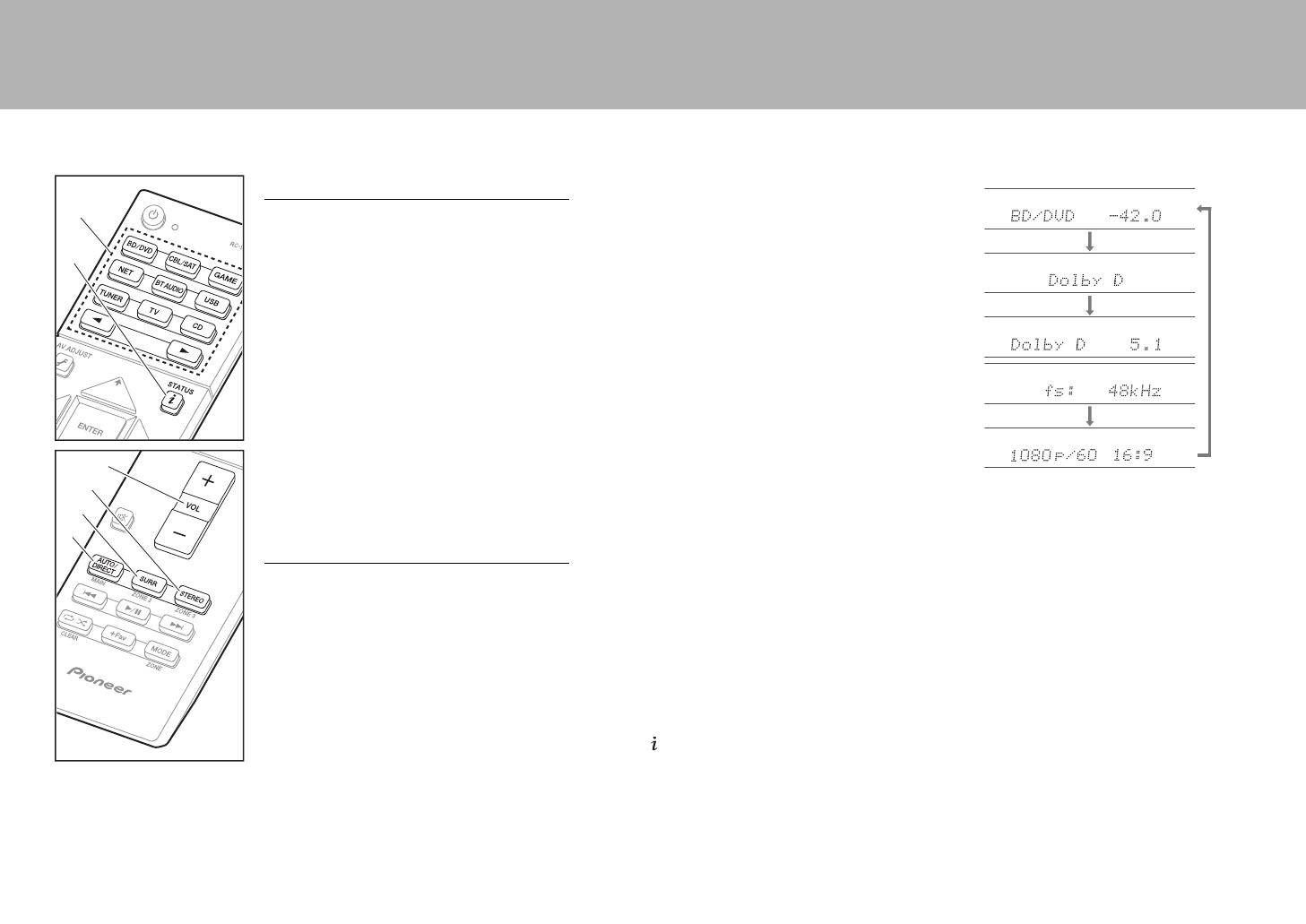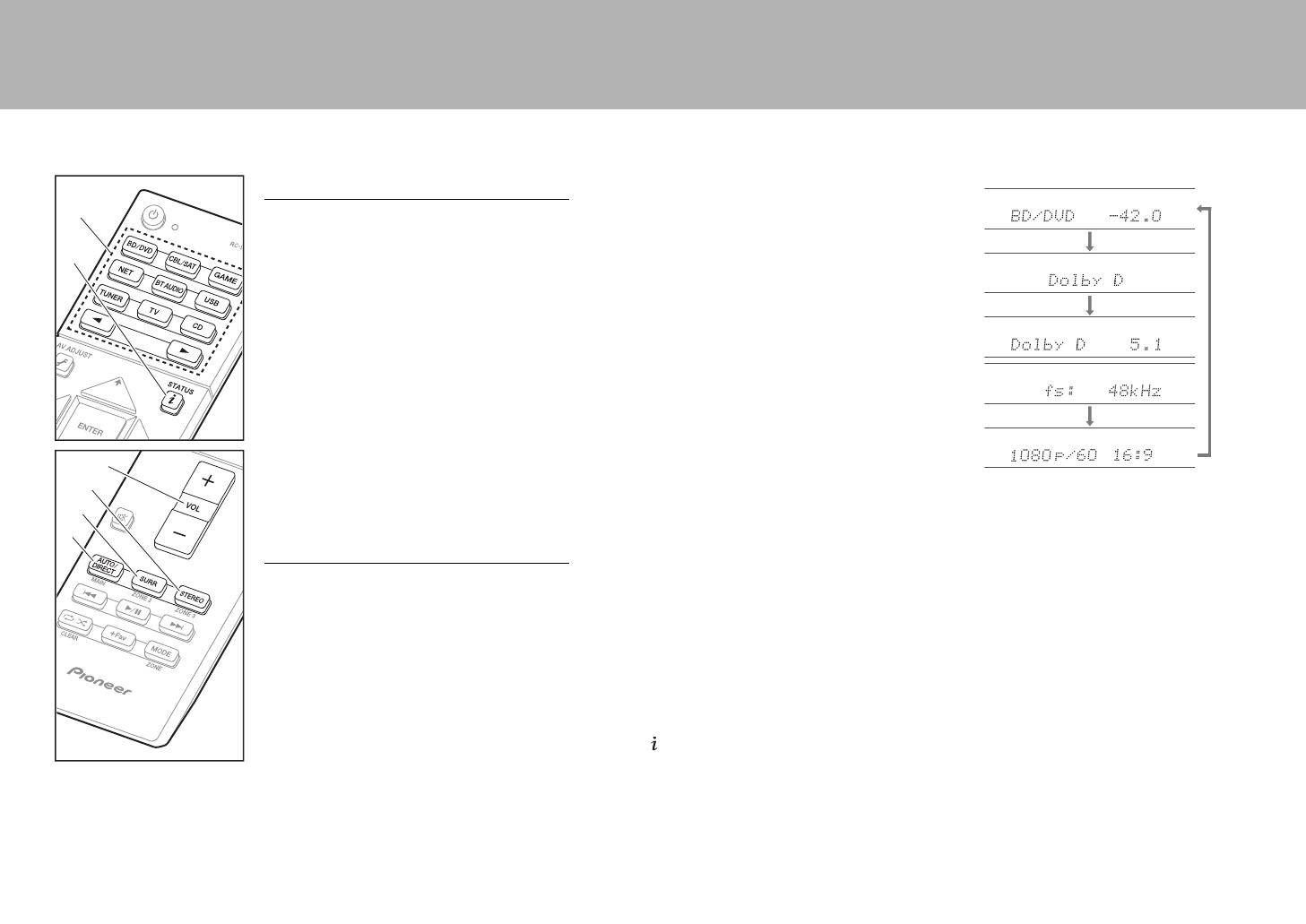
13
> Before start > Hookup > Setup > Playback >Part Names
Basic Playback
AV Component Playback
1. Switch the input on the TV to that assigned to
the unit.
2. Press the input selector (a) on the remote
controller with the same name as the jack to
which you connected the player to switch the
input.
For example, press BD/DVD to play the
player connected to the BD/DVD jack. Press
TV to listen the TV's sound.
You can also select input with the 21
buttons.
0 When the CEC link function works, the
input switches automatically when you
have connected a CEC compliant TV and
player to this unit using HDMI connection.
3. Start play on the player.
4. Use VOL+/– (b) to adjust the volume.
Listening Mode
This unit is equipped with a variety of listening
modes. For details on the listening modes, see
the Advanced Manual. This section introduces
some of the popular modes.
AUTO/DIRECT button (c)
You can select the Auto Surround, Direct, and
Pure Direct modes. In either case, for 2 channel
input signals the Stereo mode is automatically
selected that plays only from the front speakers
and subwoofer, and for multi-channel input
signals listening modes are automatically
selected that match the input signal, so Dolby
Digital for Dolby Digital sources, and DTS-HD
Master Audio for DTS-HD Master Audio. The
Direct mode shuts down some processing that
can affect sound quality, such as the tone
control features, so you can enjoy even better
sound quality. The Pure Direct mode shuts
down even more processes that affects sound
quality, so you get a more faithful reproduction
of the original sound. In this case, the speaker
calibration made with MCACC is disabled.
0 Depending on the input signal and speaker
configuration, the Dolby PL Ⅱ Movie/Music/
Game and DTS Neo:6 Cinema/Music modes
that expand 2 channel input signal to 5.1
channel may be automatically selected.
SURR button (d)
You can select a variety of listening modes to
suit your taste. There are the Dolby Digital,
DTS-HD Master Audio, and Stereo modes that
you can choose to suit the input signal, or the
Dolby PL Ⅱ Movie/Music/Game and DTS Neo:6
Cinema/Music modes that can expand 2
channel input signal to 5.1 channel. You can
also enjoy original surround modes such as
Ext.Stereo and Drama modes.
STEREO button (e)
You can select the "Stereo" mode to playback
only from the front speakers and subwoofer.
The listening mode last selected for the source
is remembered for each of the AUTO/DIRECT,
SURR, and STEREO buttons. If content you
play is not supported by the listening mode you
selected last, the listening mode that is standard
for that content is selected automatically.
Press (f) repeatedly to switch the display of
the main unit in order of:
f
a
c
d
e
SN29402183_VSX-831_BAS_En.book 13 ページ 2016年1月18日 月曜日 午後7時8分