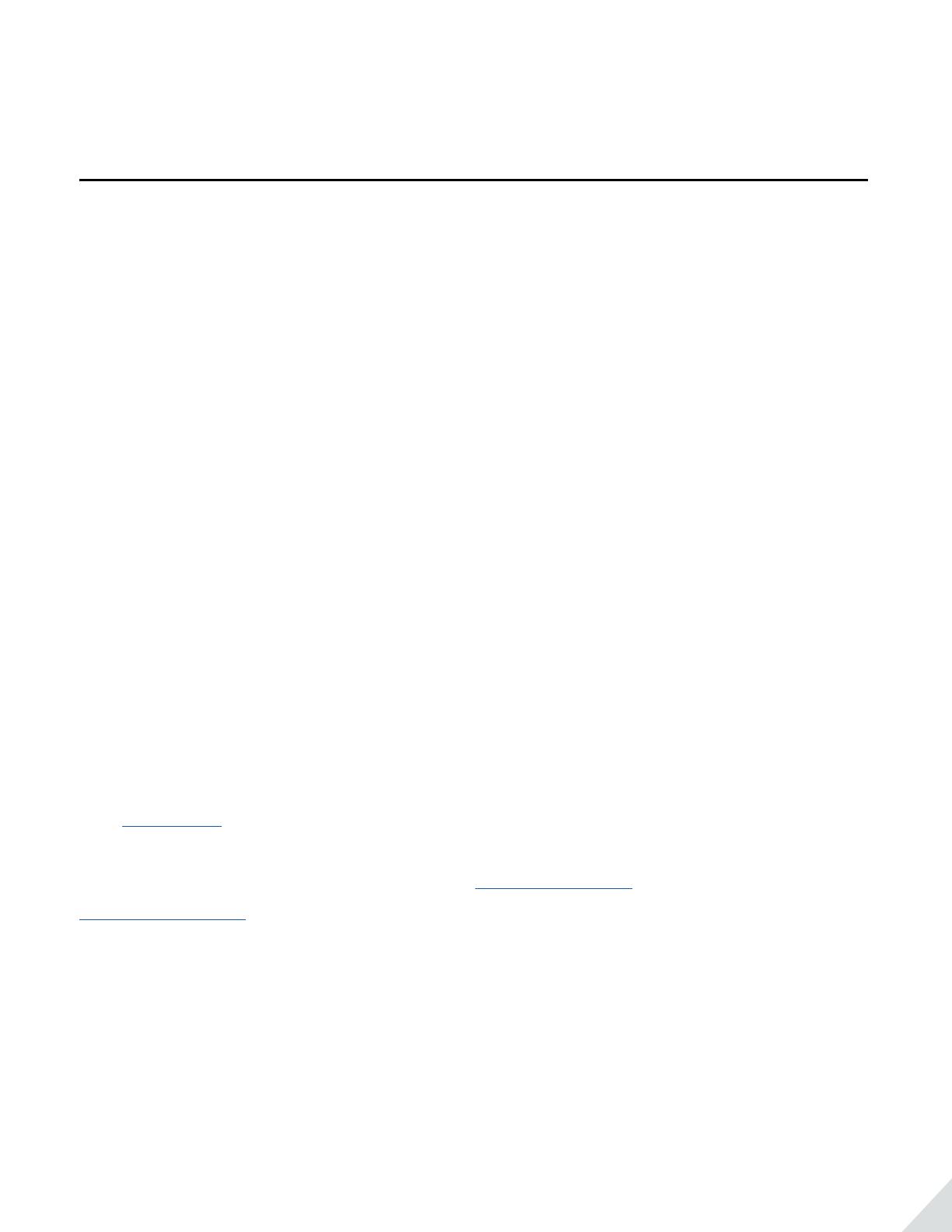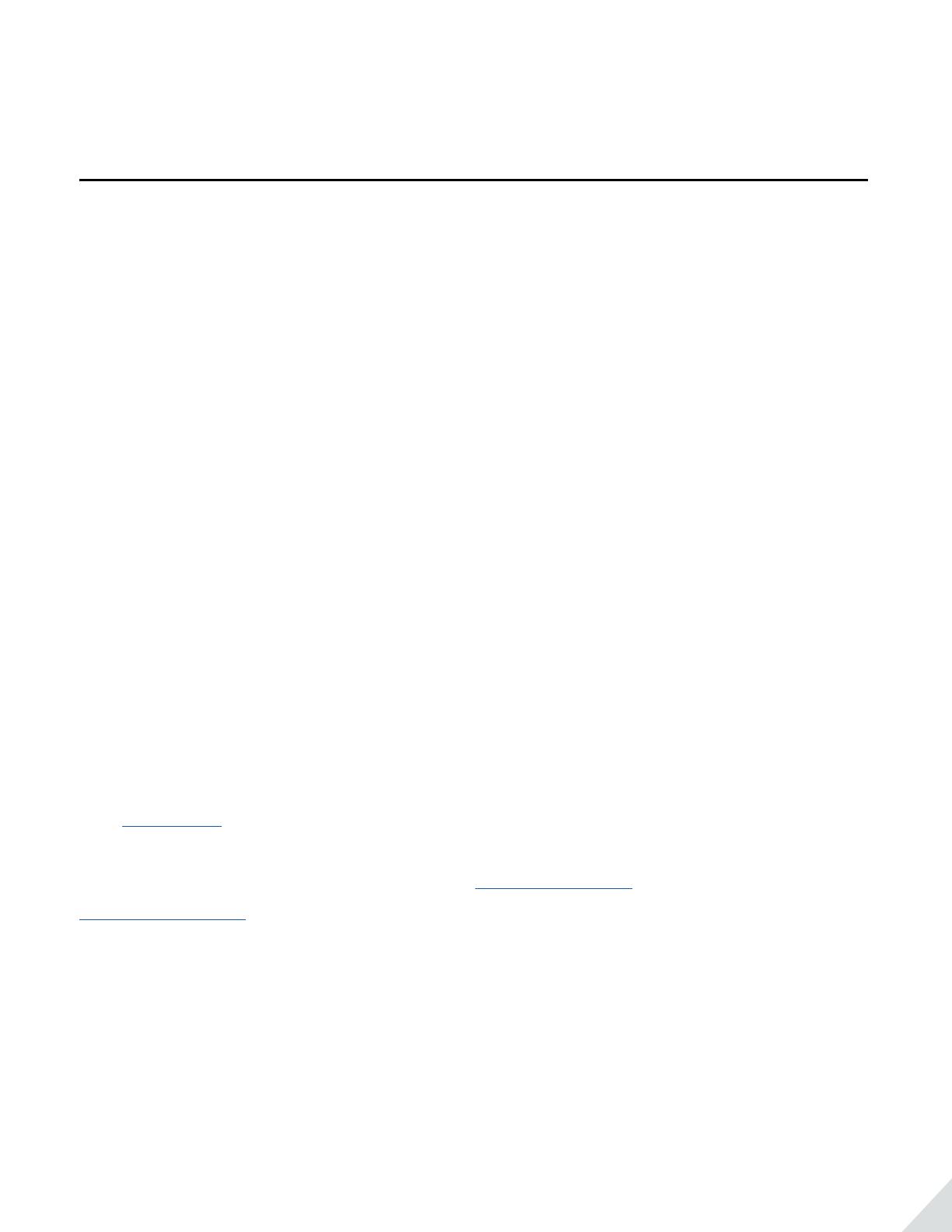
4
pink).Now your Audition has been restored to its default settings. After powered on again, it will enter pairing
mode directly.
Troubleshooting
• No sound withPC?
- Set Avantree Adition as the default device or output device on the PC.
- When using Adition to make VOIP calls through apps, please set Adition Hands-Free as Microphone
and Speakers device.
• No sound with Bluetooth transmitter to watching TV?
- Check to ensure audio source is functioning properly
· AUX & RCA output on TV – test with wired headphones
· OPT output on TV – Set audio format to “PCM/LPCM” or turn o Dolby/DTS
- Change your TV audio out setting to External speakers /Headset.
- Ensure Bluetooth transmitter and headphones are connected properly.
• Headphones do not pair with Bluetooth device
- Ensure Adition is in Pairing mode – LED will ash BLUE and RED alternately.
- For Bluetooth transmitter, ensure the transmitter is in Pairing mode – refer to its user manual.
- For Smart phone, tablet and PC
· Turn the Bluetooth o and then on again.
· Delete “Avantree Adition headphones” from your devices Bluetooth list and then try to pair again
- Clear the headphones pairing history
· After power on, hold BOTH +& - for 5 seconds till LED blinks RED & BLUE twice. Then release the
buttons and the headphones enter into pairing mode automatically.
• Visit YouTube.com/Avantree Adition to see how-to videos.
For more detailed information please search Adition on support.avantree.com or contact
support@avantree.com directly.