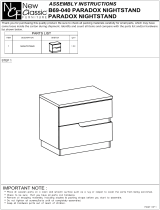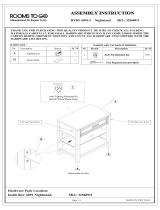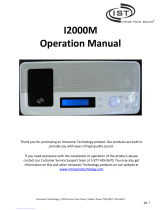2-Year Limited Warranty
Linear LLC warrants these products to be free of defects for 2 years. The
warranty period begins on either (a) the date of purchase or installation date of this product
or (b) the date of closing on a new residence in which this product was originally installed.
The warranty extends to the original user of the product and to each subsequent owner of
the product during the term of the warranty. Linear LLC will repair or replace, at its option,
parts and materials at no charge. Parts supplied under this warranty may be new or rebuilt
at the option of Linear LLC.
If during the warranty period the product appears to have a defect, please call your local
dealer or installer prior to dismantling. Dismantling the product prior to calling our service
number may void the warranty. Before returning any product to Linear LLC, contact your
local dealer or distributor. Linear LLC will return the repaired product freight prepaid within
the continental United States. There are no obligations or liabilities on the part of Linear LLC for
consequential damages arising out of or in connection with use or performance of this product
or other indirect damages with respect to loss of property, revenue, or profi t, or cost of removal,
installation, or reinstallation.
ANY PRODUCT RETURNED TO LINEAR LLC WITHOUT A RPA NUMBER
WILL BE REFUSED. This limited warranty is in lieu of any other warranties,
express or implied, including any implied warranty of merchantability or fi tness
for a particular purpose or otherwise, and of any other obligations or liability
on the seller’s part. This limited warranty does not cover damage caused by
improper installation, acts of God, criminal acts, the violation of applicable
building or electrical codes or the use of non-recommended wire, cable
(excluding CAT5 and RG-6) or wall housings.
Under no circumstances shall Linear LLC be liable for consequential,
incidental or special damages arising in connection with use, or inability to use this
product. In no event shall Linear LLC liability hereunder exceed the cost of the product
covered hereby. No person is authorized to assume for us or obligate us for any other
liability in connection with the sale of this product. Some states do not allow the exclusion
or limitation of consequential, incidental or special damages, so the above limitation or
exclusion may not apply to you. This limited warranty gives you specifi c legal rights, and
you may also have other rights, which vary from state to state. This Linear LLC Warranty is in
lieu of all other warranties express or implied.
Limited Warranty
Copyright © 2012 Linear LLC
USA & Canada (800) 421-1587 & (800) 392-0123
(760) 438-7000 - Toll Free FAX (800) 468-1340
www.linearcorp.com
P1445X2