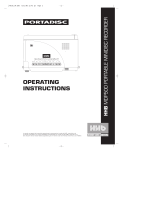Page is loading ...

3-864-987-22 (1)
Portable
MiniDisc Recorder
Operating instructions
MZ-R55
1998 by Sony Corporation

2
You are cautioned that any changes or
modifications not expressly approved in
this manual could void your authority to
operate this equipment.
The built-in battery should be replaced by
qualified personnel only.
For Customers in Australia
If the supply cord of the AC power
adaptor is damaged, the AC power
adaptor must be returned to the
manufacturer or his agent for the cord to
be replaced.
For the customers in the USA
DISPOSAL OF NICKEL METAL
HYDRIDE BATTERY
NICKEL METAL HYDRIDE BATTERY.
DISPOSE OF PROPERLY.
You can return your unwanted nickel
metal hydride batteries to your nearest
Sony Service Center.
Note: In some areas the disposal of nickel
metal hydride batteries in household or
business trash may be prohibited.
For the Sony Service Center nearest you
call 1-800-222-SONY (United States only)
Caution: Do not handle damaged or
leaking nickel metal hydride battery.
IN NO EVENT SHALL SELLER BE
LIABLE FOR ANY DIRECT,
INCIDENTAL OR CONSEQUENTIAL
DAMAGES OF ANY NATURE, OR
LOSSES OR EXPENSES RESULTING
FROM ANY DEFECTIVE PRODUCT
OR THE USE OF ANY PRODUCT.
Owner's Record
The serial number is located at the rear of
the disc compartment lid and the model
number is located at the top and bottom.
Record the serial number in the space
provided below. Refer to them whenever
you call upon your Sony dealer regarding
this product.
Model No. MZ-R55
Serial No.
"MD WALKMAN" is a trademark of Sony
Corporation.
WARNING
To prevent fire or shock
hazard, do not expose the
unit to rain or moisture.
To avoid electrical shock,
do not open the cabinet.
Refer servicing to
qualified personnel only.
Caution
The use of optical instruments with this
product will increase eye hazard.
Information
For Customers in the USA
This equipment has been tested and
found to comply with the limits for a
Class B digital device, pursuant to Part 15
of the FCC Rules. These limits are
designed to provide reasonable protection
against harmful interference in a
residential installation. This equipment
generates, uses, and can radiate radio
frequency energy and, if not installed and
used in accordance with the instructions,
may cause harmful interference to radio
communications. However, there is no
guarantee that interference will not occur
in a particular installation. If this
equipment does cause harmful
interference to radio or television
reception, which can be determined by
turning the equipment off and on, the
user is encouraged to try to correct the
interference by one or more of the
following measures:
— Reorient or relocate the receiving
antenna.
— Increase the separation between the
equipment and receiver.
— Connect the equipment into an outlet
on a circuit different from that to which
the receiver is connected.
— Consult the dealer or an experienced
radio/TV technician for help.

3
Welcome!
Welcome to the world of the MiniDisc!
Here are some of the capabilities and
features you'll discover with the new
MiniDisc Recorder.
• Recording MD Walkman in an ultra-
compact body — Almost as small as a
playback-only MD Walkman; easy to
carry in your pocket or bag.
• Low power consumption design —
Runs on a single ”chewing gum” type
rechargeable battery.
• Simultaneous labeling feature — No
more waiting for the recording to end;
you can label tracks and discs while the
MD is being recorded.
• 9-letter, backlit LCD remote control
with editing capabilities — You can
now label tracks and discs, change
track sequence, etc., with the easy-to-
operate stick remote control.
• Shock-resistant memory — Offsets up
to 40 seconds of optical read errors.
• High-fidelity recording — Low-noise,
low-distortion, high-fidelity recording
through the optical digital input jack.
• Digital synchro-recording — When
recording from a digital equipment
with optical output, the recorder
automatically starts and pauses
recording in sync with operation on the
digital source.
• Sampling rate converter — This unit
enables you to record programs from
digital equipment using other
sampling rates, such as a BS tuner or
DAT deck.
• Digital AGC (Auto Gain Control) —
Automatic recording level adjustment
without sacrificing superb digital
sound.
• Long-time recording with monaural
sound — You can record up to 148
minutes on a disc using monaural
recording.
• Date and time stamp function — The
built-in clock automatically records the
date and time whenever you make a
recording.
• Title function — You can see disc and
track titles in the display while you are
playing/recording an MD.

4
Table of contents
Recording an MD right away! ................................. 6
Playing an MD right away!...................................... 8
Various ways of recording .................................... 10
Two ways of connecting to a sound source ....................................... 10
Recording with digital input (optical cable required) ...................... 11
To start/stop recording in sync with the source player
(Synchro-recording) ........................................................................ 11
Recording from a microphone ............................................................. 12
Recording in monaural for double the normal recording time ...... 13
Adjusting the recording level manually (Manual recording) .........13
Checking the remaining time or the recording position .................. 14
On the recorder ................................................................................14
On the remote control .....................................................................15
Setting the clock to stamp the recorded time .................................... 16
Various ways of playback ..................................... 17
Playing tracks repeatedly ..................................................................... 17
Emphasizing bass (DIGITAL MEGA BASS) ...................................... 18
Protecting your hearing (AVLS) ..........................................................18
Checking the remaining time or the playing position ..................... 19
On the recorder ................................................................................19
On the remote control .....................................................................19
Locking the controls (HOLD) .............................................................. 20
Connecting to a stereo system ............................................................. 20

5
Editing recorded tracks ......................................... 21
Erasing tracks ......................................................................................... 21
To erase a track ................................................................................ 21
To erase the whole disc ................................................................... 21
Adding a track mark ............................................................................. 22
Erasing a track mark .............................................................................22
Moving recorded tracks ........................................................................23
On the recorder ................................................................................23
On the remote control .....................................................................23
Labeling recordings............................................................................... 24
On the recorder ................................................................................24
On the remote control .....................................................................25
Power sources........................................................ 27
Charging the nickel metal hydride rechargeable battery ................ 27
Using dry batteries ................................................................................28
Additional information ......................................... 29
Precautions ............................................................................................. 29
Troubleshooting ..................................................................................... 31
System limitations ................................................................................. 33
Messages ................................................................................................. 34
Specifications .......................................................................................... 36
What is an MD?...................................................................................... 37
Looking at the controls ......................................................................... 39

6
Make connections. (Connect securely.)
Insert a recordable MD.
1Press OPEN and open the lid. 2Insert a recordable MD with the label side
facing up, and press the lid down to close.
2
1
to LINE OUT
to LINE IN (OPTICAL)
R (red)
L (white)
to
DC IN 3V
AC power adaptor
(supplied)
CD player,
cassette recorder,
etc. (source)
Line cable
(RK-G129, not supplied)*
to a wall outlet
*Use the connecting cords
without an attenuator. To
connect to a portable CD player
having a stereo mini-jack, use
the RK-G136 connecting cord
(not supplied).
Recording an MD right away!
The sound will be sent from the connected equipment as analog
signal but will be recorded digitally on the disc. To record from a
digital source, see “Recording with digital input” (page 11).

7
Record an MD.
3
1Press and slide REC to the right .
“REC” lights up and recording starts.
2Play the CD or tape you want to
record.
To stop recording, press p.
“Data Save” or “Toc Edit” flashes while data
of the recording (the track’s start and end
points, etc.) is being recorded. Do not move
or jog the recorder or disconnect the power
source while the indication is flashing in the
display.
CD player, cassette
recorder, etc. (source)
To
Pause
Record from the end of the
previous recording
Record partway through the
previous recording.
Remove the MD.
1) A track mark is added at the point where you press P; thus the remainder of the track will be
counted as a new track.
2) Once you open the lid, the point to start recording will change to the beginning of the first track.
Check the point to start recording on the display.
If the recording does not start
•Make sure the recorder is not locked (page
20).
•Make sure the MD is not record-protected
(page 30).
•Premastered MDs cannot be recorded over.
Note
If the power supply is disrupted (i.e. the
battery is removed or becomes exhausted or
the AC power adaptor is disconnected)
when the recorder is operating, the lid will
not open until the power is restored.
REC
p
Press
P1)
Press P again to resume recording.
END SEARCH and slide REC.
(, + or = to find the start point
of recording and press p to stop. Then
slide REC.
p and open the lid.2)
z
•The level of the recorded sound is adjusted
automatically.
•You can monitor the sound during
recording. Connect the supplied
headphones with remote control to 2/
REMOTE and adjust the volume by
pressing VOLUME +/– (VOL +/– on the
remote control). This does not affect the
recording level.

8
2Insert an MD with the label side facing
up, and press the lid down to close.
1Press OPEN and open the lid.
to a wall outlet
AC power adaptor
(supplied)
to DC IN 3V
to 2/REMOTE
Headphones with a
remote control
(supplied)
Wear the earpiece
marked R in your
right ear and the one
marked L in your
left ear.
Playing an MD right away!
To use the recorder on a rechargeable battery or dry batteries, see
“Power Sources” (pages 27, 28).
Make connections. (Connect securely.)
Insert an MD.
2
1

9
Play an MD.
3
To
Pause
Find the beginning of the current track
Find the beginning of the next track
Go backwards while playing1)
Go forward while playing1)
Remove the MD
1) To go backward or forward quickly without listening, press P and keep pressing = or +.
2) Once you open the lid, the point to start play will change to the beginning of the first track.
If the play does not start
Make sure the recorder is not locked (page
20).
When using optional headphones
Use only headphones with stereo mini plugs.
You cannot use headphones with micro
plugs.
z
Playback will switch automatically between
stereo and monaural according to the sound
source.
VOL +/–
p
(
VOLUME +/–
To stop play, press p.
A long beep sounds in the headphones when
you operate on the remote control.
1Press ( (Turn the control to
(•+ on the remote control).
A short beep sounds in the headphones
when you operate on the remote control.
2Press VOLUME (VOL on the remote
control) +/– to adjust the volume.
The volume will be shown in the display.
p
Notes
•The sound may skip during playback when
the recorder is exposed to continuous
vibration, such as while jogging.
•If the power supply is disrupted (i.e. the
battery is removed or becomes exhausted
or the AC power adaptor is disconnected)
when the recorder is operating, the lid may
not open until the power is restored.
Press (Beeps in the headphones)
P (Continuous short beeps)
Press P again to resume play.
= once (Turn the control to = on the
remote control)
(Three short beeps)
+ once (Turn the control to (•+ on
the remote control)
(Two short beeps)
keep pressing = (Turn and hold the
control to = on the remote control)
keep pressing + (Turn and hold the
control to (•+ on the remote control)
p and open the lid.2)

10
Two ways of connecting to a sound source
The input jack of this recorder works as both digital and analog input jacks. Connect the
recorder to a CD player or a cassette recorder using either digital input or analog input. To
record, see “Recording with digital input” (page 11) to record using digital input, and
“Recording an MD right away!” (page 6) to record using analog input.
Difference between digital and analog inputs
zVarious ways of recording
Connectable source
Usable cord
Signal from the source
Recorded track
numbers
Recorded sound level
Equipment with an analog
(line) output jack
Line cable (with 2 phono
plugs or a stereo-mini plug)
Analog
Even when a digital source
(such as a CD) is connected,
the signal sent to the recorder
is analog.
Marked automatically
•after more than 2 seconds
of blank or low-level
segment.
•when the recorder is paused
while recording.
You can erase unnecessary
marks after recording
(“Erasing a track mark”, page
22).
Adjusted automatically. Can
also be adjusted manually
(“Adjusting the recording
level manually”, page 13).
Equipment with an optical
digital output jack
Digital cable (with an optical
or an optical-mini plug)
Digital
Marked (copied)
automatically
•at the same positions as the
source.
•when the recorder is paused
while recording.
You can erase unnecessary
marks after recording
(“Erasing a track mark”,
page 22).
Same as the source
Note
Track marks may be copied incorrectly :
•when you record from some CD players or multi disc players using digital input.
•when the source is in shuffle or program play mode while recording using digital input. In this
case, play the source in normal play mode.
•when recording BS or CS programs through digital input.
Difference Input Digital input Analog (line) input

11
To start/stop recording in
sync with the source player
(Synchro-recording)
You can easily make digital recordings of
a digital source on an MD.
Before synchro-recording, make
connections to the digital source with a
digital cable, and insert a recordable MD.
1Slide SYNCHRO REC to ON.
“SYNC” appears in the display.
2Press and slide REC to the right.
The recorder stands by for recording.
3Play the source sound.
The recorder starts recording when it
receives the playing sound.
Recording with digital
input (optical cable
required)
Connect to a digital source using an
optical cable (POC-5B or POC-5AB, not
supplied) to make digital recordings.
Digital recording is possible even from
digital equipment with different sampling
rates, such as a DAT deck or a BS tuner,
using the built-in sampling rate converter.
1Insert a recordable MD and start
recording.
For recording operations, see
“Recording an MD right away !”
(page 6). To record from a portable
CD player, set the CD player to pause
and then start recording.
LINE IN (OPTICAL) jack is for both
digital and analog input
The recorder automatically recognizes the
type of line cable and switches to digital or
analog input.
SYNCHRO REC
Portable CD
player, etc.
Optical
mini-
plug
Optical
plug
CD player, MD
player, digital
amplifier, etc.
to LINE IN
(OPTICAL)
POC-5B etc.
(not supplied)
POC-5AB etc.
(not supplied)
CD players,
etc.
continued
p
Notes
•You can make a digital recording only from an
optical type output.
•When recording from a portable CD player,
play it on AC power and disable the anti-skip
function (such as ESP*).
•Digital output may be disabled on some
portable CD players when the player is not run
on AC power.
* Electronic Shock Protection

12
Recording from a
microphone
Connect a stereo microphone (ECM-717,
ECM-MS907, ECM-MS957, etc.; not
supplied) to the MIC (PLUG IN POWER)
jack.
1Select the sensitivity with MIC SENS
(at the bottom of the recorder) .
Usually, set it to HIGH. When
recording loud sounds such as a live
concert, set it to LOW.
2Insert a recordable MD and start
recording.
Press and slide REC to the right.
“REC” lights up and recording starts.
For other operations, see “Recording
an MD right away! ” (page 6).
Notes
•You cannot record through the microphone
while an optical cable is connected to the
LINE IN (OPTICAL) jack. The recorder
automatically switches input in the
following order; optical input, microphone
input, and analog input.
•The microphone may pick up the operating
sound of the recorder itself. Use the
microphone away from the recorder in
such cases.
MIC SENS (at the bottom)
to MIC
(PLUG IN
POWER)
Stereo microphone
To stop recording, press p.
z
•You cannot pause manually during
synchro-recording.
•When there is no sound from the player for
more than 3 seconds during synchro-
recording, the recorder goes into the
standby mode automatically. When the
sound comes from the player again, the
recorder resumes synchro-recording. If the
recorder is kept in the standby mode for 5
minutes or longer, the recorder stops
automatically.
Notes
•Do not switch SYNCHRO REC after step 2.
Recording may not be done properly.
•When recording in monaural, follow steps
1 and 2 of “Recording in monaural for
double the normal recording time” (page
13) before synchro-recording .
•Even when there is no recorded sound on
the sound source, there may be cases when
recording does not pause automatically
during synchro-recording due to the noise
level emitted from the sound source.

13
MODE P
Recording in monaural
for double the normal
recording time
For longer recordings, choose to record in
monaural. The recording time becomes
double the normal.
1While pressing P, press and slide
REC to the right.
The recorder stands by for recording.
2Press MODE.
”Mono REC” appears in the display,
and the recorder switches to
monaural recording.
Press MODE again to record in
stereo.
3Press P again to start recording.
4Play the sound source.
To stop recording, press p.
The recorder switches back to stereo
recording when you record the next time.
Notes
•If you record a stereo source in monaural,
the sounds from left and right will be
mixed.
•You cannot record in monaural if
SYNCHRO REC is slid to ON.
•The MDs recorded in monaural can be
played back only with an MD player/
recorder that has the monaural playing
function.
•Sound recorded through digital input can
be monitored in stereo through
headphones, etc.
Adjusting the recording
level manually
(Manual recording)
When you record with an analog input,
the sound level is adjusted automatically.
If necessary, you can set the level
manually.
1While holding down P, press and
hold REC to the right for more than 2
seconds.
“ManualREC” appears and the
recorder stands by for recording.
To return to the automatic control,
while the recorder is in standby
mode, press and hold REC to the
right again for more than 2 seconds.
2Play the source.
=+
REC
P
REC
continued

14
Checking the remaining
time or the recording
position
You can check the remaining time, track
number, etc. when recording or during
stop.
On the recorder
1Press DISPLAY while recording or in
stop mode. Each time you press the
button, the display changes as
follows.
B
A
A
Track number
Track number
Current date1)
B
Elapsed time
Remaining time for
recording
Current time1)
While recording
1) Appears only when the clock is set.
DISPLAY REC indicator
3While observing the level meter in
the display, adjust the recording level
by pressing + (+) or = (–).
Set the level so that it hits the –12dB
at maximum input level.
.
Note
Adjust the recording level while the
recorder is in standby mode. You
cannot adjust it while recording.
4Press P again to start recording.
To stop recording, press p.
The recording level control is switched back
to automatic control when you record the
next time.
z
When you record with microphone input,
select the sensitivity with MIC SENS (page
12).
Volume decreases increases

15
Recording
condition
While recording
Recording standby
Less than 3
minutes’ recording
time available
A track mark has
been added
A
Track number
Track number
Number of tracks
in the disc
—
A
Track number
Track number
—
In stop mode
A
Track number
Track name1)
Disc name1)
Current date2)
B
Elapsed time
Remaining time for
recording
Remaining time
after the current
location
Current time2)
REC indicator
lights up
flashes according to
the loudness of the
source while
recording with a
microphone (voice
mirror)
flashes
flashes slowly
goes off
momentarily
z
If you want to check the playing position or
track name while playing, see page 19.
On the remote control
DISPLAY
1Press DISPLAY while recording or in
stop mode. Each time you press the
button, the display changes as
follows.
BA
B
Elapsed time
Remaining time
for recording
Current time1)
While recording
In stop mode
B
Elapsed time
Track name1)
Disc name1)
Current time2)
1) Appears only when the clock is set.
1)Appears only if the track has been labeled.
2) Appears only when the clock is set.
To know the recording condition
The REC indicator lights up or flashes
according to the recording condition.
1)Appears only if the track has been labeled.
2) Appears only when the clock is set.

16
Setting the clock to
stamp the recorded
time
To stamp the date and time on the MD
when you record, you first need to set the
clock.
1Connect the power source.
Use the supplied AC power adaptor.
2Press CLOCK SET at the bottom of
the recorder.
Use a pointed object.
The digits of the year flash.
3Change the current year by pressing
= or +.
To change the digits rapidly, keep
pressing = or +.
4Press ( to enter the year.
The digit of the month flashes.
5Repeat steps 3 and 4 to enter the
current month, date, hour, and
minute.
When you press ( to enter the
minute, the clock starts operating.
If you make a mistake while
setting the clock
Press p, and set the clock again from step
2. You can skip a step by pressing (.
To display the current time
When the recorder is not operating or
while recording, press DISPLAY
repeatedly until the current time appears
in the display.
To display the time in the 24-
hour system
While setting the clock, press DISPLAY.
To display the time in the 12-hour system,
press DISPLAY again.
Charging the built-in battery for the
clock
When you use the recorder for the first time
or after a long period of disuse, charge the
built-in battery. After setting the clock, leave
the recorder connected to the AC power for
about 2 hours to charge the built-in battery.
Once charged, the built-in battery should last
about a month without connecting to any of
the power sources. The recorder will
automatically charge the built-in battery
while connected to AC power, dry batteries
or a rechargeable battery.
=+(
CLOCK SET
(at the bottom)
p

17
Indication
none
(normal play)
“f”
(all repeat)
“f
1
”
(single repeat)
“f
SHUF
”
(shuffle repeat)
zVarious ways of
playback
Playing tracks
repeatedly
You can play tracks repeatedly in three
ways — all repeat, single repeat, and
shuffle repeat.
Play mode
All the tracks are
played once.
All the tracks are
played repeatedly.
A single track is
played repeatedly.
All the tracks are
played repeatedly in
random order.
Play mode indication
MODE
Ex; Display on the main unit
1Press MODE (PLAY MODE on the
remote control) while the recorder is
playing an MD.
Each time you press the button, the
play mode indication changes as
follows.
PLAY
MODE

18
Emphasizing bass
(DIGITAL MEGA BASS)
Mega Bass function intensifies low
frequency sound for richer quality audio
reproduction. It affects only the sound
from the headphones.
1Press DIGITAL MEGA BASS.
Each time you press DIGITAL MEGA
BASS, the Mega Bass indication
changes as follows.
Protecting your hearing
(AVLS)
The AVLS (Automatic Volume Limiter
System) function keeps down the
maximum volume to protect your ears.
1Set AVLS at the bottom of the
recorder to LIMIT.
When you try to turn the volume too
high, “AVLS” appears in the display.
The volume is kept to a moderate
level.
Notes
•If the sound becomes distorted when
emphasizing bass, turn down the volume.
•Mega Bass function does not affect the
sound being recorded.
•Mega Bass does not function when a line
cable is connected to the LINE OUT jack on
the recorder.
Play mode
Normal play
Mega Bass
(moderate effect)
Mega Bass (strong
effect)
Indication
none
“BASS ”
“BASS ”
Mega Bass indication
DIGITAL MEGA BASS
AVLS

19
A
Track number
Track name1)
Disc name1)
Recorded date2)
B
Elapsed time
Remaining time of
the current track
Remaining time
after the current
location
Recorded time2)
Checking the remaining
time or the playing
position
You can check the track name, disc name,
etc. during playback.
On the recorder
DISPLAY
A
B
1)Appears only if the track has been labeled.
2) Appears only when the clock is set.
On the remote control
1Press DISPLAY while playing.
Each time you press DISPLAY, the
display changes as follows.
DISPLAY
AB
1)Appears only if the track has been labeled.
2) Appears only when the clock is set.
z
If you want to check the remaining time or
the recording position while recording or in
stop mode, see page 14.
A
Track number
Track number
The number of
tracks in the disc
—
B
Elapsed time
Track name1)
Disc name1)
Recorded time2)
1Press DISPLAY while playing.
Each time you press DISPLAY, the
display changes as follows.

20
Locking the controls
(HOLD)
To prevent the buttons from being
accidentally operated when you carry the
recorder, use this function.
1Slide HOLD in the direction of the
c.
On the recorder, slide HOLD to lock
the controls of the recorder. On the
remote control, slide HOLD to lock
the controls of the remote control.
Slide HOLD in the opposite direction
of the arrow to unlock the controls.
HOLD
HOLD
Connecting to a stereo
system
Connect the LINE OUT jack of the
recorder to the LINE IN jacks of an
amplifier or a tape player with a line cable
(RK-G129 or RK-G136, not supplied). The
output is analog. The recorder plays the
MD digitally and sends analog signals to
the connected equipment.
Note
The Mega Bass does not function or will be
cancelled when the LINE OUT jack is
connected with a line cable.
Portable DAT
recorder Stereo
system, etc.
to LINE IN
2 phono plugs
R
(red) L (white)
RK-G136
(not
supplied)
RK-G129
(not
supplied)
Stereo
mini-plug
to LINE OUT
/