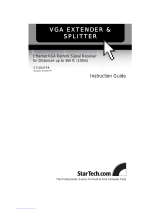Page is loading ...

Mini-CAT5 Video-over-CAT5 Extension
Model AC504A VGA Extension
Model AC504A-CP Component Video (RGB or Y Cb Cr) Extension
February 15, 2006
CUSTOME
R
SUPPORT
INFORMATION
Order toll-free in the U.S. 24 hours, 7 A.M. Monday to midnight Friday:
877-877-BBOX
FREE technical support, 24 hours a day, 7 days a week:
Call 724-746-5500 or fax 724-746-0746
Mail order: Black Box Corporation, 1000 Park Drive, Lawrence, PA 15055
Web site: www.blackbox.com • E-mail: [email protected]
UMA1031 Rev. n/c

ss
VGA & Component Video-over-CAT5 Extension
1
TRADEMARKS USED IN THIS MANUAL
Black Box, and (logo) are trademarks of Black Box Corporation.
IBM is a registered trademark of International Business Machines
Corporation. Any other trademarks mentioned in this manual are
acknowledged to be the property of the trademark owners.
FEDERAL COMMUNICATIONS COMMISSION
RADIO FREQUENCY INTERFERENCE STATEMENT
This equipment generates, uses, and can radiate radio frequency energy
and if not installed and used properly, that is, in strict accordance with
the manufacturer’s instructions, may cause interference to radio
communication. It has been designed and found to comply with the
limits for a Class A computing device in accordance with the
specifications in Subpart B of Part 15 of FCC rules, which are intended
to provide reasonable protection against such interference when the
equipment is operated in a commercial environment. Operation of this
equipment in a residential area is likely to cause interference, in which
case the user at his or her own expense will be required to take
whatever measures may be necessary to correct the interference.
Changes or modifications not expressly approved by the party
responsible for compliance could void the user’s authority to operate
the equipment.
This digital apparatus does not exceed the Class A limits for radio
noise emission from digital apparatus set out in the Radio Interference
Regulation of the Canadian Department of Communications.
EUROPEAN UNION DECLARATION OF CONFORMITY
This product complies with the requirements of the European EMC
directive 89/336/EEC

Model AC504A & AC504A-CP
4
Contents
1. Introduction ............................................................................page 5
1.1 Model AC504A for VGA .....................................................page 5
1.2 Model AC504A-CP for Component Video (RGB or Y Cb Cr) ..page 5
1.3 Features ..................................................................................page 6
2. Installation................................................................................page 6
3. Configuration and Operation .................................................page 8
4. Troubleshooting.......................................................................page 9
Contacting Black Box ..............................................................page 10
Shipping & Packaging .............................................................page 10
5. Specifications..........................................................................page 11

ss
VGA & Component Video-over-CAT5 Extension
5
1. Introduction
1.1 Model AC504A … for VGA
The Model AC504A is a UTP (CAT5) VGA video extender consisting
of a transmitter (AC504A-S) and a receiver (AC504A-R) sold together
as a pair. The transmitter converts a PC's VGA signal into a format that
can be transmitted using a single inexpensive and commonly available
Category-5 Unshielded Twisted Pair (UTP) cable with RJ45
connectors, which is used in most Local Area Networks.
At the receiving (remote) end the Cat5 signal is converted back to
VGA for connection to your monitor, projector or other display device.
The transmitter and receiver are each housed in a small plastic
enclosure and include a HD15 video connector and a RJ45 connector
for the Cat-5 cable. Included with the pair of devices are: one small
universal power supply (can be powered at either end), and a short
adapter cable for easy connection to the standard HD-15 connector of
the PC.
The Mini-CAT5 Extender can drive CAT5 LAN cables to 500 feet
(150 meters) with excellent video quality.
1.2 Model AC504A-CP … for Component Video (RGB or
YPbPr or YCbCr)
This variation of the AC504A includes cables for each end that allow
connection of the transmitter to the 3 RCA connectors of DVD-players
or other video sources that output Component Video (RGB or Y Pb Pr,
or Y Cb Cr). A similar cable is also provided for the receiver for
connection to compatible displays such as HDTV’s or high-end
monitors. The actual sender and receiver units are identical to the
standard AC504A and, in fact, you can use the pair to send VGA video
if you substitute VGA cables.

Model AC504A & AC504A-CP
6
1.3 Features
• Eliminates the need for bulky , expensive and hard to build
multi-coaxial cables for high-resolution video extension
• Amplifies the signal for clean and crisp transmission
• Differential signaling eliminates ground loops and noise
• Handles resolutions up to 1600x1200 at any refresh rate
• Rugged, Reliable, Compact size
• Only one end requires power in most applications. Power
supply can be connected at the sending or the receiving end,
whichever convenient.
• Drive standard CAT5 cables to 500 feet (for VGA and
Component video versions) or to 1200 feet for (Composite
Video and Stereo Audio version)
• Perfect for Remote Monitoring, Video Staging, Conference
Rooms, Classrooms, Home-Theatre Applications and more
2. Installation
1. Connect the VGA in (HD-15) connector of the AC504A
Transmitter to the computer's or other equipment’s video output
port using the supplied cable (see figure 2.1).
2. Connect the included power adapter to the power connector on
either of the transmitter or the receiver (for more information,
please see the recommendations immediately following this
paragraph). Be sure to insert the power connector fully. Check the
red light next to the RJ45 connector to verify unit’s power. When
the two units are connected Via CAT5 cable, the LED’s at both
ends should be lit.
VGA
CAT-5
Remote Monitor
Figure 2.1
VGA
Sender
Receiver

ss
VGA & Component Video-over-CAT5 Extension
7
Recommended Power Supply Connection
Cat 5 cable length of 0 to 150 feet:
It does not matter in which end you plug the power supply. Use
whichever end that is most convenient for your setup.
Cat 5 cable length of 150 to 300 feet:
We recommend that you plug the power supply a the receiving
end.
Cat 5 cable length of 300 to 500 feet:
Please plug the power supply at the receiving end, however,
depending the grounding of the video source (PC) and the display
device at the remote end, you may need to purchase an additional
power supply to power up both ends.
Cat 5 cable lengths over 500 feet:
Purchase of an additional power supply to power up both ends is
almost certainly needed.
3. Using Category-5 cable connect the AC504A-Receiver to the
transmitter’s RJ45 output. Connect the remote monitor to the
receiver either directly (VGA) or using the HD15 to 3 RCA cable
(Component Video).
IMPORTANT
Do not connect this unit to any LAN device such as network cards or hubs
as this may cause damage. Use EIA/TIA 568B standard straight-through
patch wiring as shown below. Do not use crossover cables.
EIA/TIA 568B WIRING STANDARD
PIN Wire Color
1 White w/ Orange Stripe
2 Orange
3 White w/Green Stripe
4 Blue
5 White w/Blue Stripe
6 Green
7 White w/Brown Stripe
8 Brown

Model AC504A & AC504A-CP
8
Figure 3.1
3. Configuration & Operation
The Mini-CAT5 Receivers are equipped with an adjustment to improve
image quality when using long cables. The adjustment is made via a
single turn trim-pot located next to the power connector on the side.
When using a long cable, with no
compensation, any solid horizontal line,
tends to smear to the right. For example
in the image shown on the right, observe
the dark black line at the bottom of the
window and see how it is smearing to
the right (not changing to white abruptly
as it should). This is the effect of long
cable on the signal.
You can turn the trim-pot to eliminate
these streaks as shown on the 2nd
picture. If you add too much
compensation to the signal, then an
opposite effect may be observed, i.e.
black lines smear to the right as white
lines or vice-versa. The 3rd picture
shows the case where too much
compensation is added.
When using long cables, the image
quality is a function of resolution and
refresh rate. Lower resolution or refresh
rate, result in best picture. Therefore it is
best to set the refresh rate to 60 Hz at
any resolution.
Although the Mini-CAT5 extenders are compatible with all varieties of
UTP cable, for best results at long distances, use standard Category-5
Cable (instead of CAT5e or CAT6).
No-Compensation
Perfect Compensation
Too much Compensation

ss
VGA & Component Video-over-CAT5 Extension
9
4. Troubleshooting
1. Fuzzy, blurry, or ghosting image at remote location
If you have a stable image but it looks somewhat blurry (object or
character edges are not sharp), try to adjust the compensation first.
When the trim-pot is turned fully CCW there is no compensation. As
you turn the pot clockwise you are applying compensation. Look at the
screen and slowly turn the pot clockwise. Notice what happens to the
right of solid horizontal lines (as in figure 3.1). If you still have a fuzzy
image, try reducing first the refresh rate and then the resolution of the
PC.
2. Shaking image or periodically blanking monitor
CAT5 cable employs twisted pairs to differentially transmit the signals
from the transmitter to the receiver in order to reduce the amount of
EMI (interference) coupled noise from external sources. However, a
strong electromagnetic noise field can cause instability in the signal.
Usual sources of this form of noise coupling are high current AC lines
or other high-density data and/or control cables that run adjacent to and
parallel with a substantial length of the CAT5 cable.
To eliminate this, either separate the Cat 5 cable of Mini-CAT5
Extender from the interfering source or use shielded CAT5 cables.
Note that separating the CAT5 cable from the EMI source by a few
inches is often sufficient to eliminate this problem.
3. The PC does not recognize a Plug-and-Play monitor
If the PC’s Operating System is setup to detect a plug-and-play monitor
(usually in Display Properties Advanced Settings), it may have trouble
finding a monitor. If the PC does not produce an image due to this,
disable the plug-and-play monitor detection in the PC’s operating
system Display Properties.
4. Substituting power supplies
The sender and receiver rely on the power adapter that is supplied with
them. Do not substitute any other power supply or DC power source

Model AC504A & AC504A-CP
10
Contacting Black Box
If you determine that your extender is malfunctioning, do not attempt
to repair the unit. Contact Black Box Tech. Support at 724-746-5500.
Before you do, make a record of the history of the problem. We will be
able to provide more efficient and accurate assistance if you have a
complete description.
Shipping and Packaging
If you need to transport or ship your extender:
• Package it carefully. We recommend that you use the original
container.
• Before you ship the units back to Black Box Corporation for
repair or return, contact us to get a Return Authorization (RA)
number.

ss
VGA & Component Video-over-CAT5 Extension
11
5. Specifications
Video Types Model AC504A: VGA through UXGA
Model AC504A-CP: RGB , YPbPr , or YCbCr
Resolution Up to 1600 x 1200 at up to 85 Hz
Bandwidth DC to 250 MHz
Max. Distance Up to 500 ft. (150 m)
Connectors HD15 female for video in and out; Shielded RJ45
Interfaces Standard Analog VGA; Proprietary CAT5
Compliance CE; FCC Part 15 Subpart B Class A, IC Class
Max. Altitude 10,000 ft. (3048 m)
Temperature Operating: 32 to 122°F (0 to 50°C);
Storage: –40 to +185°F (–40 to +85°C)
Humidity Up to 95% non-condensing
Enclosure Plastic ABS-94VO, UL File#56070
MTBF 90,000 hours (calculated estimate)
Power From utility-power (mains) outlet, through included
external power adapter. Output Voltage: 9v DC
regulated Center-Positive. Power :(5 watts Max)
Size Transmitter & Receiver 0.8” H x 1.7” W x 4.5” L
Weight 2 lbs. (shipping)

© Copyright 2006. Black Box Corporation..
All rights reserved.
1000 Park Drive Lawrence, PA 15055-1018 724-746-5500 Fax 724-746-0746

724-746-5500 | blackbox.com
Page 2
Whitepapers
Cabinets and Racks
Retrofitting with passive water cooling at the rack level.
Extending the Life of Your Data Center
Selecting cooling systems for IT equipment cabinets is not always as simple
as it might seem.
Six Things to Know When Cooling IT Equipment Cabinets
Cables
What’s in the ANSI/TIA 1179 standard.
ANSI/TIA 1179 Healthcare Infrastructure Standard
Buyer beware: If the price seems too good to be true, it is.
Counterfeit cable: The dangers, risks, and how to spot it.
Using CAT 6A in 10-GBe networks.
CAT 6A F/UTP vs. UTP: What You Need to Know
When is fiber the ideal choice for your network?
Fiber Optic Technology
Key cabling infrastructure standards.
Structured Cabling Organizations and Standards
Carts and Storage
12 Questions to Ask When Choosing a Tablet and Laptop Cart
E-Learning Device Storage
Communications Solutions
10 Tips for Securing a Strong ROI.
Voicemail to Unified Communications
Compliance Solutions
The key to protecting data in motion.
Group Encryption
Digital Signage and Multimedia
Deliver the right message at the right time.
A Beginner’s Guide to Digital Signage
7 Questions You to Need to Ask when Choosing a Signage System. Deliver
real-time communications, including emergency messaging, to students,
faculty, and staff.
Choosing the Right Digital Signage System
Best practices for creating high-value, compelling content that delivers
extraordinary results.
Digital Signage Content 101
Why your school or university needs digital signage and how to implement it.
Digital Signage in Education
Digital Signage and Multimedia (Continued)
Deliver real-time communications—including emergency messaging—to
students, teachers, and staff.
Digital Signage for K–12
Everything you need to ask when planning and evaluating digital signage.
The Roadmap to Digital Signage Success
Falling victim to these common mistakes can cost you both time and money.
Seven Pitfalls to Avoid When Planning Digital Signage
Industrial
Connect industrial equipment to your network by using USB.
Bridging the Gap: USB Converters
Learn about system configuration, cabling selection, transient protection,
software, and device selection.
The Elements of an RS-422 and RS-485 System
When is fiber the ideal choice for your network?
Fiber Optic Technology
Understanding Power Needs for Industrial Control Devices
Industrial Power Solutions
Run wireless even in extreme environments.
Industrial Wireless
Interface and Protocol Converters
Connect industrial equipment to your network by using USB.
Bridging the Gap: USB Converters
Learn about system configuration, cabling selection, transient protection, soft-
ware, and device selection.
The Elements of an RS-422 and RS-485 System
Go beyond the five-meter USB distance limitation with USB extenders! Read
How to extend USB and break the five-meter barrier.
Extending the Benefits of USB
KVM
An overview of extension and switching technologies in high-performance
KVM environments.
HD Video and Peripheral Matrix Switching and Extension
Get secure local KVM console access and secure remote IP server access.
Security with the ServSwitch Wizard IP
Use this transparent and reliable switching technology to avoid the limitations
of traditional emulations.
USB True Emulation for KVM Switches
Resources
Appendix: Resources
Do you have technical questions about this product or similar technology? Check out the Resources listed below or contact our
FREE Technical Support at 724-746-5500 or info@blackbox.com.
White Papers: To dowload a white paper, click on the corresponding link listed below:

724-746-5500 | blackbox.com Page 3
Whitepapers
Networking
Eliminate the need to buy and install expensive network equipment by
using wireless Ethernet extension.
5 Questions You Need to Ask When Choosing Wireless Ethernet Extenders
Integrate fiber optic cabling to add speed, distance, and cost savings.
Media Converters
Add low-voltage devices and network equipment in industrial environments
without running power.
Power over Ethernet in Industrial Applications
Is your network ready?
Tablets in Education
Common network mistakes that cost money, cause downtime, and create
frustration.
Top 10 Network Mistakes
Take these ten steps to ensure wireless success: Ten Commandments of
Wireless Communications white paper.
Wireless Communications
Run wireless even in extreme environments.
Industrial Wireless
Wireless Networking: wireless standards, architecture, security and more
white paper. A basic overview of standards, installation, and security.
Wireless Networking
Network Security
The key to protecting data in motion.
Group Encryption
Physical Security
See why it’s just as important as software-based security.
Physical Network Security
Power
Understand the power needs for industrial control devices.
Industrial Power Solutions
Understanding the risks to your network and how to choose the right
solution.
Power Protection
Add low-voltage devices and network equipment in industrial environments
without running power.
Power over Ethernet in Industrial Applications
Testers and Tools
See how industrial-strength Ethernet has come of age.
Ethernet in Harsh Environments
Learn about the top three growth drivers for fiber networks: greater band-
width needs, increased storage demands, and the transition to higher network
speeds.
Improve the Quality of Fiber Installations with Extended Fiber Certification
Meet the need for implementation speed without sacrificing accuracy.
Proven Techniques and Best Practices for Managing Infrastructure Changes
Move your private networks in premises and campus environments towards
high-speed applications.
Testing Today’s High-Speed Multimode Fiber Infrastructure
Use easy-to-install, standardized, plug-and-play technology.
Troubleshooting Your Industrial Network
Be sure to complete this step when installing a new local area network
segment.
Validate LAN Installations for Optimal Service Delivery
Wireless
Ten Commandments of Wireless Communications white paper. Take these ten
steps to ensure wireless success.
Wireless Communications
Run wireless even in extreme environments.
Industrial Wireless
Is your network ready?
Tablets in Education
A basic overview of standards, installation, and security.
Wireless Networking
Resources
/