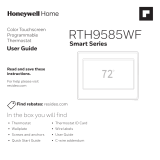Page is loading ...

Quick Start Guide
Wi-Fi Color Touchscreen
Programmable Thermostat
RTH9590 Wi-Fi With Voice Control
firealarmresources.com

2
Install your thermostat.
Connect your home Wi-Fi network.
Register online for remote access.
1
2
3
Welcome
Getting set up and ready is simple.
Before you begin
View the installation video at
wifithermostat.com/support
You will also need:
• Smallscrewdriver
• Pen
• ThermostatIDcard
• YourhomeWi-Fi
network password
You will need your camera
to take a picture of your old
wire connections.
firealarmresources.com

3
This thermostat works with common 24
volt systems such as forced air, hydronic,
heat pump, oil, gas, and electric. It will not
work with millivolt systems, such as a gas
fireplace, or with 120/240 volt systems such
as baseboard electric heat.
1.1 Switch OFF power to your
heating/cooling system
1.1a Important! To protect your
equipment, switch OFF the
power to your heating/
cooling system at the
breaker box or the system
switch.
1.1b Confirm power is OFF.
Try to turn on heating/
cooling equipment by
changing temperature
on your old thermostat.
Your power is OFF if your
system does not turn ON.
Installyourthermostat
1
Circuit
breaker
box
Heating/cooling
system power
switch
or
M31535
firealarmresources.com

4
C
M33823A
Terminal
designation
If you have an older thermostat with a
sealed mercury tube, see warning page
for proper disposal instructions.
1.2 Remove old thermostat
faceplate and leave wires
connected
1.2a Take a picture of the wire
connections for later
reference.
1.2bIfnowireisconnectedtoa
terminal labeled C or no C
terminal exists on the old
thermostat, view the
Alternate Wiring videos at
wifithermostat.com/videos
Important! C wire is required
and is the power source for your
thermostat. Without a C wire, your
thermostat will not power up.
Note: You will need a
picture of your wire
connections to wire the
new thermostat.
firealarmresources.com

5
1.3 Label wires
Do not label by wire color.
Use the supplied sticky tags to label
each wire as you disconnect it. Label
wires according to old thermostat
terminal designations, not by wire
color.
Note: Ifnotagmatchesaterminal
designation, write the appropriate
letter on a blank sticky tag.
Note: Wrap the wires around a pencil
to prevent them from falling back into
the wall.
1.4 Remove wallplate
Remove the old wallplate from
the wall after all wires are
labeled and disconnected.
Blank tags
Stickytag
Terminal
designation
C
C
MCR31537
firealarmresources.com

6
1.5 Mount wallplate for Wi-Fi
thermostat
Mount your new wallplate using
screws and anchors included
with the thermostat.
Ifnecessary:
• Drill3/16-inholesfordrywall
• Drill7/32-inholesforplaster
Note: You may be able to use
your existing wall anchors. Hold
the wallplate up to the existing
anchors to check for alignment.
LEVEL
HERE
R
Y
C
W
G
MCR34499
C
K
Rc
R
W-
O/B
Y
G
W2-
Aux/E
Y2
L
Wallplate
firealarmresources.com

7
MCR34540
C
K
Rc
R
W-
O/B
Y
G
W2-
Aux/E
Y2
L
W
Y
G
R
C
1.6 Connect wires
Important! C wire is required and
is the power source. Without a C wire,
your thermostat will not power up.
View the Alternate Wiring videos
at wifithermostat.com/videos
1.6a StartingwiththeCWire,match
the sticky tag on the wire to the
terminal labels.
1.6b Straightenwireandgentlyslide
into terminal hole until it clicks
intoplace.(Ifyouneedto
remove a wire, use a pen tip to
press the terminal release and
then pull the wire out.)
Note: Refer to the wiring picture
youtookinStep1.2.
Tip: To make it easier to slide the
wire into place, use a pen tip to
hold down the terminal release.
Note: The wiring for your application
might be different than the wiring
shown below.
Labels don’t match or have
heat pump system?
SeeUser Guide.
Terminal release
Remove jumper loop ONLY if
you have both R and Rc wires.
EXAMPLE WIRING
Yours may look different
firealarmresources.com

8
Labels don’t match or have
heat pump system?
SeeUser Guide.
1.6c Intheimageontheright,check
the box next to each connection.
You will use this checklist in
Step1.9.
1.6d Verifywireisfirmlysecuredby
gently pulling on wire.
1.6e Repeatstepsa–d for all other
wires.
1.6f Pushany excess wire back into
the wall opening after all wires
are installed.
Note: The L terminal on the lower
right is used only for Heat Pump
systems.
Note: IftheoldthermostatforHeat
PumpSystemhasseparatewires
on Aux and E, use a wire nut to
attach both wires to a separate
wire.Slidethisthirdwireintothe
W2-Aux/E terminal.
Important!
Check the box for each wire
you connect. You will need
thisinformationinStep1.9.
C
K
Rc
R
W-O/B
Y
G
W2-
Aux/E
Y2
L
firealarmresources.com

9
1.7 Attach thermostat
to wallplate
Align the thermostat with
wallplate and snap into
place.
Thermostat
Wallplate
LEVEL
HERE
M34498
1.8 Switch heating/cooling
system ON
Important!
1.8a Verify that the C wire is
connected at the thermostat
and at the heating/cooling
system.
1.8b Make sure the heating/
cooling system door is
firmly secured.
1.8c SwitchpowerbackONfor
your heating/cooling system
at the breaker box or its
power switch.
Circuit
breaker
box
Heating/cooling
system power
switch
or
M31535
firealarmresources.com

10
Next
1.9 Select setup
Before connecting to your Wi-Fi
network, you need to set initial
thermostat options to define your
heating/cooling system:
•Language
•Homeorbusiness
Follow prompts on the screen to
select appropriate options.
1.9a Touch the language you want
the thermostat to display, then
touch Next.
1.9b SelectHomeorBusiness
application, then touch Next.
1.9c Touch Next or name the
thermostat location—touch
THERMOSTATandfollowthe
rest of the instructions.
Next
Next
firealarmresources.com

11
1.9d Selectwhatyourthermostatwill
control and touch Next.
1.9e Selectyoursystemtypeand
touch Next The system type
determines other selection for
completing initial setup. Use
thechecklistfromStep1.6when
making selections.
1.9f Touch Next after making
selections on each screen.
1.9g Touch Done on the last screen.
The thermostat displays an option
to connect to your Wi-Fi network.
Next
Next
firealarmresources.com

12
2.1 Connect the Wi-Fi network
After touching Done on the final screen
oftheinitialsetup(Step1.9g),the
thermostat displays an option to
connect to your Wi-Fi network.
2.1a Touch
Yes
to connect the
thermostat to your Wi-Fi
network. The screen displays the
message“Searchingforwireless
networks. Please wait...” after
which it displays a list of all Wi-Fi
networks it can find.
Note:Ifyoucannotcompletethisstep
now, touch I’ll do it later. The thermostat
will display the home screen. Complete
this process by selecting MENU > Wi-Fi
Setup.ContinuewithStep2.1b.
Connect to your Wi-Fi network
2
Yes
firealarmresources.com

13
2.1b Touch the name of the network
you want to use. The thermostat
displays a password page.
2.1c Using the keyboard, touch the
characters that spell out your
home network password.
2.1d Touch Done. The thermostat
displays “Connecting to your
network. Please wait...” then
showsa“ConnectionSuccessful”
screen.
Note: Ifyourhomenetworkisnot
shown on the list, touch
Rescan
.
2.1e Touch Next to display the
registration information screen.
Your Network
Neighbor
Public
Done
Next
firealarmresources.com

14
If you get stuck...
At any point in the Wi-Fi connection process, restart the thermostat by
removing the thermostat from the wallplate, wait for 5 seconds, and snap it
back into place. From the home screen, touch MENU > Wi-Fi Setup > Choose a
Network.ContinuewithStep2.1b.
Need more help?
Find additional information in the User Guide.
Getting Help
This thermostat works with common 24 volt systems such as forced air, hydronic,
heatpump,oil,gas,andelectric.Itwillnotworkwithmillivoltsystems,suchasa
gas fireplace, or with 120/240 volt systems such as baseboard electric heat.
MERCURY NOTICE:Donotplaceyouroldthermostatinthetrashifitcontains
mercury in a sealed tube. Contact the Thermostat Recycling Corporation at
www.thermostat-recycle.orgor1-800-238-8192forinformationonhowand
where to properly and safely dispose of your old thermostat.
NOTICE: To avoid possible compressor damage, do not run air conditioner if the
outside temperature drops below 50°F (10°C).
firealarmresources.com

15
Register online for remote access
3
Done
Register
online for
remote
access
Press for info
To register your thermostat, follow the
instructionsonStep3.1.
Note: The Register Online screen remains
active until you complete registration and/or
touch Done.
Note:IfyoutouchDone before you register
online, your home screen displays an
orange alert button telling you to register.
Touching that button displays registration
information and an option to snooze the
task.
firealarmresources.com

16
M31570
M31570
To view and set your Wi-Fi thermostat
remotely, you must have a Total Connect
Comfort account. Follow the instructions
below.
View the Wi-Fi Thermostat
Registration video at
wifithermostat.com/videos
3.1 Open the Total Connect
Comfort web site
Go to www.mytotalconnectcomfort.com
firealarmresources.com

17
3.2 Login or create an account
Ifyouhaveanaccount,
click Login
–or–
click Create An Account.
3.2a Followtheinstructionsonthe
screen.
3.2b Check your email for a response
from My Total Connect Comfort.
This may take several minutes.
Note: Ifyoudonotreceivearesponse,
check your junk mailbox or use an
alternate e-mail address.
3.2c Follow activation instructions
in the email.
3.2d Login.
firealarmresources.com

18
3.3 Register your Wi-Fi thermostat
After you are logged in to your Total
Connect Comfort account, register your
thermostat.
3.3a Followtheinstructionsonthe
screen. After adding your
thermostat location you must enter
your thermostat’s unique identifiers:
• MACID
• MACCRC
Note: TheseIDsarelistedon the
ThermostatIDCardincludedinthe
thermostatpackage.TheIDsarenot
case sensitive.
3.3b Notice that when the thermostat is
successfully registered, the Total
Connect Comfort registration
screenwilldisplayaSUCCESS
message.
You can now control your thermostat
from anywhere through your laptop,
tablet, or smartphone.
® U.S. Registered Trademark.
© 2012 Honeywell International Inc.
69-2723EFS—01 M.S. 04-12
Printed in U.S.A.
HONEYWELL MODEL:
MAC ID: MAC CRC:
69-2723EFS-01
Thermostat ID Card
Use the MAC ID and CRC ID to register
this product at mytotalconnectcomfort.com
Carte d’identification de thermostat
Utilisez l’identication MAC et l’identication CRC pour
enregistrer ce produit à mytotalconnectcomfort.com
Tarjeta de identificación del termostato
Utilice la identicación MAC y la identicación CRC para
inscribir este producto en mytotalconnectcomfort.com
MACID MAC CRC
firealarmresources.com

19
GET IT ON
Download on
iTunes
Total Connect Comfort free app is available
for Apple® iPhone®, iPad® and iPod touch®
devices at iTunes® or at Google Play® for
all Android™ devices.
Getting started with voice
For information on how to control your
thermostat with voice, see the included
“Talking with your Thermostat” card.
Note that the voice commands for this
thermostat are in English only.
Need help?
Visitwifithermostat.comorcall1-888-235-6569
for assistance before returning the thermostat
to the store.
firealarmresources.com

Automation and Control Systems
HoneywellInternationalInc.
1985DouglasDriveNorth
Golden Valley, MN 55422
wifithermostat.com
®U.S.RegisteredTrademark.
Apple,iPhone,iPad,iPodtouchandiTunesaretrademarksofAppleInc.
All other trademarks are the property of their respective owners.
©2013HoneywellInternationalInc.
69-2791—03M.S.Rev.07-13
PrintedinU.S.A.
69-2791-03
firealarmresources.com
/