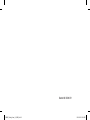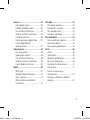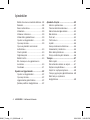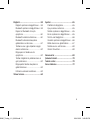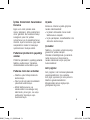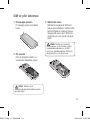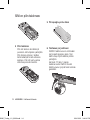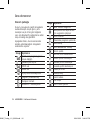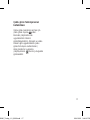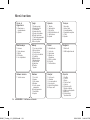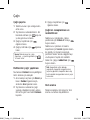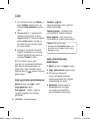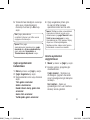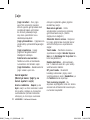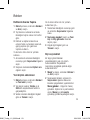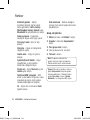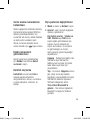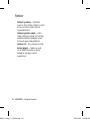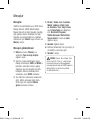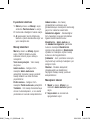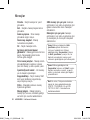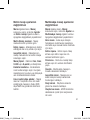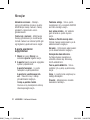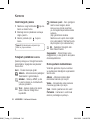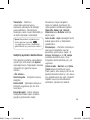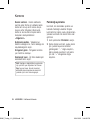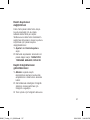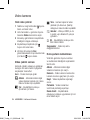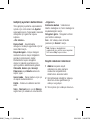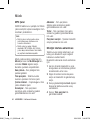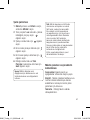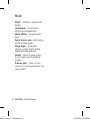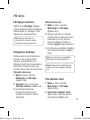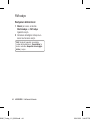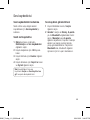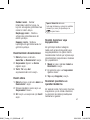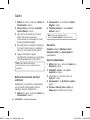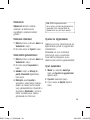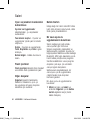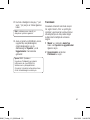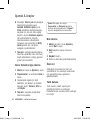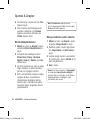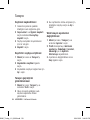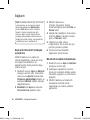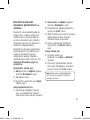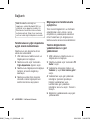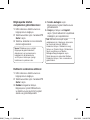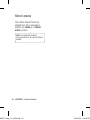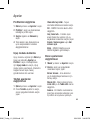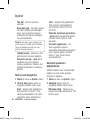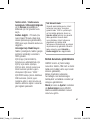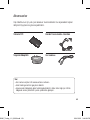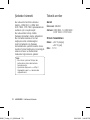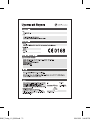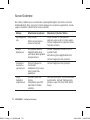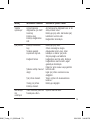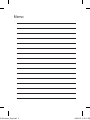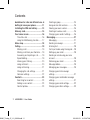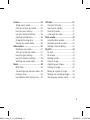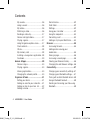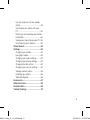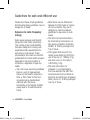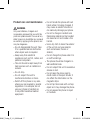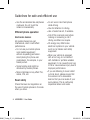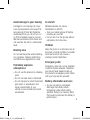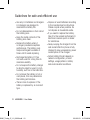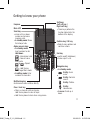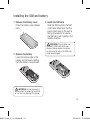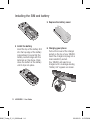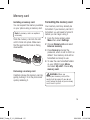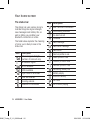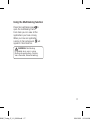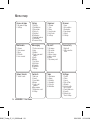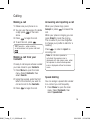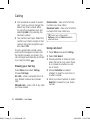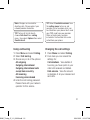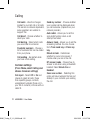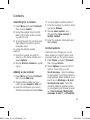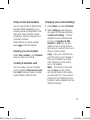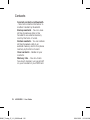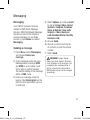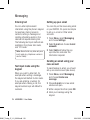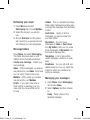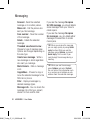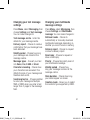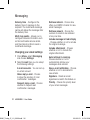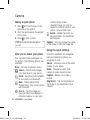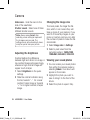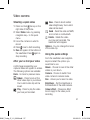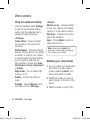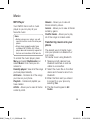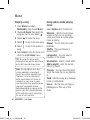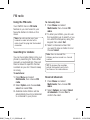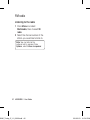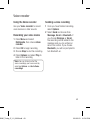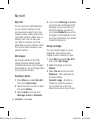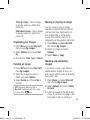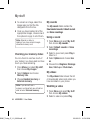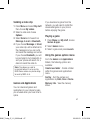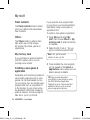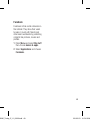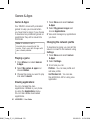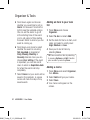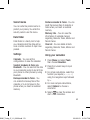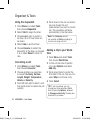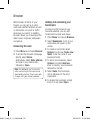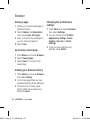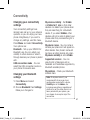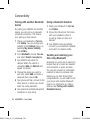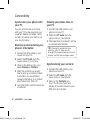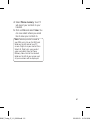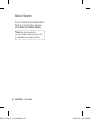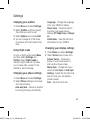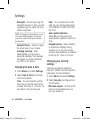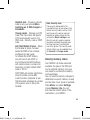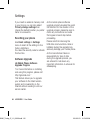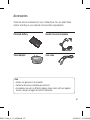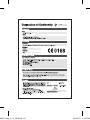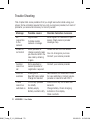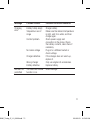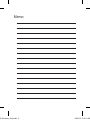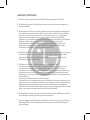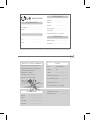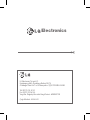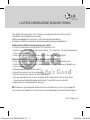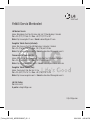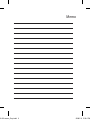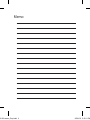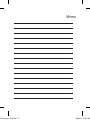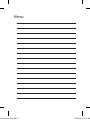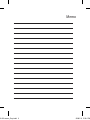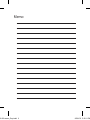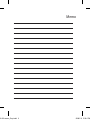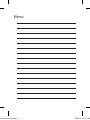GW300 Kullanım Kılavuzu
MMBB0352051 (1.0) W
GW300 Kullanım Kılavuzu
T Ü R K Ç E
E N G L I S H
www.lgmobile.com
GW300_Turkey_Cover_1.0_0205_W.in1 1 2010.2.23 12:3:6 PM

Bluetooth QD ID B015721
GW300_Turkey_Cover_1.0_0205_W.in2 2 2010.2.23 12:3:6 PM
Page is loading ...
Page is loading ...
Page is loading ...
Page is loading ...
Page is loading ...
Page is loading ...
Page is loading ...
Page is loading ...
Page is loading ...
Page is loading ...
Page is loading ...
Page is loading ...
Page is loading ...
Page is loading ...
Page is loading ...
Page is loading ...
Page is loading ...
Page is loading ...
Page is loading ...
Page is loading ...
Page is loading ...
Page is loading ...
Page is loading ...
Page is loading ...
Page is loading ...
Page is loading ...
Page is loading ...
Page is loading ...
Page is loading ...
Page is loading ...
Page is loading ...
Page is loading ...
Page is loading ...
Page is loading ...
Page is loading ...
Page is loading ...
Page is loading ...
Page is loading ...
Page is loading ...
Page is loading ...
Page is loading ...
Page is loading ...
Page is loading ...
Page is loading ...
Page is loading ...
Page is loading ...
Page is loading ...
Page is loading ...
Page is loading ...
Page is loading ...
Page is loading ...
Page is loading ...
Page is loading ...
Page is loading ...
Page is loading ...
Page is loading ...
Page is loading ...
Page is loading ...
Page is loading ...
Page is loading ...
Page is loading ...
Page is loading ...
Page is loading ...
Page is loading ...
Page is loading ...
Page is loading ...
Page is loading ...
Page is loading ...
Page is loading ...
Page is loading ...

GW300_Turkey_1.0_0223.indd 71 2010.2.23 3:44:35 PM
Page is loading ...
Page is loading ...

Memo
100-120 memo_Gray.indd 2 2008.5.6 5:32:11 PM

GW300 User Guide
- English
Congratulations on your purchase of
the advanced and compact GW300
phone by LG, designed to operate with
the latest digital mobile communication
technology.
Some of contents in this manual may
differ from your phone depending
on the software of the phone or your
service provider.
Disposal of your old appliance
1 When this crossed-out wheeled bin
symbol is attached to a product, the
product is subject to European Directive 2002/96/EC.
2 All electrical and electronic products should be disposed of separately
from the municipal waste stream at collection facilities designated by the
government or local authorities.
3 The correct disposal of your old appliances will help prevent potential
negative impacts on the environment and human health.
4 For more detailed information about disposal of your old appliances,
please contact your city office, waste disposal service or the shop where
you purchased the product.
5 Complies with EEE regulations.
GW300_Turkey_E_1.0_0223.indd 1 2010.2.23 11:53:46 AM

LG GW300 | User Guide2
Contents
Guidelines for safe and efficient use ..6
Getting to know your phone ..............11
Installing the SIM and battery ...........13
Memory card .....................................15
Your home screen .............................16
The status bar ................................16
Using the Multitasking function ........17
Menu map .........................................18
Calling................................................19
Making a call ..................................19
Making a call from your Contacts ....19
Answering and rejecting a call .........19
Speed dialling .................................19
Viewing your Call log .......................20
Using call divert ..............................20
Using call barring ............................21
Changing the call settings ...............21
Common settings ..........................22
Contacts ............................................23
Searching for a contact ...................23
Adding a new contact .....................23
Contact options ..............................23
Creating a group .............................24
Using service dial numbers .............25
Viewing your own number ...............25
Creating a business card .................25
Changing your contact settings .......25
Messaging .........................................27
Messaging .....................................27
Sending a message ........................27
Entering text ...................................28
Text input mode using the keypad ...28
Setting up your email ......................28
Sending an email using your new
account ..........................................28
Retrieving your email ......................29
Message folders .............................29
Managing your messages ...............29
Changing your text message
settings ..........................................31
Changing your multimedia message
settings ..........................................31
Changing your email settings ..........32
Changing your other settings ...........33
GW300_Turkey_E_1.0_0223.indd 2 2010.2.23 11:53:47 AM

3
Camera ..............................................34
Taking a quick photo .......................34
After you’ve taken your photo ..........34
Using the quick settings ..................34
Using the advanced settings ............35
Adjusting the brightness ..................36
Changing the image size .................36
Viewing your saved photos ..............36
Video camera ....................................37
Shooting a quick video ....................37
After you’ve shot your video ............37
Using the quick settings ..................37
Using the advanced settings ............38
Watching your saved videos ............38
Music .................................................39
MP3 Player.....................................39
Transferring music onto your phone
.39
Playing a song ................................40
Using options while playing music ...40
FM radio ............................................41
Using the FM radio..........................41
Searching for stations .....................41
Reset all channels ...........................41
Listening to the radio ......................42
Voice recoder ....................................43
Using the Voice recorder .................43
Recording your voice memo ............43
Sending a voice recording ...............43
My stuff .............................................44
My stuff ..........................................44
My images .....................................44
Sending a photo .............................44
Using an image ..............................44
Organising your images ..................45
Deleting an image ...........................45
Moving or copying an image ...........45
Marking and unmarking images ......45
Checking your memory status .........46
GW300_Turkey_E_1.0_0223.indd 3 2010.2.23 11:53:47 AM

LG GW300 | User Guide4
Contents
My sounds .....................................46
Using a sound ................................46
My videos .......................................46
Watching a video ............................46
Sending a video clip ........................47
Games and Applications ..................47
Playing a game ...............................47
Using the games options menu .......47
Flash contents ................................48
Others ............................................48
My memory card ...........................48
Installing a Java game & application
..48
Facebook .......................................49
Games & Apps ...................................50
Games & Apps................................50
Playing a game ...............................50
Viewing applications .......................50
Changing the network profile ...........50
Organiser & Tools ..............................51
Setting your alarm ..........................51
Adding an event to your calendar ....51
Adding an item to your task list ......52
Adding a memo ..............................52
Secret memo ..................................53
Date finder .....................................53
Settings ..........................................53
Using your calculator ......................53
Using the stopwatch .......................54
Converting a unit ............................54
Adding a city to your World time ......54
Browser .............................................55
Accessing the web..........................55
Adding and accessing your
bookmarks .....................................55
Saving a page.................................56
Accessing a saved page..................56
Viewing your Browser history...........56
Changing the web Browser settings
..56
Connectivity .......................................57
Changing your connectivity settings .57
Changing your Bluetooth settings ....57
Pairing with another Bluetooth device
.58
Using a Bluetooth headset ...............58
Sending and receiving your files using
Bluetooth ........................................58
GW300_Turkey_E_1.0_0223.indd 4 2010.2.23 11:53:47 AM

5
Use your phone as a mass storage
device ............................................59
Synchronise your phone with your
PC .................................................60
Backing up and restoring your phone’s
information .....................................60
Viewing your phone files on your PC
..60
Synchronising your contacts ............60
Yahoo! Search ...................................62
Settings .............................................63
Changing your profiles ....................63
Using flight mode ............................63
Changing your phone settings .........63
Changing your display settings ........63
Changing the date & time ...............64
Changing your security settings .......64
Viewing memory status ...................65
Resetting your phone ......................66
Software Upgrade ...........................66
Accessories .......................................67
Network service ................................68
Technical data ...................................68
Trouble Shooting ...............................70
GW300_Turkey_E_1.0_0223.indd 5 2010.2.23 11:53:47 AM

LG GW300 | User Guide6
Guidelines for safe and efficient use
Please read these simple guidelines.
Not following these guidelines may be
dangerous or illegal.
Exposure to radio frequency
energy
Radio wave exposure and Specific
Absorption Rate (SAR) information
This mobile phone model GW300
has been designed to comply with
applicable safety requirements for
exposure to radio waves. These
requirements are based on scientific
guidelines that include safety margins
designed to assure the safety of
all persons, regardless of age and
health.
• The radio wave exposure guidelines
employ a unit of measurement
known as the Specific Absorption
Rate, or SAR. Tests for SAR are
conducted using standardised
methods with the phone
transmitting at its highest certified
power level in all used frequency
bands.
• While there may be differences
between the SAR levels of various
LG phone models, they are all
designed to meet the relevant
guidelines for exposure to radio
waves.
• The SAR limit recommended by
the International Commission on
Non-Ionizing Radiation Protection
(ICNIRP) is 2 W/Kg averaged over
10g of tissue.
• The highest SAR value for this
model phone tested by DASY4 for
use at the ear is 1.16W/Kg (10g)
and when worn on the body is
0.802 W/Kg (10g).
• SAR data information for
residents in countries/regions
that have adopted the SAR limit
recommended by the Institute of
Electrical and Electronics Engineers
(IEEE), which is 1.6 W/Kg averaged
over 1g of tissue.
GW300_Turkey_E_1.0_0223.indd 6 2010.2.23 11:53:47 AM

7
Product care and maintenance
WARNING
Only use batteries, chargers and
accessories approved for use with this
particular phone model. The use of any
other types may invalidate any approval
or warranty applying to the phone, and
may be dangerous
• Do not disassemble this unit. Take
it to a qualified service technician
when repair work is required.
• Keep away from electrical
appliances such as TVs, radios, and
personal computers.
• The unit should be kept away from
heat sources such as radiators or
cookers.
• Do not drop.
• Do not subject this unit to
mechanical vibration or shock.
• Switch off the phone in any area
where you are required by special
regulations. For example, do not
use your phone in hospitals as
it may affect sensitive medical
equipment.
• Do not handle the phone with wet
hands while it is being charged. It
may cause an electric shock and
can seriously damage your phone.
• Do not to charge a handset near
flammable material as the handset
can become hot and create a fire
hazard.
• Use a dry cloth to clean the exterior
of the unit (do not use solvents
such as benzene, thinner or
alcohol).
• Do not charge the phone when it is
on soft furnishings.
• The phone should be charged in a
well ventilated area.
• Do not subject this unit to excessive
smoke or dust.
• Do not keep the phone next to
credit cards or transport tickets; it
can affect the information on the
magnetic strips.
• Do not tap the screen with a sharp
object as it may damage the phone.
• Do not expose the phone to liquid
or moisture.
GW300_Turkey_E_1.0_0223.indd 7 2010.2.23 11:53:48 AM

LG GW300 | User Guide8
Guidelines for safe and efficient use
• Use the accessories like earphones
cautiously. Do not touch the
antenna unnecessarily.
Efficient phone operation
Electronics devices
All mobile phones may get
interference, which could affect
performance.
• Do not use your mobile phone
near medical equipment
without requesting permission.
Avoid placing the phone over
pacemakers, for example, in your
breast pocket.
• Some hearing aids might be
disturbed by mobile phones.
• Minor interference may affect TVs,
radios, PCs, etc.
Road safety
Check the laws and regulations on
the use of mobile phones in the area
when you drive.
• Do not use a hand-held phone
while driving.
• Give full attention to driving.
• Use a hands-free kit, if available.
• Pull off the road and park before
making or answering a call if
driving conditions so require.
• RF energy may affect some
electronic systems in your vehicle
such as car stereos and safety
equipment.
• When your vehicle is equipped
with an air bag, do not obstruct
with installed or portable wireless
equipment. It can cause the air bag
to fail or cause serious injury due to
improper performance.
• If you are listening to music whilst
out and about, please ensure that
the volume is at a reasonable
level so that you are aware of your
surroundings. This is particularly
imperative when near roads.
GW300_Turkey_E_1.0_0223.indd 8 2010.2.23 11:53:48 AM

9
Avoid damage to your hearing
Damage to your hearing can occur
if you are exposed to loud sound for
long periods of time. We therefore
recommend that you do not turn on
or off the handset close to your ear.
We also recommend that music and
call volumes are set to a reasonable
level.
Blasting area
Do not use the phone where blasting
is in progress. Observe restrictions,
and follow any regulations or rules.
Potentially explosive
atmospheres
• Do not use the phone at a refueling
point.
• Do not use near fuel or chemicals.
• Do not transport or store flammable
gas, liquid, or explosives in the
same compartment of your
vehicle as your mobile phone and
accessories.
In aircraft
Wireless devices can cause
interference in aircraft.
• Turn your mobile phone off before
boarding any aircraft.
• Do not use it on the ground without
permission from the crew.
Children
Keep the phone in a safe place out of
the reach of small children. It includes
small parts which may cause a
choking hazard if detached.
Emergency calls
Emergency calls may not be available
under all mobile networks. Therefore,
you should never depend solely on
the phone for emergency calls. Check
with your local service provider.
Battery information and care
• You do not need to completely
discharge the battery before
recharging. Unlike other battery
systems, there is no memory effect
that could compromise the battery’s
performance.
GW300_Turkey_E_1.0_0223.indd 9 2010.2.23 11:53:48 AM

LG GW300 | User Guide10
Guidelines for safe and efficient use
• Use only LG batteries and chargers.
LG chargers are designed to
maximize the battery life.
• Do not disassemble or short-circuit
the battery pack.
• Keep the metal contacts of the
battery pack clean.
• Replace the battery when it
no longer provides acceptable
performance. The battery pack
maybe recharged hundreds of
times until it needs replacing.
• Recharge the battery if it has
not been used for a long time to
maximize usability.
• Do not expose the battery charger
to direct sunlight or use it in high
humidity, such as in the bathroom.
• Do not leave the battery in hot or
cold places, this may deteriorate
the battery performance.
• There is risk of explosion if the
battery is replaced by an incorrect
type.
• Dispose of used batteries according
to the manufacturer’s instructions.
Please recycle when possible. Do
not dispose as household waste.
• If you need to replace the battery,
take it to the nearest authorized LG
Electronics service point or dealer
for assistance.
• Always unplug the charger from the
wall socket after the phone is fully
charged to save unnecessary power
consumption of the charger.
• Actual battery life will depend on
network configuration, product
settings, usage patterns, battery
and environmental conditions.
GW300_Turkey_E_1.0_0223.indd 10 2010.2.23 11:53:48 AM

11
Getting to know your phone
Soft keys
(Left soft key /
Right soft key)
•
These keys perform the
function Indicated in the
bottom of the display.
Confirm key / OK key
•
Selects menu options and
confirms actions.
End key
• switch on/off (hold down)
• End or reject a call.
Navigation key
• In standby mode:
Briefly: Quick
menu.
Briefly: Contacts
search.
Briefly: Profiles.
Briefly:
Homescreen.
• In menu:
Scroll up &
down.
Earpiece
Main LCD
Send key
•
make call to a phone
number and answers
incoming calls.
•
In standby mode: Shows
the history of calls.
Alpha numeric keys
• In standby mode:
Input numbers to dial
Hold down
– International calls
– Connect voice
mail centre
to – Speed
dials
– Hold the key
down to go Silent mode
• In editing mode:
Enter
numbers & characters
Multitasking key
Go to Home screen or Menu directly.
Clear / lock key
•
Clears a character with each press.
Hold the key down to clear all input.
•
Hold the key down to lock when using menus.
GW300_Turkey_E_1.0_0223.indd 11 2010.2.23 11:53:51 AM

LG GW300 | User Guide12
Camera key
Side keys
• In standby mode: Controls
the ring volume.
• During a call: Earpiece
volume adjustment
• During playing MP3 music:
Audio volume adjustment
Micro SD memory card
socket
Battery pack
Camera lens
Battery cover
SIM card holder
Charger/USB cable
connector
TIP: Please ensure
the phone is powered
on , external memory
card is inserted and
in idle mode before
connecting the
USB cable for Mass
Storage.
Headset
Getting to know your phone
GW300_Turkey_E_1.0_0223.indd 12 2010.2.23 11:53:53 AM

13
Camera key
Side keys
• In standby mode: Controls
the ring volume.
• During a call: Earpiece
volume adjustment
• During playing MP3 music:
Audio volume adjustment
Micro SD memory card
socket
Battery pack
Camera lens
Battery cover
SIM card holder
Charger/USB cable
connector
TIP: Please ensure
the phone is powered
on , external memory
card is inserted and
in idle mode before
connecting the
USB cable for Mass
Storage.
Headset
Installing the SIM and battery
1 Remove the battery cover
Press the battery cover release
latch.
2 Remove the battery
Lever the bottom edge of the
battery and remove it carefully
from the battery compartment.
WARNING: Do not remove the
battery when the phone is switched
on, as this may damage the phone.
3 Install the SIM card
Slide the SIM card into the SIM
card holder. Make sure that the
gold contact area on the card is
facing downwards. To remove
the SIM card, pull it gently in the
reverse direction.
WARNING: Do not replace or
remove the SIM card while your
phone is being used or turned on,
or data may be lost or the SIM card
might be damaged.
GW300_Turkey_E_1.0_0223.indd 13 2010.2.23 11:53:56 AM

LG GW300 | User Guide14
4 Install the battery
Insert the top of the battery first
into the top edge of the battery
compartment. Ensure that the
battery contacts align with the
terminals on the phone. Press
down the bottom of the battery
until it clips into place.
5 Replace the battery cover
6 Charging your phone
Pull out the cover of the charger
socket on the top of your GW300.
Insert the charger and plug into a
mains electricity socket.
Your GW300 will need to be
charged until a message reading
“Battery full” appears on screen.
Installing the SIM and battery
GW300_Turkey_E_1.0_0223.indd 14 2010.2.23 11:53:59 AM

15
Memory card
Installing a memory card
You can expand the memory available
on your phone using a memory card.
Note: A memory card is an optional
accessory.
Slide the memory card into the slot
until it clicks into place. Make sure
that the gold contact area is facing
downwards.
Removing a memory card
Carefully remove the memory card by
gently pushing it in to the phone and
quickly releasing it.
Formatting the memory card
Your memory card may already be
formatted. If your memory card isn’t
formatted, you will need to format it
before you can begin using it.
1 From the home screen press
Menu then select Settings.
2 Choose Memory info and select
External memory.
3 Press Format and enter the
password, which is set to 0000 as
default. Your memory card will be
formatted and ready to use.
4 To view the new formatted folders
on your GW300 press Menu
and select My stuff. Choose My
memory card.
WARNING: When you
format your memory card, all the
content will be wiped. If you do not
want to lose the data on your memory
card, back it up first.
GW300_Turkey_E_1.0_0223.indd 15 2010.2.23 11:54:0 AM

LG GW300 | User Guide16
The status bar
The status bar uses various icons to
indicate things like signal strength,
new messages and battery life, as
well as telling you whether your
Bluetooth connection is active.
The table below explains the meaning
of icons you’re likely to see in the
status bar.
Icon Description
Network signal strength
(number of bars will vary)
No network signal
GPRS available
EDGE available
Flight mode is activated
Calls are diverted
Roaming service
Bluetooth
®
is activated
Icon Description
WAP service is connected
Multitasking available
An alarm is set
Schedule
New message
New voice message
New Email
Normal profile in use
Silent profile in use
Outdoor profile in use
Headset profile in use
Remaining battery life
Battery empty
External memory
FM radio
MP3 music playing
Your home screen
GW300_Turkey_E_1.0_0223.indd 16 2010.2.23 11:54:4 AM
Page is loading ...
Page is loading ...
Page is loading ...
Page is loading ...
Page is loading ...
Page is loading ...
Page is loading ...
Page is loading ...
Page is loading ...
Page is loading ...
Page is loading ...
Page is loading ...
Page is loading ...
Page is loading ...
Page is loading ...
Page is loading ...
Page is loading ...
Page is loading ...
Page is loading ...
Page is loading ...
Page is loading ...
Page is loading ...
Page is loading ...
Page is loading ...
Page is loading ...
Page is loading ...
Page is loading ...
Page is loading ...
Page is loading ...
Page is loading ...
Page is loading ...
Page is loading ...
Page is loading ...
Page is loading ...
Page is loading ...
Page is loading ...
Page is loading ...
Page is loading ...
Page is loading ...
Page is loading ...
Page is loading ...
Page is loading ...
Page is loading ...
Page is loading ...
Page is loading ...
Page is loading ...
Page is loading ...
Page is loading ...
Page is loading ...
Page is loading ...
Page is loading ...
Page is loading ...
Page is loading ...
Page is loading ...
Page is loading ...
Page is loading ...
Page is loading ...
Page is loading ...
Page is loading ...
Page is loading ...
Page is loading ...
Page is loading ...
Page is loading ...
Page is loading ...
Page is loading ...
Page is loading ...
Page is loading ...
Page is loading ...
Page is loading ...
Page is loading ...
-
 1
1
-
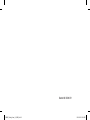 2
2
-
 3
3
-
 4
4
-
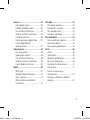 5
5
-
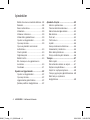 6
6
-
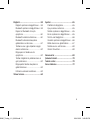 7
7
-
 8
8
-
 9
9
-
 10
10
-
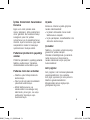 11
11
-
 12
12
-
 13
13
-
 14
14
-
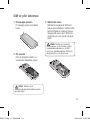 15
15
-
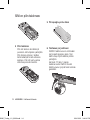 16
16
-
 17
17
-
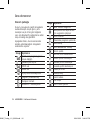 18
18
-
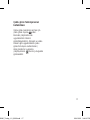 19
19
-
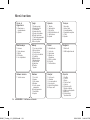 20
20
-
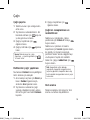 21
21
-
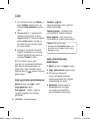 22
22
-
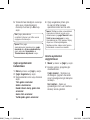 23
23
-
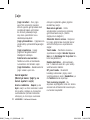 24
24
-
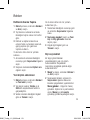 25
25
-
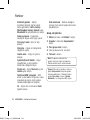 26
26
-
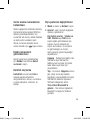 27
27
-
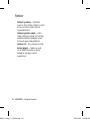 28
28
-
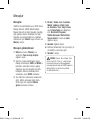 29
29
-
 30
30
-
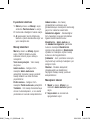 31
31
-
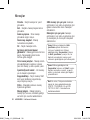 32
32
-
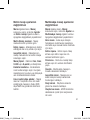 33
33
-
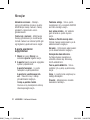 34
34
-
 35
35
-
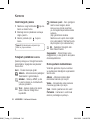 36
36
-
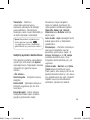 37
37
-
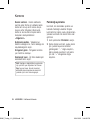 38
38
-
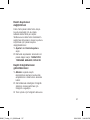 39
39
-
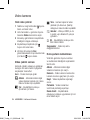 40
40
-
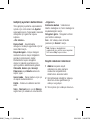 41
41
-
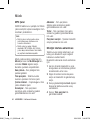 42
42
-
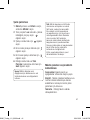 43
43
-
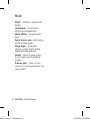 44
44
-
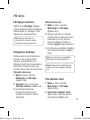 45
45
-
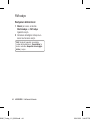 46
46
-
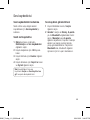 47
47
-
 48
48
-
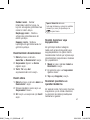 49
49
-
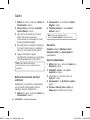 50
50
-
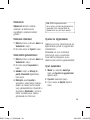 51
51
-
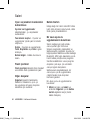 52
52
-
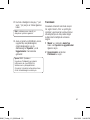 53
53
-
 54
54
-
 55
55
-
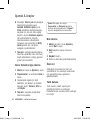 56
56
-
 57
57
-
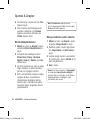 58
58
-
 59
59
-
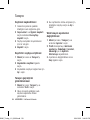 60
60
-
 61
61
-
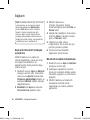 62
62
-
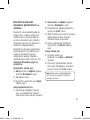 63
63
-
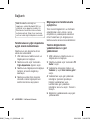 64
64
-
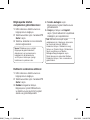 65
65
-
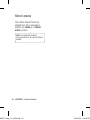 66
66
-
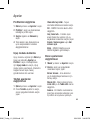 67
67
-
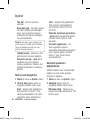 68
68
-
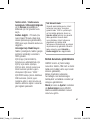 69
69
-
 70
70
-
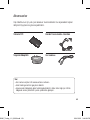 71
71
-
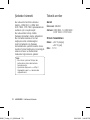 72
72
-
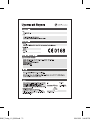 73
73
-
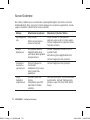 74
74
-
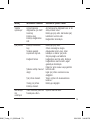 75
75
-
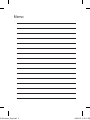 76
76
-
 77
77
-
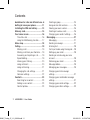 78
78
-
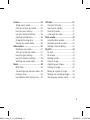 79
79
-
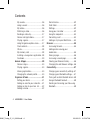 80
80
-
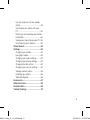 81
81
-
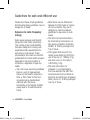 82
82
-
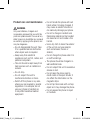 83
83
-
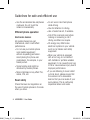 84
84
-
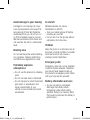 85
85
-
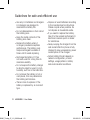 86
86
-
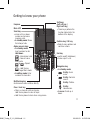 87
87
-
 88
88
-
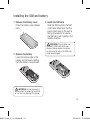 89
89
-
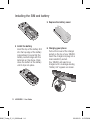 90
90
-
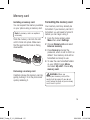 91
91
-
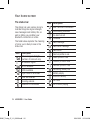 92
92
-
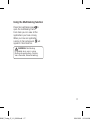 93
93
-
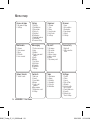 94
94
-
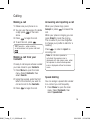 95
95
-
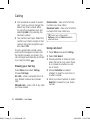 96
96
-
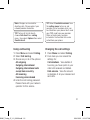 97
97
-
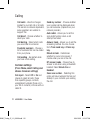 98
98
-
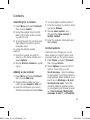 99
99
-
 100
100
-
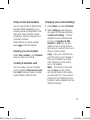 101
101
-
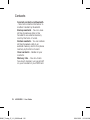 102
102
-
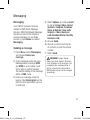 103
103
-
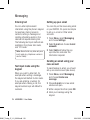 104
104
-
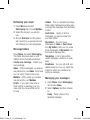 105
105
-
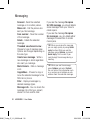 106
106
-
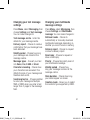 107
107
-
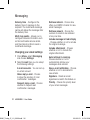 108
108
-
 109
109
-
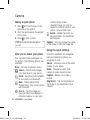 110
110
-
 111
111
-
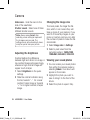 112
112
-
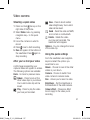 113
113
-
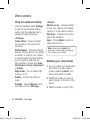 114
114
-
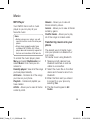 115
115
-
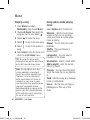 116
116
-
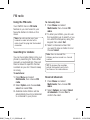 117
117
-
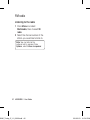 118
118
-
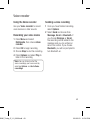 119
119
-
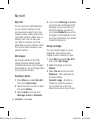 120
120
-
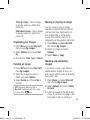 121
121
-
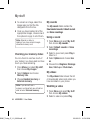 122
122
-
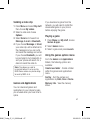 123
123
-
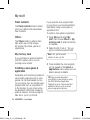 124
124
-
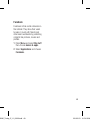 125
125
-
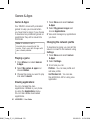 126
126
-
 127
127
-
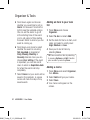 128
128
-
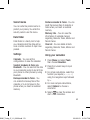 129
129
-
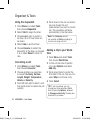 130
130
-
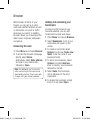 131
131
-
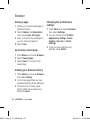 132
132
-
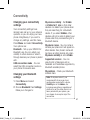 133
133
-
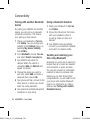 134
134
-
 135
135
-
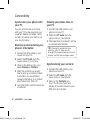 136
136
-
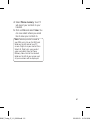 137
137
-
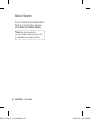 138
138
-
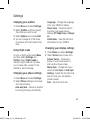 139
139
-
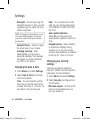 140
140
-
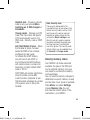 141
141
-
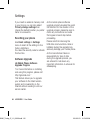 142
142
-
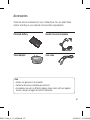 143
143
-
 144
144
-
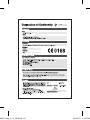 145
145
-
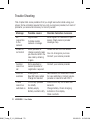 146
146
-
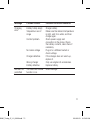 147
147
-
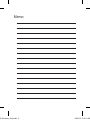 148
148
-
 149
149
-
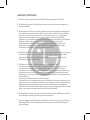 150
150
-
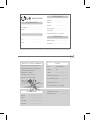 151
151
-
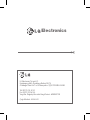 152
152
-
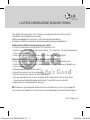 153
153
-
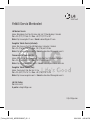 154
154
-
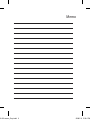 155
155
-
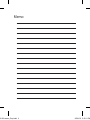 156
156
-
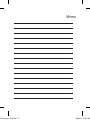 157
157
-
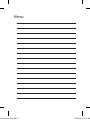 158
158
-
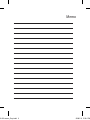 159
159
-
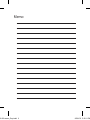 160
160
-
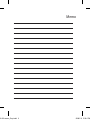 161
161
-
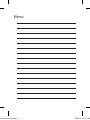 162
162