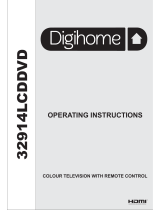Page is loading ...


English - 1 -
Safety Information
To operate your TV in extreme ambient conditions
may cause the damage of the device.
CAUTION
RISK OF ELECTRIC SHOCK
DO NOT OPEN
CAUTION: TO REDUCE THE RISK OF ELECTRIC SHOCK DO
NOT REMOVE COVER (OR BACK).
NO USER-SERVICEABLE PARTS INSIDE. REFER
SERVICING TO QUALIFIED SERVICE PERSONNEL.
Note : Follow the on screen instructions for operating the
related features.
If there is lightning or storms, or if the TV is not
going to be used for a while (e.g. if going away
on holiday), disconnect the TV set from the
mains. The mains plug is used to disconnect TV
set from the mains and therefore it must remain
readily operable.
The exclamation point within an equilateral
triangle is intended to alert the user to
the presence of important operating and
maintenance (servicing) instructions in the
literature accompanying the appliance.
IMPORTANT - Please read these
instructions fully before installing or
operating
WARNING: Never let people (including
children) with reduced physical, sensory or
Contents
mental capabilities or lack of experience and / or
knowledge use electrical devices unsupervised.
•For ventilation purposes, leave a free space of at
least 10 cm all around the set.
•Do not block ventilation holes.
•Do not place the TV on sloping or unstable surfaces,
the TV may tip over.
•Use this device in moderate climates.
•The power cord plug should be easily accessible. Do
not place the TV, furniture, etc. on the power cord.
Adamagedpowercord/plugcancausereorgive
you an electric shock. Handle the power cord by the
plug, do not unplug the TV by pulling the power cord.
Never touch the power cord/plug with wet hands
as this could cause a short circuit or electric shock.
Never make a knot in the power cord or tie it with
other cords. When damaged it must be replaced,
thisshouldonlybedonebyqualiedpersonnel.
•Do not use this TV in a humid or damp place. Do
not expose the TV to liquids. If any liquid falls into
the cabinet unplug the TV and have it checked by
qualiedpersonnelbeforeoperatingitanyfurther.
•Do not expose the TV to direct sunlight or other heat
sources.
•The TV should not be placed near to open
amesorsourcesofintenseheatsuchas
an electric heater.
•Excessive sound pressure from earphones and
headphones can cause hearing loss.
•Ensurethatnoopenamesources,such
as lit candles, are placed on top of the TV.
•To prevent injury, this TV must be securely
attached to the wall in accordance with the
installation instructions (if the option is available).
•Occasionally, a few non-active pixels may appear
onthescreenasaxedblue,greenorredpoint.
Please note that this does not affect the performance
of your product. Take care not to scratch the screen
withngernailsorotherhardobjects.
•Before cleaning, unplug the TV from the wall socket.
Only use a soft, dry cloth while cleaning.
Warning
Serious injury or death risk
Risk of electric shock
Dangerous voltage risk
Caution
Injury or property damage risk
Important
Correctly the system operate
Notice
Additional notes marked
Safety Information ..................................................1
Getting Started .......................................................3
Notications&Features&Accessories ..................3
Features .................................................................3
Connect Power ...................................................... 4
Remote Control .....................................................5
Connections............................................................6
Media Browser Menu..............................................8
Quick Menu ............................................................8
TV Menu Features and Functions ..........................9
General TV Operation ..........................................12
Using the Channel List .........................................12
ConguringParentalSettings ...............................12
Electronic Programme Guide (EPG) ....................12
Software Upgrade.................................................12
Troubleshooting&Tips ......................................... 12
PC Input Typical Display Modes .......................... 13
AV and HDMI Signal Compatibility ......................13

English - 2 -
Markings on the Product
The following symbols are used on the product as
a marker for restrictions and precautions and safety
instructions. Each explanation shall be considered
where the product bears related marking only. Note
such information for security reasons.
Class II Equipment: This appliance is
designed in such a way that it does not require
a safety connection to electrical earth.
Class II Equipment With Functional
Earthing: This appliance is designed in such
a way that it does not require a safety
connection to electrical earth, the earth connection is
used for functional purposes.
Protective Earth Connection: The marked
terminal is intended for connection of the
protective earthing conductor associated with
the supply wiring.
Hazardous Live Terminal: The marked
terminal(s) is/are hazardous live under normal
operating conditions.
Caution, See Operating Instructions: The
marked area(s) contain(s) user replaceable
coin or button cell batteries.
Class 1 Laser Product:
This product contains
Class 1 laser source that
is safe under reasonably
foreseeable conditions of
operation.
WARNING
Do not ingest the battery, Chemical Burn
Hazard
(The accessories supplied with or) This pro-
duct may contain a coin/button cell battery.
If the coin/button cell battery is swallowed,
it can cause severe internal burns in just 2
hours and can lead to death.
Keep new and used batteries away from
children.
If the battery compartment does not close
securely, stop using the product and keep it
away from children.
If you think batteries might have been swal-
lowed or placed inside any part of the body,
seek immediate medical attention.
i
CLASS 1
LASER PRODUCT
WARNING
Never place a television set in an unstable
location. A television set may fall, causing
serious personal injury or death. Many inju-
ries, particularly to children, can be avoided
by taking simple precautions such as;
•Using cabinets or stands recommended by
the manufacturer of the television set.
•Only using furniture that can safely support
the television set.
•Ensuring the television set is not overhanging
the edge of the supporting furniture.
•Not placing the television set on all furniture
(for example, cupboards or bookcases)
without acnhoring both the furniture and the
television set to a suitable support.
•Educating children about the dangers of
climbing on furniture to reach the television
set or its controls.
If your existing television set is being retained and
relocated, the same considerations as above should
be applied.

Getting Started
English - 3 -
Notications&Features&Accessories
Environmental Information
This television is designed to consume less energy
to help save the environment. To reduce energy
consumption, you should take the following steps:
If you set the Power Save Mode as Eco, the TV will
switch to energy-saving mode. The Power Save Mode
settings can be found In the ‘Picture’ section of the
Main Menu. Note that some picture settings will be
unavailable to be changed.
If Picture Off is selected, “Screen will be off in
3 seconds.” message will be displayed. Select
PROCEED and press OK to continue. The screen
will be off immediately.
When the TV is not in use, please switch off or
disconnect the TV from the mains plug. This will also
reduce energy consumption.
StandbyNotications
1. If the TV does not receive any input signal (e.g.
from an aerial or HDMI source) for 5 minutes, the
TV will go into standby. When you next switch-
on, the following message will be displayed:
“Standby Cause No Signal” Press OK to
continue.
2. If the TV has been left on and not been operated
for a while, the TV will go into standby. When
you next switch-on, the following message will
be displayed. “Standby Cause No Operation”
Press OK to continue.
Features
•Remote controlled colour TV.
•Fully integrated digital/cable TV (DVB-T/C)
•HDMI inputs are for connecting a device that has
a HDMI socket.
•USB input.
•OSD menu system.
•Scart socket for external devices (such as DVD
Players, PVR, video games, etc.)
•Stereo sound system.
•Teletext.
•Headphone connection.
•Automatic programming system.
•Manual tuning.
•Automatic power down after up to six hours.
•Sleep timer.
•Child lock.
•Automatic sound mute when no transmission.
•NTSC playback.
•AVL (Automatic Volume Limiting).
•PLL (Frequency Search).
•PC input.
•Plug&Play forWindows98, ME, 2000,XP, Vista,
Windows 7.
•Game Mode (Optional).
Accessories Included
•Remote Control
•Batteries: 2 x AAA
•Instruction Book
TVControlSwitch&Operation
1. Up direction
2. Down direction
3. Programme/Volume / AV / Standby-On selection switch
The Control button allows you to control the Volume/
Programme/ Source and Standby-On functions of the TV.
To change volume: Increase the volume by pushing the
button up. Decrease the volume by pushing the button down.
To change channel: Press the middle of the button, the
channel information banner will appear on screen. Scroll
through the stored channels by pushing the button up or down
To change source: Press the middle of the button twice, the
source list will appear on screen. Scroll through the available
sources by pushing the button up or down.
To turn the TV off: Press the middle of the button down
and hold it down for a few seconds, the TV will turn
into standby mode.
Getting Started

English - 4 -
Inserting the Batteries into the Remote
Lift the cover on the back of the remote upward gently.
Install two AAA batteries. Make sure to match the +
and - ends of the batteries in the battery compartment
(observe the correct polarity) Replace the cover.
Connect Power
IMPORTANT: The TV set is designed to operate on
220-240V AC, 50 Hz socket. After unpacking, allow
the TV set to reach the ambient room temperature
before you connect the set to the mains. Plug the
power cable to the mains socket outlet.
Antenna/Cable Connection
Connect the “aerial” or “cable TV” plug to the AERIAL
INPUT (ANT) socket located on the back of the TV.
Notication
Manufactured under license from Dolby Laboratories.
TRADEMARK ACKNOWLEDGMENT
“Dolby” and the double-D symbol are
trademarks of Dolby Laboratories.
“HDMI,theHDMIlogoandHigh-DenitionMultimedia
Interface are trademarks or
registered trademarks of HDMI
Licensing LLC.”
Information for Users on Disposal of Old
Equipment and Batteries
[European Union only]
These symbols indicate that equipment with these
symbols should not be disposed of as general
household waste. If you want to dispose of the product
or battery, please consider the collection systems or
facilities for appropriate recycling.
Notice: The sign Pb below the symbol for batteries indicates
that this battery contains lead.
Products
Battery
Specication
TV Broadcasting PAL B/G D/K K
Receiving Channels
VHF (BAND I/III) - UHF
(BAND U) - HYPERBAND
Number of Preset
Channels
1000
Channel Indicator On Screen Display
RF Aerial Input 75 Ohm (unbalanced)
Operating Voltage 220-240V AC, 50Hz.
Audio German+Nicam Stereo
Audio Output Power
(WRMS.) (10% THD)
2 x 2,5
Power Consumption 45W
Weight 3,00
TV Dimensions DxLxH
(with foot)
134 x 516 x 352
TV Dimensions DxLxH
(without foot)
35 x 516 x 317
Operation temperature
and operation
humidity:
0ºC up to 40ºC, 85%
humidity max

Getting Started
English - 5 -
Teletext
Press button to enter. Press again to activate mix
mode. Press once more to exit. Follow the instructions
displayed on digital teletext screen.
Digital Teletext (for UK only)
Press button to view digital teletext information.
Operate it with the coloured buttons, cursor buttons and the
OK button. The operation method may differ depending on
the contents of the digital teletext. Follow the instructions
displayed on the digital teletext screen. When the button
is pressed again, the TV returns to television broadcast.
Using My button 1 (**)
PressMYBUTTON1forvesecondswhenonadesired
source, channel or link, until the “MY BUTTON IS SET”
messageisdisplayedonthescreen.Thisconrmsthatthe
selected MY BUTTON is now associated with the selected
function.
Remote Control
1. Standby: On / Off switch of the TV
2. Numeric buttons: Used to navigate channels and enter
passwords, text etc.
3. TV: Displays channel list / Switches among broadcast types
4. Mute: Completely turns off the volume of the TV
5. Volume +/-
6. Menu: Displays TV menu
7. Navigation buttons: Helps navigate menus, content etc. and
displaysthesubpagesinTXTmodewhenpressedRight
8. OK:Conrmsuserselections,holdsthepage(inTXTmode),
views channel list (DTV mode)
9. Back: Returns to previous screen, opens index page (in
TXTmode)
10. Media browser: Opens the media browsing screen
11. Info: Displays information about on-screen content, shows
hiddeninformation(reveal-inTXTmode)
12. My button 1 (*)
13. Coloured Buttons
14. Language: Switches between sound modes (analogue
TV), displays and changes audio/subtitle language (where
available)(digital TV)
15. Subtitles: Turns subtitles on and off (where available)
16. Rapid reverse: Moves frames backwards in media such
as movies
17. No function
18. Play: Starts to play selected media
19. Stop: Stops the media being played
20. Rapid advance: Moves frames forward in media such as
movies
21. Pause: Pauses the media being played.
22. Screen: Changes the aspect ratio of the screen
23. Text: Displays teletext (where available), press again to
superimpose the teletext over a normal broadcast picture
(mix)
24. My button 2 (*)
25. EPG (Electronic programme guide): Displays the electronic
programme guide
26. Exit: Closes and exits from displayed menus or returns to
previous screen
27. Quick Menu: Displays a list of menus for quick access
28. No function
29. Programme +/-
30. Swap: Quickly cycles between previous and current channels
31. Source: Shows all available broadcast and content sources
Using My Button 2 (***)
Press MYBUTTON 2 for ve seconds when on
a desired source, channel or link, until the “MY
BUTTON IS SET” message is displayed on the
screen.ThisconrmsthattheselectedMYBUTTON
is now associated with the selected function.

Getting Started
English - 6 -
NOTE: When connecting a device via the YPbPr or Side AV input, you must use the connection cables
to enable connection. See the illustrations above. | You can use YPbPr to VGA cable (not supplied) to enable
YPbPr signal via VGA input. |You cannot use VGA and YPbPr at the same time. | To enable PC audio, you will
need to use the SIDE AV CONNECTION cable’s WHITE & RED inputs. | If an external device is connected via
the SCART socket, the TV will automatically switch to AV mode.| When receiving DTV channels (Mpeg4 H.264)
or while in Media Browser mode, output will not be available via the scart socket. | When using the wall mounting
kit (optional), we recommend that you plug all your cables into the back of the TV before mounting on the wall. |
Insert or remove the CI module only when the TV is SWITCHED OFF. You should refer to the module instruction
manual for details of the settings.
Connector Type Cables Device
Scart
Connection
(back)
VGA
Connection
(back)
SIDE AV
PC/YPbPr
Audio
Connection
(side)
Side Audio
YPbPr or PC Connection Cable
(Not supplied)
HDMI
Connection
(back)
SPDIFF
Connection
(back)
SIDE AV
Side AV
(Audio/Video)
Connection
(side)
(Not supplied)
HEADPHONE
Headphone
Connection
(side)
YPbPr Video
Connection
(back)
PC to YPbPr Connection Cable (Not supplied)
USB
Connection
(side)
CI
Connection
(side)
CAM
module
Connections

Getting Started
English - 7 -
Switching On/Off
To Switch the TV On
Connect the power cord to the 220-240V AC, 50 Hz.
To switch on the TV from standby mode either:
Press the “ ” button, P+ / P- or a numeric button on
the remote control.
Press the side function switch until the TV comes on
from standby.
To Switch the TV Off
Press the “ “ button on the remote control or press
the side function switch until the TV switches into
standby mode.
To power down the TV completely, unplug the
power cord from the mains socket.
Note: When the TV is switched to standby mode, the standby
LED can blink to indicate that features such as Standby
Search, Over Air Download or Timer is active. The LED can
also blink when you switch on the TV from standby mode.
First Time Installation
IMPORTANT: When you select Country option as
FranceorItaly,youwillbeaskedtosetandconrm
a PIN number. Selected PIN number cannot be 0000.
EnteraPINnumberandconrmitbyenteringonce
more. Press OK button to continue. If the two PIN
numbers match, your master PIN number will be set.
WARNING: When you are required to enter a PIN
number for any menu operation you should use the
PINthatyouhavepreviouslydenedduringtherst
time installation. If you have forgotten the PIN number
you have set during thersttime installation, you
should use the master PIN code, 4725.
When turned on for the first time, the language
selection screen is displayed. Select the desired
language and press OK.
The First Time Installation (FTI) screen will be displayed
next. Set your preferences using the navigation buttons
andwhennished,pressOKtocontinue.
You can activate Store mode option to be available
in “Other settings” menu and your TV’s features will
beillustratedonthetopofthescreen.Aconrmation
screen will be displayed. Select YES to proceed.
If Home Mode is selected, Store mode will not be
available after the First Time Installation. Press OK
button to continue.
Default PIN code can change depending on the
selected country.
If you are asked to enter a PIN code for viewing a
menu option, use one of the following codes: 4725,
0000 or 1234.
Aerial Installation
If you select AERIAL option from the Search Type
screen, the television will search for digital terrestrial
TV broadcasts.
NOTE: You can press MENU button to cancel.
After all the available stations are stored, the Channel
List will be displayed on the screen. If you like how the
channels are sorted according to the LCN (*), please
select “Yes” and than press OK.
Press MENU button to quit channel list and watch TV.
(*) LCN is the Logical Channel Number system that
organizes available broadcasts in accordance with a
recognizable channel sequence (if available).
Cable Installation
If you select CABLE option and press OK button on
the remote control. To continue, please select YES
and press OK. To cancel operation, select NO and
press OK. You can select frequency ranges from
this screen.
Enter the frequency range manually by using the
numeric button.
Note: Searching duration will change depending on the
selected search step.
Media Playback via USB Input
You can connect a 2.5” and 3.5” inch (hdd with external power
supply) external hard disk drives or USB memory stick to your
TV by using the USB inputs of the TV.
IMPORTANT! Back up your files before making
any connections to the TV. Manufacturer will not be
responsibleforanyledamageordataloss.Certain
types of USB devices (e.g. MP3 Players) or USB hard
disk drives/memory sticks may not be compatible with
this TV. ard disk that has 1TB (Tera Byte) or more
lecapacity,youcanexperienceproblemswiththe
formatting process. Do not repeatedly quickly plug and
unplug the drive. This may cause physical damage to
the USB player and USB device itself. Do not pull out
USBmodulewhileplayingale.
First Time Installation - USB Connections

English - 8 -
Media Browser Menu
Youcanplayphoto,music,andmovielesstoredona
USB disk by connecting it to your TV. Connect a USB
disk to one of the USB inputs located on the side of
the TV. Pressing the MENU button while in the Media
Browser mode will access the Picture, Sound and
Settings menu options. Pressing the MENU button
again will exit from this screen. You can set your Media
Browser preferences by using the Settings Menu.
Loop/Shufe Mode Operation
Start playback with and
activate
TV plays next file and loop
the list.
Start playback with OK and
activate
thesamelewillbeplayedina
loop (repeat).
Start playback with OK/ and
activate
thelewillbeplayedinashufe.
Quick Menu
Quick Settings menu allows you to access some
options quickly. This menu includes Power Save
Mode, Picture Mode, Equalizer Settings, Favourites
and Sleep Timer options. Press Q.MENU button
on the remote control to view quick menu. See the
following chapters for the details of the listed features.

English - 9 -
TV Menu Features and Functions
Picture Menu Contents
Mode
You can change the picture mode to suit your preference or requirements. Picture mode
can be set to one of these options: Cinema, Game, Dynamic and Natural.
Contrast
Sets the lightness and darkness values of the screen.
Brightness
Sets the brightness value for the screen.
Sharpness
Sets the sharpness value for the objects displayed on the screen.
Colour
Sets the colour value, adjusting the colors.
Power Save Mode
To set the Power Save Mode as Eco, Picture Off and Disabled.
(When the Mode is Dynamic, Power Save mode is automatically set as disabled.)
Backlight
(Optional)
This setting controls the backlight level. The backlight function will be inactive if the
Power Save Mode is set to Eco. The backlight cannot be activated in VGA, Media
Browser mode or while the picture mode is set to Game.
Noise Reduction
If the broadcast signal is weak and the picture is noisy, use the Noise Reduction
setting to reduce the amount of noise.
Advanced Settings
Dynamic Contrast
You can change the Dynamic Contrast ratio to desired value.
Colour Temp
Sets the desired colour tone.
Picture Zoom
Sets the desired picture size from picture zoom menu.
Note: Auto (Only available in Scart mode with SCART PIN8 high voltage/low voltage
switching)
HDMI True
Black(optional)
While watching from HDMI source, this feature will be visible in the Picture Settings menu.
You can use this feature to enhance blackness in the picture
Film Mode
Films are recorded at a different number of frames per second to normal television
programmes.Turnthisfeatureonwhenyouarewatchinglmstoseethefastmotion
scenes clearly.
Skin Tone
Skin tone can be changed between -5 and 5.
Colour Shift
Adjust the desired colour tone.
RGB Gain
YoucancongurethecolourtemperaturevaluesusingtheRGBGainfeature.
Reset
Resets the picture settings to factory default settings.(Except Game Mode)
Autoposition (in
PC mode)
Automatically optimizes the display. Press OK to optimize.
H Position (in PC
mode)
This item shifts the image horizontally to the right hand side or left hand side of the
screen.
V Position (in PC
mode)
This item shifts the image vertically towards the top or bottom of the screen.
Dot Clock (in PC
mode)
Dot Clock adjustments correct the interference that appear as vertical banding in dot
intensive presentations like spreadsheets or paragraphs or text in smaller fonts.
Phase (in PC
mode)
Depending on the resolution and scan frequency that you input to the TV set, you may
see a hazy or noisy picture on the screen. In such a case you can use this item to get a
clear picture by trial and error method.
While in VGA (PC) mode, some items in Picture menu will be unavailable. Instead, VGA mode settings will be added to the
Picture Settings while in PC mode.

English - 10 -
TV Menu Features and Functions
Sound Menu Contents
Volume
Adjusts the volume level.
Equalizer
Selects the equalizer mode. Custom settings can be made only when in user mode.
Balance
This setting is used for emphasizing left or right speaker balance.
Headphone
Sets headphone volume.
Sound Mode
You can select a sound mode. (If the selected channel supports).
AVL (Automatic
Volume Limiting)
Functionsetsthesoundtoobtainxedoutputlevelbetweenprogrammes.
Digital Out
Sets digital out audio type.
Settings Menu Contents
Conditional Access
Controls conditional access modules when available.
Language
Congureslanguagesettings(maychangedependingonthecountryselected)
Preferred and current settings will be available. Current settings can be changed
only if the broadcaster supports.
Parental
Enter correct password to change parental settings. You can easily adjust menu
lock, maturity lock (may change depending on the country selected) and child lock
in this menu. You can also set new pin number.
Timers
Sets sleep timer to turn off the TV after a certain time. Sets timers for selected
programmes.
Date/Time
Sets date and time.
Sources
Enables or disables selected source options.
Other Settings: Displays other setting options of the TV set:
Menu Timeout
Changes timeout duration for menu screens.
Scan Encrypted
Channels
When this setting is on, the search process will locate the encrypted channels as
well.
Blue Background
Activates or deactivates the blue background system when the signal is weak or
absent.
Software Upgrade
ToensurethatyourTValwayshasthemostuptodatermware.
Application Version
Displays application version.
Hard of Hearing
Enables any special feature sent from the broadcaster.
Audio Description
Audio description refers to an additional narration track for blind and visually
impaired viewers of visual media, including television and movies. You can use this
feature, only if the broadcaster supports that additional narration track.
Note: Audio description sound feature cannot be available in recording or time shifting mode.
Auto TV Off
You can set the timeout value of auto off feature. When the timeout value is
reached and the TV has not been operated for a selected time, the TV will go into
standby mode.
Standby Search
(Optional)
If the Standby Search is set to On, when the TV is in standby mode, available
broadcasts will be searched. If the TV locates any new or missing broadcasts,
a menu screen will be displayed, asking you whether or not to execute these
changes. Channel list will be updated and changed after this process.

English - 11 -
TV Menu Features and Functions
Store Mode (Optional)
If you are displaying the TV in a store, you can activate this mode. Whilst Store
Mode is enabled, some items in the TV menu may not be available.
Power Up Mode
Thissettingconguresthepowerupmodepreference.
Install and Retune Menu Contents
Automatic Channel
Scan (Retune)
(If available)
Displays automatic tuning options. Digital Aerial: Searches and stores aerial
DVB stations. Digital Cable: Searches and stores cable DVB stations. Analogue:
Searchesandstoresanaloguestations.DigitalAerial&Analogue:Searchesand
storesaerialDVBandanaloguestations.DigitalCable&Analogue:Searchesand
stores cable DVB and analogue stations.
Manual Channel Scan
This feature can be used for direct broadcast entry.
Network Channel
Scan
Searches for the linked channels in the broadcast system.
Analogue Fine Tune
Youcanusethissettingfornetuninganaloguechannels.Thisfeatureisnot
available if no analogue channels are stored.
First Time Installation
Deletes all stored channels and settings, resets TV to factory settings.

English - 12 -
General TV Operation
Using the Channel List
The TV sorts all stored stations in the Channel List. You
can edit this channel list, set favourites or set active
stations to be listed by using the Channel List options.
ConguringParentalSettings
To prohibit viewing of certain programmes, channels and menus
can be locked by using the parental control system.
To display parental lock menu options, the PIN number
should be entered. The factory default PIN number is
0000. After coding the correct PIN number, parental
settings menu will be displayed.
Menu Lock: Menu lock setting enables or disables the
menu access.
Maturity Lock: When set, this option gets the maturity
information from the broadcast and if this maturity level
is disabled, disables access to the broadcast.
Child Lock: When Child Lock is set, the TV can only be
controlled by the remote control. In this case the control
panel buttons will not work.
Set PIN:DenesanewPINnumber.
Default PIN code can change depending on the
selected country.
If you are asked to enter a PIN code for viewing a menu
option, use one of the following codes: 4725, 0000 or 1234.
Electronic Programme Guide (EPG)
Some, but not all channels send information about the
current and next programmes. Press the EPG button to
view the EPG menu.
Red button (Prev Day): Displays the programmes of
previous day.
Green button (Next day): Displays the programmes
of the next day.
Yellow button (Zoom): Expands programme
information.
Blue button (Filter): Viewslteringoptions.
SUBTTL: Press SUBTITLE button to view Select Genre
menu. Using this feature, you can search the programme
guide database in accordance with the genre. Info
available in the programme guide will be searched and
results matching your criteria will be listed.
INFO: Displays, in detailed, information on the
programme selected.
Numeric buttons (Jump): Jumps to the preferred
channel directly via numeric buttons.
OK: Displays programme options.
Text (Search): Displays “Guide Search” menu.
SWAP (Now) : Shows the current programme.
Software Upgrade
YourTViscapableofndingandupdatingautomaticallyvia
the Aerial/Cable signal.
Software upgrade search via user interface
Simply navigate on your main menu. Choose Settings
and select Other Settings menu. In Other Settings menu
navigate on to the Software for Upgrade item and press
OK button to check for a new software upgrade.
3 AM search and upgrade mode
While the TV is connected to an aerial signal. If Automatic
scanning in the Upgrade Options menu is enabled, the TV
wakes up at 03:00 and searches broadcast channels for new
software upgrades. If new software is found and downloaded
successfully, the next time the TV powers up , it will have the
new software version.
Note: If the TV fails to come on after the upgrade unplug
the TV for 2 minutes and plug in again.
Troubleshooting&Tips
Tv will not turn on
Make sure the power cord is plugged in securely to
wall outlet. The batteries in the remote control may be
exhausted. Press the Power button on the TV.
Poor picture
• Have you selected the correct TV system?
• Low signal level can cause picture distortion. Please
check antenna access.
• Check if you have entered the correct channel
frequency if you have done manual tuning.
• The picture quality may degrade when two devices are
connected to the TV at the same time. In such a case,
disconnect one of the devices.
No picture
• No Picture means that your TV is not receiving a
transmission. Have you selected the correct button on
the remote control? Try once more. Also make sure the
correct input source has been selected.
• Is the antenna connected properly?
• Is the antenna cable damaged?
• Are suitable plugs used to connect the antenna?
• If you are in doubt, consult your dealer.
No sound
• Has the TV been set to mute? To cancel mute, press
the “ ” button, or increase the volume level.
• Sound is coming from only one speaker. Is the balance
set to one extreme? See Sound Menu section.
Remote control - does not operate
• The batteries may be exhausted. Replace the batteries.
Input sources - can not be selected
• If you cannot select an input source, it is possible that
no device is connected. if not
• Check the AV cables and connections if you have tried
to connect a device.

English - 13 -
PC Input Typical Display Modes
The following table is an illustration of some of the
typical video display modes. Your TV may not support
all resolutions. Your TV supports up to 1920x1080.
Index Resolution Frequency
1 640x480 60 Hz
2 800x600 56 Hz
3 800x600 60 Hz
4 1024x768 60 Hz
5 1024x768 66 Hz
6 1280x768 60 Hz
7 1280x960 60 Hz
8 1280x1024 60 Hz
9 1360x768 60 Hz
10 1400x1050 60 Hz
11 1600x1200 60 Hz
12 1920x1080 60 Hz
AV and HDMI Signal Compatibility
Source
Supported Signals
Available
EXT
(SCART)
PAL 50/60 O
NTSC 60 O
RGB 50 O
RGB 60 O
Side AV
PAL 50/60 O
NTSC 60 O
PC/
YPbPr
480I, 480P 60Hz O
576I, 576P 50Hz O
720P 50Hz,60Hz O
1080I 50Hz,60Hz O
1080P 50Hz,60Hz O
HDMI1
480I 60Hz O
480P 60Hz O
576I, 576P 50Hz O
720P 50Hz,60Hz O
1080I 50Hz,60Hz O
1080P
24Hz, 25Hz
30Hz, 50Hz,
60Hz
O
(X: Not Available, O: Available)
In some cases a signal on the LED TV may not be displayed
properly. The problem may be an inconsistency with standards
from the source equipment (DVD, Set-top box, etc. ). If you
do experience such a problem please contact your dealer and
also the manufacturer of the source equipment.
Supported File Formats for USB Mode
Media File Extension
Format
Remarks
(Maximum resolution/Bit rate/Frame rate etc.)
Video
Audio
Movie
mpg, mpeg MPEG1, MPEG2 MP@HL
AC3/MP3/MPEG1
layer 1/2/DD+
1920x1080, frame rate 30 fps
dat MPEG1, MPEG2 MP@HL
vob MPEG2 MP@HL
mov, mp4, 3gp MPEG4, H.263, H.264
PCM/MP3/MPEG4
AAC/MPEG2 AAC/
MPEG1 layer1/2
mkv H.264, MPEG1-2-4 AC3
avi
MPEG4, motion jpeg H.264,
XviD
PCM/AC3/MPEG4
AAC/MPEG2 AAC/
MPEG1 layer1/2
v H.264
Music
mp3 -
MPEG 1 Layer 1 /
2 (MP3)
-
Photo
jpg, jpeg
Baseline JPEG
-
max WxH = 8192x8192
Progressive JPEG
-
max WxH = 3000x3000
bmp, gif, png still image only - max WxH = 8192x8192
Subtitle
sub, srt
-
-
-

English - 14 -
A B C D E F
English
Product Fiche Commercial Brand Product No. Model No. Energy efficiency class
Visible screen size
(diagonal, approx.) (inch/cm)
Deutsch
Produkt-Datenblatt Markenzeichen Produkt-Nr. Modell-Nr. Energieeffizienzklasse
Sichtbare Bildschirmgröße
(diagonal,ca.) (Zoll /cm)
:
(
/
)
(
)
(,.) ( /c )
eština
Znaka výrobce íslo produktu Model . Energetická tída
Viditelná velikost obrazovky
(úhlopíka,pibl.)(palc /cm)
Dansk
Produktoplysningsskema Varemærke Produktnr. Model nr. Energieffektivitetsklasse
Synlig skærmstørrelse (diagonalt,ca.)
(HK/cm)
Suomi
Tuote fiche Kaupallinen merkki Tuote nro. Malli nro. Virran tehokkuusluokka
Näkyvän kuvaruudun koko
(diagonaalinen,n.) (tuumaa/cm)
Français
Fiche du produit Marque commerciale Produit N° Modèle N°
Classe d'efficacité énergétique
Taille d'écran visible (diagonale,approx.)
(pouces/cm)
Hrvatski
SAŽETAK PROIZVODA Trgovaka marka Br. proizvoda Br. modela Klasa energetske uinkovitosti
Vidljiva veliina ekrana
(dijagonalna,približno) (ina/cm)
Nederlands
Productfiche Commercieel merk. Productnr. Modelnr. Energie efficiëntie klasse
Zichtbare schermgrootte
(diagonaal,ca.) (inches/cm)
Español
Ficha del Producto Marca Comercial Nº de Producto Nº de Modelo Clasificación Energética
Tamaño de pantalla visible
(diagonal,aprox.) (pulgadas/cm)
Svenska
Produktspecifikation Varumärke Produktnr. Modellnr. Energiklass
Synlig skärmstorlek
(diagonal,ungefärlig) (tum/cm)
Italiano
Scheda prodotto Marchio commerciale Numero prodotto Numero modello Classe di efficienza energetica
Dimensioni visibili dello schermo
(diagonale,circa)(pollici/cm)
Polski
KARTA PRODUKTU Marka produktu Nr produktu Nr modelu
Klasa efektywnoci energetycznej
Widoczny obraz ekranu
(przektna,około)(cali/cm)
Magyar
Termékismertet adatlap Kereskedelmi márka Termékszám Modellszám Energiahatékonysági osztály
Látható képtartomány (diagonális,kb.)
(inches/cm)
Norsk
Produktinformasjon Kommersiell merkevare Produkt nr. Modell nr. Energieffektivitet klasse
Synlig skjermstørrelse (diagonal, ca.)
(tommer/cm)
Português
Ficha do produto Marca Comercial Produto Nº Modelo Nº Classificação eficiência energética
Tamanho ecrã visível (diagonal, aprox.)
(polegadas/cm)
Român
Fi produs Marc comercial Nr. Produs Nr. Model Clasa de eficien energetic
Dimensiunea ecranului vizibil
(diagonal, aprox. ) (inch/cm)
(
, ) (/)
(
,)(/ )
. .
(, ) (/cm)
(,
) (/cm)
Srpski
Tehnike odlike Komercijalna marka Proizvod br. Model br. Klasa energetske efikasnosti
Veliina vidljivog ekrana (dijagonala,
tokom) (ina/cm)
Slovenina
Znaka výrobcu íslo produktu Model . Energetická trieda
Viditená vekos obrazovky
(uhloprieka, zhruba) (palcov/cm)
Slovenšina
Opis izdelka Komercialna znamka Št. zdelka Št. Modela Razred energetske uinkovitosti
Vidna velikost zaslona (diagonala,
pribl.) (palcev/cm)
Ev
ι . . η ι η
η (ιι,
.) (/cm)
Bosanski
Tehniki podaci Komercijalna marka Produkt br. Model br. Klasa energetske efikasnosti
Vidljiva veliina ekrana (diagonala,
približno.) (ina/cm)
'
'
(
/
)
(
,
)
Türkçe
Ürün fii Ticari Marka Ürün No. Model No. Enerji verimlilii sınıfı
Görülen ekran boyutu (çapraz, yaklk.)
(inç/cm)
Shqip
Të dhënat e produktit Marka tregtare Nr. i produktit. Nr. i modelit. Klasa e eficiencës së energjisë
Madhësia e ekranit të dukshëm
(diagonal, afërsisht) (inç/cm)
Lietuvi
Gaminio etiket Gamintojas Gaminio Nr. Modelio Nr. Energetinio efektyvumo klas
Matomas ekrano dydis (strižain,
approx.) (coli/cm)
Latviešu
Produkta apraksts Marka Produkta nr. Modea nr. Energoefektivittes klase
Ekrna izmrs (pa diognli, apm
çram)
(collas/cm)
Eesti
TOOTEKIRJELDUS Tootja firma Toote nr. Mudeli nr. Energiaklass
Vaadatava ekraani suurus (diagonaal,
umbes) (tolli/cm)
/
)
(
,
)
(
A
Product Fiche
B
Commercial Brand:FINLUX
C
Product No. 10098666
D
Model No. 32HCD274B-N
E
Energy eciency class A
F
Visible screen size
(diagonal,approx.) (inch/cm)
32 inches 81 cm
G
On mode average power
consumpon (Wa)
41
H
A n n u a l e n e r g y c o n s u m p o n
(kWh/annum)
59
I
S t a n db y p ow e r c on su mp o n
(Wa)
0,5
J
O m o d e p o w er c o n s u m p on
(Wa)
0
K
Display resoluon (px) 1366x768

English - 15 -
G H I JK
English
On mode average
power consumption (Watt)
Annual energy consumption
(kWh/annum)
Standby power consumption
(Watt)
Off mode power consumption
(Watt)
Display resolution
(px)
Deutsch
Durchschnittlicher Stromverbrauch im
eingeschaltetem Zustand (Watt)
Jährlicher Energieverbrauch
(kWh/Jahr) Standby-Stromverbrauch (Watt)
Stromverbrauch im ausgeschaltetem
Zustand (Watt) Display-Auflösung (px)
() (/) () () ()
(Watt)
(kWh/)
(Watt)
(Watt)
()
eština
Prmrná spoteba elektrické energie v
zapnutém režimu (Watt)
Roní spoteba energie
(kWh/Roní)
Spoteba elektrické energie v
pohotovostním režimu (Watt)
Spoteba elektrické energie ve
vypnutém režimu (Watt) Rozlišení displeje (px)
Dansk
Gennemsnitligt strømforbrug i tændt tilstand
(Watt) Årligt energiforbrug (kWh/Årligt) Strømforbrug (standby)(Watt) Strømforbrug i slukket tilstand (Watt) Skærmopløsning (px)
Suomi
Päällä-tilan keskimääräinen virrankulutus
(Wattia)
Vuosittainen sähkönkulutu
(kWh/Vuosittainen) Vakiovirran kulutus (Wattia) Pois-tilan virrankulutus (Wattia) Näytön erottelukyky (pikselia)
Français
Consommation énergétique moyenne en
mode "marche" (Watt)
Consommation énergétique
annuelle (kWh/annuel)
Consommation d'énergie en veille
(Watt)
Consommation d'énergie en mode
"arrêt" (Watt) Résolution de l'écran (px)
Hrvatski
Prosjena potrošnja el. energije kada je
proizvod ukljuen (Watta)
Godišnja potrošnja el. Energije
(kWh/Godišnja)
Potrošnja el. energije u modu
pripravnosti (Watta)
Potrošnja el. energije kada je proizvod
iskljuen (Watta) Rezolucija zaslona (piksela)
Nederlands
Aan-modus gemiddeld stroomverbruik (Watt)
Jaarlijks
energieverbruik(kWh/Jaarlijks ) Stand-by stroomverbruik (Watt) Uit-modus stroomverbruik (Watt) Schermresolutie (px)
Español
Consumo eléctrico medio, en
funcionamiento (Vatio)
Consumo eléctrico anual
(kWh/anual) Consumo en modo en espera (Vatio)
Consumo eléctrico modo apagado
(Vatio) Resolución de pantalla (px)
Svenska
Strömkonsumtion i PÅ-läge (Watt)
Energikonsumtion per år
(kWh/Årlig) Strömkonsumtion i viloläge (Watt) Strömkonsumtion i AV-läge (Watt) Skärmupplösning (pixlar)
Italiano
Consumo di corrente medio da accesa
(Watt)
Consumo annuale di energia
(kWh/annuo)
Consumo di corrente in modalità
standby (Watt) Consumo di corrente da spenta (Watt) Risoluzione del display (px)
Polski
rednie zuycie energii w trybie włczonym
(Watów)
Roczne zuycie energii
(kWh/Roczne)
rednie zuycie energii w trybie
oczekiwania (Watów)
Zuycie energii w trybie wyłczonym
(Watów) Rozdzielczo obrazu (pikseli)
Magyar
Energiafogyasztás bekapcsolva hagyott
üzemmódban (Watt) Éves energiafogyasztás (kWh/Éves)
Energiafogyasztás standby
üzemmódban (Watt)
Energiafogyasztás kikapcsolt
üzemmódban (Watt) Képernyfelbontás (px)
Norsk
Påmodus gjennomsnittlig strømforbruk
(Watt) Årlig strømforbruk (kWh/Årlig) Hvilemodus strømforbruk (Watt) Av-modus strømforbruk (Watt) Skjermoppløsning (piksel)
Português
Consumo energia em modo médio (Watt)
Consumo annual energia
(kWh/anual) Consumo energia em stand-by (Watt)
Consumo energia em modo
alimentação (Watt) Resolução do visor (pixel)
Român
Consum electric mediu în modul pornit (Wai)
Consum anual de energie
(kWh/anual)
Consum electric în stare de repaus
(Wai) Consum electric în modul oprit (Wai) Rezoluia ecranului (pixeli)
()
(/)
()
()
()
()
(kWh/)
()
()
()
(kWh/) () ()
()
()
(kWh/)
()
()
()
Srpski
Prosena potrošnja kada je ukljueni (Vati)
Godišnja potrošnja energije
(kWh/Godišnja) Potrošnja tokom mirovanja (Vati) Potrošnja kada je iskljueni (Vati) Rezolucija displeja (piks.)
Slovenina
Priemerná spotreba elektrickej energie v
zapnutom režime (Wattov)
Roná spotreba energie
(kWh/Roná)
Spotreba elektrickej energie v
pohotovostnom režime (Wattov)
Spotreba elektrickej energie vo
vypnutom režime (Wattov) Rozlíšenie displeja (pixl.)
Slovenšina
Poraba elektrine energije v povprenem
nainu (Wattov) Letna poraba energije (kWh/Letna)
Poraba energije v stanju pripravljenosti
(Wattov)
Poraba energije nainu izklopa
(Wattov) Resolucija zaslona (piks.)
Ev
ε ευ
(Watt)
εε
(kWh/)
ε
(Watt)
ε ε
εε (Watt) υ (ε)
Bosanski
Prosjena potrošnja kada je ukljuen (Watt)
Godišnja potrošnja energije
(kWh/Godišnja) Potrošnja tokom mirovanja (Watt) Potrošnja kada je iskljuen (Watt) Rezolucija ekrana (piks.)
(
)
(
(
/
"
)
(
)
(
)
(
)
Türkçe
Açık moddaki ortalama güç tüketimi (Watt) Yıllık enerji tüketimi (kWh/yıllık)
Bekleme durumunda enerji tüketimi
(Watt) Kapalı moddaki güç tüketimi (Watt) Ekran çözünürlüü (piks.)
Shqip
Konsumi mesatar i energjisë si i ndezur
(Watt)
Konsumi vjetor i energjisë
(kWh/vjetor)
Konsumi i energjisë si në gatishmëri
(Watt) Konsumi i energjisë si i fikur (Watt) Rezolucioni i ekranit (piks.)
Lietuvi
Vidutins energijos snaudos jungus (Vatai)
Metins energijos snaudos
(kWh/Metins)
Energijos snaudos budjimo režimu
(Vatai) Energijos snaudos išjungus (Vatai)
Ekrano skiriamoji geba
(pikseli)
Latviešu
Enerijas patriš aktv režm (Vati) Gada enerijas patriš (kWh/gada)
Enerijas patriš gaidšanas režm
(Vati)
Enerijas patriš izslgt stvokl
(Vati) Displeja rezolcija (pikseïiem)
Eesti
Keskmine energiakulu töörežiimil (Vatti) Aastane energiakulu (kWh/aastane) Energiakulu ooterežiimil (Vatti) Energiakulu väljalülitatud olekus (Vatti) Ekraani resolutsioon (pikslit)
()
)
(/ () () ()

/