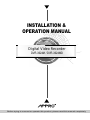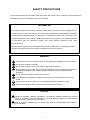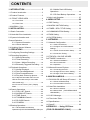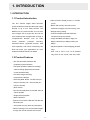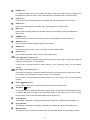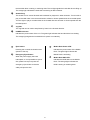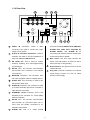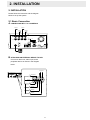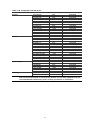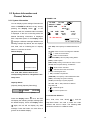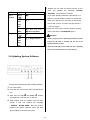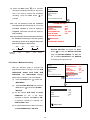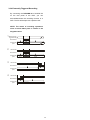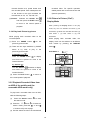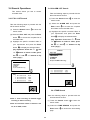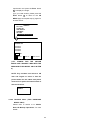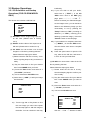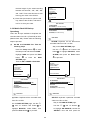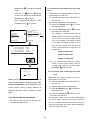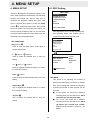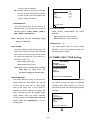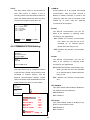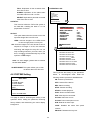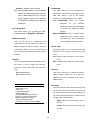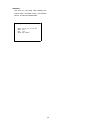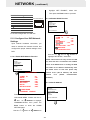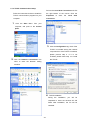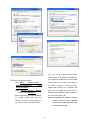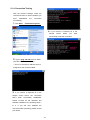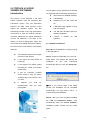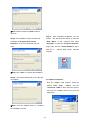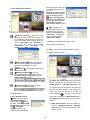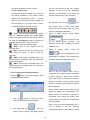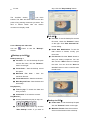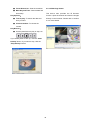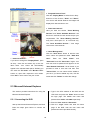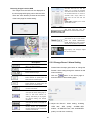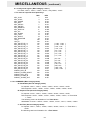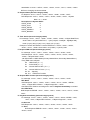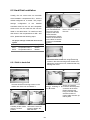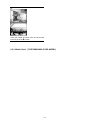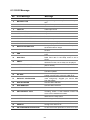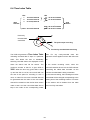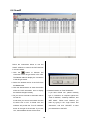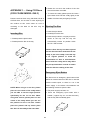Appro DVR-3024MD User manual
- Category
- Digital Video Recorders (DVR)
- Type
- User manual
This manual is also suitable for

Before trying to connect or operate this product, please read this manual completely
INSTALLATION &
OPERATION MANUAL
Digital Video Recorder
DVR-3024M / DVR-3024MD


1
SAFETY PRECAUTIONS
All the following safety and operated instructions which will prevent harm or damage to the operator and
other persons should be read before the unit is operated.
INFORMATION
This equipment has been tested and found to comply with the limits for a Class A digital device,
pursuant to Part 15 of the FCC Rules. These limits are designed to provide reasonable protection
against harmful interference when the equipment is operated in a commercial environment. This
equipment generates, uses, and can radiate radio frequency energy and, if not installed and used
in accordance with the instruction manual, may cause harmful interference with radio
communications.
Operation of this equipment in a residential area is likely to cause harmful interference in which
case the user will be required to correct the interference at his own expense.
WARNING
!
To reduce the risk of fire or electric shock, do not expose this appliance to rain or moisture.
!
Do not block ventilation openings.
!
Do not place anything on top of the unit that might spill or fall into it.
!
Do not attempt to service this unit yourself as opening or removing covers may expose you
to dangerous voltage or other hazards. Please refer all servicing to qualified service
personnel.
!
Do not use liquid cleaners or aerosols for cleaning.
!
This installation should be by a qualified service person and should conform to all local
codes.
To prevent fire or electric shock, do not overload wall outlets or extension cords.
This unit must be grounded to reduce the risk of electric shock hazard.
CAUTION
!
Danger of explosion if battery( RTC Battery ) is incorrectly replaced. Replace only with the
same or equivalent type recommended by the manufacturer. Dispose of used batteries
according to the manufacturer’s instructions.
!
Risk of explosion if replaced by an incorrect type. Dispose of used batteries according to
the instructions.

2
1. INTRODUCTION ................................. 3
1.1 Product Introduction..................................3
1.2 Product Features ......................................3
1.3. FRONT / REAR VIEW .............................4
1.3.1 Front View .............................................4
1.3.2 Rear View..............................................7
1.4 ALARM In / Out.........................................8
2. INSTALLATION ................................... 9
2.1 Basic Connection......................................9
2.2 Hard-disk Drive Installation.....................10
2.3 System Information and..........................12
Channel Selection.........................................12
2.3.1 System information .........................12
2.3.2 Channel Selection...............................12
2.4 Updating System Software .....................13
3. OPERATIONS ................................... 14
3.1 Configuring Recording Settings ..............14
3.2 Recording Operations.............................15
3.2.1 Manual Recording...........................15
3.2.2 Timer Recording ..............................15
3.2.3 Alarm / Motion Recording...............16
3.2.4 Externally Triggered Recording.....17
3.3 Playback Operations...............................18
3.3.1 Normal Playback .............................18
3.3.2 Fast Forward/Backward .................18
3.3.3 Slow Forward/Reverse ...................18
3.3.4 Play back Picture-by-picture..........19
3.3.5 Playback Recorded Video from an
HDD of the mobile rack (for removable
HDD model only) .........................................
19
3.3.6 Picture in Picture ( PinP ) Display
Mode............................................................
19
3.4 Search Operations..................................20
3.4.1 FULL LIST Search...........................20
3.4.2 ALARM LIST Search.......................20
3.4.3 TIME Search ....................................20
3.4.4 THUMBNAIL Search.......................21
3.4.5 SD CARD Search............................22
3.4.6 CD MENU.........................................22
3.5 Backup Operations .................................24
3.5.1 CD Rewritable unit Backup
Operations (FOR CD-ROM MODEL ONLY)
24
3.5.2 Mobile Rack HD Backup
Operations
................................................. 25
3.5.3 SD Card Backup Operations ........ 26
3.6 Key Lock Operation ............................... 27
4. MENU SETUP....................................28
4.1 REC Setting ........................................... 28
4.2 ALARM / MOTION Setting ..................... 29
4.3 TIMER / SEQ / TITLE Setting ................ 30
4.4 COMMUNICATION Setting.................... 32
4.5 DISK Setting .......................................... 33
4.6 SYSTEM Setting .................................... 34
5. NETWORK.........................................37
5.1 Network Configuration ........................... 37
5.1.1 Cable Connections............................. 37
5.1.2 Configure Your DVR Network
Settings .......................................................
38
5.1.3 TCP/IP Communication Setup ........... 40
5.1.4 Connection Testing............................. 42
5.2 TRIPLEX 4 CH DVR VIEWER
SOFTWARE: Introduction ............................
43
5.2.1 Software installation ........................... 43
5.2.2 Short introduction ............................... 44
5.2.3 Operation............................................ 45
5.3 Microsoft Internet Explorer..................... 50
5.3.1 Connecting the DVR .......................... 50
5.3.2 Change Record / Alarm Setting ......... 51
5.3.3 Change Timer Record Setting............ 52
6. MISCELLANEOUS ............................53
6.1 RS-232 & RS-485 Setup & Protocol ...... 53
6.1.1 RS232 & RS485 Setup ...................... 53
6.1.2 Communication Protocol .................... 53
6.2 Hard Disk Installation ............................. 56
6.2.1 Built-in hard disk................................. 56
6.2.2 Mobile Rack (FOR REMOVABLE
HDD MODEL) .............................................
57
6.3 O.S.D Message...................................... 59
6.4 Time Index Table.................................... 60
6.5 Specifications ......................................... 61
6.6 ScanIP ................................................... 62
APPENDIX 1. – Using CD Discs
(FOR CD-RW MODEL ONLY) ...............64
CONTENTS

3
1. INTRODUCTION
1.1 Product Introduction
The four channel Digital Video Recorder
(DVR) of MPEG4 format provides high quality
storage of up to four video sources. The
MPEG4 is a very small size file, so it can save
more images over a longer time and can be
sent extremely fast. Equipped with a range of
comprehensive features, such as video
motion detection, pre-alarm recording,
thumbnail search, jog/shuttle function, hard
drive expansion, and TCP/IP connectivity, this
DVR will make your applications far more
flexible and effective than ever before.
1.2 Product Features
‧Non-PC base DSP hardware with
proprietary system firmware.
‧Full triplex operation allows live viewing/
video recording/ playback and network
access simultaneously.
‧Pre-alarm image recording.
‧Compression: MPEG4.
‧Recording Rate: NTSC: 120 IPS total (30
IPS per channel); PAL: 100 IPS total (25
IPS per channel)
‧Quick search.
‧Fast and slow playback of recorded video at
various speeds.
‧Single-picture playback.
‧Motion detection.
‧Remote control via the RS-232, RS-485 and
Ethernet ports.
‧Auto power recovery after any interruption.
‧Remote viewing of live and recorded images
through the TCP/IP network environment.
‧Audio function included (16 bits, 11 / 22 kHz,
μ-law).
‧Built-in SD memory card slot to save
JPEG/AVI image(s) to an SD memory card.
‧Daylight saving setting.
‧Controls multiple brand Pan/Tilt/Zoom
cameras through the network.
‧Image Size
:Best (5.0 Mbps) / High (4.0
Mbps) / Standar
d (3.0 Mbps) / Basic (2.0
Mbps)
‧Playback Speeds: Frame stepping (forward
only).
slow: 1/16 X, 1/8 X, 1/4 X, 1/2 X (forward
only); fast: 1X, 2X, 4X, 8X, 16X, 30X, 100X.
1. INTRODUCTION

4
Power Display
Enter
ZOOM
Seq./Save
Setup
PLAY
STOP
REC
FWDREV
PAUSE
A-recSearch
T-rec
PowerDISK
1 3 4 5 6
7 8 9 10 11 14 13 12 15 16 17 18 19 20 21 22
223 24
1.3. FRONT / REAR VIEW
1.3.1 Front View
DVR-3024MD DVR-3024M
(FOR CD-ROM MODEL) (FOR REMOVABLE HDD MODEL)
1
CD-RW device compartment:
The compartment allows you to burn the data
mostly for backup purposes. This tray is for loading
the CD disc. It will accept 120 mm and 80 mm
discs. Please place the discs in the exact center of
the tray.
Writing Display Light:
When a disc is being burnt, the display light will be
a red flash.
Power Supply / Reading Light:
When a disc has been ejected, the display light will
be green. When a disc is unable to be read, or the
device is being repaired, the display light will flash.
1
Hard-disk drive compartment:
The compartment allows you to install a
hard disk drive mostly for backup
purposes. Make sure the drive is well
secured with the mounting screws in the
mobile rack before you put the rack into
the compartment. And remember to turn
on the power of the compartment by
locking it.
2
Hard disk compartment lock:
The key lock secures a hard disk in
place. Unlock the compartment before
you remove the hard disk from the slot
without turning off the device.
INTRODUCTION ( continued )

5
3
PAUSE button:
In a playback display, press this to freeze the display. During the freeze, press it to display one
frame/field of a picture at a time in the forward direction. (Illuminate green in PAUSE mode.)
4
PLAY button:
Press to play back a recorded video from the hard disk. (Illuminate green in PLAY mode.)
5
STOP button:
Press to stop playing back a recorded video. (Illuminate green in STOP mode.)
6
REC button:
Push to start recording video into a hard disk while in the live display mode. (Illuminate red in
REC mode.)
7
POWER button:
Press this button for at least 3 seconds to power off. Press again to activate the device.
8
DISPLAY button:
Press to show the system operation status on the screen.
9
Setup button:
Press this to enter the setup menu. Press again to exit the setup mode.
10
Search button:
Press to enter the search mode to access the recorded video.
11 14
Left / Right (CH1 / CH2 ) buttons:
Press the two buttons to highlight desired items in the menu setup mode. In live mode, use these
buttons to select channel 1 or 2 for display.
In play mode, use these buttons to select channel 1 or 2 as well as zoom in on the desired
channel.
12 13
Up / Down ( CH4 / CH3 )buttons:
Press these two buttons to select the desired contents for programming in the setup menu mode.
In live mode, use these buttons to select channel 4 or 3 for display.
In play mode, use these buttons to select a channel 4 or 3 as well as zoom in on the desired
channel.
15
Enter / (Quad) button:
Press to enter a selected item and save the setting in the menu setup mode.
16
Seq./Save button:
In live mode, press to enter the sequential jumping mode. The live picture will sequentially switch
to different channels according to the sequencer setting in the setup menu. In the SD card
backup mode, press to save the desired still image to an SD card.
17
T-rec Indicator:
This indicator of the timer recording mode lights up to signal the scheduled record setting is on.
18
A-rec Indicator:
This indicator of the alarm-recording mode lights up to indicate the alarm record setting is on.
19
DISK Indicator:
The indicator shows the operation status of the unit’s hard-disk drives. The green light indicates

6
the hard-disk drive is storing or retrieving data. The red light signals the hard-disk drive is filling up.
The orange light indicates the hard-disk is retrieving at disk-full status.
20
Shuttle Ring:
The shuttle can be moved forward and backward for playback in either direction. Turn this left to
play a recorded video in the reverse direction at faster or slower speeds than the recorded speed.
Turn this right to play a recorded video in the forward direction at faster or slower speeds than the
recorded speed.
21
Jog Dial:
The Jog Dial can be used to step frame by frame in the forward direction.
22
POWER Indicator:
Indicates the power status of the unit. The green light indicates the hard disk drive is activating.
The orange light signals the hard disk drive’s power is on stand by.
23
Eject button:
Pressing this controls the insertion and
ejection of the tray.
24
Emergency Eject Button:
When the power supply has been
interrupted, or it is impossible to eject a
disc, please use a pin to press the
emergency eject button so that the
caddy will eject the disc.
23
Mobile Rack Power LED:
Indicates the power status of the Mobile
Rack. The green light indicates the
Mobile Rack is activating.
24
Mobile Rack HDD LED:
Indicates the HDD status of the Mobile
Rack. The orange light indicates the
HDD is storing or retrieving data.

7
SD Card
RS-232
ALARM
DC12V
RS-485
hi-z
75
AUDIO
IN
IN
OUT
OUT
MONITOR
ETHERNET
I/O
25
31 32 33
2726 28
29
30 34 35 36 37
1.3.2 Rear View
25
VIDEO IN Connector: These 4 BNC
connectors are used to connect the video
output from a camera
26
Hi-Z/75 Ω Individual termination: These 4
switches are used to set the impedance of
each loop between 75Ω and Hi-Z.
27
SD CARD Slot: This is used for system
software updating and archiving/accessing
critical images.
28
RS-232 Port: The RS-232 communication
port functions as a connector to an external
control device.
29
MONITOR Connector: The connector links
the unit’s composite video to a display device.
30
AUDIO OUT: This connector is used to link
the device’s audio input.
31
AUDIO IN Connector: This connector is used
to connect the audio output from a camera or
other devices to the DVR.
32
ETHERNET 10/100 Connector: This is one
standard RJ-45 connector for 10/100 Mbps
Ethernet networks.
33
RS-485 Port: The RS-485 communication
ports function as connectors when two or
more units are serially connected to an
external control device.
34
ALARM I/O: This is a 9-PIN D-SUB
connector including SWITCH OUT, GROUND,
ALARM OUT, DISK FULL, RECORD IN,
ALARM RESET, and ALARM IN for
connecting with external devices. Please refer
to the next section for details.
35
Wire Catch: The wire catch secures the
power cord and keeps it in place (so that it
does not droop or hang loosely).
36
Ground Screw: The ground screw is for the
chassis terminal.
37
Plug Inlet: The inlet connects to an external
power supply. Connect 12 V DC UL Listed
Class 2 Power Supply.

8
ALARM1 IN ALARM4 IN
ALARM2 IN ALARM3 IN
ALARM OUT
RECORD IN GROUND
DISK FULL
ALARM RESET
12345
6789
5V
0V(Active)
5V
0V(Active)
1.4 ALARM In / Out
The above figure is the rear view.
1. GND: Ground Contact.
2. ALARM OUT (OUTPUT): This is an
alarm output trigger. Connect this to
external devices such as buzzers or
lights.
5V
0V(Active)
3. DISK FULL (OUTPUT): This is a disk full
output trigger. Connect this to external
devices such as buzzers or lights.
5V
0V(Active)
4. ALARM RESET (INPUT): This pin
connects to an alarm-clear device for
clearing an alarm.
5V
0V(Active)
5. RECORD IN (INPUT): This pin connects
to a record trigger device for starting a
record.
6. ALARM4 IN (INPUT): This is an alarm
input (for CH 4), which can be
programmed in the menu system to
Normally Open or Normally Closed.
7. ALARM3 IN (INPUT): same as the above,
for CH 3
8. ALARM2 IN (INPUT): same as the above,
for CH 2
9. ALARM1 IN (INPUT): same as the above,
for CH 1

9
Camera
Monitor
Camera
Camera
Camera
SD Card
RS-232
ALARM
DC12V
RS-485
hi-z
75
AUDIO
IN
IN
OUT
OUT
MONITOR
ETHERNET
I/O
SD Card
RS-232
ALARM
DC12V
RS-485
hi-z
75
AUDIO
IN
IN
OUT
OUT
MONITOR
ETHERNET
I/O
12345
6789
Alarm Reset
(Normally Open)
(Normally Open)
Alarm1 in
(Normally Open)
Alarm2 in
(Normally Open)
Alarm3 in
(Normally Open)
Alarm4 in
Ground
Trigger Out
2. INSTALLATION
Please follow the instruction and the diagram
below to set up the system.
2.1 Basic Connection
A
. CONNECTING WITH 1 to 4 CAMERAS
B. ATTACHING AN EXTERNAL DEVICE TO DVR
Connect an alarm out, alarm input, and a
peripheral device as shown in the diagram
below.
2. INSTALLATION

10
2.2 Hard-disk Drive Installation
The DVR is equipped with two compartments
of hard disk drive (for removable model
only). The unit usually comes with one
hard-disk drive installed in the compartment
of HD1, which is default- configured as a
master. If you need a second hard-disk drive
to be installed in the compartment of HD2
(Mobile), please contact your distributors or
installers for specific instructions on how to
install it. Please don’t serve yourself before
consulting your installers. If there is only one
hard-disk drive in the mobile compartment,
please set the HD2 USAGE option to REC
(please refer to section 4.5) before
proceeding with the recording function. The
jumper-setting arrangement of installed
hard-disk drives for the system (Table 3.2 A.)
is shown in the tables below.
Note: The CD-RW model is equipped with a
fixed hard- disk and a CD-RW drive. The unit
usually comes with one hard-disk drive
installed in the compartment of HD1, which is
default-configured as a master.
Table 3.2 A. The jumper settings of
hard disk drives in the system
Location Jumper
IDE 1 Compartment HD 1 Master (Default)
IDE 2 Compartment HD 2 Master
INSTALLATION ( continued )

11
Table 3.2 B. Compatible hard-disk drives
Manufacturer Model Capacity Rotation
ST340810A 40G 5400 RPM
ST380020A 80G 5400 RPM
ST320014A 20G 5400 RPM
ST340015A 40G 5400 RPM
ST380012ACE 80G 5400 RPM
ST3120025ACE 120G 5400 RPM
ST340014A 40G 7200 RPM
ST380011A 80G 7200 RPM
ST380013A 80G 7200 RPM
ST3120026A 120G 7200 RPM
ST3160023A 160G 7200 RPM
ST3200822A 200G 7200 RPM
ST3250823A 250G 7200 RPM
Seagate
ST3400832A 400G 7200 RPM
4A160J0-1A 160G 5400 RPM
4R080L0-1 80G 5400 RPM
5A300J0-1A 300G 5400 RPM
6Y080L0 80G 7200 RPM
6Y080L0-3 80G 7200 RPM
6Y120L0-1 120G 7200 RPM
6Y200P0-1A 200G 7200 RPM
6Y250P0-1A 250G 7200 RPM
6B300R0 300G 7200 RPM
6L080P0 (RoHS) 80G 7200 RPM
6L100P0 (RoHS) 100G 7200 RPM
6L120P0 (RoHS) 120G 7200 RPM
6L160P0 (RoHS) 160G 7200 RPM
6L200P0 (RoHS) 200G 7200 RPM
6L250R0 (RoHS) 250G 7200 RPM
Maxtor
6L300R0 (RoHS) 300G 7200 RPM
WD800AB 80G 5400 RPM
WD1200AB 120G 5400 RPM
WD800BB 80G 7200 RPM
WD1200BB 120G 7200 RPM
WD1800BB 180G 7200 RPM
WD2000BB 200G 7200 RPM
Western Digital
WD2500JB 250G 7200 RPM
SV0802N 80G 5400 RPM Samsung
SV1203N 120G 5400 RPM
NOTE: Hard-disk drives not shown on this list have not been tested by the engineering team
and are not recommended for use with this product. For the latest updated list on the
recommended hard disk drives, please contact your dealers or distributors.

12
CH1 CH2
CH3 CH4
01/01/2005 12:00:00
2.3 System Information and
Channel Selection
2.3.1 System information
You can display system settings information as
shown in FIGURE 3.3 A below at any time by
pressing the Display button
8
. In the
playback mode, the recorded video information
is displayed. In the live or recording mode, the
Manual Recording information is displayed.
Each sequential press of the Display button
displays a different message detailed in the
following example. By default, the unit displays
time, date, and an indicating bar of capacity
status on a monitor as shown.
Default Display
CH1, CH2, CH3, CH4 are titles for the
corresponding channels, changeable in the
setup menu.
Capacity Status:
(Capacity Used) (Capacity Remaining)
01- 01-2005 12:00:00
(Date) (Time)
Press the Display button
8
once; the DVR
will display the following sample message plus
the default display. Press the Display button
8
again; the unit will not display any OSD
message. Press the button one more time to
go back to the default display
.
FIGURE 3.3 A
200 K
(1+2: 59G): Total capacity of installed hard disk, 59
GB.
(12.4 HR): Total 12.4 hour recording time available
.
( ): Timer record activated.
( ): Alarm record activated.
(QUALITY: BEST): Record quality setting, BEST
.
(NTSC ): NTSC system.
(RATE: 6 HR): Setting of Record time mode, 6 hours.
(30 F/S): Record speed setting, 30 fields/sec
.
( ): Audio function activated.
(
): Indicates which HDD is activated.
( 200K ): The image file size
.
( HD ): Hard disk compartment
.
( SIZE 20G): The capacity of the installed hard disk
.
( REC ): Percentage of system recording
.
( PLAY ): Percentage of system playback
.
( IP : 192 . 168 . 1 . 90 ): Network IP Address
192.168.1.90
(
): External signal.
( x ): Cannot operate now.
2.3.2 Channel Selection
CH1, CH2, CH3, CH4, Quad(
), and the
Seq./Save button are used to select the video
channel and zoom in factor. The following table
shows the functions in a different mode.
1+2 :59G
12.4 HR
Q
UALITY : BEST
NTSC
RATE : 6HR
30 F/S
HD SIZE REC PLAY
1 20G 10.0%
0.1 %
2 39G 0.0% 0.0 %
IP : 192.168.1.90
10 / 01 / 2004 15:10:30

13
Mode Key Result Display
Quad
(
)
CH1/
CH2/
CH3/
CH4
( Single channel )
Live /
Record
Seq./
Save
then loop back
Quad
(
)
Playback
CH1/
CH2/
CH3/
CH4
( Single channel )
2.4 Updating System Software
Please take the following steps to safely update it.
1. Turn off the DVR.
2. Insert the SD card into the built-in SD slot of the
unit.
3. Hold down the Up
12
and Down
13
buttons
simultaneously, and then turn on the unit.
4. Keep holding down the buttons until the DVR
sounds a tone and displays the message
“ XXXXXX BYTES READ”. Now the DVR is
updating the system software, which will take
approximately 90 seconds to process.
5. Restart the unit when the device sounds a tone
twice and displays the message “PLEASE
RESTART”. The process is complete.
(If you have already followed the procedures 1~5,
and the unit is still unable to switch on, please first
check if the SD card you are using is functioning
and the file is intact. And then start procedures 1
~ 5 all over again.)
6. Verify the version of the system software. (Please
refer to the section 4.6 VERSION option.)
!
Caution:
1. Before carrying out the updating procedures, please
ensure the SD card is working and the file of the
system software is intact.
2. Don’t interrupt the process while the unit is updating
itself, as this would cause the unit to hang on.

14
3. OPERATIONS
This section shows you how to operate and
manage the DVR when it gets in the way.
3.1 Configuring Recording
Settings
Recording time will vary depending on the image
size, recording rate, and the capacity of the
hard-disk drives. Generally, the DVR comes with
a built-in hard-disk drive for continuous recording
from one to four weeks under most recording
conditions. The table below shows the possible
recording times based on a 20GB hard-disk drive
at certain refresh rates and the corresponding
image quality. With one or more hard-disk drives
in operation, please calculate the recording time
using the table below in accordance with your
requirements. For an NTSC unit, for example, if
the unit is set to record images with the BEST
quality at a 30 Frame/Sec record rate, normally a
80GB hard-disk drive will be filled in 41 hours
(see the gray area in the table). If the total
capacity of 240GB hard-disk drives is in use
under the same refresh rate and picture quality, it
will be filled in 123 hours (3 times the rate of a
80GB hard-disk drive).
NOTE:
1. Recording times on the tables below are
estimated. For the actual available recording
time of a recording configuration, refer to the
system information of the DVR. (Please refer to
section 2.3 system information for more
details.)
2. There is no audio function at the refresh rate
in NTSC: 1.2 fields/sec ~ 1 fields/ 16 sec. There
is no audio function at the refresh rate in PAL:
1.4 fields/sec ~ 1 fields / 16 sec.
Possible Recording Time HDD=80GB ( hour )
Record Setting
NTSC PAL
BEST
41 57.3 41 57.3
HIGH
47.8 71.6 47.8 71.6
STANDARD
57.3 95.4 57.3 95.4
Image
Quality
BASIC
71.6 127 71.6 127
Refresh Rate (Frame/Sec) 30 15 25 12.5
3. OPERATIONS

15
00:00- 00:00
00:00- 00:00
00:00- 00:00
00:00- 00:00
00:00- 00:00
00:00- 00:00
00:00- 00:00
REC SCHEDULE
OK
START END
00:00- 00:00
00:00- 00:00
00:00- 00:00
00:00- 00:00
00:00- 00:00
00:00- 00:00
00:00- 00:00
START END
CANCEL
S
M
T
W
T
F
S
TO MOVE TO CHANGE
RECORD
ALARM / MOTION
TIMER/ SEQ/ TITLE
COMMUNICATION
DISK
SYSTEM
MAIN MENU
GOTO CLOCK/ TIMER PAGE
CLOCK
DAYLIGHT SAVING
REC ENABLE
TIMER
SEQUENCER
TITLE
TIMER/ SEQ/ TITLE
MAIN PAGE
: SET
: OFF
: OFF
: SET
: SET
: SET
RECORD
ALARM / MOTION
TIMER/ SEQ/ TITLE
COMMUNICATION
DISK
SYSTEM
MAIN MENU
GOTO CLOCK/ TIMER PAGE
CLOCK
DAYLIGHT SAVING
REC ENABLE
TIMER
SEQUENCER
TITLE
TIMER/ SEQ/ TITLE
MAIN PAGE
: SET
: OFF
: ON
: SET
: SET
: SET
3.2 Recording Operations
This section details the way to record video
into hard-disk drives. Before commencing with
the recording function, please configure the
recording setting properly according to your
needs.
3.2.1 Manual Recording
Take the following steps to start and stop
recording:
(1) Press the REC button
6
to record video
into a hard disk drive with the corresponding
programmed recording settings. The REC
button
6
will light up indicating the DVR is
in the recording status.
(2) Press the REC button
6
for 3 seconds to
stop recording any time.
(3) To access just recorded video, please refer to
section 3.4 for more details.
3.2.2 Timer Recording
Timer recording provides 2 periods of time
each day in a weekly table which programs
the DVR to turn on and off at specified times.
This way the DVR will start/ stop recording
according to the programmed schedule.
(1) Press the Setup button
9
to enter the
MAIN MENU.
(2) Select the CLOCK / TIMER and press the
Enter button
15
to enter the CLOCK /
TIMER page.
(3) Select the TIMER-SET.
(4) Press the Enter button
15
to enter the REC
SCHEDULE table.
(5) You can set up by using the “<” button
11
and the “>” button
14
to locate the specific
day/hour/minute and use the “
^” button
12
and the “v” button
13
to set the
day/hour/minute you wish.
You can also set up by using the Shuttle
Ring and the Jog Dial.
is the equal of
the “<” button
11
, is the equal of the
“>” button
14
, is the equal of the “^”
button
12
and is the equal of the “v”
button
13
.
The time is displayed in a 24-hour clock
format.
(6) After scheduling is completed, press the
Enter button
15
and set OK to save the
setting or select CANCEL to leave the page
without saving.
(7) To activate/ deactivate the programmed
recording schedule, set the REC ENABLE
to ON/ OFF. As the scheduled recording is
on, the red indicator of the Timer Record
17
will be on as well.

16
RECORD
ALARM / MOTION
TIMER/ SEQ/ TITLE
COMMUNICATION
DISK
SYSTEM
MAIN MENU
GOTO ALARM/ MOTION PAGE
RECORD
ALARM / MOTION
TIMER/ SEQ/ TITLE
COMMUNICATION
DISK
SYSTEM
MAIN MENU
GOTO ALARM/ MOTION PAGE
CH1
CH2
CH3
CH4
SENSITIVITY
MOTION SETTING
MAIN PAGE
: ON
: OFF
: OFF
: OFF
: 3
(8) Press the REC button
6
for 3 seconds
during the scheduled recording to stop it any
time. If you wish to continue the scheduled
recording, press the REC button
6
to
proceed.
Note: You can proceed to start the scheduled
recording from the current time if it is in the
scheduled interlude as soon as setting is
completed, and come out from the menu to
start recording.
Note: If you activate the recording function before
the scheduled recording, the unit will operate
recording as shown in the diagram below and
keep those Images in different files.
03:00 06:00 08:00 12:00 14:00
START END START END
Start Manual
Recording
Timer Manual Timer Manual
3.2.3 Alarm / Motion Recording
Take the following steps to activate the
programmed alarm recording. For the ALM
OPERATION, AUDIO, ALM TYPE, ALM
DURATION, and PRE-ALARM settings,
please refer to section 5.2 for more details.
(1) Press the Setup button
to enter the
MAIN MENU.
(2) Select ALARM / MOTION and press the
Enter button
to enter the ALARM /
MOTION.
(3) Set the desired ALM TYPE, and ALM
DURATION for use. If the audio
capability is required, set AUDIO to ON.
If pre-alarm recording is required, set
PRE-ALARM to ON.
(4) To activate/deactivate the alarm recording,
set ALM OPERATION to ON/ OFF.
(5) To active the motion alarm recording, select
MOTION SETTING and press the Enter
button
15
to enter the MOTION SETTING
page, set MOTION ENABLE TO ON, and
set a suitable SENSITIVITY and REGION
according to the video sources.
ALARM / MOTION
ALM OPERATION : OFF
AUDIO : OFF
ALM TYPE : NO
ALM DURATION : 30 SEC
PRE- ALARM : OFF
MOTION SETTING
MAIN PAGE
ALARM REC ENABLE
ALARM
/
MOTION
ALM OPERATION : OFF
AUDIO : OFF
ALM TYPE : NO
ALM DURATION : 30 SEC
PRE- ALARM : OFF
MOTION SETTING
MAIN PAGE
SET MOTION DETECTION

17
1
2
3
4
Manual or Externally
Triggered Recording
Alarm Takes Place
Actual Recording
Speed
Normal Alarm Normal
Timer Recording
Actual Recording
Speed
Alarm Takes Place
Timer Recording
Actual Recording
Speed
Alarm Takes Place
Timer Recording
Actual Recording
Speed
Alarm Takes Place
Normal Alarm Normal
Normal Alarm
Alarm Normal
3.2.4 Externally Triggered Recording
By connecting the RECORD IN of ALARM I/O
on the rear panel of the DVR, you can
activate/deactivate the recording function of a
DVR. The file will be kept with a prefixed “R”.
NOTE: The status of recording operations
when an alarm takes place is shown in the
diagrams below.

18
3.3 Playback Operations
This section shows you how to operate the fast,
slow, and single-picture playback functions,
and details how the unit is to playback a file in
a different operation status. Please refer to the
following paragraphs specifying the relevant
details. When playing a file, the monitor should
display a flashing PLAY message and the
PLAY button
4
will light up indicating that the
DVR is in the playback status.
To switch between channels 1-4 and quad view
in the playback mode, please press the
11
CH1
14
CH 2
13
CH 3
12
CH4 and
15
buttons.
3.3.1 Normal Playback
Once the user presses the PLAY button, the
DVR would start playing back the recorded
data at the recorded speed. The starting
position of a play back depends on different
operation sequences.
A. Play back from the latest playback STOP
position.
[ PLAY ] - [ STOP ] - [ PLAY ]
B. Play back from the latest recorded video.
[ REC ] – [ PLAY ] or
[ REC ] – [ REC Stop ] – [ PLAY ]
C. Play back from a video clip in the Search
List.
[Search] – [ PLAY ]
D. Play back from the beginning of a hard
disk’s recorded data.
[STOP – press the key for 3 sec. ] – PLAY
Once playback reaches the end of an HDD’s
recorded data, the DVR will show the ending
message ( use SEARCH functions or rewind to
replay the file if required )
3.3.2 Fast Forward/Backward
There are
7 speeds available for playback: 1x,
2x, 4x, 8x, 16x, 30x and 100x.
While playing back recorded video at the
recorded speed:
Forward: Turn the Shuttle dial
20
to the right
to view the recorded video in the
forward direction at a speed faster
than the recorded speed. Each
subsequent turn of the shuttle to the
right increases the forward rate, as
2x, 4x, 8x, 16x, 30x and 100x.
Backward: Turn the Shuttle dial
20
to the left
to view the recorded video in the
reverse direction at a speed faster
than the recorded speed. Each
subsequent turn of the shuttle to the
left increases the reverse rate, as
-1x, -2x, -4x, -8x, -16x, -30x and
-100x.
Normal: Release the Shuttle dial
20
to return
to the normal speed of playback.
3.3.3 Slow Forward/Reverse
There are 4 speeds available for a slow
playback: 1/2, 1/4, 1/8, 1/16.
While playing back recorded video at the
recorded speed:
(1) Press the PAUSE button
for the slow
playback mode.
(2) Forward: Turn the Shuttle dial
to the
right to view the recorded video in the
Page is loading ...
Page is loading ...
Page is loading ...
Page is loading ...
Page is loading ...
Page is loading ...
Page is loading ...
Page is loading ...
Page is loading ...
Page is loading ...
Page is loading ...
Page is loading ...
Page is loading ...
Page is loading ...
Page is loading ...
Page is loading ...
Page is loading ...
Page is loading ...
Page is loading ...
Page is loading ...
Page is loading ...
Page is loading ...
Page is loading ...
Page is loading ...
Page is loading ...
Page is loading ...
Page is loading ...
Page is loading ...
Page is loading ...
Page is loading ...
Page is loading ...
Page is loading ...
Page is loading ...
Page is loading ...
Page is loading ...
Page is loading ...
Page is loading ...
Page is loading ...
Page is loading ...
Page is loading ...
Page is loading ...
Page is loading ...
Page is loading ...
Page is loading ...
Page is loading ...
Page is loading ...
Page is loading ...
-
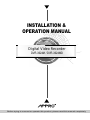 1
1
-
 2
2
-
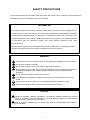 3
3
-
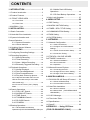 4
4
-
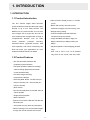 5
5
-
 6
6
-
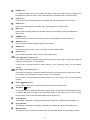 7
7
-
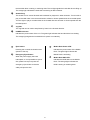 8
8
-
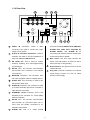 9
9
-
 10
10
-
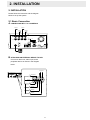 11
11
-
 12
12
-
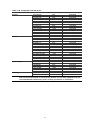 13
13
-
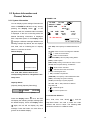 14
14
-
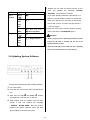 15
15
-
 16
16
-
 17
17
-
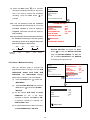 18
18
-
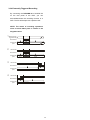 19
19
-
 20
20
-
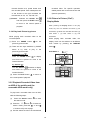 21
21
-
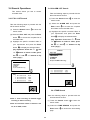 22
22
-
 23
23
-
 24
24
-
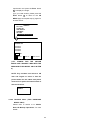 25
25
-
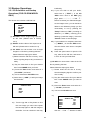 26
26
-
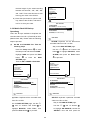 27
27
-
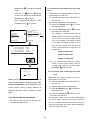 28
28
-
 29
29
-
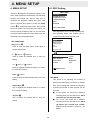 30
30
-
 31
31
-
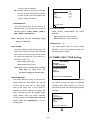 32
32
-
 33
33
-
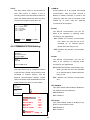 34
34
-
 35
35
-
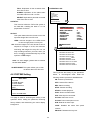 36
36
-
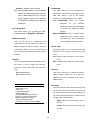 37
37
-
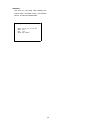 38
38
-
 39
39
-
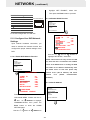 40
40
-
 41
41
-
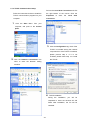 42
42
-
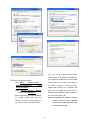 43
43
-
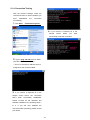 44
44
-
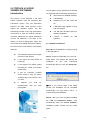 45
45
-
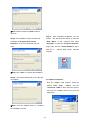 46
46
-
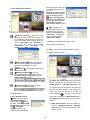 47
47
-
 48
48
-
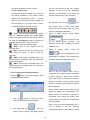 49
49
-
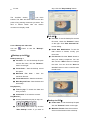 50
50
-
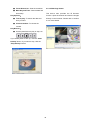 51
51
-
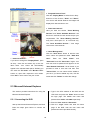 52
52
-
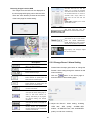 53
53
-
 54
54
-
 55
55
-
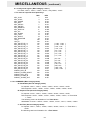 56
56
-
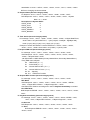 57
57
-
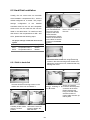 58
58
-
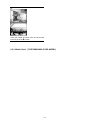 59
59
-
 60
60
-
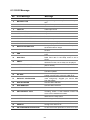 61
61
-
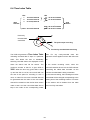 62
62
-
 63
63
-
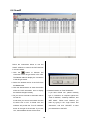 64
64
-
 65
65
-
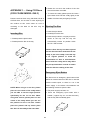 66
66
-
 67
67
Appro DVR-3024MD User manual
- Category
- Digital Video Recorders (DVR)
- Type
- User manual
- This manual is also suitable for
Ask a question and I''ll find the answer in the document
Finding information in a document is now easier with AI
Related papers
Other documents
-
 CAMECHO backup cameras User manual
CAMECHO backup cameras User manual
-
Q-See QSD004C4-250 User manual
-
Q-See QSD004 User manual
-
AVE MV DR4000 User manual
-
Swann SW244-DAO User manual
-
Comelit 49163 User manual
-
Clinton Electronics Public View CE-M8SD-B User manual
-
Maxtor 16 Channel Digital Video Recorder User manual
-
Swann DVR4-1150 User manual
-
 G-Lenz Security GDS-1104 User manual
G-Lenz Security GDS-1104 User manual