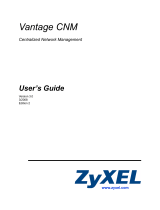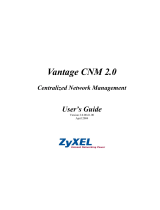Page is loading ...

Copyright Information
No part of this manual, including the products and software described in it, may be reproduced, transmitted,
transcribed, stored in a retrieval system, or translated into any language in any form or by any means, except
documentation kept by the purchaser for backup purposes, without the express written permission of ASUS-
TeK COMPUTER INC. (“ASUS”).
ASUS PROVIDES THIS MANUAL “AS IS” WITHOUT WARRANTY OF ANY KIND, EITHER EX-
PRESS OR IMPLIED, INCLUDING BUT NOT LIMITED TO THE IMPLIED WARRANTIES OR CON-
DITIONS OF MERCHANTABILITY OR FITNESS FOR A PARTICULAR PURPOSE. IN NO EVENT
SHALL ASUS, ITS DIRECTORS, OFFICERS, EMPLOYEES OR AGENTS BE LIABLE FOR ANY IN-
DIRECT, SPECIAL, INCIDENTAL, OR CONSEQUENTIAL DAMAGES (INCLUDING DAMAGES FOR
LOSS OF PROFITS, LOSS OF BUSINESS, LOSS OF USE OR DATA, INTERRUPTION OF BUSINESS
AND THE LIKE), EVEN IF ASUS HAS BEEN ADVISED OF THE POSSIBILITY OF SUCH DAM-
AGES ARISING FROM ANY DEFECT OR ERROR IN THIS MANUAL OR PRODUCT.
Product warranty or service will not be extended if: (1) the product is repaired, modified or altered, unless
such repair, modification of alteration is authorized in writing by ASUS; or (2) the serial number of the
product is defaced or missing.
Products and corporate names appearing in this manual may or may not be registered trademarks or copy-
rights of their respective companies, and are used only for identification or explanation and to the owners’
benefit, without intent to infringe.
SPECIFICATIONS AND INFORMATION CONTAINED IN THIS MANUAL ARE FURNISHED FOR
INFORMATIONAL USE ONLY, AND ARE SUBJECT TO CHANGE AT ANY TIME WITHOUT NO-
TICE, AND SHOULD NOT BE CONSTRUED AS A COMMITMENT BY ASUS. ASUS ASSUMES NO
RESPONSIBILITY OR LIABILITY FOR ANY ERRORS OR INACCURACIES THAT MAY APPEAR
IN THIS MANUAL, INCLUDING THE PRODUCTS AND SOFTWARE DESCRIBED IN IT.
Copyright © 2004 ASUSTeK COMPUTER INC. All Rights Reserved.
Limitation of Liability
Circumstances may arise where because of a default on ASUS’ part or other liability, you are entitled to
recover damages from ASUS. In each such instance, regardless of the basis on which you are entitled to
claim damages from ASUS, ASUS is liable for no more than damages for bodily injury (including death)
and damage to real property and tangible personal property; or any other actual and direct damages resulted
from omission or failure of performing legal duties under this Warranty Statement, up to the listed contract
price of each product.
ASUS will only be responsible for or indemnify you for loss, damages or claims based in contract, tort or
infringement under this Warranty Statement.
This limit also applies to ASUS’ suppliers and its reseller. It is the maximum for which ASUS, its suppliers,
and your reseller are collectively responsible.
UNDER NO CIRCUMSTANCES IS ASUS LIABLE FOR ANY OF THE FOLLOWING: (1) THIRD-
PARTY CLAIMS AGAINST YOU FOR DAMAGES; (2) LOSS OF, OR DAMAGE TO, YOUR RECORDS
OR DATA; OR (3) SPECIAL, INCIDENTAL, OR INDIRECT DAMAGES OR FOR ANY ECONOMIC
CONSEQUENTIAL DAMAGES (INCLUDING LOST PROFITS OR SAVINGS), EVEN IF ASUS, ITS
SUPPLIERS OR YOUR RESELLER IS INFORMED OF THEIR POSSIBILITY.

English
Centralized Network
Management
GigaX Management Software
User’s Manual
Product Name: CNM Software
Manual Revision: 1 E1604
Release Date: May 2004

2 GigaX Centralized Network Management User’s Manual
English
1 Introduction ........................................................................... 1-3
1.1 GigaX 1024P Features .................................................... 1-3
1.2 Using this Document........................................................ 1-5
1.3 ASUS contact information................................................ 1-5
2 Getting to Know the GigaX 1024P ....................................... 1-6
2.1 Parts List.......................................................................... 1-6
2.2 Front Panel ...................................................................... 1-7
2.3 Rear Panel ....................................................................... 1-7
2.4 Technical Specifications................................................... 1-8
3 Quick Start Guide.................................................................. 1-9
3.1 Part 1 — Connecting the Hardware ................................. 1-9
3.2 Part 2 —Start the Switch ............................................... 1-11
3.3 Management from CNM................................................. 1-13
4 Management Functions ...................................................... 1-15
4.1 Start CNM Program ....................................................... 1-15
4.2 Functional Layout .......................................................... 1-16
4.3 General Settings for CNM.............................................. 1-18
4.4 Switch Topology ............................................................. 1-21
4.5 Switch Setup .................................................................. 1-24
4.6 System ........................................................................... 1-25
4.7 Configuration ................................................................. 1-31
4.8 Statistics......................................................................... 1-38
Table of Contents

GigaX Centralized Network Management User’s Manual 3
English
1 Introduction
Congratulations on your purchase of the ASUS GigaX 1024P. You can now
manage your LAN (Local Area Network) through a friendly and powerful user
interface, the ASUS CNM. The ASUS CNM runs on Windows OS. Please
refer to the CNM installation guide for CM installation details.
This User Guide will show you how to set up the GigaX 1024P through
CNM, and how to customize its configuration to get the most out of this
product.
1.1 GigaX 1024P Features
• (24) 10/100BASE-TX auto-sensing Fast Ethernet switching ports
• (2) 10/100/1000BASE-T auto-sensing Gigabit Ethernet switching ports
• Auto MDI/MDIX support for 10/100BASE-TX & 10/100/1000BASE-T ports
• 802.3, 802.3u and 802.3ab compliant
• 8.8 Gbps switch capacity and 6.6 Mpps forwarding rate
• 8K MAC address cache with hardware-assisted aging
• 802.3x flow control
• 802.1Q-based tagged VLAN, up to 32 VLANs
• 802.1p CoS (Class of Service), 2 queues per port
• IGMP(v1, v2) snooping support
• 802.3ad link aggregation (trunking), up to 8 trunk groups
• Bandwidth management for each port and Tx/Rx direction
• Broadcast storming filtering
• CNM Windows-based software provides easy management
• LEDs for port link status, speed, duplex mode and collisions

4 GigaX Centralized Network Management User’s Manual
English
1.2 Using this Document
1.2.1 Notational conventions
• Acronyms are defined the first time they appear in text and in the
glossary.
• For brevity, the GigaX switch is referred to as the switch.
• The terms LAN and network are used interchangeably to refer to
a group of Ethernet-connected computers at one site.
1.2.2 Typographical conventions
• Italics are used to present the texts displayed or you type in the
CNM user interface.
• Boldface type text is used for items you select from menus and
drop-down lists
1.2.3 Special messages
This document uses the following icons to call your attention to specific
instructions or explanations.
Note: Provides clarification or nonessential information on the current
topic.
Definition: Explains terms or acronyms that may be unfamiliar to many
readers. These terms are also included in the Glossary.
WARNING: Provides messages of high importance, including messages
relating to personal safety or system integrity.

GigaX Centralized Network Management User’s Manual 5
English
ASUSTeK COMPUTER INC. (Asia-Pacific)
Web Site Address: www.asus.com.tw
General Email: [email protected]
General Telephone: +886-2-2894-3447
General Fax: +886-2-2894-7798
Technical Support
Networking (Tel): +886-2-2890-7902 (English)
MB/Others (Tel): +886-2-2890-7121 (English)
Notebook (Tel): +886-2-2890-7122 (English)
Desktop/Server (Tel): +886-2-2890-7123 (English)
Support Fax: +886-2-2890-7698
ASUS COMPUTER INTERNATIONAL (America)
Web Site Address: usa.asus.com
General Email: [email protected]
General Fax: +1-510-608-4555
Technical Support
Support Email: [email protected]
Support Fax: +1-502-933-8713
General Support: +1-502-995-0883
Notebook (Tel): +1-510-739-3777 x5110
ASUS COMPUTER GmbH (Germany & Austria)
Web Site Address: www.asuscom.de
Online Contact: www.asuscom.de/sales
General Telephone: +49-2102-95990
General Fax: +49-2102-959911
Technical Support
Online Support: www.asuscom.de/support
Support Fax: +49-2102-959911
Component Support: +49-2102-95990
Notebook Support: +49-2102-959910
ASUS COMPUTER (Middle East and North Africa)
Web Site Address: www.ASUSarabia.com
General Telephone: +9714-283-1774
General Fax: +9714-283-1775
1.3 ASUS contact information

6 GigaX Centralized Network Management User’s Manual
English
2 Getting to Know the GigaX 1024P
2.1 Parts List
In addition to this document, the switch should come with the following:
• GigaX 1024P managed switch
• AC Power cord
• Rack installation kit (2 brackets with 6 screws (M3 x 6L))
• Installation CD-ROM
• Quick installation guide

GigaX Centralized Network Management User’s Manual 7
English
Label Function
POWER Connects to the supplied power cord
2.2 Front Panel
The front panel contains LED indicators that show the status of the unit.
2.3 Rear Panel
The rear panel contains the ports for the unit’s power connections.
Label Color Light Function
POWER Green On The switch is powered on and operate normally
Off The switch is powered off
10/100 ports from 1 to 24
STATUS / SPEED Green On Ethernet link is established in 100 Mbps
Flashing Data frames are being transmitted on this port
Off No Ethernet link
Amber On Ethernet link is established in 10 Mbps
Flashing Data frames are being transmitted on this port
DUPLEX/COLLISION Amber On The port is operating in full duplex mode
Flashing The port is operating in half duplex mode and
collisions are occurring
Off The port is operating in half duplex mode
10/100/1000 Gigabit ports form 25 to 26
STATUS Green On Link is present
Flashing Data frames are being transmitted/received on this port
Off Link is not present
SPEED Green On 1000Mbps
Amber On 100Mbps
Off 10Mbps
DUPLEX/COLLISION Amber On The port is operating in full duplex mode
Flashing The port is operating in half duplex mode and
collisions are occurring
Off The port is operating in half duplex mode

8 GigaX Centralized Network Management User’s Manual
English
2.4 Technical Specifications
Physical Dimensions: 43.5mm(H) X 444 mm(W) X 200mm(D)
Environmental Ranges:
Operating temperature: -10ºC to 50ºC (14ºF to 122ºF)
Storage temperature: -40ºC to 70ºC (-40ºF to 158ºF)
Operating humidity: 15% to 90%
Storage humidity: 00% to 95%
Power:
Input: 100-240V AC / 2.5A / 50-60Hz
Power Consumption: 12W

GigaX Centralized Network Management User’s Manual 9
English
3 Quick Start Guide
This Quick Start Guide provides basic instructions to set up the GigaX
environment.
• Part 1 shows you how to install the GigaX on a flat surface or in a rack.
• Part 2 provides instructions to set up the hardware.
• Part 3 shows you how to configure basic settings on the GigaX.
This Quick Start Guide assumes that you have installed ASUS CNM in a
Windows PC. Both the switch and the PC are located in the same network.
For CNM installation, please refer to the CNM installation guide.
3.1 Part 1 — Connecting the Hardware
In Part 1, you select a proper place to install the switch. Please use the
operating environment specifications as references to choose the installation
place. The Ethernet cable length from the switch to an attached device
cannot exceed 100 meters (328 feet).
3.1.1 Installing the Switch on a Flat Surface
The switch should be installed on a level surface that can support the weight
of the switches and their accessories. Attach four rubber pads on the marked
location on the bottom of the switch.
3.1.2 Mounting the Switch in a Rack
1. Attach brackets to each side of the switch and make sure that the posts are
correctly inserted into the switch. Use the screws provided to fasten the
brackets to the switch.
2. Place the switch in the rack, insert and tighten two screws from the brackets
on the swith to the nuts on the rack.

10 GigaX Centralized Network Management User’s Manual
English
3.2 Part 2 —Start the Switch
In Part 2, this guide will show you how to connect the switch to a power
outlet, to your computer (with CNM installed), and to the network.
3.2.1 Step 1. Connect to the PC with CNM Installed
The switch can be managed through the ASUS CNM software that is running
on a Windows OS computer. Please refer to the CNM installation guide for
details. Before starting the CNM application, you have to connect the PC to
the same network as the switch is attached to.
3.2.2 Step 2. Connect to computers or a LAN
You can use Ethernet cable to connect computers directly to the switch
ports. You can also connect hubs/switches to the switch ports by Ethernet
cables. Note that both the crossover or straight-through Ethernet cable can
be used to connect computers, hubs or switches.
Note: Use twisted-pair Category 5 Ethernet cable to connect the
1000BASE-T port. Otherwise, the link speed can not reach 1Gbps.

GigaX Centralized Network Management User’s Manual 11
English
3.2.3 Step 3. Attach the power cord.
1. Plug the female end of the AC power cord to the POWER receptacle on the
back of the switch.
2. Check the front LED indicators with the table 3.1. If the LEDs illuminate as
expected, the switch hardware is working properly.
3. Plug the male end of the AC power cord into a wall outlet or a power strip.
Figure 3.1. Overview of Hardware Connections
LED Indicators
This LED Should be
POWER Solid green to indicate that the device is turned on. If this light is not on,
check if the power cord is attached to the switch and if it is plugged into a
power source.
STATUS of Solid green/amber to indicate that the device can communicate with your
10/100 ports LAN or flashing when the device is sending or receiving data from your LAN
computer.
STATUS of Solid green to indicate that the device can communicate with your LAN or
Gigabit ports flashing when the device is sending or receiving data from your LAN
computer.
Table 3.1. LED Indicators

12 GigaX Centralized Network Management User’s Manual
English
Figure 3.2. CNM Outlook
3.3 Management from CNM
In Part 3, start the CNM program and manage the switch to meet your
network requirements. Before starting CNM, make sure that your manage
station is attached to the same network as the switch is. Otherwise, CNM will
not be able to discover the switch.
Note: This version of CNM only manages the switches in the same
network.
3.3.1 Switch Discovery and Management
1. Make sure that the switch is powered ON and that the CNM is installed on
the management station.
2. Click on the CNM shortcut icon in the desktop of the manage station to start
the CNM application. CNM will display a window as shown in Figure 3.2

GigaX Centralized Network Management User’s Manual 13
English
Figure 3.3. Available Switches
3. Select the proper NIC at the same network with the switch, then click on the
Discovery icon in the tool bar. After the discovery is done, the left frame of
the window will show the MAC addresses of the switches discovered by the
CNM as Figure 3.3.
4. Select the switch you want to manage by clicking on the MAC address, then
you can start to configure the switch by CNM.
5. If the CNM cannot discover the switch you want to manage, please repeat
step 1 to 4 again.
Note: The switch must be powered on and connect to your network before
starting the CNM.

14 GigaX Centralized Network Management User’s Manual
English
3.3.2 Password Recovery
The switch is protected by a password. The password is required to make
CNM able to manage the switch. Once the password is lost, you need to
reset the password back to factory default password, which is 0x2379. The
password is four digit long, could be change through CNM.
1.Prepare one Cat-5 cable and unplug all the cables in the switch ports.
2.Power off the switch, then power it on. Within 20 seconds after power
on, plug the Cat-5 cable to port 3 and 4. That is, make a loop by port 3
and 4. The password will reset to default value.
3.Remain the loop about 1 minute to let the password reset happen.
4.Unplug the cable, then power cycle the switch. You can manage the
switch by default password.
Note: To reset the password, there must be no connection in the switch
except the loop between port 3 and 4.
3.3.3 Factory Default Setting
You can reset the switch configuration back to factory default value by the
similar steps as the password recovery. Instead of looping port 3 and 4, use
port 1 and 2 to make a loop.
1.Prepare one Cat-5 cable and unplug all the cables in the switch ports.
2.Power off the switch, then power it on. Within 20 seconds after power
on, plug the Cat-5 cable to port 1 and 2. That is, make a loop by port 1
and 2. The configuration will reset to factory default value.
3.Remain the loop about 1 minute to let the configuration reset happen.
4.Unplug the cable, then power cycle the switch. You can manage the
switch by default password and the switch configuration is back to
factory default.

GigaX Centralized Network Management User’s Manual 15
English
Figure 4.1. CNM window
4 Management Functions
ASUS provide a Centralized Network Management (CNM) software to allow
users manage the switch in your network. The program is designed to work
best with Microsoft Windows operation system.
4.1 Start CNM Program
1.Install CNM in a computer running Windows OS. Refer to CNM
installation guide for detail installation steps.
2.The computer with CNM installed must be in the same network as the
switches are.
3.Make sure the switches are power on and the network links are good.
4.Click the CNM icon on the PC’s desktop. A CNM window comes out as
Figure 4.1. This computer becomes the manage station to the
switches.
5.Figure 4.1 shows that a password is required to login and control the
switch. Use the default password 0x2379, if it has not been changed.

16 GigaX Centralized Network Management User’s Manual
English
Figure 4.2. Top frame
Table 4.1. Description of Port Color
Figure 4.3. A Topology Frame
4.2 Functional Layout
The CNM window consists of three separate frames. The top frame has
switch logo and front panel as shown in Figure4.2. This frame remains on
the top of the browser window all the times and updates the LED status
periodically. The LED definition has been described as Table 2.1. Each port
shows different states by different colors, shown as Table 4.1.
Green Blinking port Ethernet link is established
Black No Ethernet link
The left frame, a topology frame as shown in Figure 4.3, contains all the
NICs in the manage station. Each NIC has a tree view to show the switches
that are discovered by CNM. You can click on any of these to display a
specific configuration of the switch.

GigaX Centralized Network Management User’s Manual 17
English
Click on the NIC, it shows the topology of the switches in the network. If
multiple switches are cascaded, the tree view will show the relationship of
those switches as Figure 4.4.
Figure 4.4. Tree view of the network topology
The right frame displays the specified switch configurations or graphics for
the statistics. That is, it displays different configuration layout for different
model. Section 4.5 will describe 1024P configuration in details. You have to
specify a switch by clicking one switch in the topology list.

18 GigaX Centralized Network Management User’s Manual
English
Figure 4.5. Topology
4.3.1 Topology
Topology is to control the actions of the topology frame. A couple of things
you can do to the topology frame are listed as following:
3. Discovery: discover all the 1024Ps in all the networks that your CNM
station is connecting to. The discovery result will display in the topology
frame. There is a corresponding function icon
in the tool bar.
4. Update: detect if the communications between the CNM station and the
discovered switches is good or not. The switch icon will show
to indicate
that the communication is broken.
4.3 General Settings for CNM
There are menu bar and tool bar on the top of the CNM window. They offer
general settings for CNM.
The Topology item provides the general network discovery, manually add or
delete switches, and load or save the current discovered topology.
The Setup item provides the update interval and password settings.
The Help item provides CNM information and instructions

GigaX Centralized Network Management User’s Manual 19
English
Figure 4.6. Add Switch
Figure 4.7. Remove Switch
6. Remove Switch: you can remove any switch in the topology list manually
through this function. It pops out a switch list and check those switches you
want to remove. Please refer to Figure 4.7 for the switch list window.
5. Add Switch: add a switch to the topology tree manually. A window pops out
for this purpose as Figure 4.6. Select the network adapter you want the
switch to attach to, give the switch MAC and name, and an authentication
key as the password if you don’t use the default one (2379), then click OK to
finish the action. However, a manually added switch does not mean it can be
configured or discovered by CNM. The function provides a way to add a
known switch to topology list once the CNM cannot discover the switch.
There is a tool bar button for it..
/