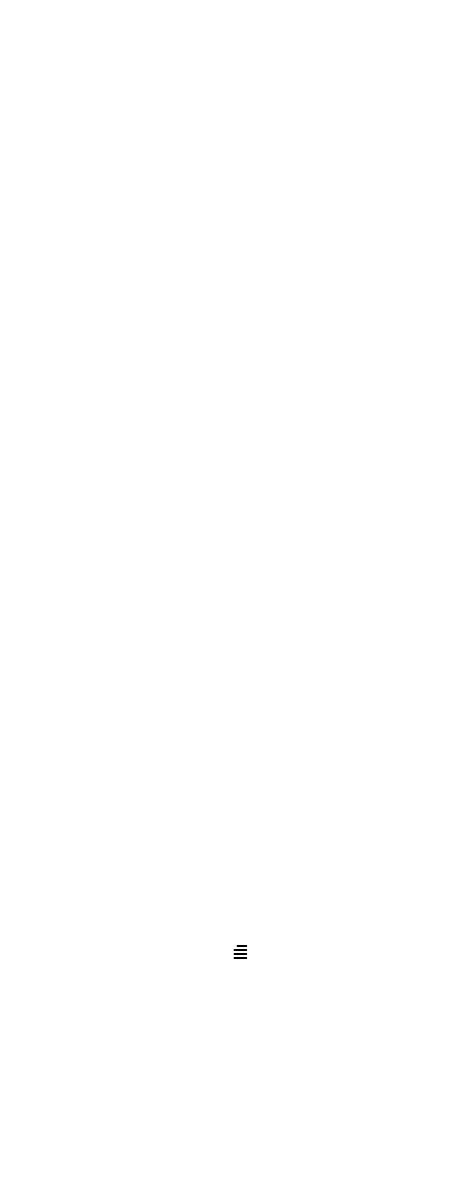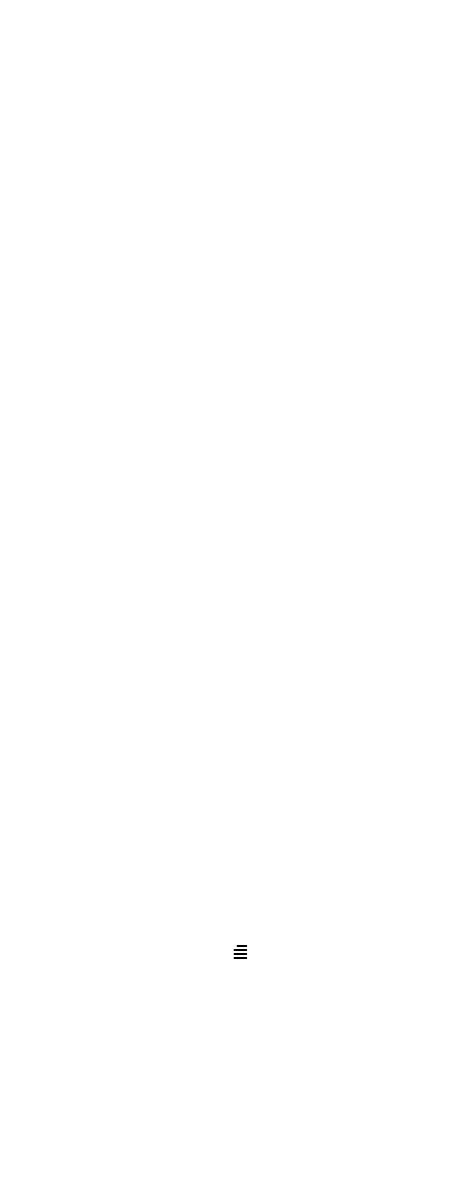
11
If the handset is turned off when
placed in charger, only the LED
indicates the charging. When
handset is turned off, the LED
flashes at a low frequency while
charging and lights constantly
when the charging is finished.
There will be no reaction for
incoming calls.
If the handset is turned on when
charging, the display shows the
charging status. The display goes
back to normal mode when fully
charged. It will not vibrate.
Auto-answer is inactive. The
handset reacts normally for
incoming calls.
It is necessary to recharge the battery
when the display shows BATTERY
LOW, or if the handset cannot be
turned on. When the battery is fully
discharged, up to 10 minutes may
pass before charging begins (display
lights up). When the charger begins
the charging, status is shown in the
display if the handset is turned on.
Checking battery capacity
In the BATTERY MENU it is possible
to see the remaining battery capacity.
For reading the correct capacity, the
handset has to be removed from the
charger for at least one hour.
1 Press MENU ( ) and use the <
or > keys to reach the BATTERY
MENU.
2 Press 3 to enter the BATTERY
MENU, and see the current status
of the battery capacity.