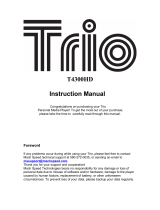Page is loading ...

O v e r D r i v e , I n c . v . 0 1 2 0 2 0 1 2
The OverDrive Test Drive program and resources are subject to change.
© 2012 OverDrive, Inc. All trademarks herein not owned by OverDrive, Inc. are the property of their respective
owners. OverDrive is not a reseller of Test Drive-approved devices and does not receive payment from
manufacturers for its recommendations. Listing a device as Test-Drive approved does not constitute an
endorsement by the device manufacturer.
Quick Start: Google Nexus 7
This Nexus 7 has been set up to provide easy access to eBooks and audiobooks from your library. You
can browse, check out, and download titles, plus try the Nexus 7 outside of a store.
To get started, power on the Nexus 7, then unlock the screen by swiping the lock icon left or right to
break the circle. If the screen goes to sleep, press the power button to wake it.
To navigate the Nexus 7, use the touchscreen along with these common Android OS buttons.

O v e r D r i v e , I n c . v . 0 1 2 0 2 0 1 2
The OverDrive Test Drive program and resources are subject to change.
© 2012 OverDrive, Inc. All trademarks herein not owned by OverDrive, Inc. are the property of their respective
owners. OverDrive is not a reseller of Test Drive-approved devices and does not receive payment from
manufacturers for its recommendations. Listing a device as Test-Drive approved does not constitute an
endorsement by the device manufacturer.
How to borrow an eBook or audiobook from your library
1. Browse for a book.
Open OverDrive’s mobile app: .
Tap the menu button (lower-right-corner), then Get Books.
Tap your library to view its collection.
You can Browse through available categories, or tap Search to find something specific.
2. Check out.
Once you find a title you’re interested in, add it to your cart, and follow the prompts to
complete check out.
You can also add a title to your wish list, which lets you easily find it later.
You’ll find your Wish List items under the link for your account.
If there aren’t any copies of a title available, you can join the waiting list to get an email
when the book is available.
3. Download.
With a book checked out, just tap Download.
If prompted to choose an app, select OverDrive Media Console.
OverDrive Media Console opens, and your book is downloaded.
Tap your selection to read an eBook or listen to an audiobook.
If you need help using the device, take a look at Google's support page. For help with digital library titles
or OverDrive, contact your library or search OverDrive’s help site.
/