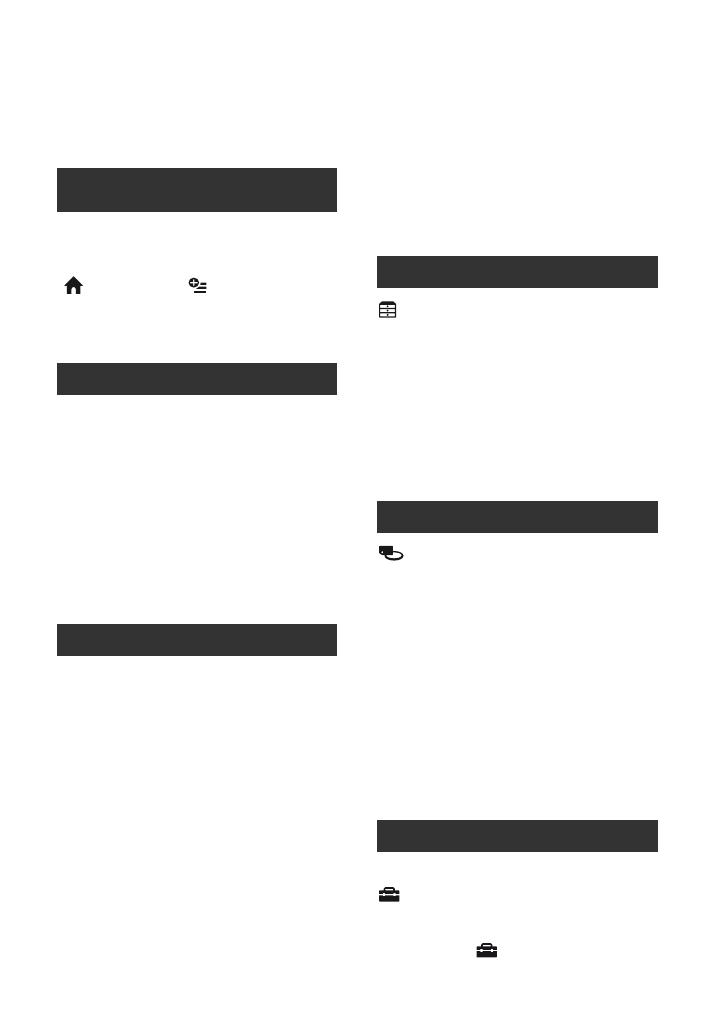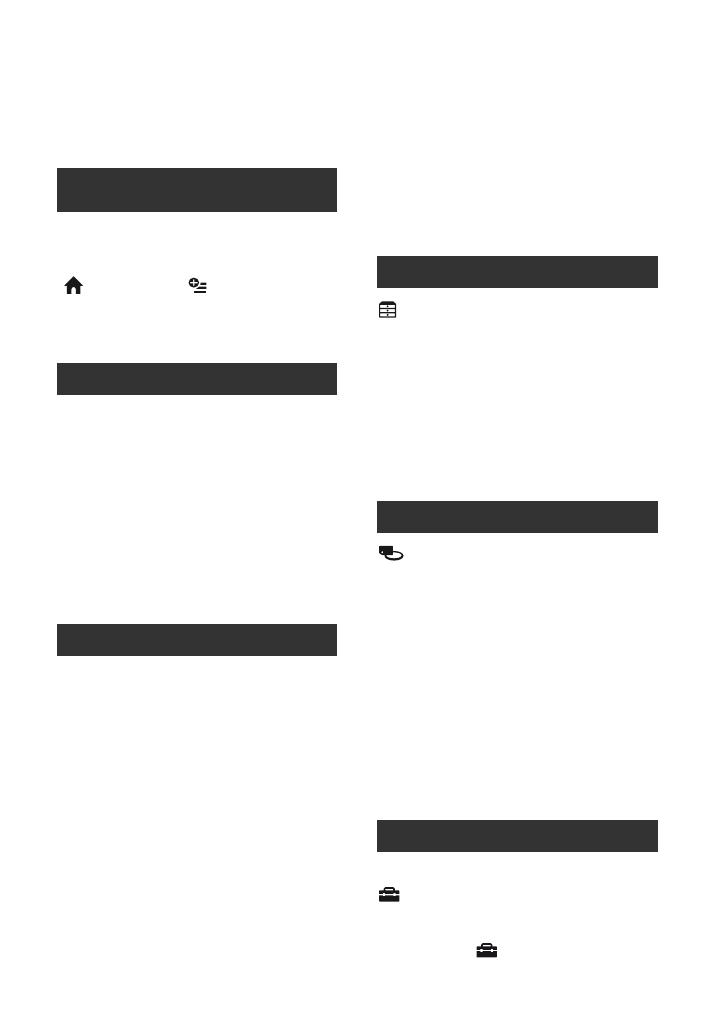
7
Table of Contents
Read this before operating your
camcorder .......................................2
Subject examples and solutions ..... 9
Operation flow .............................. 10
Selecting the right disc .................12
“ HOME” and “ OPTION”
- Taking advantage of two types of
menus............................................14
Step 1: Checking supplied items .. 17
Step 2: Charging the battery pack 18
Step 3: Turning the power on and
setting the date and time ..............21
Changing the language setting .... 22
Step 4: Adjusting your camcorder to
suit you .........................................23
Step 5: Inserting a disc or a “Memory
Stick Duo” .....................................24
Easy Recording/Playback (Easy
Handycam) ...................................27
Recording the images ...................30
Zooming ........................................ 32
Recording sound with more presence
(5.1ch surround recording) ........... 32
Using the flash .............................. 33
Recording high quality still images
during movie recording (Dual Rec)
....................................................... 33
Recording in dark places
(NightShot) .................................... 34
Adjusting the exposure for backlit
subjects ........................................ 34
Recording in mirror mode ............. 34
Recording the fast action in slow-
motion (SMTH SLW REC) .............. 34
Controlling the image settings
manually with the camera control dial
(HDR-UX7E) .................................. 35
Viewing the images .......................37
Using PB zoom ............................. 39
Playing back a series of still images
(Slide show) .................................. 39
Playing the image on a TV ............40
(OTHERS) category ................45
Deleting images ............................45
Dividing the image ........................47
Creating the Playlist ......................48
Dubbing to VCR or DVD/HDD
recorders .......................................50
Printing recorded images (PictBridge
compliant printer) ..........................51
(MANAGE DISC/MEMORY)
category ........................................53
Making the disc compatible with
playback on other devices or DVD
drives (Finalizing) ..........................53
Playing a disc on other devices ....57
Finding the right disc - DISC SELECT
GUIDE ..........................................58
Deleting all scenes on the disc
(Formatting) ..................................59
Recording additional scenes after
finalizing ........................................61
What you can do with the
(SETTINGS) category of the
HOME MENU ...............................62
Using the HOME MENU ................ 62
List of the (SETTINGS) category
items .............................................. 62
Enjoying Your Camcorder
Getting Started
Recording/Playback
Editing
Utilizing Recording Media
Customizing Your Camcorder
Continued ,