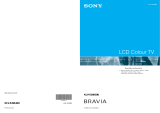Page is loading ...

KDL-W40A12U
© 2005 Sony CorporationPrinted in Spain
LCD Digital Colour TV
2-629-160-13(1)
KDL-W40A12U
KDL-W40A12U
2-629-160-13(1)
PANTONE 320
2-629-160-13(1)
Operating Instructions
Before operating the TV, please read the “Safety
information” section of this manual.
Retain this manual for future reference.
000COV.fm Page 1 Friday, August 19, 2005 12:50 PM

2
KDL-W40A12U
2-629-160-13(1)
NOTICE FOR
CUSTOMERS
A moulded plug complying with BS1363 is fitted to this
equipment for your safety and convenience.
Should the fuse in the plug supplied need to be replaced, a 13
AMP fuse approved by ASTA or BSI to BS 1362 (i.e.,
marked with or ) must be used.
When an alternative type of plug is used it should be fitted
with a 13 AMP FUSE, otherwise the circuit should be
protected by a 13 AMP FUSE at the distribution board.
If the plug supplied with this equipment has a detachable fuse
cover, be sure to attach the fuse cover after you change the
fuse. Never use the plug without the fuse cover. If you should
lose the fuse cover, please contact your nearest Sony service
station.
How to replace the fuse
Open the fuse compartment with a blade screwdriver, and
replace the fuse.
• To prevent the risk of electric shock, do not insert the plug
cut off from the mains lead into a socket outlet. This plug
cannot be used and should be destroyed.
• To prevent the risk of fire or electric shock, do not expose
the TV set to rain or moisture.
• Dangerously high voltages are present inside the TV set.
Do not open the cabinet. Refer servicing to qualified
personnel only.
Thank you for choosing this Sony product.
Before operating the TV, please read this manual
thoroughly and retain it for future reference.
Trademark information
• is a registered trademark of the DVB project.
• “PlayStation” is a trademark of Sony Computer
Entertainment, Inc.
• TruSurround technology is used as a virtualizer for Dolby
Virtual Surround.
• TruSurround, SRS and symbol are trademarks of
SRS Labs, Inc.
TruSurround technology is incorporated under license
from SRS Labs, Inc.
• This TV incorporates
High-Definition Multimedia
Interface (HDMI™) technology. HDMI, the HDMI logo
and High-Definition Multimedia Interface are trademarks
or registered trademarks of HDMI Licensing LLC.
WARNING
FUSE
Introduction
01GB-KLV40XUK.book Page 2 Friday, September 9, 2005 6:13 PM

3
KDL-W40A12U
2-629-160-13(1)
Table of Contents
Safety information ....................................... 4
Precautions ................................................. 7
Disposal of the TV set........................................ 7
Overview of the remote ............................ 8
Overview of the TV buttons and
indicators .............................................. 9
1: Checking the accessories ..................... 10
2: Inserting batteries into the remote......... 10
3: Connecting an aerial/VCR..................... 11
4: Preventing the TV from toppling over.... 12
5: Switching on the TV .............................. 12
6: Auto-tuning the TV ................................ 13
Watching TV.............................................. 14
Checking the Digital Electronic Programme
Guide (EPG) ............................... 16
Using the Favourite list .................... 18
Viewing pictures from connected
equipment ............................................ 19
Navigating through menus ........................ 19
Overview of the menus.................................... 20
Picture Adjustment menu .......................... 21
Mode ............................................................... 21
Contrast/Brightness/Colour/Hue/Sharpness/
Backlight.................................................... 21
Colour Tone..................................................... 21
Noise Reduction.............................................. 22
Dynamic Picture .............................................. 22
Gamma Correction.......................................... 22
Reset ............................................................... 22
Sound Adjustment menu........................... 23
Effect (sound effect)........................................ 23
Treble/Bass/Balance ....................................... 23
Auto Volume .................................................... 23
Dual Sound...................................................... 24
Woofer Level.................................................... 24
Volume (headphone volume)...................... 24
Dual Sound ................................................. 24
Reset ................................................................24
Screen Control menu.................................25
Auto Format......................................................25
Screen Format..................................................25
Screen Shift......................................................25
Features menu ..........................................26
Power Saving ...................................................26
Speaker............................................................26
AV2 Output.......................................................26
Picture Off ........................................................27
Logo Illumination ..............................................27
Timer menu ...............................................28
Sleep Timer ......................................................28
Auto Shutoff......................................................28
Set Up menu..............................................29
Auto Start Up....................................................29
Auto Tuning (Analogue mode only) .................29
Programme Sorting (Analogue mode only)......29
Programme Labels (Analogue mode only) ......30
AV Preset..........................................................30
Manual Programme Preset (Analogue mode
only)............................................................30
Digital Set Up .........................................32
Connecting optional equipment .................35
Programming the remote...........................37
Specifications ............................................39
Troubleshooting .........................................40
Index..........................................................43
Getting Started
Watching TV
: for digital channels
only
Using the Menu
Using Optional Equipment
Additional Information
01GB-KLV40XUK.book Page 3 Friday, September 9, 2005 6:13 PM

4
KDL-W40A12U
2-629-160-13(1)
Safety information
Mains lead
• Unplug the mains lead
when moving the TV
set. Do not move the
TV set with the mains
lead plugged in. It may
damage the mains lead
and result in fire or electric shock.
• If you damage the mains lead, it may
result in fire or electric shock.
– Do not pinch, bend, or twist the
mains lead excessively. The core
conductors may be exposed or
broken, causing a short-circuit,
which may cause fire or electric
shock.
– Do not modify or damage the mains
lead.
– Do not put anything heavy on the
mains lead. Do not pull the mains
lead.
– Keep the mains lead away from heat sources.
– Be sure to grasp the plug when disconnecting the mains
lead.
• If the mains lead is damaged, stop using it and ask your
dealer or Sony service centre to exchange it.
• Do not use the supplied mains lead on any other
equipment.
• Use only an original Sony mains lead, not other brands.
Mains lead/cable protection
Pull out the mains lead/cable by
the plug. Do not pull on the mains
lead/cable itself.
Mains
Do not use a poor fitting mains socket. Insert the
plug fully into the mains socket. A poor fit may
cause arcing and result in fire. Contact your
electrician to have the mains socket changed.
Optional accessories
Observe the following when installing the
TV set using a stand or wall-mount bracket.
If you do not do so, the TV set may fall and
cause serious injury.
• Use the specified wall-mount bracket or stand.
• Secure the TV set properly, following the instructions
supplied with your stand or wall-mount bracket when
installing the TV set.
• Be sure to attach the brackets supplied with your stand.
Installation
If the TV set is to be installed on a
wall, have the installation carried
out by qualified service men.
Improper installation may render
the TV set unsafe.
Medical institutions
Do not place this TV set in a place
where medical equipment is in
use. It may cause malfunction of
medical instruments.
Carrying
• Before carrying the TV set, disconnect
all the cables from the TV set.
• When you carry the TV set by hand,
hold the TV set as illustrated on the
right. If you do not do so, the TV set
may fall and be damaged or cause
serious injury. If the TV set has been
dropped or damaged, have it checked immediately by
qualified service personnel.
• When transporting it, do not subject the TV set to jolts or
excessive vibration. The TV set may fall and be damaged
or cause serious injury.
• When you carry the TV set in for repair or when you move
it, pack it using the original carton and packing material.
• Carrying the TV set requires two or more people.
Ventilation
• Never cover the ventilation
holes in the cabinet. It may
cause overheating and result in
fire.
• Unless proper ventilation is provided, the TV set may
gather dust and get dirty. For proper ventilation, observe
the following:
– Do not install the TV set turned backwards or sideways.
– Do not install the TV set turned over or upside down.
– Do not install the TV set on a shelf or in a closet.
– Do not place the TV set on a rug or bed.
– Do not cover the TV set with cloth, such as curtains, or
items such as newspapers, etc.
• Leave some space around the TV set. Otherwise, air-
circulation may be inadequate and cause overheating,
which may cause fire or damage to the TV set.
30 cm
Leave
at least
this
much
space.
10 cm 10 cm
01GB-KLV40XUK.book Page 4 Friday, September 9, 2005 6:13 PM

5
KDL-W40A12U
2-629-160-13(1)
• When installing the TV set on the wall, leave at least 10
cm space from the bottom of the TV set.
• Never install the TV set as follows:
Ventilation holes
Do not insert anything in the ventilation
holes. If metal or liquid is inserted in these
holes, it may result in fire or electric shock.
Placement
• Never place the TV set in hot, humid
or excessively dusty places.
• Do not install the TV set where
insects may enter.
• Do not install the TV set where it
may be exposed to mechanical vibration.
• Place the TV set on a stable, level surface.
Otherwise, the TV set may fall and cause
injury.
• Do not install the TV set in a location
where it may protrude, such as on or
behind a pillar, or where you might bump
your head on it. Otherwise, it may result
in injury.
Water and moisture
• Do not use this TV set near water
– for example, near a bathtub or
shower room. Also do not expose
to rain, moisture or smoke. This
may result in fire or electric shock.
• Do not touch the mains lead and the TV
set with wet hands. Doing so may cause
electric shock or damage to the TV set.
Moisture and flammable objects
• Do not let this TV set get wet. Never
spill liquid of any kind on the TV set.
If any liquid or solid object does fall
through openings in the cabinet, do
not operate the TV set. It may result in
electric shock or damage to the TV set.
Have it checked immediately by
qualified service personnel.
• To prevent fire, keep flammable objects (candles, etc.) and
electric bulbs away from the TV set.
Oils
Do not install this TV set in restaurants that use oil. Dust
absorbing oil may enter and damage the TV set.
Fall
Place the TV set on a secure, stable stand. Do
not hang anything on the TV set. If you do,
the TV set may fall from the stand or wall-
mount bracket, causing damage or serious
injury.
Do not allow children to climb on the TV set.
Vehicle or ceiling
Do not install this TV set in a
vehicle. The motion of the vehicle
may cause the TV set to fall down
and cause injury. Do not hang this
TV set from the ceiling.
Ships and other vessels
Do not install this TV set on a ship
or other vessel. If the TV set is
exposed to seawater, it may cause
fire or damage the TV set.
Outdoor use
• Do not expose the TV set to
direct sunlight. The TV set may
heat up and this may result in
damage to the TV set.
• Do not install this TV set
outdoors.
Wiring
• Unplug the mains lead when wiring cables. When hooking
up, be sure to unplug the mains lead for your safety.
• Take care not to catch your feet on the cables. It may
damage the TV set.
Cleaning
• Unplug the mains lead when cleaning the
mains plug and this TV set. If you do not,
it may result in electric shock.
• Clean the mains plug regularly. If the
plug is covered with dust and it picks up
moisture, its insulation may deteriorate
and result in fire.
Lightning storms
For your own safety, do not touch any
part of the TV set, mains lead, or
aerial lead during lightning storms.
Air circulation
is blocked.
Air circulation
is blocked.
Wall Wall
Continued
01GB-KLV40XUK.book Page 5 Friday, September 9, 2005 6:13 PM

6
KDL-W40A12U
2-629-160-13(1)
Damage requiring service
If the surface of the TV set cracks, do not touch it until you
have unplugged the mains lead. Otherwise electric shock
may result.
Servicing
Do not open the cabinet. Entrust the
TV set to qualified service personnel
only.
Small accessories removal and
fittable
Keep accessories out of children’s reach. If they are
swallowed, choking or suffocation may occur. Call a doctor
immediately.
Broken glass
Do not throw anything at the TV set. The
screen glass may explode by the impact
and cause serious injury.
When not in use
For environmental and safety
reasons, it is recommended that
the TV set is not left in standby
when unused. Disconnect from
the mains. However, some TV
sets may have features which need the TV set to be left in
standby to work correctly. The instructions in this manual
will inform you if this applies.
Viewing the TV
• To view the TV comfortably, the recommended viewing
position is from four to seven times the screen’s vertical
length away from the TV set.
• View the TV in moderate light, as viewing the TV in poor
light strains your eyes. Watching the screen continuously
for long periods of time can also strain your eyes.
• If the angle of the TV set is to be adjusted, steady the base
of the stand with your hand to prevent the TV set from
becoming separated from the stand. Be careful not to get
your fingers caught between the TV set and the stand.
Volume adjustment
• Adjust the volume so as not to trouble your neighbours.
Sound carries very easily at night time. Therefore, closing
the windows or using headphones is suggested.
• When using headphones, adjust the volume so as to avoid
excessive levels, as hearing damage may result.
Overloading
This TV set is designed to operate on
a 220–240 V AC supply only. Take
care not to connect too many
appliances to the same mains socket
as this could result in fire or electric
shock.
Heat
Do not touch the surface of the TV set. It remains hot, even
after the TV set has been turned off for some time.
Corrosion
If you use this TV set near the seashore, salt may corrode
metal parts of the TV set and cause internal damage or fire.
It may also shorten the life of the TV set. Steps should be
taken to reduce the humidity and moderate the temperature
of the area where the TV set is located.
01GB-KLV40XUK.book Page 6 Friday, September 9, 2005 6:13 PM

7
KDL-W40A12U
2-629-160-13(1)
Precautions
LCD Screen
• Although the LCD screen is made with high-precision
technology and 99.99% or more of the pixels are effective,
black dots may appear or bright points of light (red, blue,
or green) may appear constantly on the LCD screen. This
is a structural property of the LCD panel and is not a
malfunction.
• Do not expose the LCD screen surface to the sun. Doing
so may damage the screen surface.
• Do not push or scratch the front filter, or place objects on
top of this TV set. The image may be uneven or the LCD
panel may be damaged.
• If this TV set is used in a cold place, a smear may occur in
the picture or the picture may become dark.
This does not indicate a failure. These phenomena
disappear as the temperature rises.
• Ghosting may occur when still pictures are displayed
continuously. It may disappear after a few moments.
• The screen and cabinet get warm when this TV set is in
use. This is not a malfunction.
• The LCD contains a small amount of liquid crystal and
mercury. The fluorescent tube used in this TV set also
contains mercury. Follow your local ordinances and
regulations for disposal.
Fluorescent lamp
This TV set uses a special fluorescent lamp as its light
source. If the screen image becomes dark, flickers, or does
not appear, the fluorescent lamp has worn out and the LCD
screen should be replaced. For replacement, consult qualified
service personnel.
Installing the TV set
• Do not install the TV set in places subject to extreme
temperature, for example in direct sunlight, or near a
radiator, or heating vent. If the TV set is exposed to
extreme temperature, the TV set may overheat and cause
deformation of the casing or cause the TV set to
malfunction.
• The TV set is not disconnected from the mains when the
TV set is switched off. To disconnect the TV set
completely, pull the plug from the mains.
• To obtain a clear picture, do not expose the screen to direct
illumination or direct sunlight. If possible, use spot
lighting directed down from the ceiling.
• Do not install optional components too close to the TV set.
Keep optional components at least 30 cm away from the
TV set. If a VCR is installed in front of the TV set or
beside the TV set, the picture may become distorted.
Handling and cleaning the screen surface/cabinet of
the TV set
The screen surface is finished with a special coating to
prevent strong light reflections.
To avoid material degradation or screen coating degradation,
observe the following precautions.
• Do not push on the screen, scratch it with a hard object, or
throw anything at it. The screen may be damaged.
• Do not touch the display panel after operating the TV set
continuously for a long period as the display panel
becomes hot.
• We recommend that the screen surface be touched as little
as possible.
• To remove dust from the screen surface/cabinet, wipe
gently with a soft cloth. If dust is persistent, wipe with a
soft cloth slightly moistened with a diluted mild detergent
solution. You can wash and repeatedly use the soft cloth.
• Never use any type of abrasive pad, alkaline/acid cleaner,
scouring powder, or volatile solvent, such as alcohol,
benzene, thinner or insecticide. Using such materials or
maintaining prolonged contact with rubber or vinyl
materials may result in damage to the screen surface and
cabinet material.
• The ventilation holes can accumulate dust over time. To
ensure proper ventilation, we recommend removing the
dust periodically (once a month) using a vacuum cleaner.
Disposal of Old Electrical &
Electronic Equipment
(Applicable in the European
Union and other European
countries with separate
collection systems)
This symbol on the product or on
its packaging indicates that this
product shall not be treated as
household waste. Instead it shall
be handed over to the applicable
collection point for the recycling
of electrical and electronic equipment. By ensuring this
product is disposed of correctly, you will help prevent
potential negative consequences for the environment and
human health, which could otherwise be caused by
inappropriate waste handling of this product. The recycling
of materials will help to conserve natural resources. For more
detailed information about recycling of this product, please
contact your local Civic office, your household waste
disposal service or the shop where you purchased the
product.
Disposal of the TV set
01GB-KLV40XUK.book Page 7 Friday, September 9, 2005 6:13 PM

8
KDL-W40A12U
2-629-160-13(1)
Overview of the remote
1 TV "/1 – TV standby
Switches off the TV temporarily, and on from standby mode.
2 Media selector (page 37)
Selects which equipment you want to operate. A green light will be momentarily
lit to show which one you have selected.
3 ANALOG – Analogue mode (page 14)
4 / – Input select / Text hold
• In TV mode (page 19): Selects the input source from equipment connected to
the TV sockets.
• In Analogue Text mode (page 15): Holds the current page.
5 – Screen mode (page 15)
6 Number buttons
• In TV mode: Selects channels. For channel numbers 10 and above, enter the
second digit within two seconds.
• In Analogue Text mode: Enters the three digit page number to select the page.
7 / -/-- – Previous channel / VCR double digit
• In TV mode: Returns to the previous channel watched (for more than five
seconds).
• In VCR mode: Selects the double-digit channels for Sony’s VCR (e.g., for 23,
press -/-- and then the 2 and 3).
8 / – Text (page 15)
9 M/m/</,/OK (page 15, 19)
q; – Favourite (page 18)
qa PROG +/- (page 14)
• In TV mode: Selects the next (+) or previous (-) channel.
• In Analogue Text mode: Selects the next (+) or previous (-) page.
qs MENU (page 19)
qd 2 +/- – Volume
qf – Digital Text off (page 15)
qg – EPG (Digital Electronic Programme Guide) (page 16)
qh Coloured buttons
• In digital mode (page 16, 18): Selects the options at the bottom of the Favourite and EPG digital menus.
• In VCR and DVD mode (page 37): Operates the main functions of your VCR or DVD.
qj / – Info / Text reveal
• In digital mode: Displays brief details of the programme currently being watched.
• In analogue mode: Displays information such as current channel number and screen mode.
• In Analogue Text mode (page 15): Reveals hidden information (e.g., answers to a quiz).
qk – Picture mode (page 21)
ql 9 – Sound effect (page 23)
w; DIGITAL – Digital mode (page 14)
wa % – Mute (page 14)
ws AUX/VIDEO "/1
Switches your equipment on/off, as programmed on the remote (page 37).
Tip
The M/m/</,, 2+, PROG+, and number 5 buttons have tactile dots. Use the tactile dots as references when operating the TV.
4 5 6
7 8
0
9
MENU
OK
DIGITAL ANALOG
PROG
1 2 3
TV
AUX/VIDEO
TV
RM-ED001
MODE
V
C
R
T
V
D
V
D
A
U
X
qd
qf
qg
ql
w;
wa
ws
qj
qk
1
2
3
4
5
6
7
8
9
0
qa
qs
qh
01GB-KLV40XUK.book Page 8 Friday, September 9, 2005 6:13 PM

9
KDL-W40A12U
2-629-160-13(1)
Overview of the TV buttons and indicators
1 1 – Power
Switches the TV on or off.
2 PROG +/-/ /
• In TV mode: Selects the next (+) or previous
(-) channel.
• In TV menu: Moves through the options up
() or down ().
3 2 +/-/ /
• Increases (+) or decreases (-) the volume.
• In TV menu: Moves through the options left
( ) or right ( ).
4 – Input select (page 19)
Selects the input source from equipment
connected to the TV sockets.
5 (page 19)
6 (page 19)
7 – Picture Off indicator (page 27)
Lights up in green when the picture is switched
off. Only the picture is switched off (the sound
remains unchanged).
8 – Timer indicator (page 28)
Lights up in orange when the timer is set.
9 1 – Standby indicator
Lights up in red when the TV is in standby mode.
q; ` – Power indicator
Lights up in green when the TV is switched on.
qa Remote control sensor
MENU
OK
PROG
1
4
5
6
2
3
7890 q
a
01GB-KLV40XUK.book Page 9 Friday, September 9, 2005 6:13 PM

10
KDL-W40A12U
2-629-160-13(1)
1: Checking the
accessories
Remote RM-ED001 (1)
Size AA batteries (R6 type) (2)
Coaxial cable (1)
Mains lead (Type BF) (1)
Bundling band (1) and screw (1)
2: Inserting batteries
into the remote
Notes
• Observe the correct polarity when inserting batteries.
• Dispose of batteries in an environmentally friendly way.
Certain regions may regulate disposal of the battery.
Please consult your local authority.
• Do not use different types of batteries together or mix old
and new batteries.
• Handle the remote with care. Do not drop or step on it, or
spill liquid of any kind onto it.
• Do not place the remote in a location near a heat source, or
in a place subject to direct sunlight, or in a damp room.
Getting Started
Do not remove these ferrite cores.
01GB-KLV40XUK.book Page 10 Friday, September 9, 2005 6:13 PM

11
KDL-W40A12U
2-629-160-13(1)
Getting Started
3: Connecting an aerial/VCR
1 Connect your aerial to the socket on the
rear of the TV.
If connecting to an aerial only
Go to step 3.
2 Connect your VCR.
1 Connect the socket on the rear of the TV to
the input socket on your VCR with the RF
lead.
2 Connect the scart socket on your VCR to the
/ 2 scart socket on the rear of the TV
with a scart lead.
3 Connect the supplied mains lead to the AC
IN socket on the rear of the TV.
Note
Do not connect the mains lead to your mains socket until
all connections are complete.
4 Bundle the cable.
\
1 Run the mains lead through the bundling band
and attach to the right of the rear panel with
the supplied screw.
2 Remove the screw to open one side of the
cable cover and run the cables through, then
tighten the screw again.
(SMART LINK)
1 2 3
IN
OUT
Coaxial cable
(supplied)
Scart lead (not supplied)
RF lead
(not supplied)
2-1
2-2
Mains lead
(supplied)
1
VCR
Rear of the TV
3
2
1
01GB-KLV40XUK.book Page 11 Friday, September 9, 2005 6:13 PM

12
KDL-W40A12U
2-629-160-13(1)
4: Preventing the TV
from toppling over
For additional stability, the anchor attachments on the
back of the TV can be used to secure the TV to a wall.
(Do not remove the anchor attachments.)
1 Run suitable cables through the holes of
both anchor attachments on the back of the
TV.
2 Anchor the cables to a stable surface such
as a wall or pillar.
5: Switching on the TV
1 Connect the TV to your mains socket (220-
240V AC, 50Hz).
2 Press 1 on the TV (right side).
When you switch on the TV for the first time, the
message confirming the TV start auto-tuning
appears on the screen, then go to “6: Auto-tuning
the TV” on page 13.
When the TV is in standby mode (the 1 (standby)
indicator on the TV (front) is red), press TV +/1
on the remote to switch on the TV.
anchor attachment
(with hole)
cable (not supplied)
wall anchor bracket
(not supplied)
1
2
01GB-KLV40XUK.book Page 12 Friday, September 9, 2005 6:13 PM

13
KDL-W40A12U
2-629-160-13(1)
Getting Started
6: Auto-tuning the TV
When you switch on the TV for the first time, a
message confirming the TV start auto-tuning appears
on the screen.
You must tune the TV to receive channels (TV
broadcasts). Do the following to search and store all
available channels.
1 Press OK to select “Yes”.
The TV starts searching for all available digital
channels, followed by all available analogue
channels. This may take some time, please be
patient and do not press any buttons on the TV or
remote.
Once all available digital and analogue channels
have been stored, the TV returns to normal
operation, displaying the digital channel stored on
channel number 1. If no digital channels are
found, the analogue channel stored on channel 1 is
displayed.
When a message appears for you to confirm the
aerial connections
No digital or analogue channels are found. Check
all the aerial connections and press OK to start
auto-tuning again.
2 When the Programme Sorting menu
appears on the screen, follow steps 2 to 3
of “Programme Sorting (Analogue mode
only)” (page 29).
If you do not change the order in which the
analogue channels are stored on the TV, go to step
3.
3 Press MENU to exit.
The TV has now tuned in all the available
channels.
4 5 6
7 8
0
9
MENU
OK
DIGITAL ANALOG
PROG
1 2 3
TV
AUX/VIDEO
MODE
V
C
R
T
V
D
V
D
A
U
X
3
1
Do you want to start
automatic tuning?
Ye s No
m
Number of Services found 14
Searching. 40%
Digital auto-tune display
m
Auto Tuning
Programmes found:
05
Searching...
Analogue auto-tune display
01GB-KLV40XUK.book Page 13 Friday, September 9, 2005 6:13 PM

14
KDL-W40A12U
2-629-160-13(1)
Watching TV
1 Press 1 on the TV (right side) to switch on
the TV.
When the TV is in standby mode (the 1 (standby)
indicator on the TV (front) is red), press TV "/1
on the remote to switch on the TV.
2 Press DIGITAL to switch to digital mode or
ANALOG to switch to analogue mode.
The channels available vary depending on the
mode.
3 Press the number buttons or PROG
+/- to select a TV channel.
To select channel numbers 10 and above using the
number buttons, enter the second and third digits
within two seconds.
To select a digital channel using the Digital
Electronic Programme Guide (EPG), see page 16.
In digital mode
An information banner appears briefly. The
following icons may be indicated on the banner.
Additional operations
Watching TV
4 5 6
7 8
0
9
MENU
OK
DIGITAL ANALOG
PROG
1 2 3
TV
AUX/VIDEO
MODE
V
C
R
T
V
D
V
D
A
U
X
3
1
22
3
: Interactive service is available (MHEG Digital
Text)
: Interactive service (MHEG Digital Text) is
currently disabled
: Radio service
: Scrambled/Subscription service
: Multiple audio languages available
: Subtitles available
: Subtitles available for the hearing impaired
: Recommended minimum age for current
programme (from 4 to 18 years)
: Parental Lock
: Current programme is being recorded
To Do this
Turn off the TV
temporarily
(Standby mode)
Press TV "/1.
Turn off the TV
completely
Press 1 on the TV (right side).
Adjust the volume Press 2 + (increase)
/- (decrease).
Mute the sound Press %. Press again to restore.
Switch to digital
mode
Press DIGITAL.
Hide interactive
prompts from the
screen (in digital
mode only)
Switch to analogue
mode
Press ANALOG.
01GB-KLV40XUK.book Page 14 Friday, September 9, 2005 6:13 PM

15
KDL-W40A12U
2-629-160-13(1)
Watching TV
To access Digital Text
Many broadcasters provide a Digital Text service.
Digital Text offers graphically rich contents,
compared to Analogue Text.
Select a digital channel which provides Digital Text,
then press /.
When a broadcaster provides a dedicated Digital Text
channel, select this channel to access Digital Text.
To navigate through Digital Text, follow the
instructions on the screen.
To exit Digital Text, press .
To move around, press m/M/</,.
To select items, press OK and the number buttons.
To access shortcuts, press the coloured buttons.
To access Analogue Text
In analogue mode, press /. Each time you press /,
the display changes cyclically as follows:
Text t Text over the TV picture (mix mode) t No
Text (exit the Text service)
To select a page, press the number buttons or PROG
+/-.
To hold a page, press / .
To reveal hidden information, press / .
Tips
• Ensure that the TV is receiving a good signal, or some text
errors may occur.
• Most TV channels broadcast a Text service. For
information on the use of the service, select the index page
(usually page 100).
• When four coloured items appear at the bottom of the Text
page, Fastext is available. Fastext allows you to access
pages quickly and easily. Press the corresponding
coloured button to access the page.
To change the screen mode manually to
suit the broadcast
Press repeatedly to select Wide, Smart, 4:3, 14:9,
or Zoom.
Displays wide screen (16:9) broadcasts in the correct
proportions.
Displays conventional 4:3 broadcasts with an
imitation wide screen effect. The 4:3 picture is
stretched to fill the screen.
Displays conventional 4:3 broadcasts (e.g., non-wide
screen TV) in the correct proportions.
Displays 14:9 broadcasts in the correct proportions.
As a result, black border areas are visible on the
screen.
Displays cinemascopic (letter box format) broadcasts
in the correct proportions.
* Parts of the top and bottom of the picture may be cut off.
Tips
• Alternatively, you can set “Auto Format” to “On”. The TV
will automatically select the best mode to suit the
broadcast (page 25).
• You can adjust the portion of the picture when selecting
Smart, 14:9, or Zoom. Press M/m to move up or down
(e.g., to read subtitles).
Return to the
previous channel
watched (for more
than five seconds)
Press .
Access the
Programme index
table (in analogue
mode only)
Press OK. To select an analogue
channel, press M/m, then press
OK.
To access the Input signal index
table, see page 19.
To Do this
Wide
Smart*
4:3
14:9*
Zoom*
01GB-KLV40XUK.book Page 15 Friday, September 9, 2005 6:13 PM

16
KDL-W40A12U
2-629-160-13(1)
Checking the Digital Electronic Programme Guide
(EPG)
001
002
003
006
007
008
009
014
024
029
030
040
BBC ONE Wales
BBC 2W
ITV 1 Wales
ITV 2
BBC THREE
Channel 4
Teletext
E4
price-drop.tv
UKTV FOOD
CBBC Channel
BBC NEWS 24
Thu 27 May
All Categories
Select: Action list: +/- 1 day on/off:
Thu 27 May 10:31
10:30 11:00
City Hospital Houses Be… Bargain Hu… Cash in the…
The… The… Sch… Sch… The Daily Politics
This M… i i This Morning i This Morning
Sally Jessy Rap… Judge Judy Judge J… Judge J…
This is BBC THREE This is BB…
Self… The Vi… Teen Big B… From Th… News at N…
No Event Information
E4 Preview
No Event Information
Food and D… Ready Stea… No Event Information
Mat… Mat… K… K… K… Look… Look… Zig Zag
BBC News BBC News BBC News
NextPrevious 30 min view Category
11:30 12:00
OK
1 In digital mode, press to display the
Digital Electronic Programme Guide
(EPG).
2 Perform the desired operation, as shown in
the following table.
Digital Electronic Programme
Guide (EPG)
To Do this
Turn off the EPG Press .
Move through the EPG Press M/m/</,.
Display the previous or next six channels Press the red (previous) or green (next) button.
Watch a current programme Press OK while the current programme is selected.
Sort the programme information by
category – Category list
1 Press the blue button.
2 Press M/m/</, to select a category. The category name is
displayed on the side.
The categories available include:
Favourite
Contains all the channels that have been stored in the Favourite list
(page 18).
All Categories
Contains all available channels.
News
Contains all news channels.
3 Press OK.
The Digital Electronic Programme Guide (EPG) now only displays the
current programmes from the category selected.
Set a programme to be recorded – Timer
REC
1 Press M/m/</, to select the future programme you want to
record.
2 Press OK.
3 Press M/m to select “Timer REC”.
4 Press OK to set the TV and your VCR timers.
A symbol appears by that programme’s information. The
indicator on the TV (front) lights up.
Notes
• You can set VCR timer recording on the TV only for Smartlink compatible
VCRs. If your VCR is not Smartlink compatible, a message will be displayed to
remind you to set your VCR timer.
• Once a recording has begun, you can switch the TV to standby mode, but do not
switch off the TV completely or the recording may be cancelled.
01GB-KLV40XUK.book Page 16 Friday, September 9, 2005 6:13 PM

17
KDL-W40A12U
2-629-160-13(1)
Watching TV
Set a programme to be displayed
automatically on the screen when it starts
– Reminder
1 Press M/m/</, to select the future programme you want to
display.
2 Press OK.
3 Press M/m to select “Reminder”.
4 Press OK to automatically display the selected programme
when the programme starts.
A c symbol appears by that programme’s information.
Note
If you switch the TV to standby mode, it will automatically turn itself on
when the programme is about to start.
Set the time and date of a programme you
want to record – Manual timer REC
1 Press OK.
2 Press M/m to select “Manual timer REC”.
3 Press M/m to select the date, then press ,.
4 Set the start and stop time in the same way as in step 3.
5 Press M/m to select the channel, then press OK to set the TV
and your VCR timers.
A symbol appears by that programme’s information. The
indicator on the TV (front) lights up.
Notes
• You can set VCR timer recording on the TV only for Smartlink compatible
VCRs. If your VCR is not Smartlink compatible, a message will be displayed to
remind you to set your VCR timer.
• Once a recording has begun, you can switch the TV to standby mode, but do not
switch off the TV completely or the recording may be cancelled.
Cancel a recording/reminder – Timer list
1 Press OK.
2 Press M/m to select “Timer list”.
3 Press M/m to select the programme you want to cancel, then
press OK.
A display appears to confirm that you want to cancel the programme.
4 Press , to select “Yes”, then press OK to confirm.
To Do this
01GB-KLV40XUK.book Page 17 Friday, September 9, 2005 6:13 PM

18
KDL-W40A12U
2-629-160-13(1)
Using the Favourite list
To Do this
Create your Favourite list for the first time A message appears asking if you want to add channels to the Favourite list
when you press for the first time.
1 Press OK to select “Yes”.
2 Press M/m to select the channel you want to add, then press
OK.
If there are more than five channels in the list, press the green button for
the next five channels or press the red button for the previous five
channels. If you know the channel number, you can use the number
buttons to directly select a channel.
3 Press OK.
Channels that are stored in the Favourite list are indicated by a
symbol.
Turn off the Favourite list Press .
Move through in the Favourite list Press M/m.
Display the previous or next five channels Press the red (previous) or green (next) button.
See brief details on current programmes Press while selecting a channel. Press again to cancel.
Watch a channel Press OK while selecting a channel.
Add or remove channels in the Favourite
list
1 Press the blue button.
Channels that are stored in the Favourite list are indicated by a
symbol.
2 Press M/m to select the channel you want to add or remove.
If there are more than five channels in the list, press the green button for
the next five channels or press the red button for the previous five
channels. If you know the channel number, you can use the number
buttons to directly select a channel.
3 Press OK.
4 Press the blue button to return to the Favourite list.
Remove all channels from the Favourite list
1 Press the blue button.
2 Press the yellow button.
A display appears to confirm that you want to delete all channels from the
Favourite list.
3 Press < to select “Yes”, then press OK to confirm.
BBC NEWS 24
Fri 15 Apr 16:35
001 BBC ONE
002 BBC TWO
003 ITV 1
004 Channel 4
005 Channel 5
Evening News
Up Down Set-up
Select: Set: Back:OK
1 In digital mode, press to display the
Favourite list.
A message appears asking if you want to add
channels to the Favourite list when the Favourite
list is blank.
2 Perform the desired operation, as shown in
the following table.
Favourite list
01GB-KLV40XUK.book Page 18 Friday, September 9, 2005 6:13 PM

19
KDL-W40A12U
2-629-160-13(1)
Using the Menu
Viewing pictures from
connected equipment
Switch on the connected equipment, then
perform one of the following operation.
For equipment connected to the scart sockets using a
fully-wired 21-pin scart lead
Start playback on the connected equipment.
The picture from the connected equipment appears on
the screen.
For an auto-tuned VCR (page 11)
In analogue mode, press PROG +/-, or the number
buttons, to select the video channel.
For other connected equipment
Press / repeatedly until the correct input
symbol (see below) appears on the screen.
Additional operations
Navigating through
menus
1 Press MENU to display the menu.
2 Press M/m to select a menu icon.
3 Press M/m/</, to select an option.
4 Press M/m/</, to change/set the
setting, then press OK.
To exit the menu, press MENU.
To return to the last display, press <.
1/ 1, 2/ 2, 3/ 3:
Audio/video or RGB input signal through the scart
socket / 1, 2 or 3. appears only if an RGB
source has been connected.
4:
Component input signal through the Y, P
B/CB, PR/CR
sockets / 4, and audio input signal through the
L/G/S/I, R/D/D/D sockets / 4.
5:
Digital audio/video signal is input through the HDMI IN
5 socket. Audio input signal is analogue only if the
equipment has been connected using the DVI and audio
out socket.
6/ 6:
Video input signal through the video socket 6, and
audio input signal through the audio socket L/G/S/I
(MONO), R/D/D/D sockets 6. appears only if
the equipment is connected to the S video socket 6
instead of the video socket 6, and S video input
signal is input through the S video socket 6.
To Do this
Return to the normal
TV operation
Press DIGITAL or ANALOG.
Access the Input
signal index table
Press OK to access the Input signal
index table. (Then, only in
analogue mode, press ,.) To
select an input source, press M/m,
then press OK.
Using the Menu
4 5 6
7 8
0
9
MENU
OK
DIGITAL ANALOG
PROG
1 2 3
TV
AUX/VIDEO
MODE
V
C
R
T
V
D
V
D
A
U
X
1
4
2,3,4
Continued
01GB-KLV40XUK.book Page 19 Friday, September 9, 2005 6:13 PM

20
KDL-W40A12U
2-629-160-13(1)
The following options are available in each menu. For
details on navigating through menus, see page 19.
Also, see page in parentheses for details of each menu.
Note
The options you can adjust vary depending on the situation.
Only the options that can be operated are displayed.
Overview of the menus
1 Picture Adjustment
Mode (21)
Contrast/Brightness/Colour/Hue/
Sharpness/Backlight (21)
Colour Tone (21)
Noise Reduction (22)
Dynamic Picture (22)
Gamma Correction (22)
Reset (22)
2 Sound Adjustment
Effect (23)
Treble/Bass/Balance (23)
Auto Volume (23)
Dual Sound (24)
Woofer Level (24)
Volume (24)
Dual Sound (24)
Reset (24)
3 Screen Control
Auto Format (25)
Screen Format (25)
Screen Shift (25)
– V Shift/H Shift/Reset
Select: Set: End:
OK
MENU
Mode:
Contrast:
Brightness:
Colour:
Hue:
Sharpness:
Backlight:
Colour Tone:
Noise Reduction:
Dynamic Picture:
Gamma Correction:
Reset
Custom
50
50
25
0
25
5
Cool
Auto
On
0
Picture Adjustment
1
2
3
4
5
6
4 Features
Power Saving (26)
Speaker (26)
AV2 Output (26)
Picture Off (27)
Logo Illumination (27)
5 Timer
Sleep Timer (28)
Auto Shutoff (28)
6 Set Up
Auto Start Up (29)
Auto Tuning (29)
Programme Sorting (29)
Programme Labels (30)
AV Preset (30)
– Equipment labels/Edit/Skip
Manual Programme Preset (30)
– Programme/Channel/Label/AFT/Audio
Filter/Skip/ATT/Confirm
Digital Set Up (32)
– Digital Tuning/Digital Set-up
01GB-KLV40XUK.book Page 20 Friday, September 9, 2005 6:13 PM
/