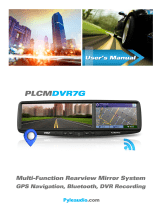Page is loading ...


www.PyleUSA.com
BUTTON CONTROL & SYSTEM LAYOUT
MIRROR ASSEMBLY CONTROL
A. MICROPHONE
B. VIDEO CAMERA DISPLAY
C. VOLUME DOWN
D. POWER
E. VOLUME UP
F. MENU/BACK TO VIDEO DISPLAY
G. LCD MONITOR
I. BUILTIN SPEAKER
J. POWER & WIRING CABLE
K. ADJUSTABLE CAMERA
L. MICRO SD FOR DVR RECORDING
1

www.PyleUSA.com
DVR POWER ON/OFF
1. Turn on DVR
Start car engine to tun on DVR power
2. Turn o DVR
Shut o car engine to turn o DVR power.
Note: Short press button , DVR will turn to sleep mode only.
MAIN MENU
BUTTONS
: Short press "o " to enter sleep mode.
UP: Cursor left
DN: Cursor right
OK: Enter/execute the menu selected
MENU: No function
DRIVING RECORD FUNCTION
OSD
Main Menu
When you select an icon, the selected icon turns green
Driving record image SOS image
2

www.PyleUSA.com
1. ICONS
Sound recording on
Sound recording o
System beep on
System beep o
2. FUNCTION DESCRIPTION
Stop recording: Make sure that the SD card is fully inserted or it will stop recording.
Normal recording: In loop mode, whenever the recording time reaches user-set loop
recording time, a new le will be saved. When SD card capacity is full, current recorded
normal video le will overwrite the previous saved les.
SOS recording: Once G-sensor detected value exceeds a given threshold value, it will turn
to SOS recording and current video will be saved as SOS le. In loop recording, SOS le is
saved as three video les(previous video, current video and next video when entering SOS
state), which will not be overwritten. When SOS recording is nished, it will return to normal
recording.
Auto power o after car stopped: When the car is stopping and DVR under normal
recording mode, G-sensor will be detected and if G-sensor detected value not exceed
threshold value (This value is not same as event trigger value and cannot be set by user)
within 5 minutes, the unit will power o automatically.
3.BUTTONS
: Short press " o " to enter sleep mode.
OK: Enter/Exit SOS recording
MENU: Exit recording and back to main menu
MOTION DETECTION
Open motion detection function when car is stopping. When recording image changes,
it will turn to normal recording; when image is static again, it will continue recording and
turns back to motion detection state once it reaches motion detection recording time in
setting menu.
Motion detection image
14MP 12MP (4000 x 3000)
8MP (3264 x 2448) 5MP (2560 x 1920)
3MP (2048 x 1536) 2MP (1920 x 1080)
1.2MP (1280 x VGA (640 x 480)
3

www.PyleUSA.com
1. ICONS
means when recording image changes and becomes static again, it will continue
recording for10 seconds and then stop.
2. BUTTON FUNCTION
: Short press" "to enter sleep mode
UP: No function
DN: No function
OK: No function
MENU: Exit recording and back to main menu
CAMERA FUNCTION
BUTTON FUNCTION
: Short press" " to enter sleep mode.
UP: Zoom in
OK: Shoot a photo and save image into JPG format to SD card.
M: Exit picture size setting interface or camera function.
FILE BROWSER
1. The number shows the quatity of documents contained in the four project folders 'REC
Files','SOS Files', "MD" and Photos File'.
2. Shows memory usage of current SD card.
Camera image
In this mode you can shoot photos of the following sizes:
14MP 12MP (4000 x 3000)
8MP (3264 x 2448) 5MP (2560 x 1920)
3MP (2048 x 1536) 2MP (1920 x 1080)
1.2MP (1280 x VGA (640 x 480)
4

www.PyleUSA.com
1. ICONS
1. DELETE FILES
Select the les that you want to delete, long press 'UP' button, then click 'OK', the les
selected in the project folder will be deleted.
Note: Deleted les in four folders cannot be recovered.
2. BUTTON FUNCTIONS
: Short press " " to enter sleep mode.
UP: (Short press): Cursor left
UP: (Long press): Delete le message.
DN: Cursor right
OK: Enter the project folder selected
MENU: Exit File Browser and back to main menu
REC FILES
Image File Playback
Select the image le that you want to replay, then click 'OK'.
When the selected le is done playing, it will continue to play subsequent les.
DELETE IMAGE FILE
5

www.PyleUSA.com
Select the image les that you want to delete, long press 'UP' button, then click 'OK' the
image les selected will be deleted.
Note: Deleted image les can not be recovered.
BUTTONS
: Short press“ ” to enter sleep mode.
UP: Select previous le
DN: Select next le
OK: Pause/Resume play
MENU: Exit play
SOS FILES
The operation and button function is same as 'REC Files'.
MOTION DETECTION
The operation and button function is same as 'REC Files'
PHOTOS FILES
1. DELETE PHOTOS
Select the photo le that you want to delete, long press 'UP' buon, then click 'OK', the le
selected will be deleted.
Note: Deleted les can not be recovered.
2. BUTTON FUNCTION
: Short press“ ” to enter sleep mode.
UP: (Short press): Select the previous le
UP: (Long press): Delete le message.
DN: Select next le
OK: Open selected le.
MENU: Exit and return to previous menu.
6

www.PyleUSA.com
SETTINGS
Recording Mode
1. VIDEO QUALITY
1296SHD: 2304x1296
1080FHD: 1920x1080
720HD: 1280x720
2. BUTTON FUNCTION
: Short press to enter sleep mode.
UP: Select previous item
DN: Select next item
OK: Enter sengs or conrm the change of sengs.
MENU: Exit or discard the change of sengs.
Note: If no special instrucons, the buon funcon operaon for all sengs are same as
above.
PHOTO SIZE
Photo size can be set as 14MP, 12MP, 8MP, 5MP, 3MP, 2MP, 1.2MP, VGA
LOOP RECORDING
Loop recording time can be set to 1 minute/ 2 minutes/ 3 minutes for each le.
Default settng is 1 minute.
7

www.PyleUSA.com
SOUND RECORD
ON: Record video with sound (default setting)
OFF: Record video without sound.
MD SENSITIVITY
Set MD sensitivity as HIGH / MIDDLE / LOW.
G-SENSOR
O/High/Medium/Low sensitivity for dierent environment. Default setting is MIDDLE
BUTTON SOUND
ON: Turn on button sound.
OFF: Turn o button sound.
8

www.PyleUSA.com
VOLUME SETTING
Volume setting on Mute or 5%~100%.
BACKLIGHT TIME
ON: Turn on backlight all the time(Default setting).
30s: Turn o backlight after no operation for 30s.
1 min: Turn o backlight after no operation for 1 minute.
5 min: Turn o backlight after no operation for 5 minutes
LIGHT FREQUENCY
50Hz: Remove light frequency interference of 50Hz
60Hz: Remove light frequency interference of 60Hz
Note: This function is to remove the interference of indoor uorescent light 50Hz or 60Hz to
system CMOS image.
9

www.PyleUSA.com
SET CLOCK
BUTTON FUNCTION
: Short press“ ” to enter sleep mode.
UP: +
DN: -
OK: To conrm the change of date and return to previous menu.
MENU: Switch to next adjustment.
LANGUAGE
The system supports English, Simplied Chinese, Traditional Chinese, Korean, Russian,
Deutsch, French and Japanese language.
RESET SETUP
Initialize all settings to factory default settings.
BUTTON FUNCTION
: Short press“ ” to enter sleep mode.
UP: Move yellow cursor
DN: Move yellow cursor
OK: Click 'OK' to restore default settings; Click 'Cancel' to cancel and return to previous menu.
MENU: Cancel Reset Setup and return to previous menu.
10

www.PyleUSA.com
FORMAT
BUTTON FUNCTION
: Short press“ ” to enter sleep mode.
UP: Move yellow cursor
DN: Move yellow cursor
OK: Click 'OK' to format SD Card; Click 'Cancel' to cancel and return to previous menu.
MENU: Cancel Format setting and return to previous menu.
PRECAUTIONS
Before formatting, please make sure there is no important data in SD card.
It is suggested to format the SD card once a week, in order to free up space and refresh SD
card fragmentation.
After multiple read and write operation, system will cause huge disc fragmentation, which
may lead to recorded video not playing smoothly. In this case just simply format the SD
card, then it will work properly.
Back up all important data to your PC.
11

www.PyleUSA.com
SYSTEM MESSAGE
No SD Card
In video recording or camera mode, if the unit does not detect
SD card, this picture and voice prompt will appear on screen.
Insert SD card, the prompt will disappear and you can start
recording or shootting photos.
SD Card has no storage space
In video recording or camera mode, if SD card has no storage
space, this picture and voice prompt will appear on screen,
and the recording will stop. Clean up SD card. It is suggested to
use a clean SD card for recording.
Preparing SD Card
Insert SD card, this picture prompt will appear on screen.
This prompt will disappear automatically when SD card is
ready. The time for preparing SD card is dierent due to
dierent SD card quality. When preparing SD card, PLS DO
NOT pull out the card.
Auto power o countdown
After setting auto power o time, when there is no external
power supply, the system will start the countdown and will
shutdown when the countdown ends. If external power
supply is restored during countdown, the auto power o
countdown will be canceled.
SD Card error
When SD card error message appears, try to remove it and
insert correctly again. If error message still appears after a
few times, pls check on PC whether the SD card is still good or
bad
Video le corruption
Do not disconnect SD card when recording video, it can cause
le corruption and playback failure.
SD card space is insucient
Pls check SD card and do read and write test.
Auto shutdown after car stopped
When the car is stopping and DVR under normal recording
mode, G-sensor will detect and if detected value not exceed
threshold value(This value is not same as event trigger value
and cannot be set by user) within 5 minutes, the system will
emit a beep for 9 times, then unit will power o
Related operations being processed, please wait.
12

www.PyleUSA.com
BACKUP CAMERA SYSTEMS
Angle Adjustable Camera Lens
Located on the camera housing are 2 screws which
lock the camera lens angle in position.
The screws may be loosened to allow camera lens
angle adjustment
Loosen the screws, adjust the camera lens into the
desired angle. then tighten the screws securely.
Be sure as to not overtighten the screws.
13

www.PyleUSA.com
WIRING AND INSTALLATION
Back up camera
Power: DC 12V
ACC
Reverse Trigger
Video & Power
Wiring Harness
GND
The PLCMDVR8 features a built-in, retractable and pullout
camera. Manually release the camera from the mirror
housing and adjust to the desired viewing angle.
*For additional installation support visit www.pyleaudio.com
14
/