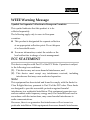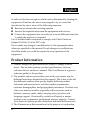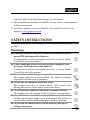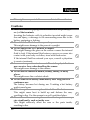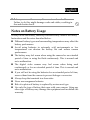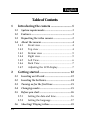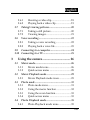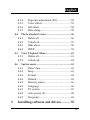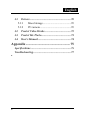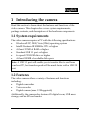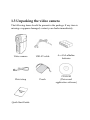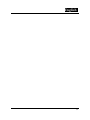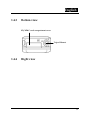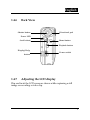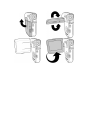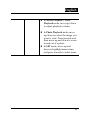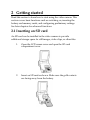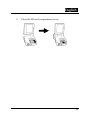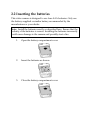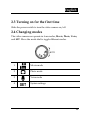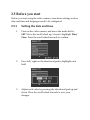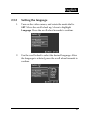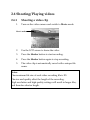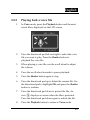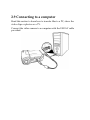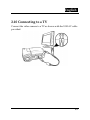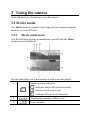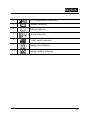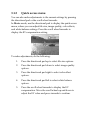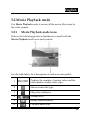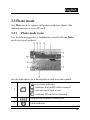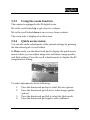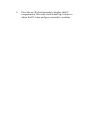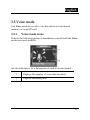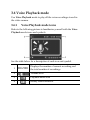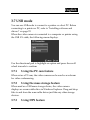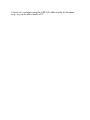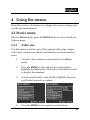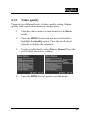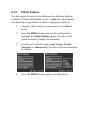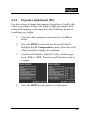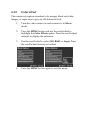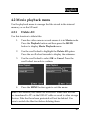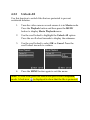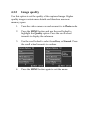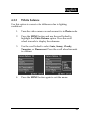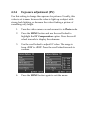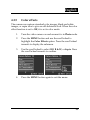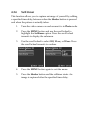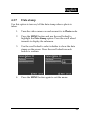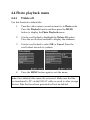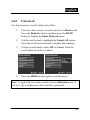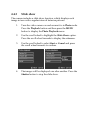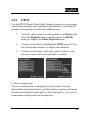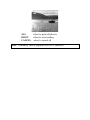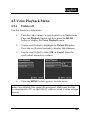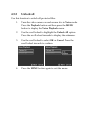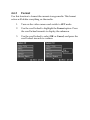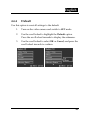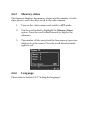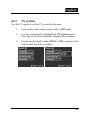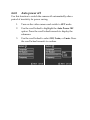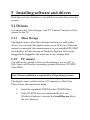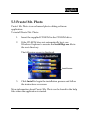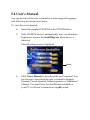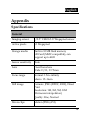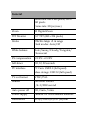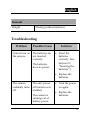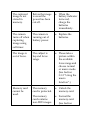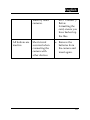English
i
WEEE Warning Message
Symbol for Separate Collection in European Countries
This symbol indicates that this product is to be
collected separately.
The following apply only to users in European
countries:
z This product is designated for separate collection
at an appropriate collection point. Do not dispose
of as household waste.
z For more information, contact the retailer or the
local authorities in charge of waste management.
FCC STATEMENT
This device complies with Part 15 of the FCC Rules. Operation is subject
to the following two conditions:
(1). This device may not cause harmful interference, and
(2). This device must accept any interference received, including
interference that may cause undesired operation.
Note:
This equipment has been tested and found to comply with the limits for
Class B digital devices, pursuant to Part 15 of the FCC rules. These limits
are designed to provide reasonable protection against harmful
interference in a residential installation. This equipment generates uses
and can radiate radio frequency energy and, if not installed and used in
accordance with the instructions, may cause harmful interference to
radio communications.
However, there is no guarantee that interference will not occur in a
particular installation. If this equipment does cause harmful interference

English
ii
to radio or television reception, which can be determined by turning the
equipment off and on, the user is encouraged to try to correct the
interference by one or more of the following measures:
Reorient or relocate the receiving antenna
Increase the separation between the equipment and receiver
Connect the equipment into an outlet on a circuit different from that
to which the receiver is connected
Use of shielded cable is required to comply with Class B limits in
Subpart B of Part 15 of the FCC rules.
Do not make any changes or modifications to the equipment unless
otherwise specified in the manual. If such changes or modifications
should be made, you could be required to stop operation of the
equipment.
Product Information
1. Product design and specifications are subject to change without
notice. This includes primary product specifications, software,
software drivers, and user’s manual. This User Manual is a general
reference guide for the product.
2. The product and accessories that come with your camera may be
different from those described in this manual. This is due to the fact
that different retailers often specify slightly different product
inclusions and accessories to suit their market requirements,
customer demographics, and geographical preferences. Products very
often vary between retailers especially with accessories such as
batteries, memory cards, cables, carrying cases/pouches, and
language support. Occasionally a retailer will specify a unique
product color, appearance, and internal memory capacity. Contact
your dealer for precise product definition and included accessories.
3. The illustrations in this manual are for the purpose of explanation

English
iii
and may differ from the actual design of your camera.
4. The manufacturer assumes no liability for any errors or discrepancies
in this user manual.
5. For driver updates, you can check the “Download” section of our
website, www.geniusnet.com
SAFETY INSTRUCTIONS
Read and understand all Warnings and Cautions before using this
product.
Warnings
If foreign objects or water have entered the camera, turn the
power OFF and remove the batteries.
Continued use in this state might cause fire or electric shock.
Consult the store of purchase.
If the camera has fallen or its case has been damaged, turn
the power OFF and remove the batteries.
Continued use in this state might cause fire or electric shock.
Consult the store of purchase
Do not disassemble, change or repair the camera.
This might cause fire or electric shock. For repair or internal
inspection, ask the store of purchase.
Do not use the camera in areas near water.
This might cause fire or electric shock. Take special care
during rain, snow, on the beach, or near the shore.
Do not place the camera on inclined or unstable surfaces.
This might cause the camera to fall or tilt over, causing injury.
Keep the batteries out of the reach of children.
Swallowing batteries might cause poisoning. If the battery is
accidentally swallowed, immediately consult a physician.
Do not use the camera while you are walking, driving or
riding a motorcycle.

English
iv
This might cause you to fall over or result in traffic accident.
Cautions
Insert the batteries paying careful attention to the polarity (+
or –) of the terminals.
Inserting the batteries with its polarities inverted might cause
fire and injury, or damage to the surrounding areas due to the
battery rupturing or leaking.
Do not fire the flash close to anyone’s eyes.
This might cause damage to the person’s eyesight.
Do not subject the LCD monitor to impact.
This might damage the glass on the screen or cause the internal
fluid to leak. If the internal fluid enters your eyes or comes into
contact with your body or clothes, rinse with fresh water.
If the internal fluid has entered your eyes, consult a physician
to receive treatment.
A camera is a precision instrument. Do not drop it, strike it or
use excessive force when handling the camera.
This might cause damage to the camera.
Do not use the camera in humid, steamy, smoky, or dusty
places.
This might cause fire or electric shock.
Do not remove the battery immediately after long period of
continuous use.
The battery becomes hot during use. Touching a hot battery
might cause burns.
Do not wrap the camera or place it in cloth or blankets.
This might cause heat to build up and deform the case,
resulting in fire. Use the camera in a well-ventilated place.
Do not leave the camera in places where the temperature may
rise significantly, such as inside a car.
This might adversely affect the case or the parts inside,
resulting in fire.

English
v
Before you move the camera, disconnect cords and cables.
Failure to do this might damage cords and cables, resulting in
fire and electric shock.
Notes
on Battery Usage
When you use the battery, carefully read and strictly observe the Safety
Instructions and the notes described below:
Different battery types and surrounding temperatures may affect the
battery performance.
Avoid using batteries in extremely cold environments as low
temperatures can shorten the battery life and reduce camera
performance.
The battery may feel warm when using the camera for an extended
period of time or using the flash continuously. This is normal and
not a malfunction.
The digital video camera may feel warm when being used
continuously or for an extended period of time. This is normal and
not a malfunction.
If you will not be using the batteries for an extended period of time,
remove them from the camera to prevent leakage or corrosion.
Always keep the terminals in a clean state.
Never use manganese batteries.
Risk of explosion if battery is replaced by an incorrect type.
Use only the type of battery that came with your camera. Using any
other type of battery may damage the equipment and invalidate the
warranty.

English
vi
Table of Contents
1 Introducing the camera ........................... 1
1.1 System requirements............................................1
1.2 Features .................................................................1
1.3 Unpacking the video camera ..............................2
1.4 About the camera .................................................4
1.4.1 Front view...................................................4
1.4.2 Top view .....................................................4
1.4.3 Bottom view ...............................................5
1.4.4 Right view...................................................5
1.4.5 Left View.....................................................6
1.4.6 Back View ...................................................7
1.4.7 Adjusting the LCD display.......................7
2 Getting started ........................................ 12
2.1 Inserting an SD card ..........................................12
2.2 Inserting the batteries........................................14
2.3 Turning on for the first time .............................15
2.4 Changing modes .................................................15
2.5 Before you start..................................................16
2.5.1 Setting the date and time ........................16
2.5.2 Setting the language ................................17
2.6 Shooting/ Playing videos..................................18

English
vii
2.6.1 Shooting a video clip...............................18
2.6.2 Playing back a video clip ........................19
2.7 Taking/ viewing pictures...................................20
2.7.1 Taking a still picture................................20
2.7.2 Viewing images........................................21
2.8 Voice recording ...................................................22
2.8.1 Taking a voice recording ........................22
2.8.2 Playing back a voice file..........................23
2.9 Connecting to a computer .................................24
2.10 Connecting to a TV.............................................25
3 Using the camera .................................... 26
3.1 Movie mode.........................................................26
3.1.1 Movie mode icons....................................26
3.1.2 Quick access menu ..................................28
3.2 Movie Playback mode .......................................29
3.2.1 Movie Playback mode icons...................29
3.3 Photo mode .........................................................31
3.3.1 Photo mode icons.....................................31
3.3.2 Using the macro function .......................32
3.3.3 Using the zoom function.........................33
3.3.4 Quick access menu ..................................33
3.4 Photo Playback mode........................................35
3.4.1 Photo Playback mode icons....................35

English
viii
3.4.2 Thumbnail mode......................................36
3.5 Voice mode ..........................................................37
3.5.1 Voice mode icons.....................................37
3.6 Voice Playback mode.........................................38
3.6.1 Voice Playback mode icons ....................38
3.7 USB mode............................................................39
3.7.1 Using the PC cam feature .......................39
3.7.2 Using the mass storage feature ..............39
3.7.3 Using DPS feature....................................39
4 Using the menus..................................... 41
4.1 Movie menu.........................................................41
4.1.1 Video size..................................................41
4.1.2 Video quality............................................43
4.1.3 White balance...........................................44
4.1.4 Exposure adjustment (EV)......................45
4.1.5 Color effect ...............................................46
4.2 Movie playback menu........................................47
4.2.1 Delete All ..................................................47
4.2.2 Unlock All.................................................48
4.3 Picture menu .......................................................49
4.3.1 Size.............................................................49
4.3.2 Image quality............................................50
4.3.3 White balance...........................................51

English
ix
4.3.4 Exposure adjustment (EV)......................52
4.3.5 Color effects..............................................53
4.3.6 Self-timer...................................................54
4.3.7 Date stamp................................................55
4.4 Photo playback menu........................................56
4.4.1 Delete all ...................................................56
4.4.2 Unlock all..................................................57
4.4.3 Slide show.................................................58
4.4.4 DPOF.........................................................59
4.5 Voice Playback Menu ........................................61
4.5.1 Delete all ...................................................61
4.5.2 Unlock all..................................................62
4.6 System menu .......................................................63
4.6.1 Date/ time ................................................63
4.6.2 Beep ...........................................................63
4.6.3 Format .......................................................64
4.6.4 Default.......................................................65
4.6.5 Memory status .........................................66
4.6.6 Language ..................................................66
4.6.7 TV system .................................................67
4.6.8 Auto power off.........................................68
4.6.9 Frequency .................................................69
5 Installing software and drivers ........... 70

English
x
5.1 Drivers .................................................................70
5.1.1 Mass Storage.............................................70
5.1.2 PC camera.................................................70
5.2 Presto! Video Works..........................................72
5.3 Presto! Mr. Photo...............................................73
5.4 User’s Manual.....................................................74
Appendix .......................................................... 75
Specifications ................................................................75
Troubleshooting............................................................77
•

English
1
1 Introducing the camera
Read this section to learn about the features and functions of the
video camera. This chapter also covers system requirements,
package contents, and descriptions of the hardware components.
1.1 System requirements
The video camera requires a PC with the following specifications:
• Windows® XP, 2000, Vista (32bit) operating system
• Intel® Pentium III 500MHz CPU or higher
• At least 32 MB of RAM or higher
• Standard USB 1.1 port or higher
• 4x speed CD-ROM drive or higher
• At least 200MB of available disk space
Note: A USB 1.1 port will enable you to transfer files to and from
your host PC, but transfer speed will be much faster with a USB 2.0
port.
1.2 Features
The video camera offers a variety of features and functions
including:
• Digital camcorder
• Voice recorder
• Digital camera (max. 12 Megapixels)
Additionally, the camera also features 4X digital zoom, USB mass
storage, and an SD card reader.

1.3 Unpacking the video camera
The following items should be present in the package. If any item is
missing or appears damaged, contact your dealer immediately.
Video camera USB AV cable
4 x AAA alkaline
batteries
Wrist strap Pouch
CD-ROM
(Driver and
application software)
Quick Start Guide

English
3

1.4 About the camera
Refer to the following illustrations to familiarize yourself with the
buttons and controls of this video camera.
1.4.1 Front view
USB/ TV out connector
Lens
Flash
Self-timer LED
1.4.2 Top view
Speaker

English
5
1.4.3 Bottom view
SD/ MMC card compartment cover
Tripod Mount
1.4.4 Right view

Microphone
LCD screen cover
1.4.5 Left View
Mode dial
Battery
compartment cover
Macro switch

English
7
1.4.6 Back View
Displa
y
/ Help
button
Directional pad
Power switch
Menu button
Shutter button
Playback button
Scroll wheel
Power LED
1.4.7 Adjusting the LCD display
Flip and twist the LCD screen as shown while capturing a still
image or recording a video clip.


English
9
See the table below for a description of each button’s function.
Button Name Function
Power
switch
Slide the power switch down to turn
power on/off.
Menu
button
Press to display main OSD menus.
Mode dial
Use to toggle Movie, Photo, Voice,
and SET modes.
Directional
pad
z In Photo mode, press the
directional pad up to select image
size, press down to select image
quality, press right to select
selftimer, and press left to select
flash mode.
z In Movie mode, press up to select
image size, press down to select
image quality, press right to
select color effect, and press left
to select white balance.
z In Movie/ Photo/ Voice Playback
mode, press left/right to select
files to playback, press up to
select files to delete, press down
to select files to protect.

z In SET mode, press up/down to
select menu items.
Shutter
button
z In Movie/ Voice mode, press to
begin or stop recording.
z In Photo mode, press to take a
photo.
z In Movie/Voice Playback mode,
press to start or stop playback.
z In Photo Playback mode, press to
switch to thumbnail view.
Macro
switch
Move the switch to the position
to enable Macro mode.
Playback
button
Press to enter playback mode.
Display/
Help
button
Press once to display all OSD icons.
Press again to turn all OSD icons off.
Press a third time to display help
diagrams, explaining all button
functions.
Scroll
wheel
z In Movie/ Photo mode, move up
to zoom in, and down to zoom
out.
z In Movie Playback/Voice
Playback mode, press inwards to
pause playback. Press again to
resume.
Page is loading ...
Page is loading ...
Page is loading ...
Page is loading ...
Page is loading ...
Page is loading ...
Page is loading ...
Page is loading ...
Page is loading ...
Page is loading ...
Page is loading ...
Page is loading ...
Page is loading ...
Page is loading ...
Page is loading ...
Page is loading ...
Page is loading ...
Page is loading ...
Page is loading ...
Page is loading ...
Page is loading ...
Page is loading ...
Page is loading ...
Page is loading ...
Page is loading ...
Page is loading ...
Page is loading ...
Page is loading ...
Page is loading ...
Page is loading ...
Page is loading ...
Page is loading ...
Page is loading ...
Page is loading ...
Page is loading ...
Page is loading ...
Page is loading ...
Page is loading ...
Page is loading ...
Page is loading ...
Page is loading ...
Page is loading ...
Page is loading ...
Page is loading ...
Page is loading ...
Page is loading ...
Page is loading ...
Page is loading ...
Page is loading ...
Page is loading ...
Page is loading ...
Page is loading ...
Page is loading ...
Page is loading ...
Page is loading ...
Page is loading ...
Page is loading ...
Page is loading ...
Page is loading ...
Page is loading ...
Page is loading ...
Page is loading ...
Page is loading ...
Page is loading ...
Page is loading ...
Page is loading ...
Page is loading ...
Page is loading ...
Page is loading ...
-
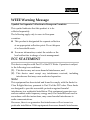 1
1
-
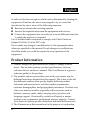 2
2
-
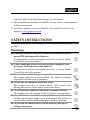 3
3
-
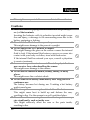 4
4
-
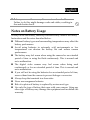 5
5
-
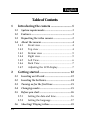 6
6
-
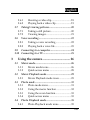 7
7
-
 8
8
-
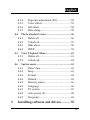 9
9
-
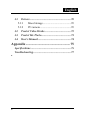 10
10
-
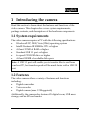 11
11
-
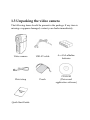 12
12
-
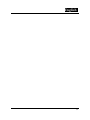 13
13
-
 14
14
-
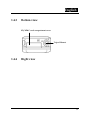 15
15
-
 16
16
-
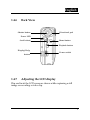 17
17
-
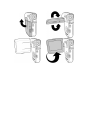 18
18
-
 19
19
-
 20
20
-
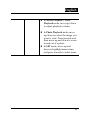 21
21
-
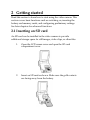 22
22
-
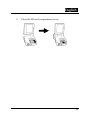 23
23
-
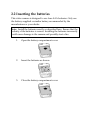 24
24
-
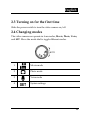 25
25
-
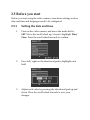 26
26
-
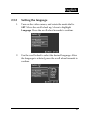 27
27
-
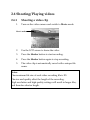 28
28
-
 29
29
-
 30
30
-
 31
31
-
 32
32
-
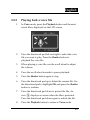 33
33
-
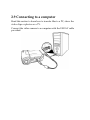 34
34
-
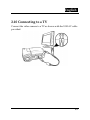 35
35
-
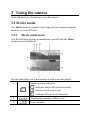 36
36
-
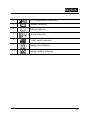 37
37
-
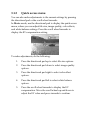 38
38
-
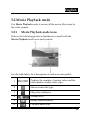 39
39
-
 40
40
-
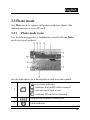 41
41
-
 42
42
-
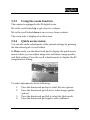 43
43
-
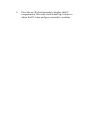 44
44
-
 45
45
-
 46
46
-
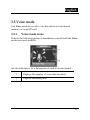 47
47
-
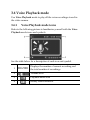 48
48
-
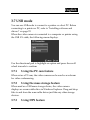 49
49
-
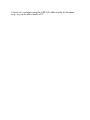 50
50
-
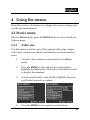 51
51
-
 52
52
-
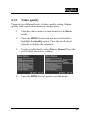 53
53
-
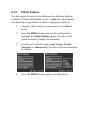 54
54
-
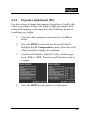 55
55
-
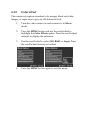 56
56
-
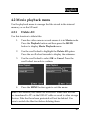 57
57
-
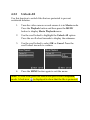 58
58
-
 59
59
-
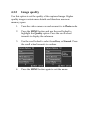 60
60
-
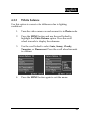 61
61
-
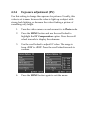 62
62
-
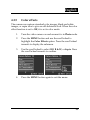 63
63
-
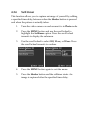 64
64
-
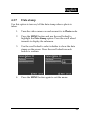 65
65
-
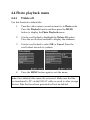 66
66
-
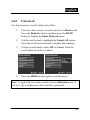 67
67
-
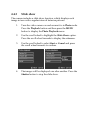 68
68
-
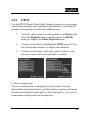 69
69
-
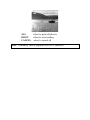 70
70
-
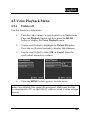 71
71
-
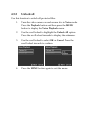 72
72
-
 73
73
-
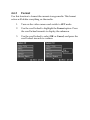 74
74
-
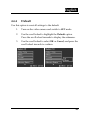 75
75
-
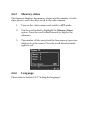 76
76
-
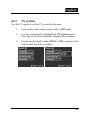 77
77
-
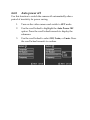 78
78
-
 79
79
-
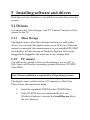 80
80
-
 81
81
-
 82
82
-
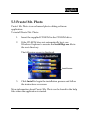 83
83
-
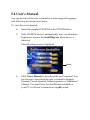 84
84
-
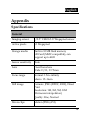 85
85
-
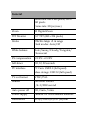 86
86
-
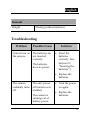 87
87
-
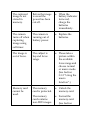 88
88
-
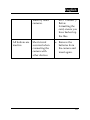 89
89