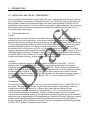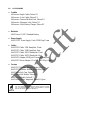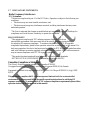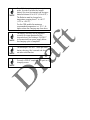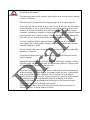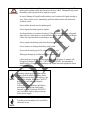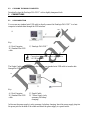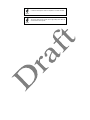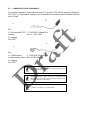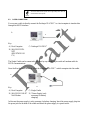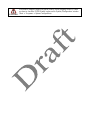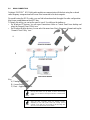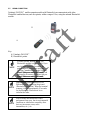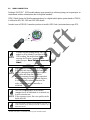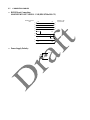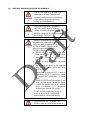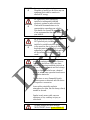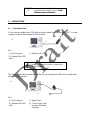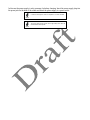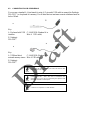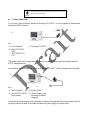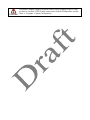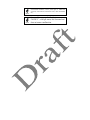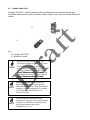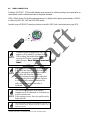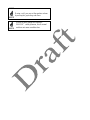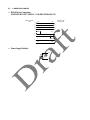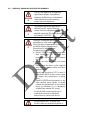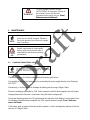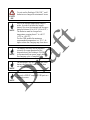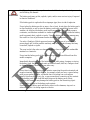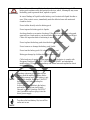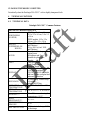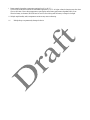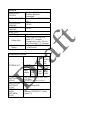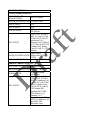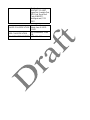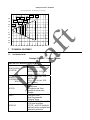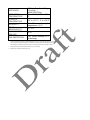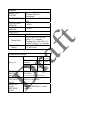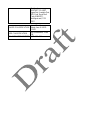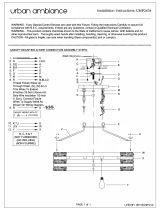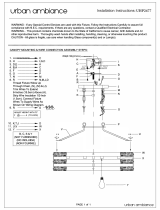Datalogic U4SFALX3 User manual
- Category
- Handheld mobile computers
- Type
- User manual
This manual is also suitable for

Quick Reference Guide
Falcon
®
X3

1 INTRODUCTION
1.1 DATALOGIC FALCON X3™ DESCRIPTION
The new Datalogic Falcon mobile computer takes the Falcon’s industry leading form factor to the next
level of performance in ergonomics, computing and ease of use. The Falcon continues the tradition of
being a product suitable for warehouses and large retail stores while expanding its abilities into the
toughest logistics environments. The Falcon delivers ergonomics, rugged construction, laser and image
data capture, along with real time computing and communication speed in a product that is easy to
develop for, deploy and manage.
C
3
– Real time data and voice
Capture
Enterprises rely on accurate inventories to both plan and manage activities. Three data capture options
optimize the Falcon for the application. A laser scanner tackles high volume environments where
speed is essential to the receiving and shipping operations. The 2D imager captures linear, stacked and
2D codes using the inherent nature of pictures to reduce failed reads due to damaged and poor quality
barcodes while enabling the user to scan from almost any orientation. An optional camera also
provides the ability to take pictures at QVGA to 3 Mega pixel resolutions respectively. This added
capability reduces the need for another device while providing additional methods for proof of delivery
and damaged goods verification. Datalogic’s patented Green Spot good read feedback reduces errors
on both the Falcon’s laser scanner and 2D imager. For applications like cross docking where bar codes
can be close at hand or far away, an auto ranging laser offers a solution.
Compute
The parallel computer architecture of the Falcon melds the strengths of an XScale™ PXA310
microprocessor with a Cortex-M3 coprocessor. This combination gears the device for real time
information management gathering. Memory of 256 MB RAM / 256 MB Flash is sized for running
multiple simultaneous applications, for managing large databases or the use of thick applications when
off-line autonomy is required. A Micro SD Card Slot provides a simple way for users to increase
memory storage capacity as needed. The Falcon tailors itself to the information technology practices of
the enterprise through either the Microsoft Windows CE 6.0 or Microsoft Windows Mobile 6.5
operating system.
Communicate
As information is collected the Falcon turns to the task of communication via a Summit IEEE 802.11
a/b/g radio. This integrated Wi-Fi radio is optimized to deliver superior range through a balance of
transmit power and receiver sensitivity. A Summit utility tailors the user interface for easy
configuration and consistent management. Complimented by a CCX v4 certification from Cisco, the
Falcon provides infrastructure compatibility focused on enterprise requirements for encrypted
communication and seamless roaming. Voice applications leverage the internet protocol connection for
hands-free voice picking and push to talk communications. Bluetooth® Wireless Technology connects
headsets, printers and other peripherals eliminating cumbersome wires and costly replacement of
broken or damaged cables. An extensive accessory offering accommodates existing installation needs
for USB, RS232, modem or Ethernet communications.

F
3
– Ergonomic & Rugged
Form
The Falcon comes in two form factors to tackle the differing scanning intensities found in an
enterprise. A pistol grip version with numeric keypad tackles the high volume scan and quantity entry
found at the receiving dock. While a hand held with alpha numeric keypad better suits the lighter pick
and pack duty of preparing goods for shipment. The Falcon’s low weight balances a large 3.5” display
with a full size keyboard and a single piece 5000 mAh battery into both of these packages. The three
indicators lights on the Falcon forehead serve as quick visual reminders to power capability, keyboard
state and scan performance.
Function
The Falcon must do more than function for a full shift, it must survive daily abuse and trauma. The
Falcon meets the classic drop criteria of 6 feet (1.8 meter) and repeated tumbles from lower heights.
Coupled with an IP64 sealing against water and dust allows the Falcon to literally take an industrial
pounding. Plastic key caps with metal snap dome actuation withstand not only the abusive
environment but the heavy use found in third party logistics centers, literally millions of cycles per
year.
Feel
Falcon delivers Datalogic’s trademark ergonomics in a contoured package. An arched pistol grip
handle and ergonomic trigger make the rapid receiving of goods comfortable through out the day.
Falcon numeric and alphanumeric keyboards use a phone key layout placing numeric keys at the
device top with navigation, scan and enter keys. This highly functional layout places high use keys at
the user’s finger tips. Maximized key sizes drive additional user efficiency with or with out gloves. A
crystal clear QVGA display and back lit keyboard make the Falcon readable in dark back corners or
full sunlight.
D
3
– Easy and Intuitive
Develop
The Falcon leverages Datalogic’s open source software development kit (SDK) for creating
applications. The Datalogic™ SDK provides a set of libraries allowing easy application development
using C++, .NET and Java programming languages. Both MCL Collection and Wavelink® Studio™
offer additional solutions to enable development. For terminal emulation environments available tools
include the Wavelink Industrial Browser™, Wavelink Terminal Emulation, and Wavelink Speakeasy.
Each of these is implemented solely on the mobile device using scripting so no host changes are
required! For WMS or ERP systems requiring more customization, Vo-CE provides both speech
recognition and text to speech interface capabilities.
Deploy
Wavelink device management tools make the Falcon an easy device to both deploy and maintain.
Datalogic Desktop and Configuration Utilities deliver unprecedented ability to customize device
configuration to the use environment or process. For small or remote installations, Scan to Configure
provides simple barcodes that anyone can use to configure the Falcon.
Direct
The Datalogic Firmware Utility is a powerful tool for upgrading Datalogic mobile computer firmware.
Wavelink Avalanche™ provides a clear and complete view of the state of your Datalogic Mobile
Computer assets. This powerful interface shows all the devices under management and the last time
they have been updated at a glance. Wavelink Remote Control allows an administrator to remotely
diagnose and remedy both applications and device settings, or even provide assisted guidance. For

added security the Falcon can be implemented with Wavelink CE Secure and Wavelink Certificate
Manager. Wavelink Communicator provides 100% client-side push-to-talk capabilities.
1.2 MODEL DESCRIPTION
The brand new Datalogic FALCON™ is available in different models depending on the options it is
equipped with. All options are listed below:
• Communication: Wi-Fi IEEE 802.11 a/b/g, Bluetooth
• Capture: High performance Laser with Green Spot, 2D Imager with Green Spot, Auto Ranging
Laser, Camera
• Form Factor: Hand held, Pistol Grip
• Keyboard: Numeric, Alphanumeric
For further details about the Datalogic FALCON™ models refer to the web site:
http://www.mobile.datalogic.com.
For further information regarding Windows Mobile refer to the website:
http://www.microsoft.com/windowsmobile
.
The currently available models are:
• 945250000 FalconX3 00A0HP-3F1-MEN1
Falcon, PistolGrip, PXA 310, 256MB/256MB, 802.11 a/b/g, Laser w GS, Camera,
Alpha-Numeric, Windows Mobile 6.5
• 945250001 FalconX3 00A0WI-3F0-MEN1
Falcon, PistolGrip, PXA 310, 256MB/256MB, 802.11 a/b/g, 2D w GS, Alpha-
Numeric, Windows Mobile 6.5
• 945250002 FalconX3 00A0XL-3F1-MEN1
Falcon, PistolGrip, PXA 310, 256MB/256MB, 802.11 a/b/g, Autorange Laser,
Camera, Alpha-Numeric, Windows Mobile 6.5
• 945250003 FalconX3 00A0HP-3N0-MEN1
Falcon, PistolGrip, PXA 310, 256MB/256MB, 802.11 a/b/g, Laser w GS, Numeric,
Windows Mobile 6.5
• 945250004 FalconX3 00A0HP-3N0-CEU1
Falcon, PistolGrip, PXA 310, 256MB/256MB, 802.11 a/b/g, Laser w GS, Numeric,
CE 6.0
• 945250005 FalconX3 00A0HP-3F0-CEU1
Falcon, PistolGrip, PXA 310, 256MB/256MB, 802.11 a/b/g, Laser w GS, Alpha-
Numeric, CE 6.0
• 945250006 FalconX3 00A0XL-3F0-CEU1
Falcon, PistolGrip, PXA 310, 256MB/256MB, 802.11 a/b/g, Autorange Laser, Alpha-
Numeric, CE 6.0
• 945250007 FalconX3 00A0WI-3F0-CEU1
Falcon, PistolGrip, PXA 310, 256MB/256MB, 802.11 a/b/g, 2D w GS, Alpha-
Numeric, CE 6.0
• 945200000 FalconX3 00A0HP-2N0-CEU1
Falcon, Handheld, PXA 310, 256MB/256MB, 802.11 a/b/g, Laser w GS, Numeric,
CE 6.0
• 945200001 FalconX3 00A0HP-2F0-CEU1

Falcon, Handheld, PXA 310, 256MB/256MB, 802.11 a/b/g, Laser w GS, Alpha
Numeric, CE 6.0
• 945200002 FalconX3 00A0WI-2F0-CEU1
Falcon, Handheld, PXA 310, 256MB/256MB, 802.11 a/b/g, 2D w GS, Alpha
Numeric, CE 6.0
• 945200003 FalconX3 00A0HP-2F1-MEN1
Falcon, Handheld, PXA 310, 256MB/256MB, 802.11 a/b/g, Laser w GS, Alpha
Numeric, Camera, Windows Mobile 6.5
1.3 PACKAGE CONTENTS
The Datalogic FALCON™ package contains:
− 1 Datalogic FALCON™ mobile computer
− 1 CD-ROM Datalogic SDK containing:
• Datalogic Applications (DCU, DFU, TCL, Datalogic Mobility
Developer Assistant™)
• User Manuals
− 1 CD-ROM Getting Started Disk only for Windows Mobile
− 1 user’s manual
− 1 rechargeable battery pack
− 1 Windows Mobile/ CE End User License Agreement (depending on models)1 Keypad overlay
Any other packages will contain the accessories necessary for the Datalogic FALCON™ connection to
the host computer and to the network: the cradle, one or more connection cables.
Remove all the components from their packaging; check their integrity and congruity with the packing
documents.
CAUTI
ON
Keep the original packaging for use when
sending products to the technical assistance
center. Damage caused by improper
packaging is not covered under the
warranty.
NOTE
Rechargeable battery packs are not initially
charged. Therefore the initial operation to
perform is to charge them. See paragraph
2.1.

1.4 INSERTING A MICRO SD CARD
Datalogic FALCON™ provides the possibility to add a Micro SD memory storage card. To access the
Micro SD card slot and insert the card, proceed as follows:
1. Turn off the Datalogic FALCON™.
2. Press the latch release and lift the battery from the enclosure, as indicated in the figure below:
a. Open the Micro SD card slot by pulling up the locking plate:

b. Shift the cardholder to the right and then pull it up; insert the Micro SD card with the
written part upward.
c. Lock the card into place by pushing the cardholder down and then shifting it to the left;
pull the locking plate down.
6. Replace battery.
To remove the Micro SD card, follow the steps above to access the SD area, and remove it from its
slot.
CAUTION
Follow proper ESD precautions to avoid damaging the SD. Proper ESD precautions
include, but are not limited to, working on an ESD mat and ensuring that the
operator is properly grounded.
Do not force the card. If you feel resistance, remove the card, check the orientation,
and reinsert it.
Do not use the Micro SD card slot for any other accessories.

1.5 INSTALLING THE SIM CARD DELETE THIS SECTION
To correctly insert the SIM Card, proceed as follows:
1. Turn off the Datalogic FALCON™.
2. Press the latch release button and pull the latch down, as indicated in the figure below:
3. Remove the cover and the battery pack, then open the SIM card slot by pulling up the locking
plate:

4.
Shift the cardholder to the left and then pull it up; insert the SIM Card with its contacts downward
and its round corner at the bottom:
5. Lock the card into place by pushing the cardholder down and then shifting it to the right.
6.
Pull the locking plate down.
7. Close the battery cover properly, by pressing the latch release button and pulling the latch down.
CAUTION
Follow proper ESD precautions to avoid damaging the SIM card. Proper ESD
precautions include, but are not limited to, working on an ESD mat and ensuring that
the operator is properly grounded.
Do not force the card. If you feel resistance, remove the card, check the orientation,
and reinsert it.
Do not use the SIM card slot for any other accessories.
The SIM Card option is not available in
802.11b/g radio and batch models.

1.5.1 Removing the SIM Card Delete this section
To remove the SIM card, follow the steps above to access the SIM area, and remove it from its slot.
NOT
E
All the basic functionalities normally associated
to the SIM card are managed by the terminal
(GPRS connectivity, phone calls, SMS
handling).
It is possible that not all the services connected
to the SIM card can be used or can be managed
by the terminal.

1.6 ACCESSORIES
Cradles
94Axxxxxx Single Cradle, Falcon X3
94Axxxxxx 4 slot Cradle, Falcon X3
94Axxxxxx Powered Mobile Dock, Falcon X3
94Axxxxxx Etherenet 4 slot, Falcon X3
94Axxxxxx Multi Battery Charger, Falcon X3
Batteries
94ACCxxxx DL-FX3 Standard Battery
Power Supply
94ACC1381 Power Supply, Dock, PWR Plug 2.1mm
Cables
94A051970 Cable, USB Handylink, Client
94A051971 Cable, USB Handylink, Host
94A051972 Cable, RS232 Handylink, Client
94A051973 Cable, RS232 Handylink, Host
94A051976 Adapter, PWR Jack 2.1mm to Handylink
94A051975 Power Adapter, 12 to 24V PWR Plug 2.1mm
Various
94ACC1371 Module, Ethernet, Single Slot Dock
94ACC1372 Module, Modem, Single Slot Dock
94ACCxxxx Soft Case, FalconX3
94ACCxxxx Belt Holster, FalconX3
94ACCxxxx Handle, FalconX3
94ACCxxxx Stylus, Integrated, FalconX3 (5pcs)
NOTE
Use only a Datalogic Mobile-approved power supply and cables.
Use of an alternative power supply will invalidate any approval
given to this device and may be dangerous.

1.7 REGULATORY STATEMENTS
Radio Frequency Interference
FCC Statements
‘This device complies with part 15 of the FCC Rules. Operation is subject to the following two
conditions:
• This device may not cause harmful interference, and
• This device must accept any interference received, including interference that may cause
undesired operation.’
“The User is cautioned that changes or modifications not expressly approved by Datalogic for
compliance could void the user’s authority to operate the equipment.”
SAR COMPLIANCE
“This equipment complies with FCC radiation exposure limits set forth for an
uncontrolled environment. End users must follow the specific operating instructions
for satisfying RF exposure compliance. To maintain compliance with FCC RF exposure
compliance requirements, please follow operation instruction as documented in this manual. For
body worn operation, this device has been tested and meets the FCC RF exposure guidelines when
used with Datalogic accessories supplied or designated for this product. Use of other accessories
may not ensure compliance with FCC RF exposure guidelines. “
“This product has been tested and found to comply with the following standards:
- OET BULLETIN 65 SUPPLEMENT C: evaluating compliance with FCC
Canadian Compliance Statement
This Class A Digital apparatus complies with Canadian ICES-003.
Cet appareil numérique de la Classe A est confirme à la norme NMB-003 du Canada.
Equipment is certified to the requirements of RSS-210 for 2.4-GHz per IEEE 802.11 (b)(g), IEEE
802.15 .
This equipment complies with IC radiation exposure limits set forth for an uncontrolled
environment. End users must follow the specific operating instructions for satisfying RF
exposure compliance. To maintain with IC RF exposure compliance requirements please follow
operation instruction as documented in this manual.

2 BATTERIES AND MAINTENANCE
NOTE
Rechargeable backup batteries and battery
packs are not initially charged. Therefore
the initial operation to perform is to charge
them. See below.
CAUTI
ON
Annual replacement of rechargeable
battery pack avoids possible risks or
abnormalities and ensures maximum
performance.
2.1 CHARGING THE BATTERY PACK
NOTE
The battery pack autonomy varies according to many factors,
such as the frequency of barcode scanning, RF usage, battery
life, storage, environmental conditions, etc.
The battery icon on the Taskbar indicates when the battery pack is low.
It is possible to recharge the battery pack by connecting the power supply directly to the Datalogic
FALCON™.
Alternatively, it is also possible to recharge the battery pack by using a Single Cradle or the Datalogic
FALCON™ Multi Battery Charger.
Moreover recharging is possible by USB Direct connection with the host computer, but with longer
charging times and only if the mobile computer is off.
During the charging process the LED positioned at the right side of the display is red constant. Once
the charging process has been completed this LED is green constant (see par. Error! Reference
source not found.).
If the battery pack is removed from the mobile computer, it can be recharged by inserting it into the
rear slot of a Single Cradle or the Datalogic FALCON™ Multi Battery Charger.
CAUTI
ON
Do not use the Datalogic FALCON™ until
batteries are charged for minimum 4 hours.

NOTE
Even if the storage temperature range is
wider, In order to achieve the longest
battery life, store the terminal and the spare
batteries between 20 to 30 ºC (68 to 86 ºF).
The Batteries must be charged at a
temperature ranging from 0° to +40 °C
(+32° to +104 °F).
For the GSM models the maximum
recommended temperature is + 35° C. At
higher values the charging may slow down.
NOTE
The battery level may not be displayed
correctly for some minutes after the
disconnection if the Datalogic FALCON™
is disconnected from power supply before
the charging cycle is completed.
NOTE
The Datalogic FALCON™ could get warm
during charging, this is normal and does
not mean a malfunction.
NOTE
Use only a USB-IF compliant USB port as a
charging source.

2.2 REPLACING THE BATTERY PACK
To correctly replace the battery pack, proceed as follows.
1. Turn off the Datalogic FALCON™.
2. Press the latch release and lift battery from the enclosure as indicated in the figure below:
4. Install the new battery pack, first insert the top end, then the latch side as indicated in the following
figure:

WARNING
Installing, charging and/or any other action should be done by authorized personnel
and following this manual.
The battery pack may get hot, explode, ignite, and/or cause serious injury if exposed
to abusive conditions.
If the battery pack is replaced with an improper type, there is risk of explosion.
Do not place the battery pack in or near a fire or heat; do not place the battery pack
in direct sunlight, or use or store the battery pack inside unventilated areas in hot
weather; do not place the battery pack in microwave ovens, dryer, high pressure
containers, on induction cookware or similar device. Doing so may cause the battery
pack to generate heat, explode or ignite. Using the battery pack in this manner may
also result in a loss of performance and a shortened life expectancy.
Use only a Datalogic Mobile approved power supply. The use of an alternative
power supply will void the product warranty, may cause product damage and may
cause heat, explode or ignite.
The area in which the units are charged should be clear of debris and combustible
materials or chemicals.
Do not use the battery pack of this terminal for power devices different from this
mobile computer.
Immediately discontinue use of the battery pack if, while using, charging or storing
the battery pack, the battery pack emits an unusual smell, feels hot, changes colour
or shape, or appears abnormal in any other way.
Do not short-circuit the battery pack contacts connecting the positive terminal and
negative terminal. This might happen, for example, when you carry a spare battery
pack in your pocket or purse; accidental short–circuiting can occur when a
metallic object such as a coin, clip, or pen causes direct connection of the contacts
of the battery pack (these look like metal strips on the battery pack). Short–
circuiting the terminals may damage the battery pack or the connecting object.
Do not apply voltages to the battery pack contacts.
Do not pierce the battery pack with nails, strike it with a hammer, step on it or
otherwise subject it to strong impacts or shocks.

WARNING
Do not disassemble or modify (i.e. bend, crush or deform) the battery pack. The
battery pack contains safety and protection devices, which, if damaged, may cause
the battery pack to generate heat, explode or ignite.
In case of leakage of liquid from the battery, avoid contact with liquid the skin or
eyes. If the contact occurs, immediately wash the affected area with water and
consult a doctor.
Do not solder directly onto the battery pack.
Do not expose the battery pack to liquids.
Avoid any knocks or excessive vibrations. If the device or the battery is dropped,
especially on a hard surface, you should take it to the nearest Authorised Repair
Centre for inspection before continuing to use it.
Do not replace the battery pack when the device is turned on.
Do not remove or damage the battery pack’s label.
Do not use the battery pack if it is damaged in any part.
Battery pack usage by children should be supervised.
Collect and recycle waste batteries separately from the device in comply with
European Directive 2006/66/EC, 2002/95/EC, 2002/96/EC and subsequent
modifications, US and China regulatory and others laws and regulations about
environment.
NOTE
In order to guarantee an adequate
operating autonomy, when replacing the
battery pack the mobile computer checks
the battery energy level. If the battery is not
sufficiently charged, Datalogic FALCON™
does not turn on (when pressing the
ON/OFF key).
In this case, either substitute the battery
pack with a charged one (sufficiently
charged) or insert Datalogic FALCON™
into a powered cradle or plug it into the
direct power supply.
NOTE
To achieve the best battery life, turn off the
radios not in use.

2.3 CLEANING THE MOBILE COMPUTER
Periodically clean the Datalogic FALCON™ with a slightly dampened cloth
3 CONNECTIONS
3.1 USB CONNECTION
You can use any standard mini USB cable to directly connect the Datalogic FALCON™ to a host
computer to transfer data through the USB interface.
Key:
A) Host Computer C) Datalogic FALCON™
B) Standard Mini USB
cable
NOTE
Connection through the cable is compliant to
2.0 USB standard.
The Single Cradle can be connected to the Host by any standard mini USB cable to transfer data
through the USB interface.
Key:
A) Host Computer C) Single Cradle
B) Standard Mini USB
cable
D) *Power Supply (only
necessary for battery
charging)
In this case the power supply is only necessary for battery charging. Insert the power supply plug into
the power jack on the base of the cradle and attach the power supply to a power outlet.
A
B
C
B
D
C
A

NOTE
Connection through the cradle is compliant to 2.0 USB standard.
NOTE
The actual data transfer speed can be appreciably lower than the
maximum theoretical speed.

3.2 CONNECTION TO USB PERIPHERALS
You can use a standard A (4 pin female) to mini A (5 pin male) USB cable to connect the Datalogic
FALCON™ to a keyboard or a memory. For all these devices maximum current withdrawal must be
below 100mA.
Key:
A Keyboard with USB
interface
C 94A051024 (Standard A to
Mini A USB cable)
B Datalogic
FALCON™
Key:
A USB hard drive/
external memory source
C 94A051024 (Standard A to
Mini A USB cable)
B Datalogic
FALCON™
NOTE
Connect first the USB peripheral to the cable, and then the cable
to the Datalogic FALCON™.
NOTE
Datalogic FALCON™ works with most of mentioned USB
peripherals. In any case, we can’t guarantee good operations with
all devices available on market place.
NOTE
Connection is compliant to 1.1 USB standard.
A
B
C
A
B
C
Page is loading ...
Page is loading ...
Page is loading ...
Page is loading ...
Page is loading ...
Page is loading ...
Page is loading ...
Page is loading ...
Page is loading ...
Page is loading ...
Page is loading ...
Page is loading ...
Page is loading ...
Page is loading ...
Page is loading ...
Page is loading ...
Page is loading ...
Page is loading ...
Page is loading ...
Page is loading ...
Page is loading ...
Page is loading ...
Page is loading ...
Page is loading ...
Page is loading ...
Page is loading ...
Page is loading ...
Page is loading ...
Page is loading ...
Page is loading ...
Page is loading ...
Page is loading ...
Page is loading ...
Page is loading ...
Page is loading ...
Page is loading ...
Page is loading ...
Page is loading ...
Page is loading ...
Page is loading ...
Page is loading ...
-
 1
1
-
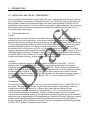 2
2
-
 3
3
-
 4
4
-
 5
5
-
 6
6
-
 7
7
-
 8
8
-
 9
9
-
 10
10
-
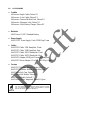 11
11
-
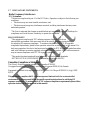 12
12
-
 13
13
-
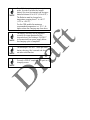 14
14
-
 15
15
-
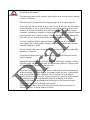 16
16
-
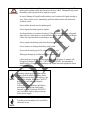 17
17
-
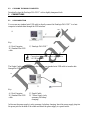 18
18
-
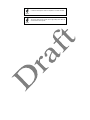 19
19
-
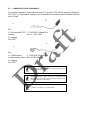 20
20
-
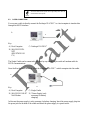 21
21
-
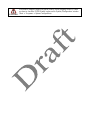 22
22
-
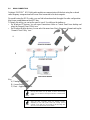 23
23
-
 24
24
-
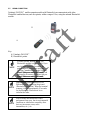 25
25
-
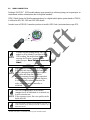 26
26
-
 27
27
-
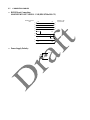 28
28
-
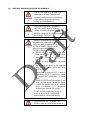 29
29
-
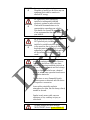 30
30
-
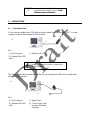 31
31
-
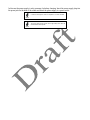 32
32
-
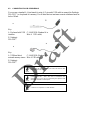 33
33
-
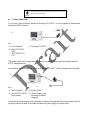 34
34
-
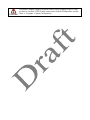 35
35
-
 36
36
-
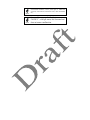 37
37
-
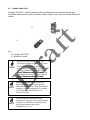 38
38
-
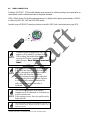 39
39
-
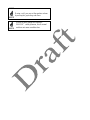 40
40
-
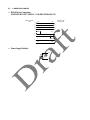 41
41
-
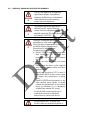 42
42
-
 43
43
-
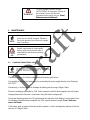 44
44
-
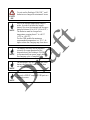 45
45
-
 46
46
-
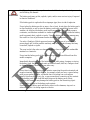 47
47
-
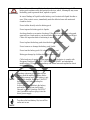 48
48
-
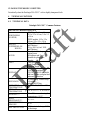 49
49
-
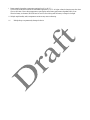 50
50
-
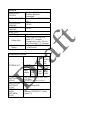 51
51
-
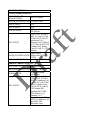 52
52
-
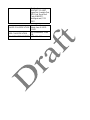 53
53
-
 54
54
-
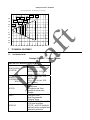 55
55
-
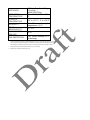 56
56
-
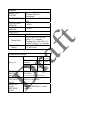 57
57
-
 58
58
-
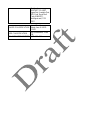 59
59
-
 60
60
-
 61
61
Datalogic U4SFALX3 User manual
- Category
- Handheld mobile computers
- Type
- User manual
- This manual is also suitable for
Ask a question and I''ll find the answer in the document
Finding information in a document is now easier with AI
Related papers
-
Datalogic falon X3+ User manual
-
Datalogic Falcon X3+ User manual
-
Datalogic Single Slot Dock Ethernet Module User manual
-
Datalogic FalconX3 00A0HP-2N0-CEU1 User manual
-
Datalogic Falcon X3 User manual
-
Datalogic Falcon X4 User manual
-
Datalogic Falcon X4 User manual
-
Datalogic Jet User manual
-
Datalogic Memor Owner's manual
-
Datalogic Memor User manual
Other documents
-
LogiLink BT0002 Datasheet
-
LogiLink Bluetooth USB Adapter Datasheet
-
Phonix GLOVERBS Datasheet
-
Phonix GLOVEGGL Datasheet
-
Lenco BH-100 BLUE Datasheet
-
Beko HIC 74400 User manual
-
Panasonic EAS4D06C User manual
-
Approx APPHSBT02LB Datasheet
-
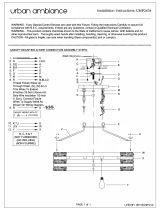 urban ambiance UHP2476 Installation guide
urban ambiance UHP2476 Installation guide
-
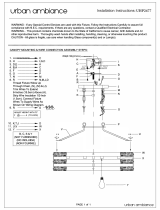 urban ambiance UHP2477 Installation guide
urban ambiance UHP2477 Installation guide