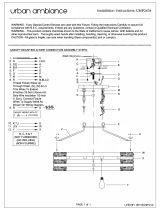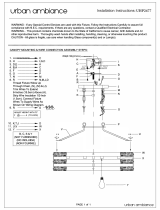added security the Falcon can be implemented with Wavelink CE Secure and Wavelink Certificate
Manager. Wavelink Communicator provides 100% client-side push-to-talk capabilities.
1.2 MODEL DESCRIPTION
The brand new Datalogic FALCON™ is available in different models depending on the options it is
equipped with. All options are listed below:
• Communication: Wi-Fi IEEE 802.11 a/b/g, Bluetooth
• Capture: High performance Laser with Green Spot, 2D Imager with Green Spot, Auto Ranging
Laser, Camera
• Form Factor: Hand held, Pistol Grip
• Keyboard: Numeric, Alphanumeric
For further details about the Datalogic FALCON™ models refer to the web site:
http://www.mobile.datalogic.com.
For further information regarding Windows Mobile refer to the website:
http://www.microsoft.com/windowsmobile
.
The currently available models are:
• 945250000 FalconX3 00A0HP-3F1-MEN1
Falcon, PistolGrip, PXA 310, 256MB/256MB, 802.11 a/b/g, Laser w GS, Camera,
Alpha-Numeric, Windows Mobile 6.5
• 945250001 FalconX3 00A0WI-3F0-MEN1
Falcon, PistolGrip, PXA 310, 256MB/256MB, 802.11 a/b/g, 2D w GS, Alpha-
Numeric, Windows Mobile 6.5
• 945250002 FalconX3 00A0XL-3F1-MEN1
Falcon, PistolGrip, PXA 310, 256MB/256MB, 802.11 a/b/g, Autorange Laser,
Camera, Alpha-Numeric, Windows Mobile 6.5
• 945250003 FalconX3 00A0HP-3N0-MEN1
Falcon, PistolGrip, PXA 310, 256MB/256MB, 802.11 a/b/g, Laser w GS, Numeric,
Windows Mobile 6.5
• 945250004 FalconX3 00A0HP-3N0-CEU1
Falcon, PistolGrip, PXA 310, 256MB/256MB, 802.11 a/b/g, Laser w GS, Numeric,
CE 6.0
• 945250005 FalconX3 00A0HP-3F0-CEU1
Falcon, PistolGrip, PXA 310, 256MB/256MB, 802.11 a/b/g, Laser w GS, Alpha-
Numeric, CE 6.0
• 945250006 FalconX3 00A0XL-3F0-CEU1
Falcon, PistolGrip, PXA 310, 256MB/256MB, 802.11 a/b/g, Autorange Laser, Alpha-
Numeric, CE 6.0
• 945250007 FalconX3 00A0WI-3F0-CEU1
Falcon, PistolGrip, PXA 310, 256MB/256MB, 802.11 a/b/g, 2D w GS, Alpha-
Numeric, CE 6.0
• 945200000 FalconX3 00A0HP-2N0-CEU1
Falcon, Handheld, PXA 310, 256MB/256MB, 802.11 a/b/g, Laser w GS, Numeric,
CE 6.0
• 945200001 FalconX3 00A0HP-2F0-CEU1