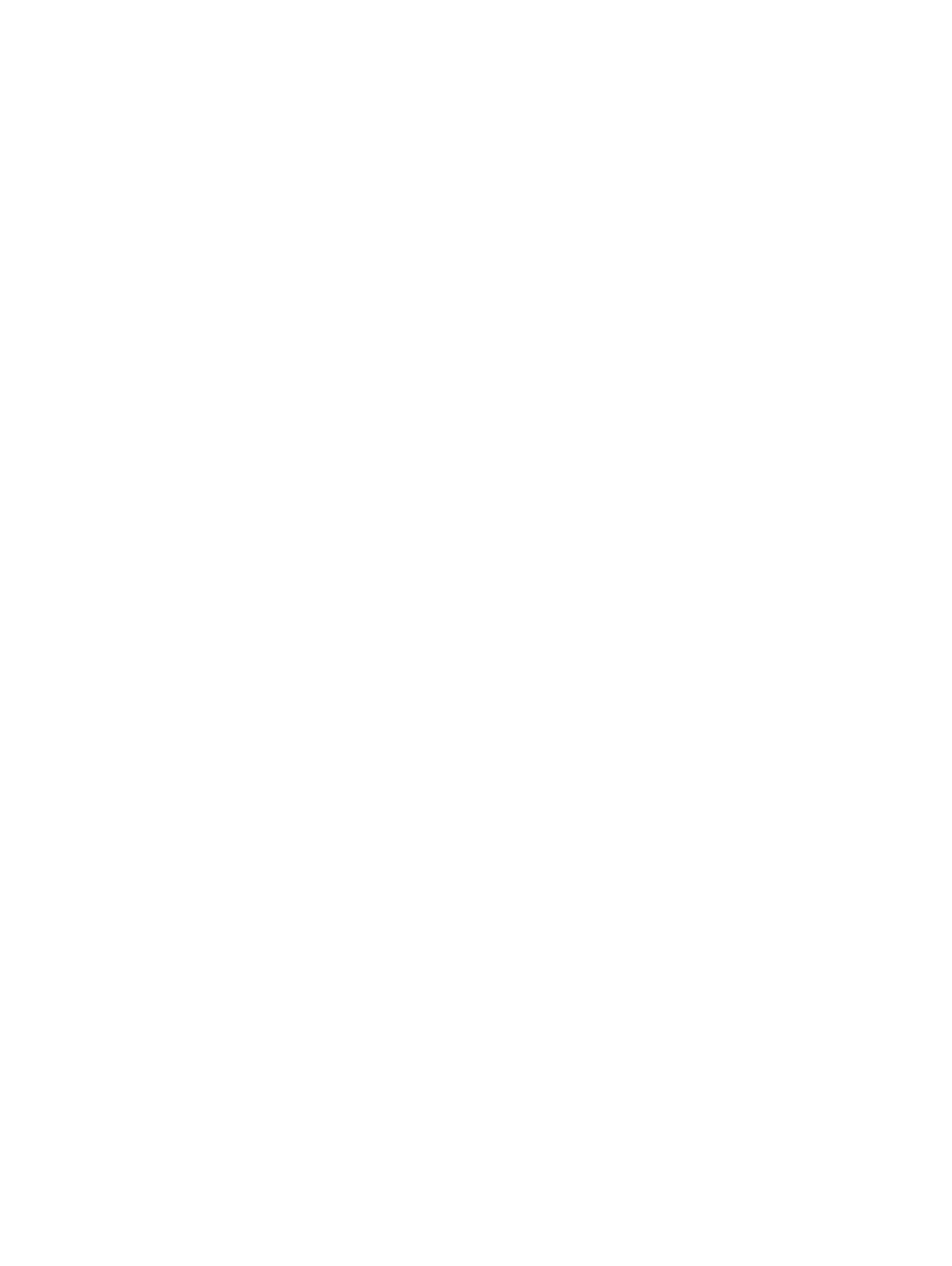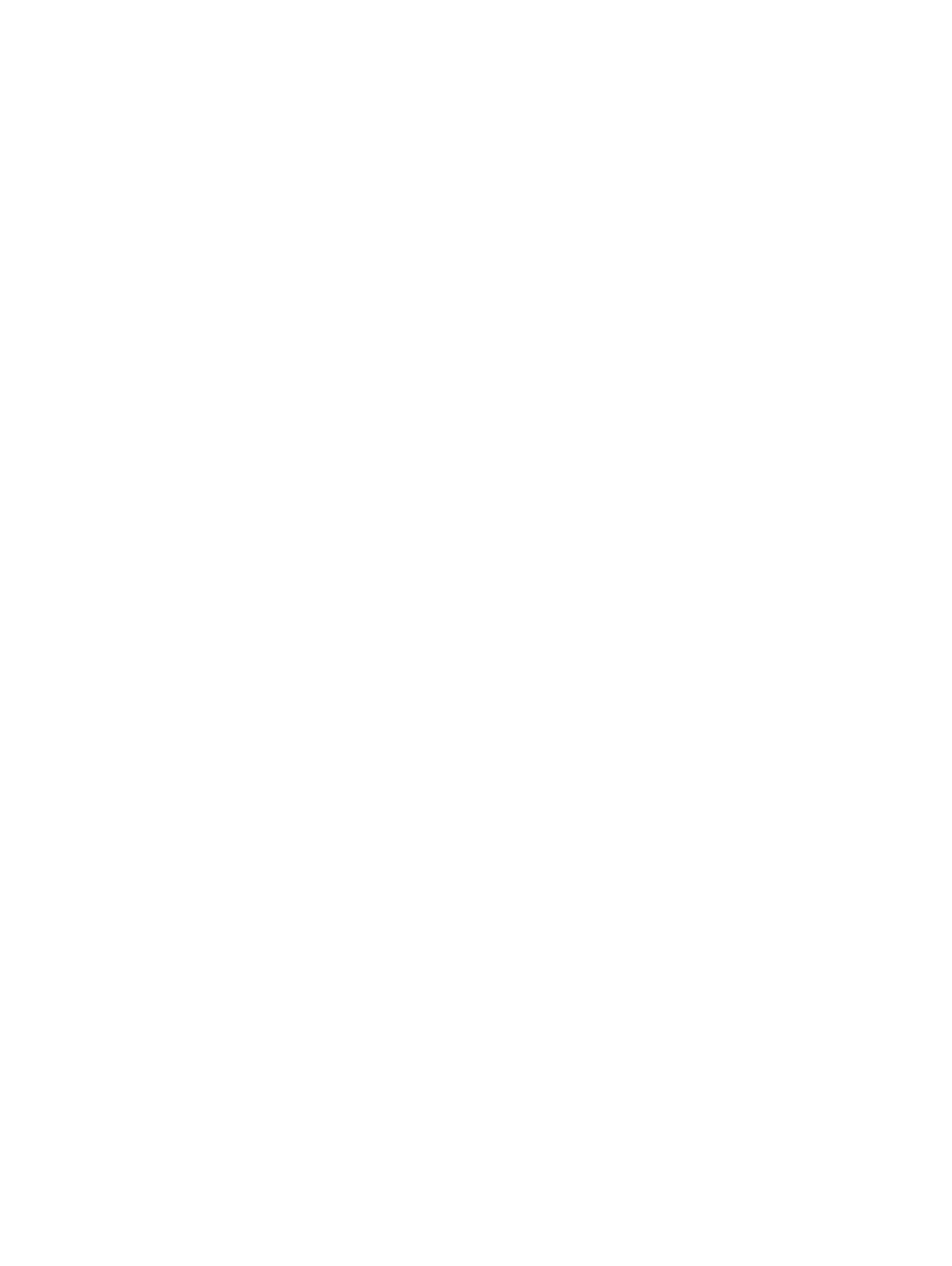
Congure Servers...................................................................................................................................................... 24
4 Backing Up and Restoring Data....................................................................................................................27
Using the Replay Manager Explorer...............................................................................................................................27
Display Storage Components and Restore Points..................................................................................................27
View Component Details........................................................................................................................................... 27
View Restore Point Details........................................................................................................................................28
View a Restore Point Report.................................................................................................................................... 29
Understanding Backup Types.........................................................................................................................................30
Windows Backup Types............................................................................................................................................ 30
VMware Backup Types..............................................................................................................................................30
Guidelines for Creating Backup Sets........................................................................................................................31
Guidelines for Backup Sets in VMware Datacenters..............................................................................................31
Guidelines for Backup Jobs....................................................................................................................................... 31
Backing Up a Boot Volume (LUN 0)........................................................................................................................32
Guidelines for Scheduling and Expiring Replays.....................................................................................................32
Extension-Specic Best Practices...........................................................................................................................32
Summary of Backup Set Actions................................................................................................................................... 32
Backup Set Actions................................................................................................................................................... 32
Summary of Backup Set Options...................................................................................................................................33
Summary of Backup Set Options.............................................................................................................................33
Creating and Running Backups...................................................................................................................................... 34
Create and Run a Backup Now................................................................................................................................35
Create and Schedule a Backup................................................................................................................................ 35
Managing Existing Backup Sets.....................................................................................................................................36
Run an Existing Backup Set Now............................................................................................................................ 36
Modify Settings for an Existing Backup Set ..........................................................................................................36
Modify Schedules for an Existing Backup Set........................................................................................................37
Delete a Backup Set...................................................................................................................................................37
Prepare an Existing Backup Set for a Script...........................................................................................................37
Managing Restore Points and Restoring Data............................................................................................................. 38
Summary of Restore Point Actions..........................................................................................................................38
Transport-to-Server Scenarios.................................................................................................................................39
Restoring Data.................................................................................................................................................................. 41
Display Restore Points for a Component.................................................................................................................41
Restore Data to its Original Location........................................................................................................................41
Restore SQL Server Components without Recovering the Database................................................................42
Rename and Restore SQL Server Components Stored on a Volume................................................................. 42
Rename and Restore SQL Server Components Stored on an SMB File Share................................................. 43
Expose a Restore Point (Windows Extensions Only)............................................................................................ 43
Expose a Restore Point (VMware Extensions Only)............................................................................................. 44
Expose a Restore Point Stored on an SMB File Share..........................................................................................44
Resync a Restore Point (Windows Extensions Only)............................................................................................ 44
Make an Exposed Restore Point Writable (Windows Extensions Only)..............................................................45
Unmanage an Exposed Restore Point (VMware Extensions Only)..................................................................... 45
Unexpose an Exposed Restore Point...................................................................................................................... 45
4
Contents