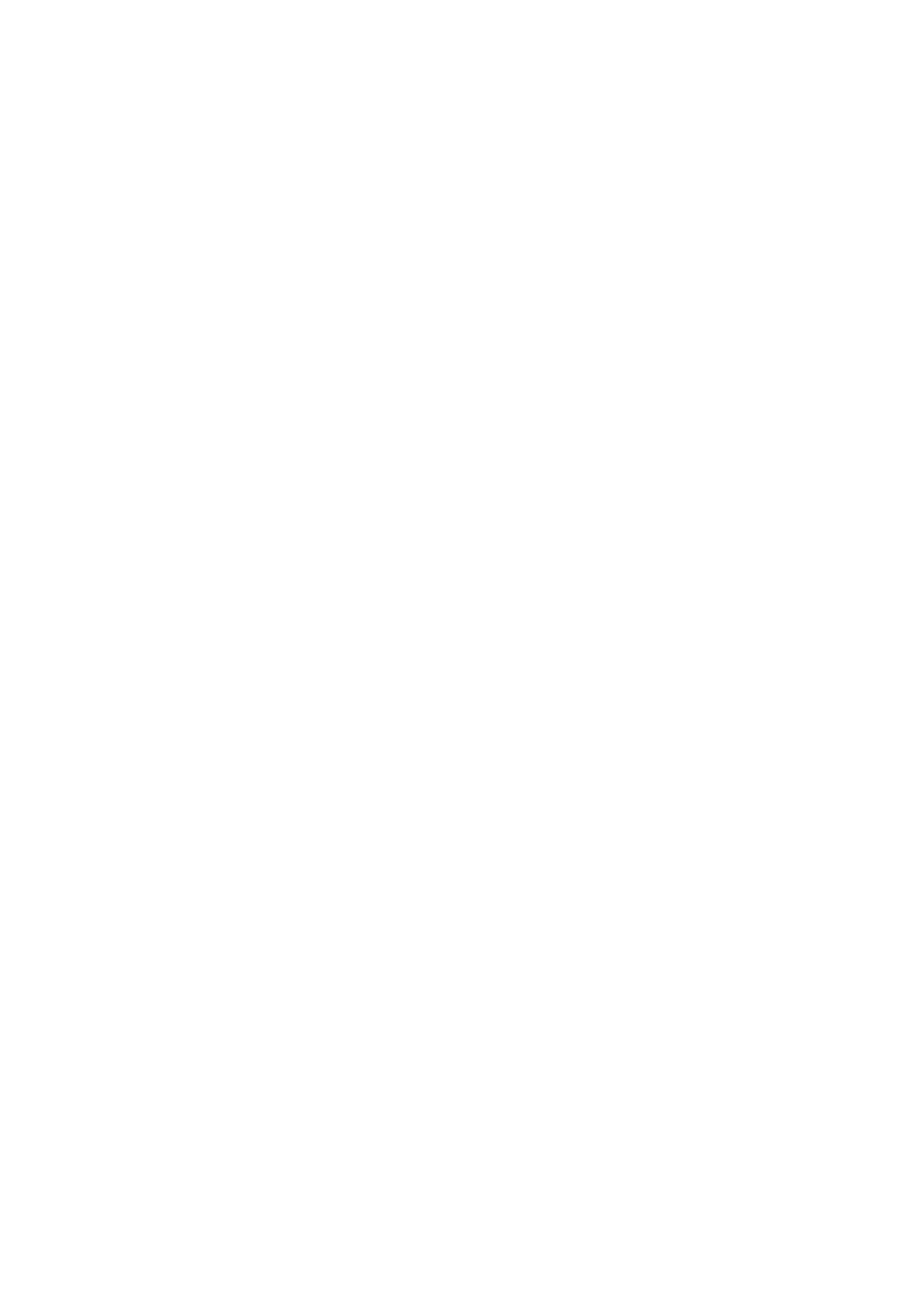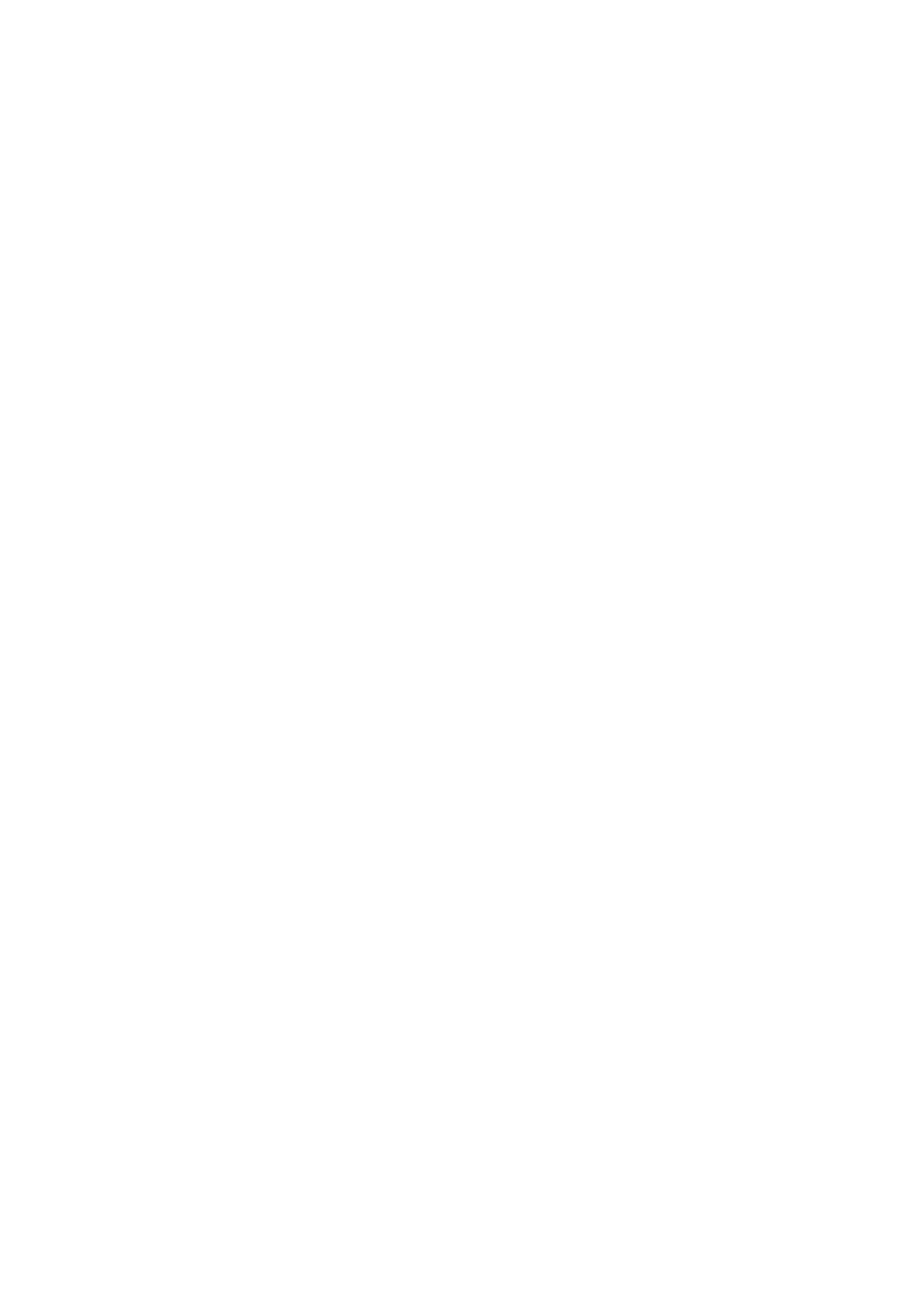
Heat sink...............................................................................................................................................................................25
Removing the heat sink ............................................................................................................................................... 25
Installing the heat sink...................................................................................................................................................25
Speaker.................................................................................................................................................................................26
Removing the speaker module.....................................................................................................................................26
Installing the speaker module....................................................................................................................................... 27
Display panel.........................................................................................................................................................................27
Removing the display panel.......................................................................................................................................... 27
Installing the display panel............................................................................................................................................ 29
Chassis frame.......................................................................................................................................................................29
Removing the chassis frame........................................................................................................................................ 29
Installing the chassis frame........................................................................................................................................... 31
Power supply unit................................................................................................................................................................ 32
Removing the Power Supply Unit - PSU....................................................................................................................32
Installing the Power Supply Unit - PSU...................................................................................................................... 34
VESA mount bracket...........................................................................................................................................................34
Removing the VESA mount bracket........................................................................................................................... 34
Installing the VESA mount bracket..............................................................................................................................35
Converter board.................................................................................................................................................................. 35
Removing the converter board....................................................................................................................................35
Installing the converter board...................................................................................................................................... 36
System fan............................................................................................................................................................................37
Removing the system fan.............................................................................................................................................37
Installing the system fan............................................................................................................................................... 38
Intrusion switch....................................................................................................................................................................38
Removing the intrusion switch.................................................................................................................................... 38
Installing the intrusion switch.......................................................................................................................................39
Power and On-Screen Display buttons board................................................................................................................. 40
Removing the power and On-Screen Display- OSD buttons board....................................................................... 40
Installing the power and OSD buttons board.............................................................................................................40
Processor.............................................................................................................................................................................. 41
Removing the processor................................................................................................................................................41
Installing the processor................................................................................................................................................. 42
System board....................................................................................................................................................................... 42
Removing the system board........................................................................................................................................ 42
Installing the system board...........................................................................................................................................45
System board layout......................................................................................................................................................46
3 M.2 Intel Optane Memory Module 16 GB....................................................................................... 47
Overview...............................................................................................................................................................................47
Intel®Optane
TM
Memory Module Driver Requirements................................................................................................ 47
Installing M.2 Intel Optane Memory Module 16 GB.........................................................................................................47
Product specifications........................................................................................................................................................ 49
Environmental Conditions.................................................................................................................................................. 50
Troubleshooting...................................................................................................................................................................50
4 Technology and components....................................................................................................... 52
Storage options................................................................................................................................................................... 52
Identifying the hard drive in Windows 10....................................................................................................................53
4
Contents