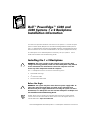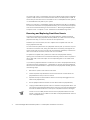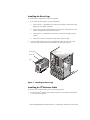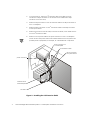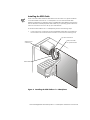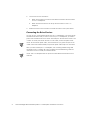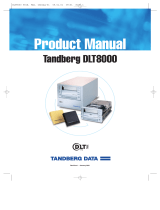Dell 4300: A Versatile System for Diverse Computing Needs
The Dell 4300 is a powerful and adaptable computer system designed to meet the demands of various users and applications. This system boasts a scalable architecture that allows for flexible configurations, enabling you to tailor it to your specific requirements. Whether you need a robust platform for data processing, graphics-intensive tasks, or general office productivity, the Dell 4300 delivers reliable performance and efficiency.
Dell 4300: A Versatile System for Diverse Computing Needs
The Dell 4300 is a powerful and adaptable computer system designed to meet the demands of various users and applications. This system boasts a scalable architecture that allows for flexible configurations, enabling you to tailor it to your specific requirements. Whether you need a robust platform for data processing, graphics-intensive tasks, or general office productivity, the Dell 4300 delivers reliable performance and efficiency.

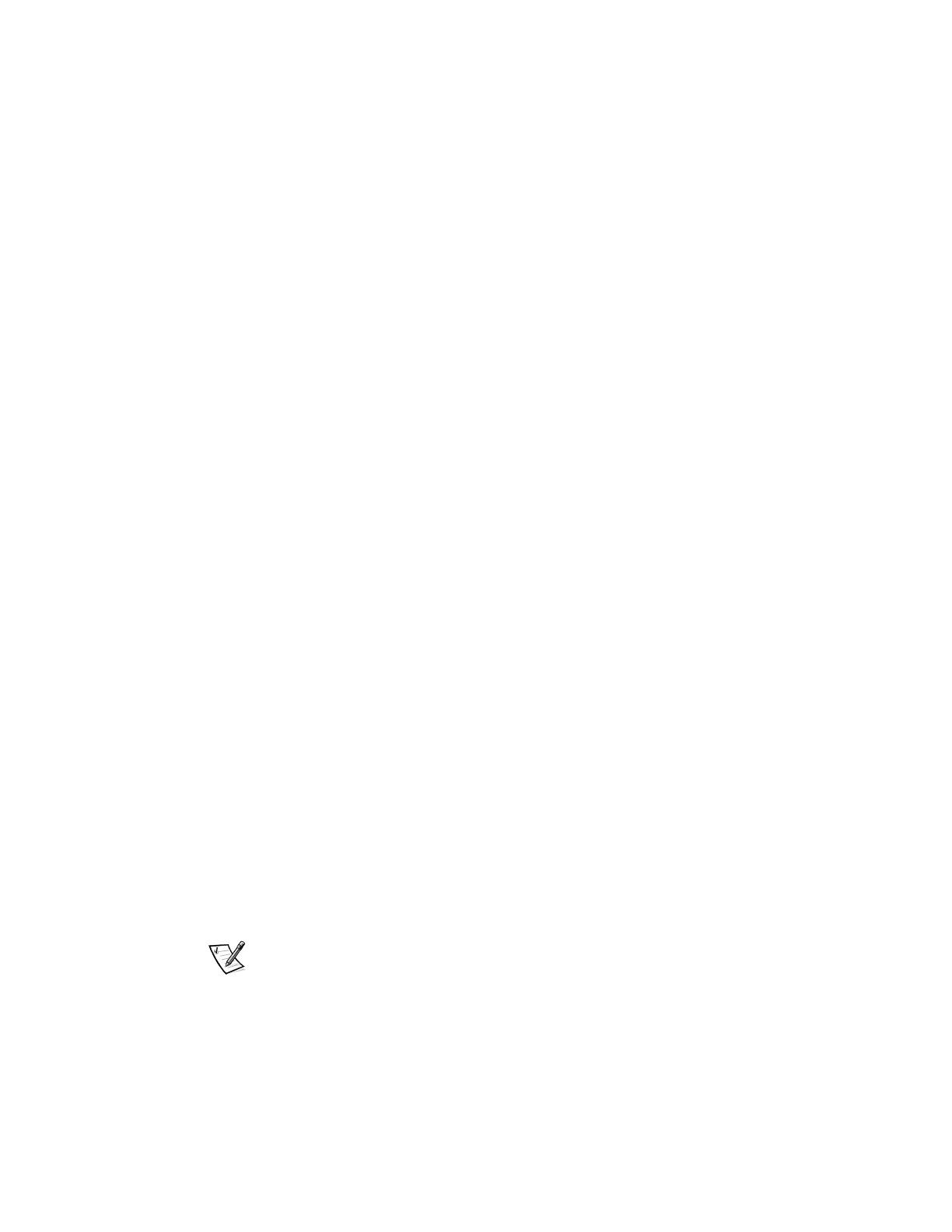
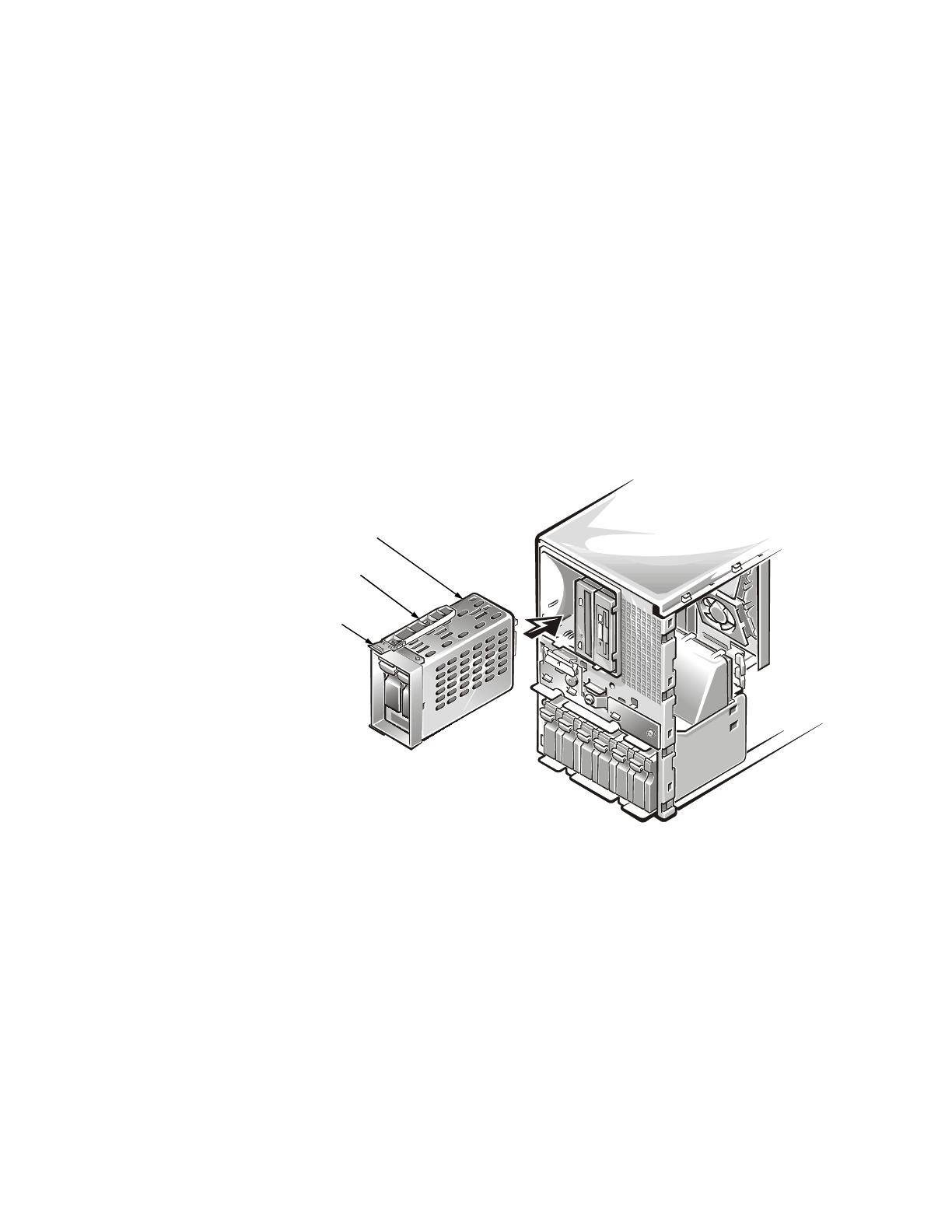
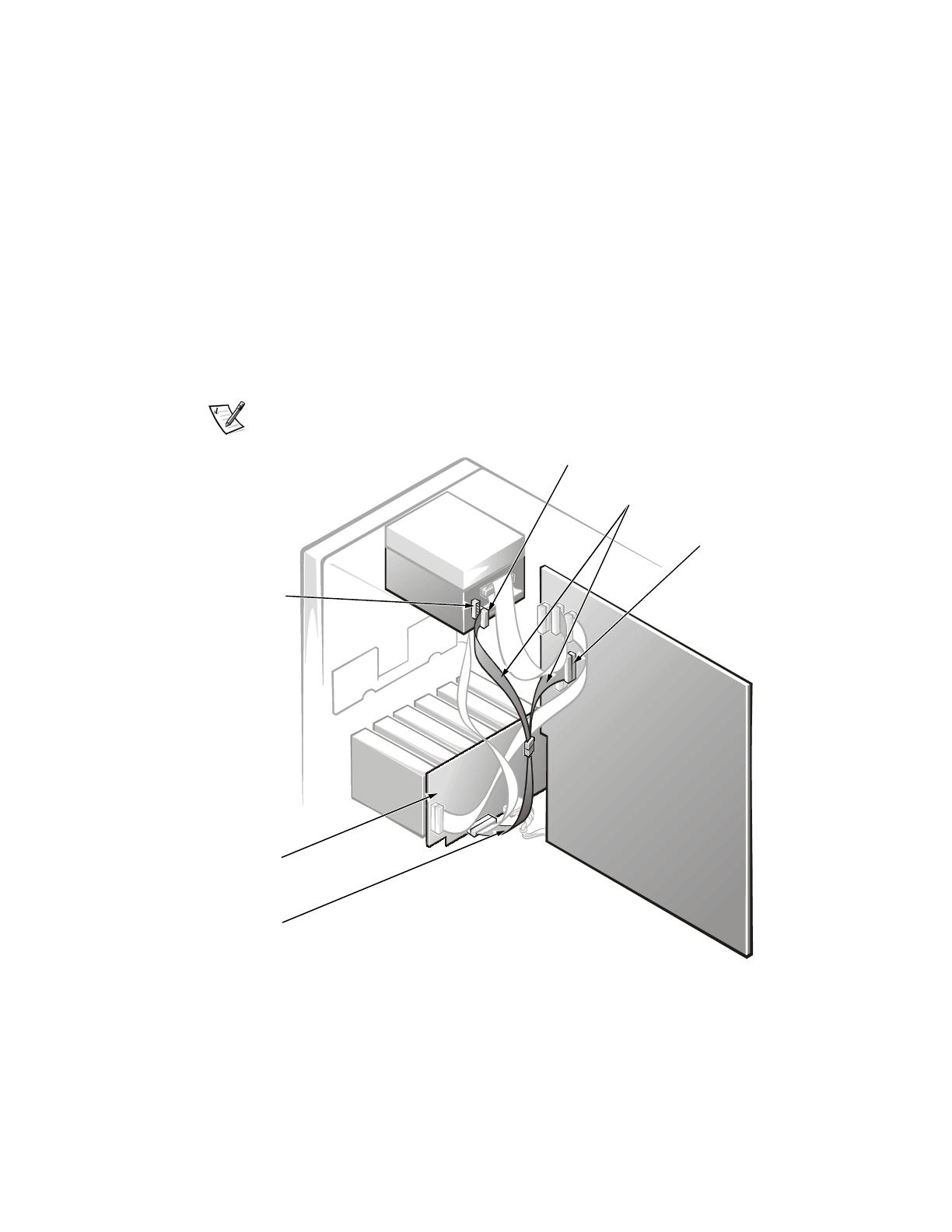

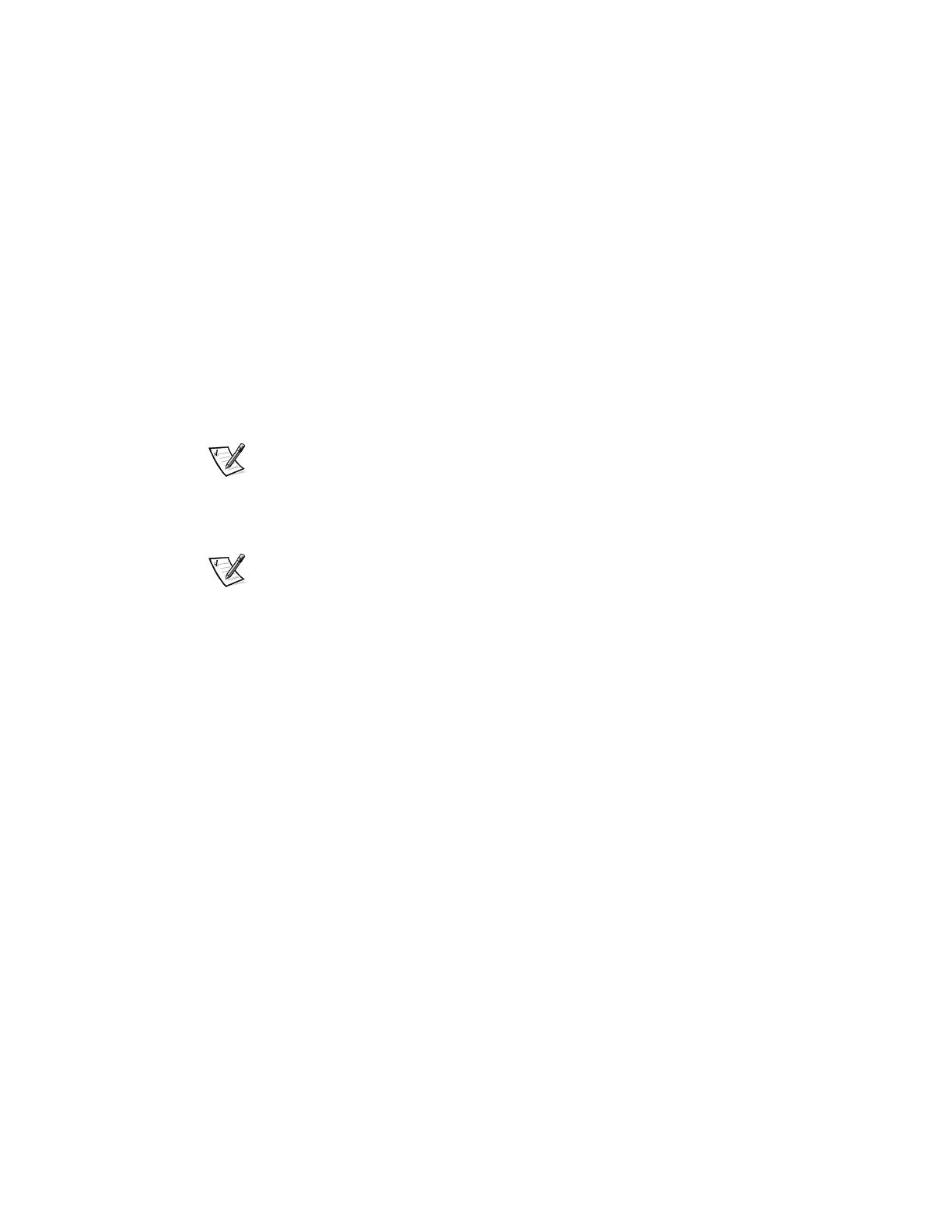
-
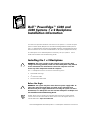 1
1
-
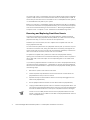 2
2
-
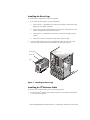 3
3
-
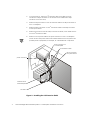 4
4
-
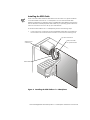 5
5
-
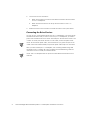 6
6
Dell 4300: A Versatile System for Diverse Computing Needs
The Dell 4300 is a powerful and adaptable computer system designed to meet the demands of various users and applications. This system boasts a scalable architecture that allows for flexible configurations, enabling you to tailor it to your specific requirements. Whether you need a robust platform for data processing, graphics-intensive tasks, or general office productivity, the Dell 4300 delivers reliable performance and efficiency.
Ask a question and I''ll find the answer in the document
Finding information in a document is now easier with AI