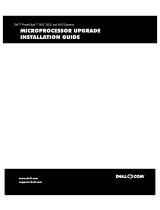ZZZGHOOFRP
™
'HOO3RZHU(GJH
6<67(0%2$5'83*5$ '(
,167$//$7,21

1RWHV&DXWLRQVDQG:DUQLQJV
Throughout this guide, blocks of text may be accompanied by an icon and printed in
bold type or in italic type . These blocks are notes, cautions, and warnings, and they
are used as follows :
NOTE: A NOTE indicates important information that helps you make better use of
your computer system.
&$87,21$&$87,21LQGLFDWHVHLWKHUSRWHQWLDOGDPDJHWRKDUGZDUHRU
ORVVRIGDWDDQGWHOOV\RXKRZWRDYRLGWKHSUREOHP
:$51,1*$:$51,1*LQGLFDWHVWKHSRWHQWLDOIRUERGLO\KDUPDQGWHOOV
\RXKRZWRDYRLGWKHSUREOHP
____________________
Information in this document is subject to change without notice.
© 1999 Dell Computer Corporation. All rights reserved.
Reproduction in any manner whatsoever without the written permission of Dell Computer Cor-
poration is strictly forbidden.
Trademarks used in this text: Dell, the DELL logo, and PowerEdge are trademarks of Dell Com-
puter Corporation. Other trademarks and trade names may be used in this document to refer to
either the entities claiming the marks and names or their products. Dell Computer Corporation
disclaims any proprietary interest in trademarks and trade names other than its own.
February 1999 P/N 1761P

Dell PowerEdge 4300 System Board Upgrade Installation 1
'HOO3 RZHU(GJH6\VWHP
%RDUG8SJUDGH,QVWDOODWLRQ
:$51,1*7KH S RZHU VX SSOL HV LQ WKH3RZHU(GJH FR PSX W HU V\V WHP
SURGXFHKLJKYROWDJHVDQGHQHUJ\KD]DUGVZKLFKFDQFDXVHERGLO\KDUP
2QO\WUDLQHGVHUYLFHWHFKQLFLDQVDUHDXWKRUL]HGWRUHPRYHWKHFRPSXWHU
FRYHUDQGDFFHVVDQ\RIWKHFRPSRQHQWVLQVLGHWKHFRPSXWHU
This guide provides instructions for removing the system board from your Dell Power-
Edge 4300 system and installing the new system board.
Your kit consists of a replacement system board, a basic input/output system (BIOS)
and firmware upgrade diskette, and instructions.
%HIRUH<RX%HJLQ
Before shutting down your system, view the system configuration screen s in the Sys-
tem Setup program and/or the Resource Configuration Utility (RCU) and make a
record of the settings (see your
Users Guide
for complete information). You will be
installing a new system board and you must set the options to the same settings.
The upgrade procedure requires a #2 Phillips screwdriver. In addition, you should use
a wrist grounding strap for electrostatic discharge (ESD) protection. Read the safety
instructions in the following section.
3U HFDXWLRQDU\0HDVXUHV
Before you remove the computer covers, perform the following steps in the sequence
indicated.
&$87,21'RQRWDWWHPSWWRVHUYLFHWKHFRPSXWHUV\VWHP\RXUVHOIH[FHSW
DVH[SODLQHGLQWKLVJXLGHDQGHOVHZKHUHLQ'HOOGRFXPHQWDWLRQ$OZD\V
IROORZLQVWDOODWLRQDQGVHUYLFHLQVWUXFWLRQVFORVHO\
&$87,217 RKHOSDYRLGSRVVLEOHGDPDJHWRWKHV\VWHPERDUGZDLWVHF
RQGVDIWHUWXUQLQJRIIWKHV\VWHPEHIRUHUHPRYLQJDFRPSRQHQWIURPWKH
V\VWH PERDUG RUGL VFRQQHFW LQJD SHULSK HUDOG HYLFHIU RPWKH FRPSXW HU

2 Dell PowerEdge 4300 System Board Upgrade Installation
1. Turn off your computer and any peripherals.
2. Ground yourself by touching an unpainted metal surface on the chassis,
such as the metal around the card-slot openings at the back of the com-
puter, before touching anything inside your computer.
While you work, periodically touch an unpainted metal surface on the com-
puter chassis to dissipate any static electricity that might harm internal
components.
3. Disconnect your computer and peripherals from their power sources. Also,
disconnect any telephone or telecommunication lines from the
computer.
Doing so reduces the potential for personal injury or shock.
In addition, take note of these safety guidelines when appropriate:
When you disconnect a cable, pull on its connector or on its strain-relief loop, not
on the cable itself. Some cables have a connector with locking tabs; if you are dis-
connecting this type of cable, press in on the locking tabs before disconnecting
the cable. As you pull connectors apart, keep them evenly aligned to avoid bend-
ing any connector pins. Also, before you connect a cable, make sure both
connectors are correctly oriented and aligned.
Handle components and cards with care. Dont touch the components or con-
tacts on a card. Hold a card by its edges or by its metal mounting bracket. Hold a
component such as a microprocessor chip by its edges, not by its pins.
5HPRYLQJWKH6\VWHP%RDUG
Removing the system board of a PowerEdge 4300 system involves the following
activities:
Disconnecting power
Removing expansion cards
Removing the covers
Removing the system board tray
Removing the system board
'LVFRQ QHFW LQJ 3RZHU
To disconnect power from a PowerEdge 4300 system, perform the following steps :
1. Disconnect the power cable from the electrical outlet, and then disconnect the
other end of the cable from the power supply.

Dell PowerEdge 4300 System Board Upgrade Installation 3
2. Press the locking bar in the power supply handle in and to the left (or lift up if the
computer is in rack-mount position) until the latch disengages from the chassis
(see Figure 1).
)LJXUH3RZHU6XSSO\5HPRYDO
3. Rotate the handle outward (forcing the power supply partially out of its bay), and
pull the power supply the rest of the way out by the handle.
4. Repeat steps 1 through 3 to remove the remaining power supplies.
5HPRYLQJWKH([SDQVLRQ&DUGV
To remove the expansion cards, perform the following steps:
1. Open the expansion-card access door (see Figure 2).
Record the location of each expansion card so that each card is installed into the
same slot on the new system board.
2. Disconnect any cables attached to the expansion cards.
Be sure to record the location of each cable before you disconnect it.
&$87,21' R
QRW
XVHDWRROWRIRUFHWKHODWFKRSHQ
power supply handle
power supply
latch
locking bar

4 Dell PowerEdge 4300 System Board Upgrade Installation
3. For each card you are removing, press in and hold the clip on the back of the com-
puter. At the same time, from inside the computer, press the
curved release
lever in the middle of the expansion-card latch
toward the bottom of the card.
After the release lever clicks into the latch cutout, rotate the latch away from the
expansion-card bracket.
)LJXUH([SDQVLRQ&DUG5HPRYDO
4. Release the inner end of the expansion card by pressing outward on the latch at
the inner corner of the card.
5. Grasp the expansion card by its corners, and carefully remove it from the
expansion-card connector.
Be sure to record the location of each expansion card.
expansion card
release lever
expansion-card latch
access door
door latches (2)
clip
latch cutout

Dell PowerEdge 4300 System Board Upgrade Installation 5
5 HPRYL QJWKH&RYHUV
To remove the covers, perform the following steps:
1. Turn the keylock on the back edge of the cover to the unlocked position (see
Figure 3).
)LJXUH&RPSXWHU&RYHU5HPRYD O
2. Slide the cover about a centimeter (half an inch) toward the back of the computer.
3. Grasp the top of the cover at both ends and lift it away from the chassis.
computer cover
keylock

6 Dell PowerEdge 4300 System Board Upgrade Installation
5H PRYLQJWKH6\VWHP%RDUG7UD\
To remove the system board tray, perform the following steps:
1. Disconnect all cables from the system board.
When disconnecting the power cables from the system board, press the plastic
latch on one side of the connector to release it.
2. Release the tray latch at the lower-back corner of the system board tray (see Fig-
ure 4) and pull the tray open to the service position. Then depress the latch again
and pull the tray out of the chassis.
)LJXUH6\VWHP%RDUG7UD\5HPRYDO
system
board tray
tray latch

Dell PowerEdge 4300 System Board Upgrade Installation 7
5 HPR YL QJWKH6\VWHP%RDUG
To remove the system board from the system board tray, perform the following steps:
1. Loosen the thumbscrew securing the system board to the tray (see
Figure 5).
2. Slide the system board to the left as shown in Figure 5 (toward the
inner
expan-
sion-card guide brackets) about a centimeter (half an inch) to clear the chassis
hooks, and remove the board.
)LJXUH6\VWHP%RDUG5HPRYDO
3. Remove the DIMMs, SEC cartridge and heat sink assembly, and terminator card,
and set them aside for installation on the new system board.
Verify that all the jumper settings on the new system board are identical to those
on the original board.
thumbscrew
inner card-guide brackets

8 Dell PowerEdge 4300 System Board Upgrade Installation
,QVWDOOLQJWKH6\VWHP %RDUG
To install the new system board (see Figure 6) on the supporting subchassis, perform
the following steps:
1. Position the system board over the system board tray so that the slots are
aligned with the chassis hooks; then lower the board onto the tray.
)LJXUH6\VWHP%RDUG&RPSRQHQWV
diskette-drive interface
connector (FLOPPY)
video connector (JVGA)
parallel port connector
(PARALLEL)
serial port connectors (2)
(SERIAL1 [top] and
SERIAL2)
keyboard and mouse
connectors (KYBD/MOUS
E
secondary
microprocessor
(PROCESSOR 2)
battery connector
(BATTERY)
Ultra/Narrow SCSI
connector (SCSI2)
DIMM sockets
(DIMM_A [right]DIMM_
D
speed and
configuration
jumpers
fan connectors
(FAN1, FAN2)
front of system board
primary microprocessor
(PROCESSOR 1)
ISA connectors
(ISA5 [top] and ISA6)
primary PCI connectors
(PCI1 [top] through PCI4)
power input
connector
(POWER1)
secondary PCI connector
s
(PCI5 [top] and PCI6)
Ultra2/LVD SCSI
connector (SCSI1)
chassis-intrusion
switch connector
(INTRUS2)
SCSI backplane board
interface connector
(BACKPLANE)
server management bus
connector (XSMB_IN)
server management bus
connector (XSMB_OUT)
Dell Remote
Assistant Card
connector (SVR_MGT)
hard-disk drive
activity indicator
connector (HLED)
storage-system
server-management
bus connector (SDS_SMB)
power input
connector
(POWER2)
system board power indicator (STANDBY_LED)

Dell PowerEdge 4300 System Board Upgrade Installation 9
2. Slide the system board to the right about a centimeter (half an inch) to lock the
board in place (see Figure 7).
3. Secure the system board with the thumbscrew (see Figure 7).
)LJXUH6\VWHP%RDUG,QVWDOODWLRQ
,QVWDOOL QJ6 \V WHP %R DUG &RP SRQ HQ WV
To install all the components you removed from the original system board on to the
new system board, perform the following steps.
:$51,1*:KHQKDQGOLQJDQGLQVWDOOLQJPLFURSURFHVVRUVRQWKHV\VWHP
ERDUG WD NHFDUH W R DYR LG VK D US H GJ H VR Q W KH K HD W VLQ N
&$87,21,I\RXUV\ VWH P VXS SR UW VP R UH WKDQ WZR PLFUR SUR F HV VR UV EXW \ R X
DUH R QO \ LQVWDOOLQ J R Q H P LFURSURFH VVRU HDFK R I W K H UHPD LQ L Q J P LFUR
SURFH VVR U FR Q QH FWR U VP X VW K DYH DW H UPLQ D WR U FD UG LQ V WD OOH G
1. Install all the components you removed from the original system board (micro-
processors, terminator card[s], and DIMMs).
2. Install all internal cables to their connectors on the new system board (use the
notes you made when you removed the cables from the original system board) .
thumbscrew

10 Dell PowerEdge 4300 System Board Upgrade Installation
3. Install all expansion cards in the same slots on the new system board (use the
notes you made when you removed the cards from the original system board).
4. Install any internal panels, shrouds, or brackets.
5. Install the computer cover.
6. Install the power supplies :
a. Slide the power supply
almost
all the way into its bay, allowing it to extend
out about a half centimeter (a quarter of an inch).
b. Rotate the handle back toward the power supply while fitting the two legs of
the handle into the cutouts in the chassis wall, while at the same time press-
ing the power supply the rest of the way into the bay.
c. Push the locking bar to the right (or down if the system is in rack-mount posi-
tion) until the latch snaps into place, securing the power supply.
NOTE: The power supply will not operate unless the handle is snapped all the
way into the securing position.
7. After starting up the system, run the Asset Tag utility.
The Asset Tag utility allows you to enter a unique asset tag number for the new
system board that you or your organization assign to the system. For information
on running this utility, refer to your system
Users Guide
.
8. Compare the system configuration information with the copy of the system con-
figuration settings you made in Before You Begin, found earlier in this guide.
Restore the system configuration information to the settings for the original
board.
9. If you are using a padlock to secure your system, reinstall the padlock.
NOTE: After removing and replacing the system board, the chassis intrusion
detector will cause the following message to be displayed at the next system
start-up:
ALERT! Cover was previously removed
.
10. Reset the chassis intrusion detector by entering the System Setup program and
setting Chassis Intrusion to Not Detected. See Using the System Setup Pro-
gram, in your system
User's Guide
for instructions.
NOTE: If a setup password has been assigned by someone else, contact your
network administrator for information on resetting the chassis intrusion detector.


™
ZZZGHOOFRP
313
&
3ULQWHGLQWKH86$
-
 1
1
-
 2
2
-
 3
3
-
 4
4
-
 5
5
-
 6
6
-
 7
7
-
 8
8
-
 9
9
-
 10
10
-
 11
11
-
 12
12
-
 13
13
-
 14
14
Ask a question and I''ll find the answer in the document
Finding information in a document is now easier with AI
Related papers
Other documents
-
3com FE100 User manual
-
NEC LE2200 User manual
-
APC PM3 User manual
-
APC PMP4D User manual
-
Emerson 30-130 kVA User manual
-
GEAppliances GFE28HGH Technical Service Manual
-
Danfoss ECL 2000 Operating instructions
-
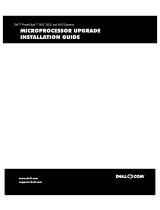 AccuFitness 2450 User manual
AccuFitness 2450 User manual
-
Clear-Com Matrix+3 Installation guide
-
American Water Heater AHCG/HCG3 60T 120 - AHCG3/HCG3 100T 250 User manual