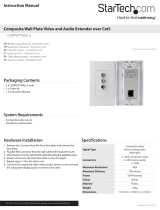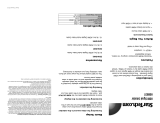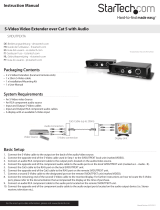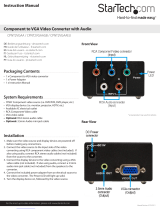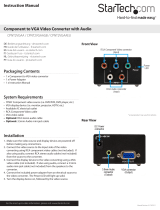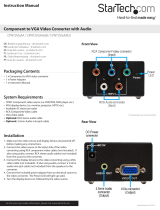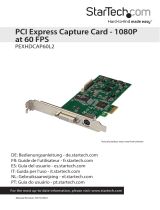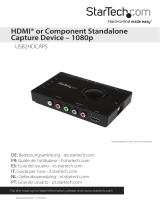StarTech.com USB2HDCAP User manual
- Category
- Video capturing devices
- Type
- User manual
StarTech.com USB2HDCAP is a versatile capture device that enables you to record and stream high-definition video from various sources, including HDMI, component, and S-video devices, to your computer through a USB 2.0 port. With its ability to capture 1080p video at 30/50/60 frames per second, you can create high-quality recordings of gameplay, home videos, or educational content.
StarTech.com USB2HDCAP is a versatile capture device that enables you to record and stream high-definition video from various sources, including HDMI, component, and S-video devices, to your computer through a USB 2.0 port. With its ability to capture 1080p video at 30/50/60 frames per second, you can create high-quality recordings of gameplay, home videos, or educational content.













-
 1
1
-
 2
2
-
 3
3
-
 4
4
-
 5
5
-
 6
6
-
 7
7
-
 8
8
-
 9
9
-
 10
10
-
 11
11
-
 12
12
-
 13
13
StarTech.com USB2HDCAP User manual
- Category
- Video capturing devices
- Type
- User manual
StarTech.com USB2HDCAP is a versatile capture device that enables you to record and stream high-definition video from various sources, including HDMI, component, and S-video devices, to your computer through a USB 2.0 port. With its ability to capture 1080p video at 30/50/60 frames per second, you can create high-quality recordings of gameplay, home videos, or educational content.
Ask a question and I''ll find the answer in the document
Finding information in a document is now easier with AI
Related papers
-
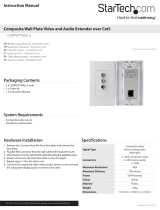 StarTech.com Composite Wall Plate Video Extender User manual
StarTech.com Composite Wall Plate Video Extender User manual
-
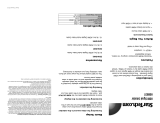 StarTech.com HDMIEXTGB Datasheet
StarTech.com HDMIEXTGB Datasheet
-
StarTech.com VID2HDCON User manual
-
StarTech.com MCHD2VGA User manual
-
StarTech.com COMPUTPEXTA User manual
-
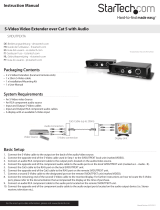 StarTech.com SVIDUTPEXTA User manual
StarTech.com SVIDUTPEXTA User manual
-
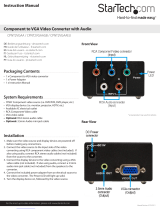 StarTech.com CPNT2VGAA User manual
StarTech.com CPNT2VGAA User manual
-
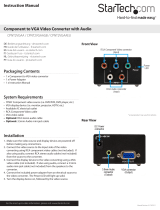 StarTech.com CPNT2VGAA User manual
StarTech.com CPNT2VGAA User manual
-
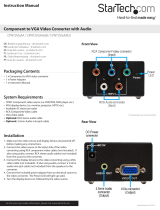 StarTech.com CPNT2VGAAGB User manual
StarTech.com CPNT2VGAAGB User manual
-
StarTech.com PEXHDCAP User manual