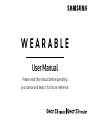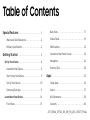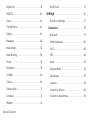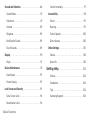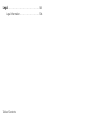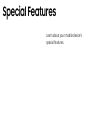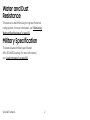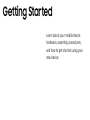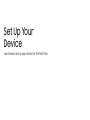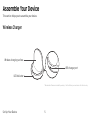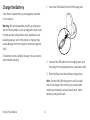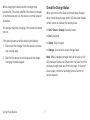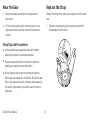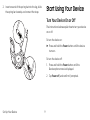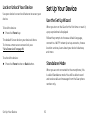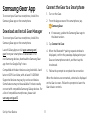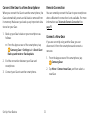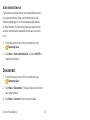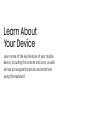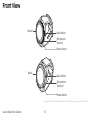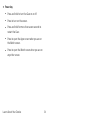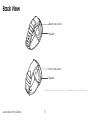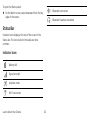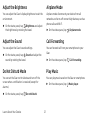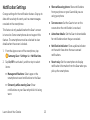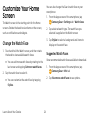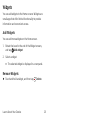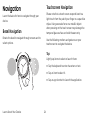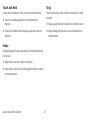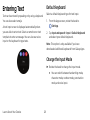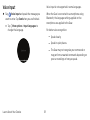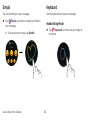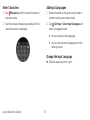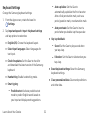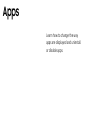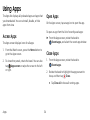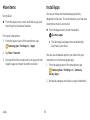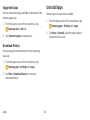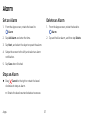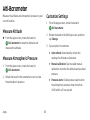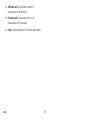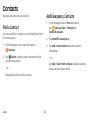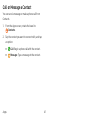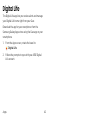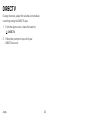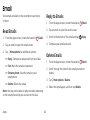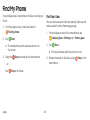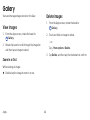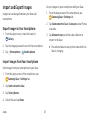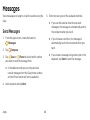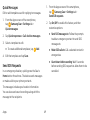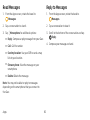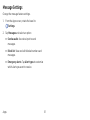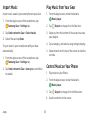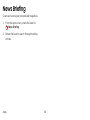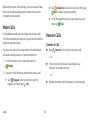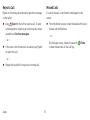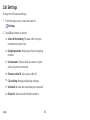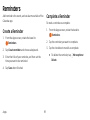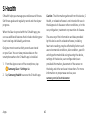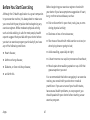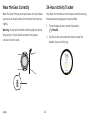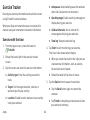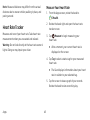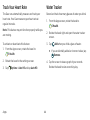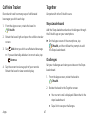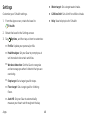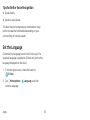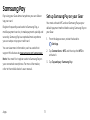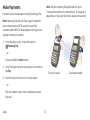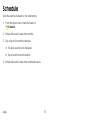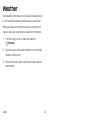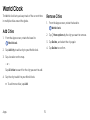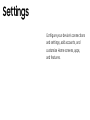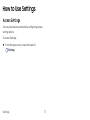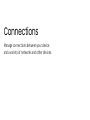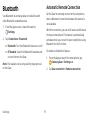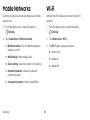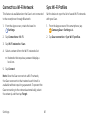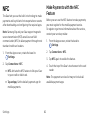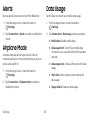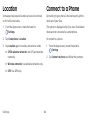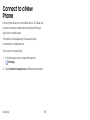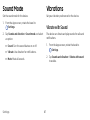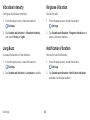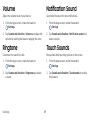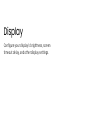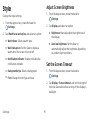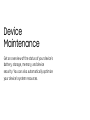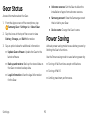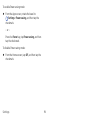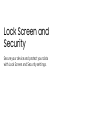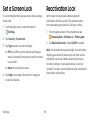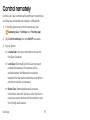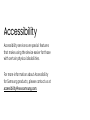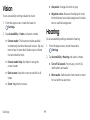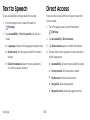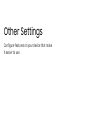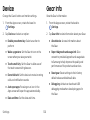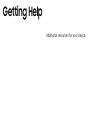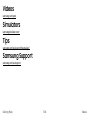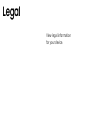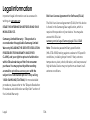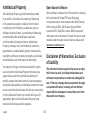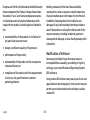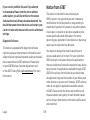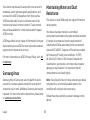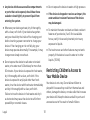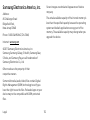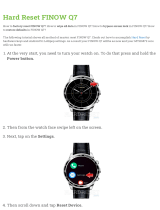Samsung Gear S3 Classic AT&T User manual
- Category
- Smartphones
- Type
- User manual
This manual is also suitable for
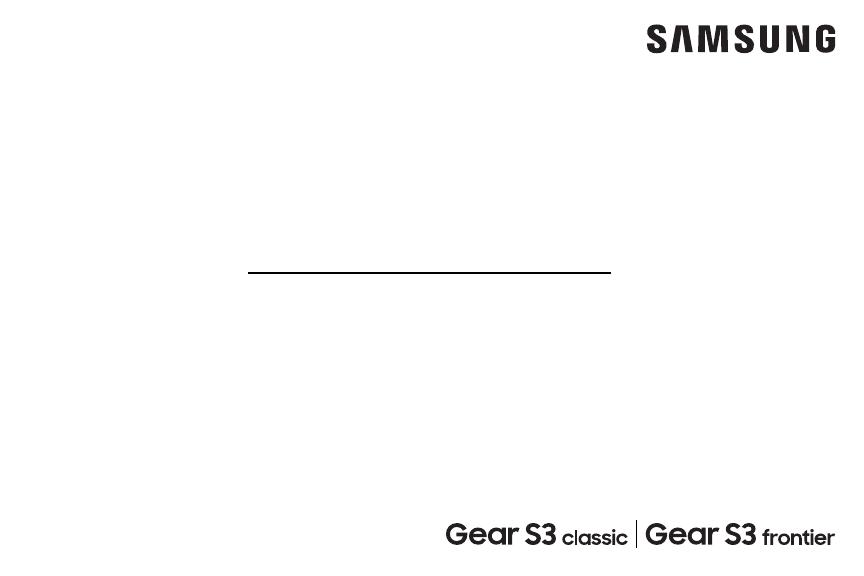
WEARABLE
User Manual
Please read this manual before operating
your device and keep it for future reference.
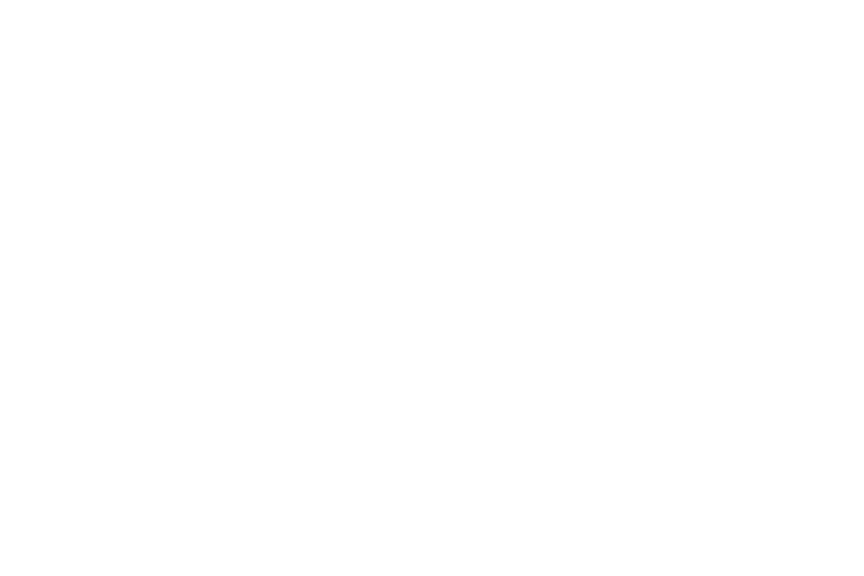
Special Features ..............................1
Water and Dust Resistance
....................2
Military Specification
.........................2
Getting Started .............................. 3
Set Up Your Device
.............................4
Assemble Your Device
........................5
Start Using Your Device
.......................9
Set Up Your Device
..........................10
Samsung Gear App
..........................11
Learn About YourDevice
.......................14
Front View
..................................15
Back View
..................................17
Status Panel
................................19
Notifications
............................... 22
Customize Your Home Screen
............... 24
Navigation
................................ 26
Entering Text
.............................. 28
Apps .........................................33
Using Apps
................................34
Alarm
..................................... 37
Alti-Barometer
............................ 38
Contacts
..................................40
Table of Contents
ATT_R765A_R775A_EN_UM_TN_QC5_051517_FINAL
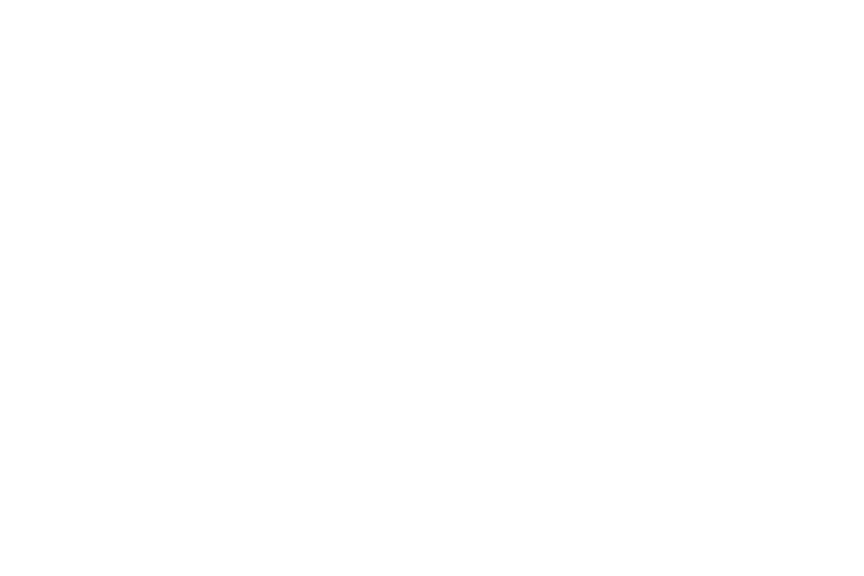
Table of Contents
Digital Life
................................ 42
DIRECTV ................................... 43
Email .....................................44
Find My Phone ............................. 45
Gallery .................................... 46
Messages .................................48
Music Player ............................... 52
News Briefing ............................. 54
Phone ..................................... 55
Reminders ................................ 59
S Health ................................... 60
S Voice .................................... 69
Samsung Pay ...............................71
Schedule .................................. 73
Weather ....................................74
World Clock ................................75
Settings ..................................... 76
How to Use Settings .........................77
Connections ................................. 78
Bluetooth ................................. 79
Mobile Networks ........................... 80
Wi-Fi ......................................80
NFC ....................................... 82
Alerts .....................................83
Airplane Mode ............................. 83
Data Usage ................................ 83
Location ................................... 84
Connect to a Phone ........................84
Connect to a New Phone .................... 85
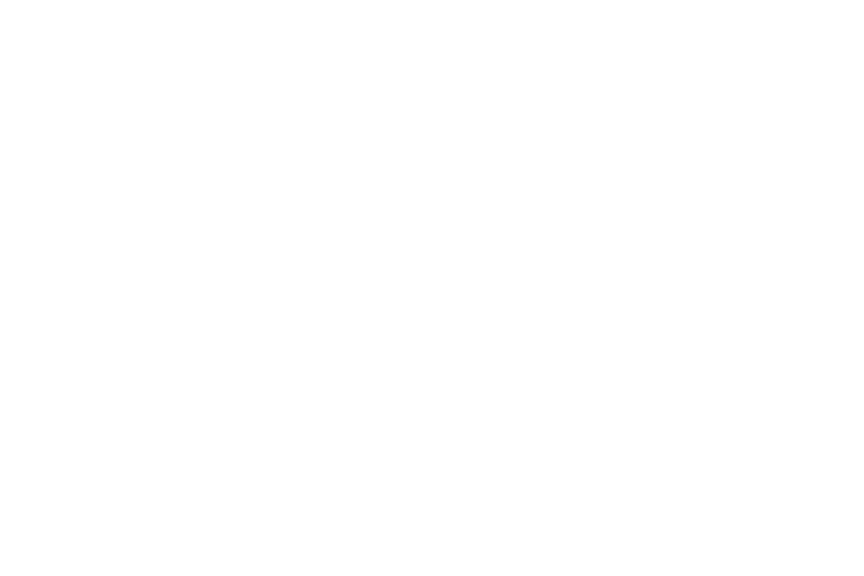
Table of Contents
Sounds and Vibration
.........................86
Sound Mode.. . . . . . . . . . . . . . . . . . . . . . . . . . . . . . . 87
Vibrations ................................. 87
Volume ...................................89
Ringtone .................................. 89
Notification Sound ......................... 89
Touch Sounds .............................. 89
Display ......................................90
Style .......................................91
Device Maintenance ......................... 92
Gear Status ................................ 93
Power Saving .............................. 93
Lock Screen and Security ..................... 95
Set a Screen Lock .......................... 96
Reactivation Lock .......................... 96
Control remotely ........................... 97
Accessibility ................................. 98
Vision ..................................... 99
Hearing ................................... 99
Text to Speech ............................100
Direct Access .............................100
Other Settings ...............................101
Device ................................... 102
Gear Info ................................. 102
Getting Help ...............................103
Videos ...................................104
Simulators ...............................104
Tips ......................................104
Samsung Support .........................104
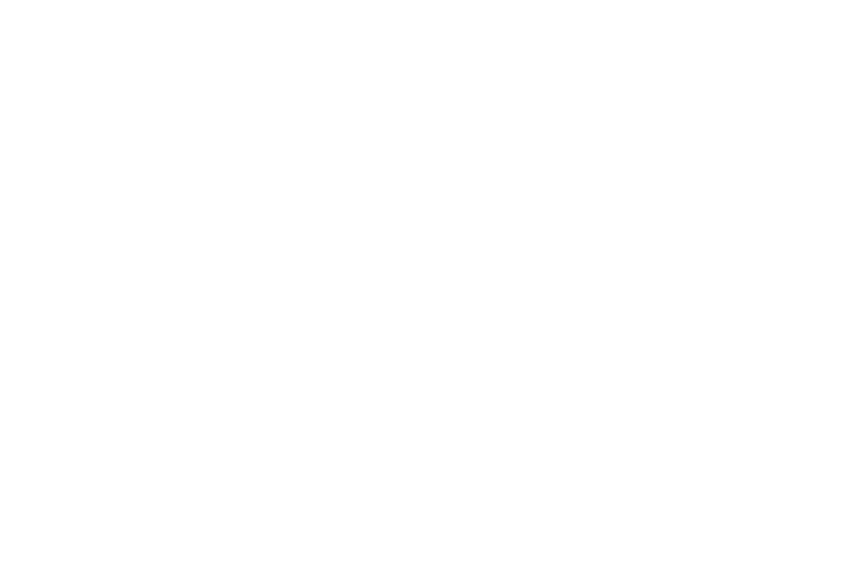
Learn about your mobile device’s
special features.
Special Features

2Special Features
Water and Dust
Resistance
This device is rated IP68 using the Ingress Protection
rating system. For more information, see “Maintaining
Water and Dust Resistance” on page110.
Military Specification
This device passed military specification
(MIL‑STD‑810G) testing. For more information,
see “Legal Information” on page106.

Learn about your mobile device
hardware, assemblyprocedures,
and how to get started usingyour
new device.
Getting Started
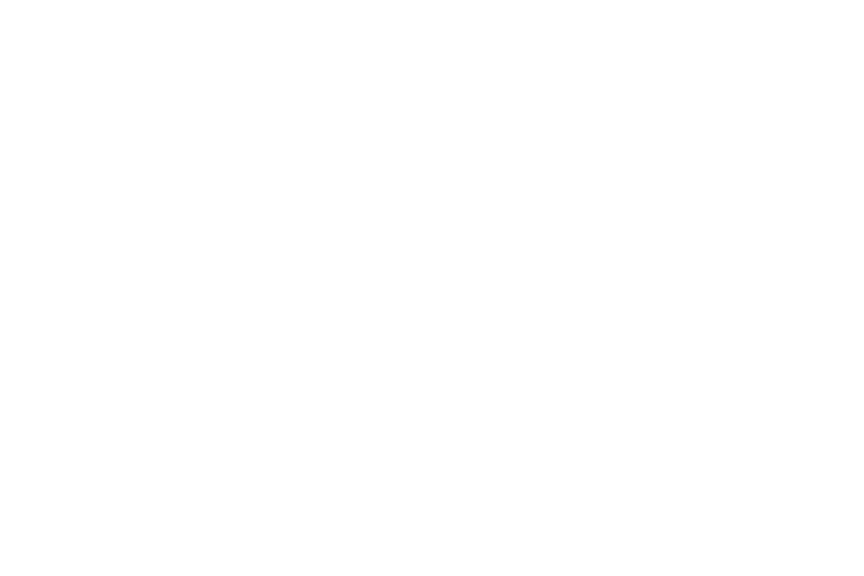
Set Up Your
Device
Learn how to set up your device for the firsttime.

Set Up Your Device 5
Assemble Your Device
This section helps you to assemble your device.
Wireless Charger
USB charger port
Wireless charging surface
LED indicator
*Devices and software are constantly evolving — the illustrations you see here are for reference only.
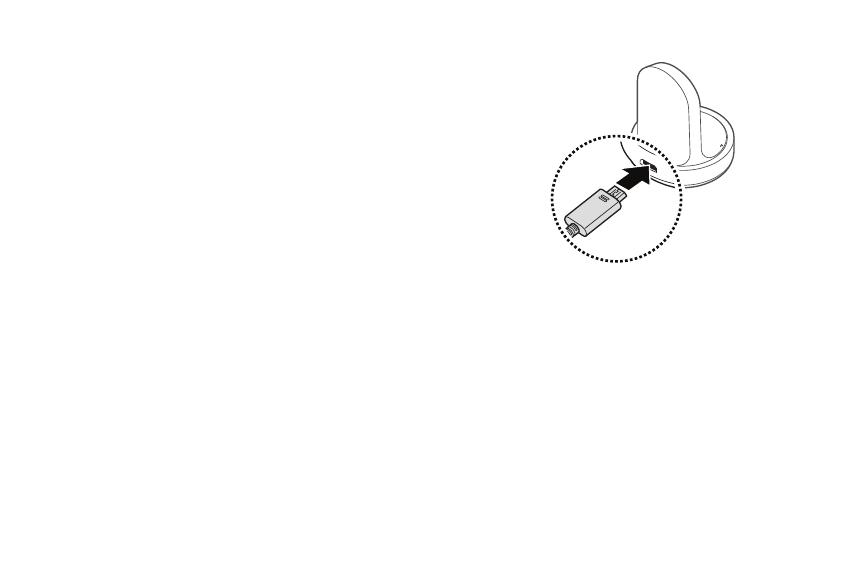
Set Up Your Device 6
Charge the Battery
Your device is powered by a rechargeable, standard
Li-Ion battery.
Warning: Do not disassemble, modify, or repair your
device. Placing objects, such as magnetic stripe cards,
including credit cards, phone cards, passbooks, and
boarding passes, next to the device or charger may
cause damage from the charger or device’s magnetic
field.
The battery comes partially charged. You can use the
device while charging.
1. Insert the USB cable into the USB charger port.
2. Connect the USB cable to the charging head, and
then plug the charging head into a standard outlet.
3. Place the Gear onto the wireless charger dock.
Note: Prevent the USB charger port and the small
end of the charger from coming into contact with
conductive materials, such as liquids, dust, metal
powders, and pencil leads.
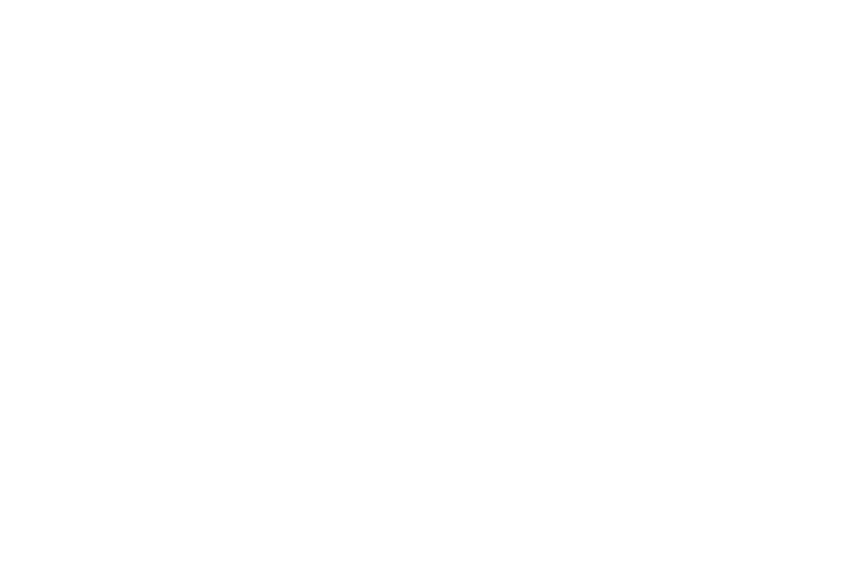
Set Up Your Device 7
While charging the device and the charger may
become hot. This does not affect the device’s lifespan
or performance and is in the device’s normal range of
operation.
The charger may stop charging if the battery becomes
too hot.
If the device heats up while charging the battery:
1. Disconnect the charger from the device and close
any running apps.
2. Wait for the device to cool down and then begin
charging the device again.
Check the Charge Status
When you connect the Gear and the wireless charger
dock, the wireless charger dock’s LED indicator flashes
certain colors to indicate the battery level.
•
Red > Green > Orange: Standby mode
•
Red: Charging.
•
Green: Fully charged
•
Orange: Connected to a low-charger head
Note: When a wireless charger dock error occurs, the
LED indicator flashes red. Disconnect the Gear from the
wireless charger dock, and then reconnect. If the error
occurs again, contact a Samsung Service Center for
service support.

Set Up Your Device 8
Wear the Gear
1. Open the buckle and place the strap around
yourwrist.
2. Fit the strap to your wrist, insert the pin into an
adjustment hole, and then secure the buckle to
close it.
Strap Tips and Precautions
•
Some people may experience discomfort when
wearing the Gear for prolonged periods.
•
If you have sensitive skin or fasten the Gear too
tightly, you may feel some discomfort.
•
Do not expose the straps to very wet conditions.
Wet straps can cause skin irritations. Dry the straps
first. If you experience skin irritation when wearing
the device, stop wearing the device and consult a
physician.
Replace the Strap
Detach the strap from the Gear to replace it with a new
one.
1. Slide the strap’s spring bar inwards and pull the
strap away from the Gear.
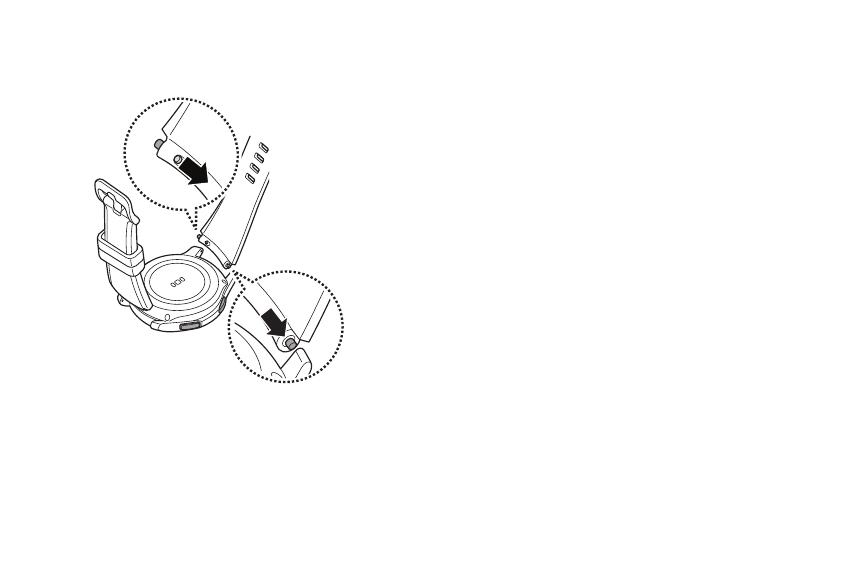
Set Up Your Device 9
2. Insert one end of the spring bar into the lug, slide
the spring bar inwards, and connect the strap.
Start Using Your Device
Turn Your Device On or Off
The instructions below explain how to turn your device
on or off.
To turn the device on:
► Press and hold the Power button until the device
turnson.
To turn the device off:
1. Press and hold the Power button until the
Deviceoptions menu is displayed.
2. Tap Power off, and confirm if prompted.

Set Up Your Device 10
Lock or Unlock Your Device
Use your device’s screen lock features to secure your
device.
To lock the device:
► Press the Power key.
The default Screen lock on your device is None.
Tochoose a more secure screen lock, see
“Set a Screen Lock” on page96.
To unlock the device:
► Press the Power button or Back button.
Set Up Your Device
Use the Set Up Wizard
When you turn on the Gear for the first time or reset it,
a pop-up window is displayed.
Follow the prompts to choose a default language,
connect to a Wi-Fi
®
network, set up accounts, choose
location services, learn about your device’s features,
and more.
Standalone Mode
When you are not connected to the smartphone, this
is called Standalone mode. You will be able to send
and receive calls and messages from the Gear phone
number only.
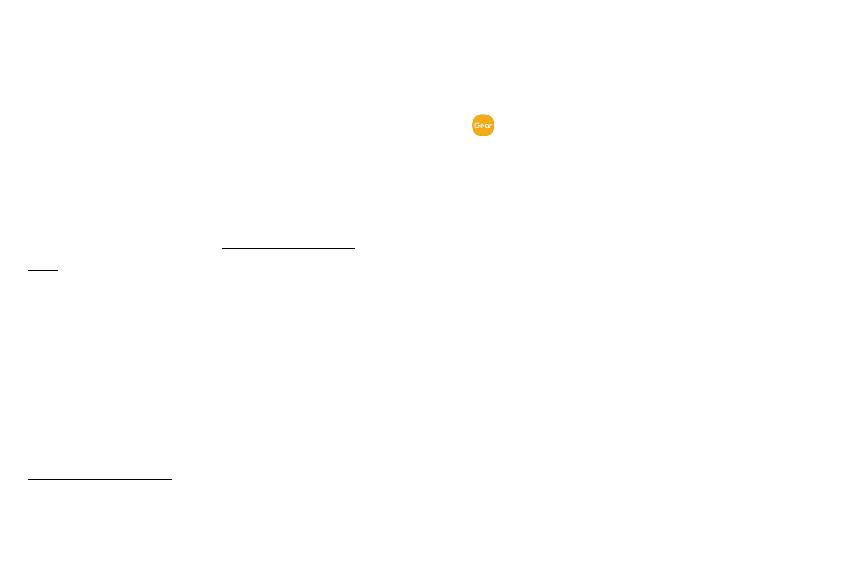
Set Up Your Device 11
Samsung Gear App
To connect your Gear to a smartphone, install the
SamsungGear app on the smartphone.
Download and Install Gear Manager
To connect your Gear to a smartphone, install the
Samsung Gear app on the smartphone.
Launch Galaxy Apps or visit apps.samsung.com/
gear from your smartphone to downloadit. For
non-Samsung devices, download the Samsung Gear
app from the Google Play
™
store.
Compatible with select devices using Android 4.4 and
later or iOS 9.0 and later, with at least 1.5 GB RAM.
Supported devices may vary by carrier and device.
Some features may not be available. For best results,
connect with compatible Samsung Galaxy devices. For
a list of compatible smartphones, please visit
samsung.com/gearS3.
Connect the Gear to a Smartphone
1. Turn on the Gear.
2. From the Apps screen of the smartphone, tap
SamsungGear.
•
If necessary, update the Samsung Gear app to
the latest version.
3. Tap Connect to Gear.
4. When the Bluetooth
®
pairing request window is
displayed, confirm the passkeys displayed on your
Gear and smartphone match, and then tap the
checkmark.
5. Follow the prompts to complete the connection.
When the devices are connected, a tutorial is displayed
on the Gear’s screen. Follow the prompts to learn the
Gear’s basic controls.

Set Up Your Device 12
Connect the Gear to a New Smartphone
When you connect the Gear to another smartphone, the
Gear automatically resets and all data is removed from
its memory. Make sure you back up any important data
stored on yourGear.
1. Back up your Gear’s data on your smartphone as
follows:
•
From the Apps screen of the smartphone, tap
SamsungGear > Settings tab > About Gear >
Back up and restore > Backup data.
2. End the connection between your Gear and
smartphone.
3. Connect your Gear to another smartphone.
Remote Connection
You can remotely connect the Gear to your smartphone
when a Bluetooth connection is not available. For more
information see “Automatic Remote Connection” on
page79.
Connect a New Gear
If you are currently using another Gear, you can
disconnect it from the smartphone and connect a
newone.
1. From the Apps screen of the smartphone, tap
SamsungGear.
2. Tap More > Connect new Gear, and then select a
new Gear.

Set Up Your Device 13
Auto Switch Device
If you have connected two or more wearable devices
to your smartphone, they are remembered in the
Samsung Gear app. If a connected wearable device
is disconnected, the Samsung Gear app searches for
another remembered wearable device and connects
to it.
1. From the Apps screen of the smartphone, tap
SamsungGear.
2. Tap More > Auto switch device, and tap On/Off to
enable the feature.
Disconnect
1. From the Apps screen of the smartphone, tap
SamsungGear.
2. Tap More > Disconnect. The Gear disconnects from
your smartphone.
3. Tap More > Connect to reconnect the Gear.

Learn About
Your Device
Learn some of the key features of your mobile
device, including the screens and icons, as well
as how to navigate the deviceand enter text
using the keyboard.

Learn About YourDevice 15
Front View
Microphone
(behind)
Back button
Bezel
Power button
Microphone
(behind)
Back button
Power button
Bezel
*Devices and software are constantly evolving — the illustrations you see here are for reference only.
Page is loading ...
Page is loading ...
Page is loading ...
Page is loading ...
Page is loading ...
Page is loading ...
Page is loading ...
Page is loading ...
Page is loading ...
Page is loading ...
Page is loading ...
Page is loading ...
Page is loading ...
Page is loading ...
Page is loading ...
Page is loading ...
Page is loading ...
Page is loading ...
Page is loading ...
Page is loading ...
Page is loading ...
Page is loading ...
Page is loading ...
Page is loading ...
Page is loading ...
Page is loading ...
Page is loading ...
Page is loading ...
Page is loading ...
Page is loading ...
Page is loading ...
Page is loading ...
Page is loading ...
Page is loading ...
Page is loading ...
Page is loading ...
Page is loading ...
Page is loading ...
Page is loading ...
Page is loading ...
Page is loading ...
Page is loading ...
Page is loading ...
Page is loading ...
Page is loading ...
Page is loading ...
Page is loading ...
Page is loading ...
Page is loading ...
Page is loading ...
Page is loading ...
Page is loading ...
Page is loading ...
Page is loading ...
Page is loading ...
Page is loading ...
Page is loading ...
Page is loading ...
Page is loading ...
Page is loading ...
Page is loading ...
Page is loading ...
Page is loading ...
Page is loading ...
Page is loading ...
Page is loading ...
Page is loading ...
Page is loading ...
Page is loading ...
Page is loading ...
Page is loading ...
Page is loading ...
Page is loading ...
Page is loading ...
Page is loading ...
Page is loading ...
Page is loading ...
Page is loading ...
Page is loading ...
Page is loading ...
Page is loading ...
Page is loading ...
Page is loading ...
Page is loading ...
Page is loading ...
Page is loading ...
Page is loading ...
Page is loading ...
Page is loading ...
Page is loading ...
Page is loading ...
Page is loading ...
Page is loading ...
Page is loading ...
Page is loading ...
Page is loading ...
Page is loading ...
-
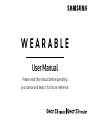 1
1
-
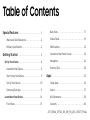 2
2
-
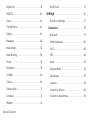 3
3
-
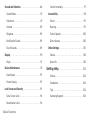 4
4
-
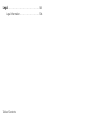 5
5
-
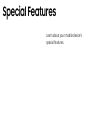 6
6
-
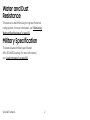 7
7
-
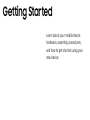 8
8
-
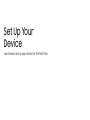 9
9
-
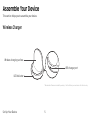 10
10
-
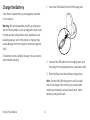 11
11
-
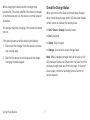 12
12
-
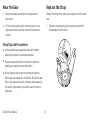 13
13
-
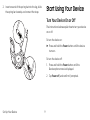 14
14
-
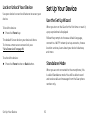 15
15
-
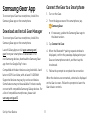 16
16
-
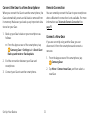 17
17
-
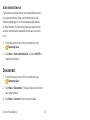 18
18
-
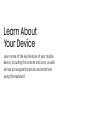 19
19
-
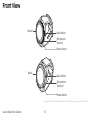 20
20
-
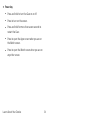 21
21
-
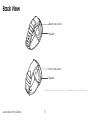 22
22
-
 23
23
-
 24
24
-
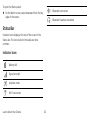 25
25
-
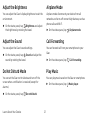 26
26
-
 27
27
-
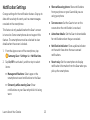 28
28
-
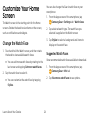 29
29
-
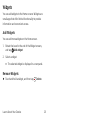 30
30
-
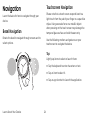 31
31
-
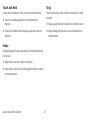 32
32
-
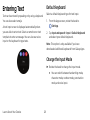 33
33
-
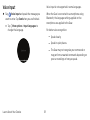 34
34
-
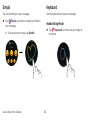 35
35
-
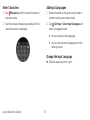 36
36
-
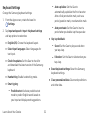 37
37
-
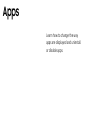 38
38
-
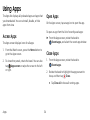 39
39
-
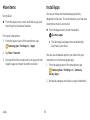 40
40
-
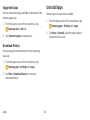 41
41
-
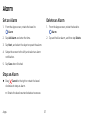 42
42
-
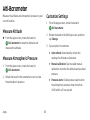 43
43
-
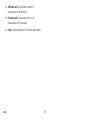 44
44
-
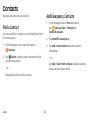 45
45
-
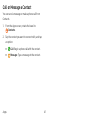 46
46
-
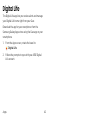 47
47
-
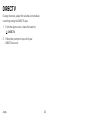 48
48
-
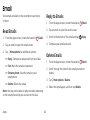 49
49
-
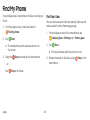 50
50
-
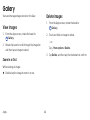 51
51
-
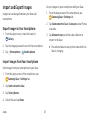 52
52
-
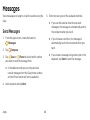 53
53
-
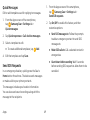 54
54
-
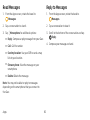 55
55
-
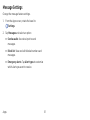 56
56
-
 57
57
-
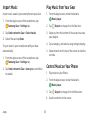 58
58
-
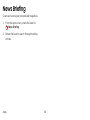 59
59
-
 60
60
-
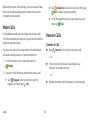 61
61
-
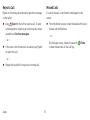 62
62
-
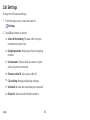 63
63
-
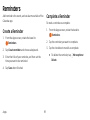 64
64
-
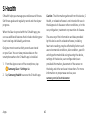 65
65
-
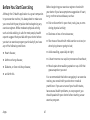 66
66
-
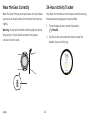 67
67
-
 68
68
-
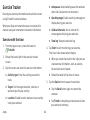 69
69
-
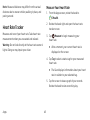 70
70
-
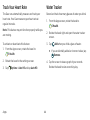 71
71
-
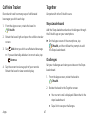 72
72
-
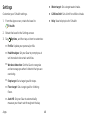 73
73
-
 74
74
-
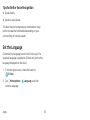 75
75
-
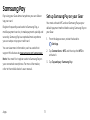 76
76
-
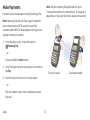 77
77
-
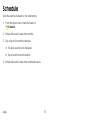 78
78
-
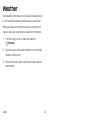 79
79
-
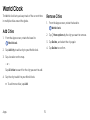 80
80
-
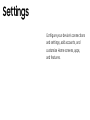 81
81
-
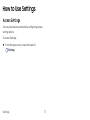 82
82
-
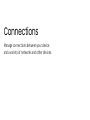 83
83
-
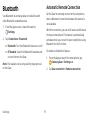 84
84
-
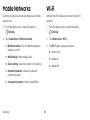 85
85
-
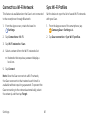 86
86
-
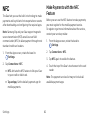 87
87
-
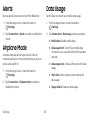 88
88
-
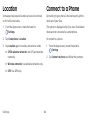 89
89
-
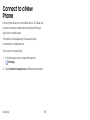 90
90
-
 91
91
-
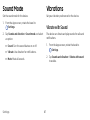 92
92
-
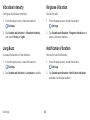 93
93
-
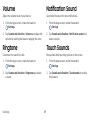 94
94
-
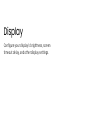 95
95
-
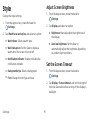 96
96
-
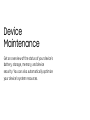 97
97
-
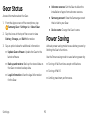 98
98
-
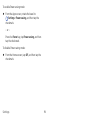 99
99
-
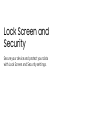 100
100
-
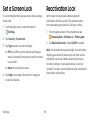 101
101
-
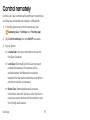 102
102
-
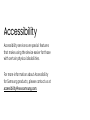 103
103
-
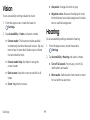 104
104
-
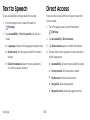 105
105
-
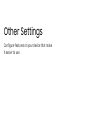 106
106
-
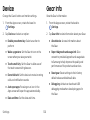 107
107
-
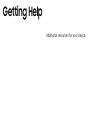 108
108
-
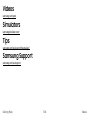 109
109
-
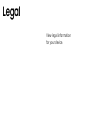 110
110
-
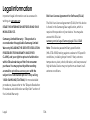 111
111
-
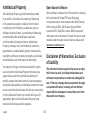 112
112
-
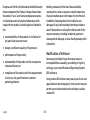 113
113
-
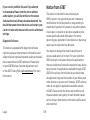 114
114
-
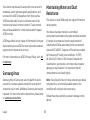 115
115
-
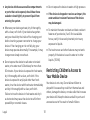 116
116
-
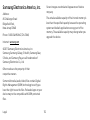 117
117
Samsung Gear S3 Classic AT&T User manual
- Category
- Smartphones
- Type
- User manual
- This manual is also suitable for
Ask a question and I''ll find the answer in the document
Finding information in a document is now easier with AI
Related papers
-
Samsung Gear 2 User manual
-
Samsung Gear S3 Frontier AT&T User manual
-
Samsung Gear Sport Quick start guide
-
Samsung Gear S3 Frontier T-Mobile User manual
-
Samsung Gear S2 classic Quick Reference Manual
-
Samsung SM-R765T T-Mobile User manual
-
Samsung GEAR S3 CLASSIC Operating instructions
-
Samsung GEAR S3 CLASSIC User manual
-
Samsung Gear S3 AT&T User manual
-
Samsung GEAR S3 CLASSIC User manual