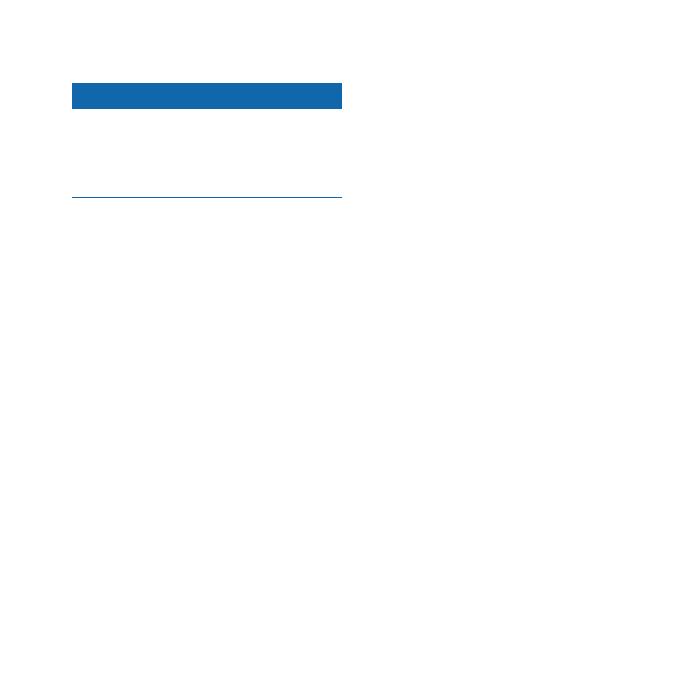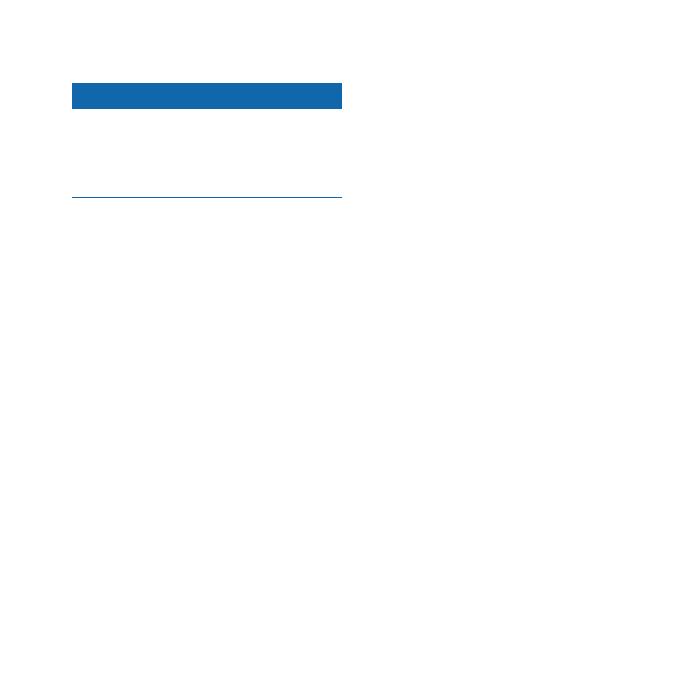
Astro320QuickStartManual 5
notice
Calibrate the electronic compass
outdoors. Do not stand near objects that
inuence magnetic elds, such as cars,
buildings, or overhead power lines.
The Astro has a 3-axis electronic
compass. You should calibrate the
compass after moving long distances,
experiencing temperature changes, or
changing the batteries.
1. From the main menu, press DOG >
MENU.
2. Select Calibrate Compass > Start.
3. Follow the on-screen instructions.
Attach the DC 40 to your dog’s
neck with the VHF antenna
pointing up (page 8) and the LED
facing forward.
1. From the main menu, select Start
New Hunt.
2. Follow the on-screen instructions.
Your current location is saved as
“Truck” so you can easily navigate
back to this location after the hunt.
The Astro can track up to 10 dogs
with DC 40 collars. If you purchase
additional DC 40 devices, you can link
them to the Astro. To link, the Astro
must be close enough to the DC 40 to
touch it, or you must know the DC 40
ID number.
1. From the main menu, press DOG
twice.
2. Select Add Dog.
3. Follow the on-screen instructions.
By default, the new dog is named
“Dog” and an ID number is
randomly assigned.