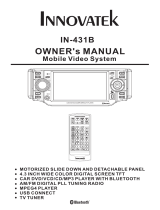Page is loading ...

CAR RADIO WITH TFT DISPLAY AND DVD PLAYER
AUTORADIO MIT TFT DISPLAY UND DVD-PLAYER

SAFETY INSTRUCTIONS
The following label has been affixed to the unit, listing the proper procedure for working with the laser beam:
CLASS 1 LASER PRODUCT LABEL -
This label is attached to the place as illustrated to inform that the apparatus
contains a laser component.
WARNING LABEL INFORMING OF RADIATION -
This label is placed inside the unit as shown in the illustration to warn against
further measures on the unit.
The equipment contains a laser radiating laser rays according to the limit of laser
product of class 1.
The lightning flash with arrowhead
symbol within an equilateral
triangle, is intended to alert the
user to the presence of
uninsulated dangerous voltage
within the products enclosure that
may be of sufficient magnitude to
constitude a risk of electric shock
to persons.
CAUTION
RISK OF ELECTRIC SHOCK,
DO NOT OPEN
WARNING: TO REDUCE FIRE OR SHOCK
HAZARD DO NOT OPEN THE HOUSING OF
THE APPLIANCE.
THERE ARE NO USER-SERVICABLE PARTS IN
THE APPLIANCE.
ALL SERVICING SOULD BE REFERRED TO
QUALIFIED SERVICE PERSONNEL
The exclamation mark within an
equilateral triangle is intended to
alert the user to the presence of
important operating and
maintenance (servicing) instructions
within literature accompanying the
equipment.
• READ INSTRUCTIONS - All the safety and operating instructions should be read before the appliance is operated.
• REMAIN INSTRUCTIONS - The safety and operating instruction should be retained for future reference.
• HEED WARNINGS -
All warnings on the appliance and in the operating instructions should be adhered to.
• FOLLOW INSTRUCTIONS - All operating instructions should be followed.
• WATER AND MOISTURE - The appliance should not be used near water, for example, near a bathtub, washbowl, kitchen sink, laundrytub,
swimming pool or in a wet basement.
• VENTILATION -
The appliance should be situated so that its location or position does not interfere with its proper ventilation.
For situated on bed, sofa, rug or similar surface that may block the ventilation openings, placed in a built-in installation, such as a bookcase or
cabinet that may impede the flow of air through the ventilation openings.
• HEAT -
The appliance should be situated away from heat sources such as radiators, stoves, or other appliances (including amplifiers) that
produce heat.
• POWER SOURCE - The appliance should be connected to power supply only of the type described in the operating instructions or as marked
on the appliance.
• GROUNDING - Precautions should be taken to ensure that the grounding means of an appliance is not defeated.
• POWER CORD PROTECTION - Power supply cords should be routed so that they are not likely to be walked on or pinched by items placed
upon or against them.
• POWER LINES - An out door antenna should be located away from power lines.
• OBJECT and LIQUID ENTRY -
Care should be taken so that objects do not fall and liquids are not spilled into the enclosure through openings.
• DAMAGE REQUIRING SERVICE -
The appliance should be serviced by qualified service personnel when:
- The power-supply cord or plug has been damaged.
- Objects have fallen into, or liquid has been spilled into the appliance enclosure.
- The appliance has been exposed to rain.
- The appliance has been dropped, or the enclosure damaged.
- The appliance does not appear to operate performance.
CLASS 1 LASER PRODUCT
KLASS 1 LASER APPARAT
LUOKAN 1 LASERLAITE
KLASSE 1 LASER PRODUCT
MODEL 7550
CAR RADIO WITH TFT DISPLAY AND DVD PLAYER
30.

• SERVICING - The user should not attempt to service the appliance beyond that described in the user operating instructions.
All other servicing should be referred to qualified service personnel.
Notes:
• Dirty or scratched CD may cause a skipping problem. Clean or replace the CD.
BEFORE OPERATION
Notes: CONCERNING COMPACT DISCS
Since dirty, damaged or warped discs may damage the unit, care should be taken of the followings items:
• Usable CDs. Use only compact disc with the mark shown below.
• CD compact disc only with digital audio signals.
ATTENTION:
Watching Video/DVD while driving can easily distract your attention from traffic. To avoid the risk of injury of passengers or
other road users, the driver should not watch Video/DVD while driving. Please follow local regulations applying to in-car TV
and Video/DVD.
31.

DISC NOTES
Disc formats supported by this player
DVD 12 cm (single-sided disc only)
Video-CD 12 cm
CD 12 cm
MP3 12cm
Handling and cleaning
Dirt, dust, scratches and warping disc will cause misoperation.
Do not place stickers or make scratches on discs.
Do not warp discs.
A disc should always be kept in its case when not in use to prevent from damaging.
Do not place discs in the following places:
Direct sunlight
Dirty, dusty and damp areas
Near car heaters
On the seats or dashboard
Disc cleaning
Use a dry soft cloth to wipe the surface. If the disc is quite dirty, use a soft cloth slightly moistured with isopropyl (rubbing)
alcohol. Never use solvents such as benzine, thinner or conventional record cleaners as they may mar the surface of the disc.
Note:
A disc may become somewhat scratched (although not enough to make it unusable) depending on your handle it and
conditions in the usage environment. Note these scratches are not an indication of any problem with the player.
Clean disc from the centre
to the edges.
Do not bend
Do not touch the
underside of the
disc
Label side up
32.

Preparing new discs with rough spots
A new disc may have rough edges on its inside and outside edges. If a disc with rough edges is used, the proper setting will
not be performed and the player will not play the disc. Therefore, remove the rough edges in advance by using a ball point
pen or pencil as shown on the right. To remove the rough edges, press the side of the pen or pencil against the inside and
outside edges of the disc.
Rough spots on
outside edge
Ball point pen or
pencil
Rough spots on
inside edge
INSTALLATION
Notes:
Choose the mounting location where the unit will not interfere with the normal driving function of the driver.
Before finally installing the unit, connect the wiring temporarily and make sure it is all connected up properly and the unit and
the system work properly. Use only the parts included with the unit to ensure proper installation. The use of unauthorized
parts can cause malfunctions.
Consult with your nearest dealer if installation requires the drilling of holes or other modifications of the vehicle.
Install the unit where is does not get in the driver’s way and cannot injure the passenger if there is a sudden stop, like an
emergency stop.
If installation angle exceeds 30 from horizontal, the unit might not give its optimum performance.
Avoid installing the unit where it would be subject to high temperature, such as from direct sunlight, or from hot air, from the
heater, or where it would be subject to just, dirt or excessive vibration.
DIN front/rear-mount
This unit can be properly installed either from “Front” (conventional DIN Front-mount) or “Rear” (DIN Rear-mount installation,
utilizing threaded screw holes at the sides of the unit chassis). For details, refer to the following illustrated installation
methods.
30
33.

If you want to take CHASSIS out of the SLIDE BRACKET HOUSING, first remove the PLASTIC COVER of the both sides
away, then insert the two KEY PLATES into the left and the right side of the chassis as above illustrated.
HEX NUT
DASH BOARD
METAL MOUNTING STRAP
SLIDE BRACKET HOUSING
HEX BOLT
KEY PLATE
PLASTIC COVER
KEY PLATE
CONSOLE
SPRING WASHER
PLAIN WASHER
TAPPING SCREW
34.

How To Remove And Install The Front Panel
When detaching or attaching the control panel, be careful not to damage the connectors on the back of the control panel
and on the panel holder.
Detaching The Control Panel
Before detaching the control panel, be sure to turn off the power.
1.Press the release button and the left hand side of the front panel will be released (FIG. 1).
2.Detach the front panel (FIG. 2) and keep it in the case (FIG. 3).
Installing The Front Panel
First insert the right hand side of the front panel into the housing of the unit, then push the left hand side of the front panel
and make sure the panel is properly installed (FIG.4). Press the PWR button (2) briefly to switch the device ON.
FRONT PANEL
FIG. 1
FIG. 3 FIG. 4
FIG. 2
PROTECTIVE CASE
Installing The Front Panel
FRONT PANEL
RELEASE BUTTON
FRONT PANEL
35.

CHANGING THE CONTROL PANEL ANGLE
If you want to change the angle to play, you can press the Angle button repeatedly to select the desired angle as
follows:
Angle 1
Angle 2
Angle 4
Angle 3
Caution:
Do not put your finger behind the control panel.
ELECTRIC CONNECTION
WIRING CONNECTION
* Please connect the green wire to the ground connection of the switch for the hand brake or of the switch for the parking
position for cars with an automatic gear box, to ensure a proper functionality of the TFT-screen during DVD playback. It is
enforced by law that the connection to the hand brake or to the parking position is made, to ensure the best possible road
safety for you and your passengers and to avoid any unnecessary disturbance.
CHANGE ANGLE
36.
GREEN
WHITE (B+)12V
REAR CAMERA SWITCH
(B-)PARKING BRAKE*
REAR CAMERA INPUT
VIDEO IN YELLOW
RCH IN RED
LCH IN WHITE
GREY SUBWOOFER
VIDEO OUT 2 YELLOW
COAXIAL OUT BROWN
RCH RED
LCH WHITE
FRONT RCA RED R
VIDEO OUT 1 YELLOW
FRONT RCA WHITE L
MAIN UNIT
ISO CONNECTOR
ANTENNA CONNECTOR
IGNITION
SWITCH(B+)
MEMORY
BACK-UP(B+)
GROUND(B-)
RED
YELLOW
CHOKE
BOX
BLACK
BLUE
FUSE
WHITE
GREEN
WHITE/BLACK
GREY
(FOR RCA LINE OUT VERSION ONLY)
FRONT RCA OUTPUT
CABLE
REAR RCA OUTPUT
CABLE (optional)
RCA CABLE
AUX(optional)
YELLOW
GREY/BLACK
GREEN/BLACK
VIOLET
VIOLET/BLACK
FRONT
Lch SPK.
REAR
Lch SPK.
FRONT
Rch SPK.
REAR
Rch SPK.
AUTO
ANTENNA

REMOTE CONTROL
1. CLK
Press it to change the display to clock display.
2. MODE
Press it to change between RADIO, DISC and AUX IN mode.
3. STOP
Press it to stop playback.
4. SETUP
Display the SETUP menu.
5. MO/ST(AUDIO)
In radio mode, press it to select STEREO or MONO mode (In disc mode, press it to change the AUDIO soundtrack on
multiaudio soundtrack DVD disc. Changing the sound mode of the VCD/CD disc).
6. SUBTITLE LO/DX
Changing of the SUBTITLE language on a multi-language subtitled DVD disc. In radio mode, press this button for distant
reception when you are situated in a weak-signal location. Depress it for a stronger signal.
7. REPEAT
Switch the Repeat mode of DVD/VCD/CD/MP3 discs.
8. GOTO
Disc search button, cooperatively used with numeric buttons.
9. /
Press to skip to the next track and press to skip back one track (Note: In DVD mode, press twice to skip
back one).
10. SEL
Press repeatedly to change between volume, bass, treble, balance, fader, color, brightness, contrast and tint modes.
11. VOL+/VOL-
Adjust volume level.
12. / / /
In SETUP MENU mode the / / / keys serve as cursor buttons to select parameters.
13. MENU / SUB WOOFER
Press to display the main menu of a DVD. Press and hold to switch the SUBWOOFER ON or OFF.
14. BAND(OSD)
Display disc information during playback (change the band in radio mode).
37.

15. POWER
Press to turn the unit ON or OFF.
16. PLAY/PAUSE
Press in play mode to pause; press again to continue playback.
17. MUTE
Press to mute the sound.
18. TITLE/PBC (A/P)
Display the DVD title menu, in VCD playback toggle between PBC ON and PBC OFF (in radio mode auto save and
preset scan functions).
19.
Press it to change the view angle.
20. ANGLE
Changing of the view angle on multi-angle DVD disc.
21. EQ
Press it to turn on the equalisation function.
22. /
Press to start forwarding rapidly and to reverse rapidly.
23. ENTER
Confirm the track or chapter selected with the number key or selected with the cursor buttons on TV screen.
24. 0-9
Numeric buttons. In radio mode 0 and 9 act as TA and AF.
25. +10
Tens digit selecting button, cooperatively used with the numeric buttons.
Preparing the Remote Control
Inserting the Batteries:
1. First push to inside as the direction indicated by the arrow (See1). And then remove the battery holder as the direction
indicated by the arrow (See2).
2. Replace the battery Set a new battery property with (+) side up as illustrated (See3).
3. Insert the battery holder. Push in the holder to the original position (See4).
Using the Remote Control:
Face the remote control towards the player front face IR mark (remote control signal receiver).
Operation angel: About ±30 degree in each the direction of the front IR mark.
To prevent damage to the unit, be sure to follow the connection diagram.
38.

BASIC OPERATION
1. (POWER On/Off) BUTTON
Press it to turn on the unit. Press it again to turn off.
2-3. VOL-+/VOL- & SEL BUTTON
Press SEL button repeatedly to change mode through volume, bass, treble, balance, fader, colour, bright, contrast and
tint modes. Face up or down swing the SEL knob VOL+/VOL- to adjust the select mode (The corresponding value will
show on the display). When mode has not been adjusted for several songs, display returns to normal radio or CD display.
• Volume: Adjust volume level by using VOL+/VOL- button.
Note: The unit is initially set to volume mode.
• Bass: Press SEL button two times. Adjust bass level by using VOL+/VOL- button.
• Treble: Press SEL button two times. Adjust treble level by using VOL+/VOL- button.
• Balance: Press SEL button three times. Adjust sound balance between left and right speakers by using VOL+/VOL-
button.
• Fader: Press SEL button four times. Adjust sound balance between front and right speakers by using VOL+/VOL- button.
(NOTE: the function of the colour, Bright, Contrast and Tint. Please see page 43).
4. BAND BUTTON
In RADIO mode, press the BAND button on the front panel or on the remote controller to select your desire radio band
and word which band is selected will be displayed on LCD. Press it to change the bands as below:
39.
3 bands (Europe) 2 bands (Europe) 2 bands (USA)
19
14
13
22
6
7
23
16
4
1
10
8
9
20
515 18
24
11
12
25
21
17
3
2
26
SE L
RE SET
AU X I N
1 TOP
DI SP
AP
S
RE L
CAR DVD/VC D/C D/MP3/ PLAYER WITH MP EG4
AF
TA
BN D
2 R PT
3 I NT
CL K
4 R DM
5
6
MOD
MU
ST
LO
C
E O N
IR
7550
PT Y

5. TA/AF BUTTON
TA Function [traffic Announcement] Button(for Rds Only)
In RADIO mode
When pressed briefly, it is activated in TA mode ON or OFF .
During radio operation in one FM frequency band the search for a traffic announcement station is started automatically
(TA SEEK).
If an FM station is being received which transmits the latest traffic announcements, the TP display lights up.
If an FM station is being received which transmits the latest traffic announcements, CD operation is automatically
interrupted (the word TRAFFIC appears in the display).
The volume level is increased to the minimum value for the transmission of traffic announcements. After the traffic
announcements have finished, the program that was previously running is resumed.
AF [Alternative Frequencies]
When pressed long, it is activated in AF mode ON or OFF.
Segment off: AF switching mode off. (Long press the AF button again)
Segment on: AF switching mode on, the radio continuously tests the signal strength of the AF frequency. Whenever the
new AF frequency is stronger than the station that is currently tuned into, the radio switches to this frequency for a
short time and the message “NEW FREQUENCY” is displayed for one to two seconds.
Segment flashing: AF switching mode is selected, but RDS information is not received yet.
Press and hold the SEL button to access the selection menu:
REG ON/ REG OFF, PI MUTE/PI SOUND, AF OFF/ AF ON.
Regional mode ON
PI CODE is checked when AF CHECK in progress
Regional mode OFF
PI CODE and COVERAGE AREA is not checked when AF check in progress.
6 - 7 - 8 - 9 - 10 - 11. PRESET STATION
• To memorize the current frequency, press any one of the six preset buttons [1-6] on the front panel or on the remote
controller hold for more than 2 seconds.
• To recall the preset memory, press one of the preset buttons [1-6].
• Press 1/TOP (6) button to select the first track/chapter to play.
In the state of VCT/CD/MP3 disc playing, press the button on the front panel to select the first track/chapter to play.
(depend on the disc used for VCD).
In the state of DVD disc playing, the 1TOP button is not available.
• Long press 2/RPT (7) button to select repeat mode as follow.
DVD: VCD:
Continuously repeat at the current chapter/track, when selected REP-ONE mode.
Select REP-ALL mode to continuously repeat all chapter/track, on the current disc.
REPEAT feature does not support VCD2.0 (with PBC ON).
• Long Press 3/INT (8) button to scan disc. In the state of CD disc playing, press the 3/INT button to play the previous 6
seconds part of each track/chapter on disc (depend on the disc used for VCD). In the state of Mp3 disc playing, the 3/INT
button is not available. In the state of VCD disc playing, long press the 3/INT button, the screen will display as follow
(long press it again will release this mode.):
1. You can use the / / / buttons on the remote control to select the item, and then press the ENTER button to
confirm.
40.

2 In Track Digest OR Disc/Track Interval MODE: You can use the / / / buttons to select the items. Then press
ENTER to confirm. You can also select the items using the corresponding number buttons and then press ENTER to
confirm.
In the state of DVD disc playing, long press this button. The screen will display as follows:
1 You can use the / / / buttons on the remote control to select the item, and then press the ENTER button to
confirm.
2 In TITLE/CHAPTER DIGEST OR TITLE/CHAPTER INTERVAL MODE. You can use the / / / buttons on the
remote control to select the item, and then press the ENTER button to confirm. You can also select the items using the
corresponding number buttons, and then press the ENTER to confirm.
• Long Press 4/RDM (9) to play disc in random. In the DVD/VCD/CD/MP3 disc playing, press the 4/RDM button on the
front panel to play in random (depend on the disc used for VCD).
12. APS/DISP BUTTON
In Radio Mode:
a) Memory function:
Press the SEL knob in the direction of APS/DISP for approximately 2 seconds to active automatic station storage.
The radio searches within the current frequency band, e.g. FM1, for the strongest station and then allocates to the
corresponding storage locations. The first storage location is now set. If you would like to search for more stations in
the FM band, press the BND button (5) in order to change to the FM2 or FM3 band. Press the SEL button (4) again
in the APS/DISP direction for about 2 seconds to continue search.
b) Scan Function:
If the SEL knob is moved briefly in the direction of APS/DISP, the radio briefly plays all the preset stations of the
frequency band (the scan function ends automatically at the first storage location of frequency band FM1).
In Disc Mode:
Press the SEL knob briefly in the direction of the APS/DISP on the front panel , the playback picture (the monitor on
the unit only) will not to be displayed, only the audio will be heard (press it again to resume the playback picture
mode). You can press SEL briefly to select the “BG COLOR” by repeatedly pressing the SEL, then turn VOL+/- to
select the background color from “AUTO, BG COLOR: 01........BG COLOR: 11”. In “ AUTO” mode the monitor will
change the background color automatically.
13. MU (MUTE) BUTTON
Press to mute speakers temporarily. MUTE flashes in the display. Press again to unmute or press VOL.
14. (ANGLE) BUTTON
Press it to change the view angle, you can adjust the angle for your desired.
15. CLK BUTTON
Press it to change the display to clock display. Press it again to return to previous display.
In clock display, press and hold for about 2 seconds until the hour display flashes. Face up or down swing the SEL Knob
VOL +/- to adjust hours, press CLK button to flash minute then use VOL+/VOL- to adjust minutes.
41.
16. / PTY BUTTON
Press in playback mode to pause playback. Press again to continue normal playback.
PTY (PROGRAM TYPE) FUNCTION
In radio mode:
Press repeatedly to select PTY as follows: NEWS, AFFAIRS, INFO, SPORTS, EDUCATE, DRAMA, CULTURE,
SCIENCE, VARIED, POP M, ROCK M, EASY M, LIGHT M, CLASSICS, OTHER M, WEATHER, FINANCE, CHILDREN,
SOCIAL, RELIGION, PHONE IN, TRAVEL, LEISURE, JAZZ, COUNTRY, NATION M, OLDIES, FOLK M, DOCUMENT,
TEST, ALARM.
Press PTY to search for corresponding PTY information; search stops upon detection. If the PTY signal gets lost the
radio exits to normal radio mode.

42.
17. / BUTTONS
• When face right or left swing the SEL knob / button (more than 2 seconds) during play. The speed of rapid
forward/reverse changes according to the disc as follow.
DVD/VCD/CD/MP3:
• Face right or left swing the SEL knob the / button during playback to skip to next track or back one track
(Note: in DVD mode, face left swing continually the SEL knob the button twice during playback to skip back one track.)
Note: For some VCD 2.0 discs (PBC-playback control) X and X buttons may be unavailable.
• Press UP or DN button on the remote controller or face right or left swing the SEL knob the / on the front panel
to manually tune up or down for your desired station. Press them hold for more than 2 seconds to automatically tune
up or down for the stronger station.
18. MOD BUTTON
Press it repeatedly. Select AUX IN, RADIO and DISC mode. In USB during playback, you can press STOP button and
then press the GOTO button to select the DISC mode.
19. EJECT BUTTON
Press the eject button to turn downward the front panel and eject the disc from the disc compartment. Also you can
insert the disc to the compartment.
20. ST BUTTON
Press ST button to select STEREO or MONO reception for radio stations.
21. REL BUTTON
Press the REL button to detach the removable front panel.
22. RESET BUTTON
RESET button is placed on the housing and must be activated with either a ballpoint pen or thin metal object.
The RESET button is to be activated for the following reasons:
• Initial installation of the unit when all wiring is completed.
• All the function buttons do not operate.
• Error symbol on the display.
Note: If press RESET button, the unit can’t work yet, please use a cotton swab soaked in isopropyl alcohol to clean the
socket on the back of the frontpanel.
23. LOC
Press the LOC button to select between local setting for reception of strong station and distant setting for reception of
weak stations when tuning.
MP3/WMA/JPEG DISC PLAY
1. When inserting an MP3/WMA/JPEG disc
EX: When Mp3 file is detected
1: Current track (file)(highlighted bar)
2: Current track (file) number/total number of tracks (files)
in the current folder.
3: Elapsed playing time of the current track
(not available for JPEG disc)
4: total playing time.(not available for JPEG disc)
5: Selected playback mode
6: Operation mode icon

43.
In Stop mode, use / / / on the remote control to select the item or folder, then press ENTER button to confirm.
Pressing REPEAT button repeatedly can select two kinds of repeat play mode.
2. REP-ONE:
Play the same song over and over again.
3. REP-ALL:
Play all songs on the discover and over again.
In the playback, use or to skip an item ahead or back.
In the playback, face right or left swing the SEL knob / button (more than 2 seconds) on the front panel or short
press / on the remote control to rapid forward/reverse.
Scroll Caption Adjustment
In radio mode:
You can adjust your desired scroll caption, the method of the operation as follow:
a). Press and hold the SETUP button (for about 2 seconds) on the remote control, the adjustment scroll bar will displayed
on screen.
b). Use the VOL+/- button to select between “A, B, C ....X, Y, Z, and blank”, and use the / button on the front panel to
proceed/cancel , and press the SETUP button briefly to confirm (press the SETUP button long again to renew).
24. AUX IN
Input for additional device.
25. LCD DISPLAY
Displays video and additional information.
26. USB port
USB port for external USB device.
AUX INPUT JACK
When the unit connect external A/V (See number 24), you can press MODE to switch the AUX input mode.
TFT monitor operation
1 Press the SEL button (3) repeatedly during DVD/CD mode to display the adjustment items on the screen (25). And then
face up or down swing the VOL +/- buttons to adjust the selected item (The corresponding value will be shown on the
display)
2 Adjustable items:
COLOR: 0 to 32
Adjust the color fo the picture-lighter or darker
BRIGHT: 0 to 32
Adjust if the picture is too bright or too dark
CONTRAST: 0 to 32
Adjust the contrast of the bright ans dark portion.
TINT: 0 to 32
Adjust the tint if the human skin color is unnatural.
- Adjustable when “NTSC” is selected for “NTSC/PAL”.
(The function of the VOLUME, BASS, TREBLE, BALANCE and FADER, Please see relevant chapter)
Rear view camera
When connecting the rear view camera. the mirror image of the rear view through the rear view camera is automatically
displayed on the monitor when you change the gear to the back position (the monitor on the unit only).

44.
3 In USB mode (when the disc is in the unit)
Press the SETUP button once, and then press the GOTO button, the unit will change the DISC mode to play, in
DVD/VCD/CD mode.
Press the SETUP button twice, and then press the GOTO button, the unit will change the USB mode to play in
MP3 mode.
Press the SETUP button once and then press the GOTO button, the unit will change the USB mode to play.
Note:
• To prevent damage to the USB, during the playback don’t pull out.
• In the state of the DISC playing, Best to pull out the USB.
On-Screen Display Function
Press the OSD button during playback to display the contents of the current disc on the screen.
Example for DVD:
• Press OSD for the first time:
Title number, Total Title Number, Chapter Number, Total Chapter Number of this Title of the disc currently being played
will be shown on the screen, along with the elapsed time.
• Press OSD for the second time:
• Press OSD for the third time:
(Fig. 1)
(USB connect line)
USB Port
Note (for the brake function)
If the parking brake is not engaged, “parking brake” flashes on the monitor, and no playback picture will be shown. Only the
audio will be heard. This warning appears only when the parking brake wire is connected to the parking brake system built
in the car.
USB Operation
1. Plug the USB connect to the USB socket of the unit properly, (see fig.1) when the USB appliance connect to the USB
port of the connect line, the system star playing track of the USB appliance automatically.
2. In the USB playing, you can press the cursor button to select the item. Then press ENTER button to playing. Also press
numeric to play the corresponding track directly. Press the / button to skip to the next track or skip to the back one
track Press the / button to fast forward or fast reverse. Press the REPEAT button to select repeat play mode.
You can press the EJECT button to eject the disc or insert the disc into the compartment. When insert the disc, the unit
will play the disc automatically.

• Press OSD for the second time:
• Press OSD for the third time:
• Press OSD for the fourth time:
• Press OSD for the fifth time: The message on the screen will be cleared for SVCD and VCD.
Example for MP3: Each time ODS is pressed, the message displayed on screen changes as follows:
Multi-audio language function
• DVD: Press AUDIO during play back. Each time the button is pressed, number of the audio soundtrack language changes
on sequential order.
NOTES: The language number is different according to the disc. Some disc only contain one language soundtrack. When
no different language sound track are recorded will be display at screen left top corner.
• VCD/CD: Press AUDIO during playback. It is possible to switch the sound between monaural and stereo sound.
Title menu function
• DVD: If the DVD has multiple titles recorded on the disc. It can select preferred title from the title menu to start playback.
Press TITLE during playback. The title menu is display. Press the cursor button shown in TV screen, select preferred title
by the cursor button and confirmed by ENTER key.
• VCD: Press TITLE/PBC button on the remote controller while the disc is playing, you can switch between “PBC on” and
“PBC off” mode.
Multi-subtitle language function (for DVD only)
Press SUBTITLE during playback. Each time the button is pressed, number of the subtitle language changes in sequential
order.
Notes: The language number is different according to the disc. Some discs only contain one subtitle language. When no
different subtitle language are recorded, will be displayed at screen left top corner.
45.
• Press OSD for the fourth time:
• Press OSD for the fifth time: The message on the screen will be cleared.
Example for VCD/SVCD/CD:
• Press OSD for the first time:

MPEG4 disc play
MPEG4 disc is playing as the format of FILE. For example:
In stop mode, use / / / on the remote control to select the item or folder, then press ENTER button to confirm.
Pressing REPEAT button repeatedly can select three kinds of repeat play mode.
REP-ONE: Play the same file over and over again.
REPEAT-ALL: Play all files in the current directory in sequence, over and over again.
DISC REPEAT: Play all files in the discover and over again. In the playback, use or to skip an item ahead or back.
When face the right or left swing and hold the SEL knob for more than 2 seconds on the front panel or short press the
buttons / on the remote control to rapid forward / reverse.
46.
MULTI-ANGLE FUNCTION (For DVD only)
Press ANGLE during playback. Each time the button is pressed, number of the angle changes in sequential order.
Notes: The angle number is different according to the disc. The function only work for disc having scenes recorded at different
angles. When no different angle are recorded, will be displayed at screen left top corner.
• VCD/CD:
AUDIO Taste während der Wiedergabe drücken, um zwischen Mono- und Stereoausgabe zu wählen.

SETUP
GENERAL SETUP
1. Press SETUP button on the remote control.
2. The SETUP menu is displayed.
3. Select the preferred item by using the / / / buttons.
4. Press ENTER button.
• General setup
This setup page includes the item of TV display & audio output feature.
The details refer to GENERAL SETUP MENU
• Speaker Setup (Lautsprechereinstellung)
This is to activate the audio output from DOLBY AC3 5.1 DOWNNMIX to 2 channel mode. Please refer to
SPEAKER SETUP MENU.
• DOLBY DIGITAL Setup
Please refer to DOLBY DIGITAL SETUP.
• Preference Setup
This setup page includes all the configuration of support feature. The detail please refer to PREFERENCE SETUP
MENU.
47.

1. TV display setup
This is to select the appropriate TV aspect (4:3 or 16:9) according to the connected TV set.
• Normal/PS (For 4:3 TV)
Played back in the PAN & SCAN style. (If connected to wide-screen TV, the left and right edges are cut off).
• Normal/LB (For 4:3 TV)
Played back in letterbox style (If connected to wide-screen TV, back bands appear at top and button of the screen).
• Wide (For 16:9 TV)
Select when a wide-screen TV set is connected.
2. Angle mark display setup
If it is set on ON, when the multi-angle DVD disc is playing, the angle mark will appear on the screen, if is set to OFF,
the mark will not appear.
3. OSD LANG TYPE SETUP
Select the preferred OSD language by using the / buttons.
48.
/